HTTP vs HTTPS: 4 Things to Know Before You Switch
What exactly is the difference between HTTP and HTTPS? Websites have used HTTP since the beginning of the public Internet. However, in 2014, Google put out a strong recommendation that all websites switch from HTTP to HTTPS. Up until that point, e-commerce sites were the main HTTPS users since it's a requirement for secure financial transactions.
What exactly is the difference between HTTP and HTTPS?
Websites have used HTTP since the beginning of the public Internet. However, in 2014, Google put out a strong recommendation that all websites switch from HTTP to HTTPS.
Up until that point, e-commerce sites were the main HTTPS users since it’s a requirement for secure financial transactions. The average website owner used HTTP.
To incentivize the switch from HTTP to HTTPS, Google announced that it would give sites using HTTPS a bump up in search engine rankings. This ultimately worked to punish websites that didn’t make the switch by giving a competitive edge in search results to sites that did.
But why exactly was it so important to Google that website owners make the switch from HTTP to HTTPS? Is it actually worth the trouble to do it?
What are the differences between HTTP and HTTPS? Will using HTTPS positively impact your SEO efforts?
In this guide, you’ll learn the answers to all of these questions. You’ll also walk away with a much greater understanding of the differences between HTTP and HTTPS.
Let’s take a look.
The Basics of HTTP vs HTTPS
Obviously, the first thing to understand is what HTTP and HTTPS are. It would be difficult to know the impact of switching from HTTP to HTTPS or how to best choose between one or the other without first having a general understanding of each.
What is HTTP?
HTTP stands for “Hypertext Transfer Protocol.” At its core, HTTP allows different systems to send and request information. That information is “hypermedia,” which includes graphics, audio, video, plain text, and hyperlinks. HTTP is mostly used to transfer data packets from web servers to web browsers. This allows us to receive and view HTTP documents — also known as web pages.
HTTP is the data transfer protocol used by almost every website since the early days of the Internet.
What is HTTPS?
HTTPS is the acronym for Hypertext Transfer Protocol Secure. The biggest drawback of the standard HTTP Internet protocol is that it’s not secure. All the data communicated by HTTP from a web server to a web client (like your browser) is unencrypted. It’s “in the clear,” so plain text submitted in forms and even login credentials all get transmitted in a way that is easy to listen in on.
Unencrypted data can easily be intercepted and stolen, especially over a public WiFi network.
The HTTPS protocol works to remedy this security issue by using what’s called an SSL (Secure Sockets Layer) certificate. The SSL certificate’s job is to create secure and encrypted connections between web servers and web browsers. This helps protect sensitive information from being stolen by hackers as the information gets transferred between servers and browsers.
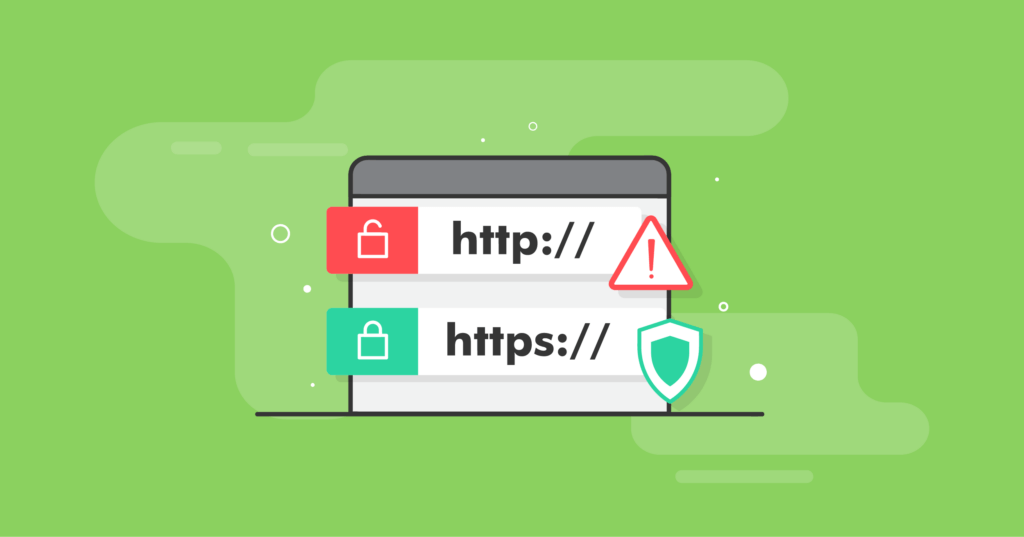
HTTP vs HTTPS: The Main Difference Between Them
The key difference between HTTP and HTTPS is the use of an SSL certificate. HTTPS is really the same exact protocol as HTTP, but with the added security of the SSL certificate.
And the added layer of security is extremely important for website owners. This is especially true if your site takes sensitive user data, such as passwords, credit card information, bank account info, phone numbers, or email addresses.
But how exactly does HTTPS work?
When you install an SSL certificate on your website, it immediately begins to encrypt all the information that your users receive and provide on your site. Even if someone managed to intercept the data that’s being passed between any user’s browser and your website, all they’d see would be the encrypted code.
They wouldn’t have access to the sensitive data you and your users share on your site through form submissions and other interactions.
What’s more, beyond adding this much-needed layer of security on your site, HTTPS is also fully secured with the TLS (Transport Layer Security) protocol. This maintains the integrity of the encrypted data by preventing it from being corrupted or modified.
TLS also provides website authentication, which allows your users’ browsers to know that they are communicating with your website and not a copy used for “phishing.” If this isn’t clear, browsers may display a deceptive website warning.
For users, it’s easy to determine if a website is secured by HTTPS or not. All they need to do is look at the first part of a web address in their browser to see if the site is using HTTPS or HTTP protocols. A locked padlock icon appears when HTTPS is installed and properly encrypting everything at that address.
Remember, the biggest difference between HTTP and HTTPS is that HTTPS is using an SSL certificate to encrypt all data transfer. HTTP is not secured with an SSL certificate and is much more open to hackers stealing sensitive information.
And with the additional TLS protocol that HTTP doesn’t have, it’s obvious that HTTPS is the much more secure option.
HTTP vs HTTPS: Which One Is Better?
Once you understand the biggest differences between HTTP and HTTPS, it becomes obvious that the secure option is the better of the two. After all, every responsible WordPress site owner wants to run as secure a site as possible. Not only will it help keep your users safe, it can help you avoid the devastation that a hacked site or stolen data will have on your website and business.
But what if you’re running a site that doesn’t include e-commerce sales? What if your site doesn’t have any functions or activities that ask for and accept sensitive information from your site visitors?
Maybe you’re just running a WordPress blog, and you never ask your users to share any information at all.
If this is you, you may be thinking that making the switch from HTTP to HTTPS isn’t really necessary. It may seem like more hassle than it’s worth to go through the steps of installing SSL.
But remember, the advantages of security protocols aren’t the only benefits of HTTPS. When you make the switch, you’ll immediately boost your search engine optimization (SEO) efforts as well.
Here are several ways the switch to HTTPS can improve SEO and drive more qualified users to your site:
1. Improved Rank in Search Engine Results
Successful website owners know that to improve site traffic, they need to improve their SEO. And if you’re wondering if HTTPS will help or hurt your SEO rankings, the answer is that it is absolutely needed if you want to improve your SEO.
In fact, changing your site from HTTP to HTTPS is the very first step you should take to improve your search rank.
Google rarely promotes HTTP sites at the top of search results pages now. And if your site doesn’t land on the first page of keyword search results, chances are that not many people will find your pages and click on them.
In 2021 and beyond, it’s nearly impossible to do SEO correctly if you’re running an HTTP site. Google simply won’t promote your content ahead of sites running HTTPS.
What’s more, today’s Internet users are savvier than ever before. Most now pay attention to whether or not a site is secured with HTTPS or not. This is especially true on sites where users provide sensitive information.
Thus, by running an HTTPS site, you’ll immediately gain the confidence of your users that you’re running a secure and encrypted site. This makes them more likely to click on your links, which drives up your click-through rates.
Over time, higher click-through rate sites are more heavily promoted by Google’s search engine results pages.
If you’re just starting your WordPress site, the first thing you should do is commit to running it as an HTTPS site. It will be difficult to compete with the competition if you don’t.
2. Preserved Referrer Data
To improve your site SEO, it’s important to understand who’s using your site and where they’re coming from. When you use HTTPS, Google Analytics immediately becomes more effective.
This happens because the SSL security data of every website that directly refers to yours (via a click-thru) is saved when you’re using HTTPS. With an HTTP site, this data isn’t saved, and all of your referral sources in Google Analytics will appear as “direct traffic.”
This added feature alone gives using HTTPS over HTTP a huge advantage in understanding your site traffic and perfecting SEO.
3. Building Trust With Your Users
When you use HTTPS, all of your site communication is completely encrypted. Your site users will have built-in protection for their sensitive information, such as credit card info and passwords.
Even their browsing history on your site is encrypted.
When your users know that their information is safe on your site, it’ll be much easier for you to capture new leads and close sales.
Using HTTPS also helps to protect your site against security breaches that can damage your reputation and cost you thousands of dollars to repair.
And while HTTPS does do a lot for site security by encrypting data, it won’t protect against other types of vulnerabilities. To fully lock down your site security, you’ll also want to download and install a WordPress security plugin like iThemes Security Pro.
Get SolidWP tips direct in your inbox
Sign up
Get started with confidence — risk free, guaranteed
How To Avoid Potential SEO Issues When You Switch To HTTPS
As you can see, there are a lot of benefits to switching from HTTP to HTTPS. However, there are a couple of problems that you might run into.
To prevent any issues related to your SEO when switching over, make sure that you:
1. Pay Attention to the Type of Certificate You Use
There are several different kinds of certificates you can use when you secure your site with HTTPS. These are called Single Domain, Multiple Domain, and Wildcard SSL certificates.
Single Domain certificates are used for only one subdomain or domain. Multiple Domain certificates, also known as Unified Communications certificates, will allow you to secure your primary domain and up to 99 additional Subject Alternative Names.
A Wildcard certificate will allow you to secure your URL and as many subdomains as you’d like.
2. Let Google Know That You’ve Made the Switch With Search Console
There isn’t any kind of auto-notification that goes out to Google when you switch from HTTP to HTTPS. Because of this, you likely won’t see any rankings boost until they crawl your site again.
If you don’t notify Google immediately that you’ve made the change, it may take a while before a crawler crawls your site. You can do this with Google’s Search Console, which you should start using for its many benefits if you aren’t already. Then you can also take advantage of iThemes Sync Pro’s Search Console Reporting features to monitor how your sites are performing and learn about any problems Google finds.
Once you’ve set up and logged into your Search Console account, you’ll need to add the HTTPS address for your site as a website property. Select “Add Property” and add it as either a Domain or URL prefix, depending on your preferences and needs. Generally, a Domain property is the best choice. After you enter your HTTPS site URL, follow the instructions to verify you own it. That’s it, you’re done!
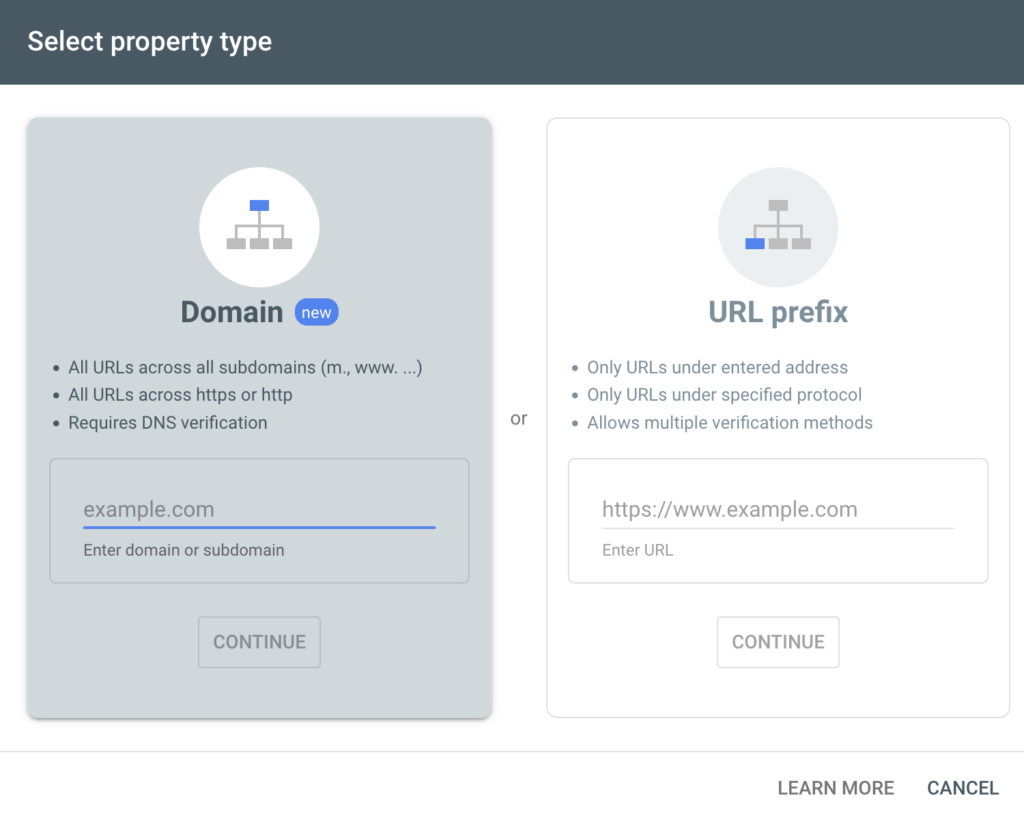
If you use Google Analytics, you’ll need to make the same update in your web properties there. For convenience, you can associate your sites in Google Analytics with their corresponding properties in Search Console by navigating to your Search Console account’s Settings > Associations screen and following the prompts there.
3. Allow Search Engines To Index Your Site Pages
Don’t prevent Google from crawling your WordPress site! If Google can’t access your robots.txt file’s instructions for indexing your site, it will hurt your search result rankings. This often happens when a site owner forgets to update a new site to allow search bots to index it.
All WordPress site owners have the option to discourage search engines from indexing pages. There’s an option for this in your site’s core settings. Make sure it is disabled!
Normally, this setting is only used for blocking search engines when a site is being built. A temporary staged development version of your site should not be indexed of course. Discouraging search engines from a site that has already been indexed will kill its page rank. This will negate any SEO work you’ve done to optimize your site for search. All of your page rankings will be wiped clean as soon as Google isn’t able to index your pages properly. It will take quite some time to regain those rankings!
4. Use Search Console to Keep an Eye Out for Potential Problems
It’s always best to catch any hiccups before they impact your site’s SEO. This is where Google’s Search Console shines. Monitoring it will ensure that your migration goes smoothly without unexplained lost traffic. That’s because Search Console not only gets your site indexed by Google, it tells you when Google runs into problems.
From SEO to security issues, the Search Console is your site’s early warning system. It will help you remain vigilant as you migrate your site from HTTP to HTTPS — and every day after that.
How To Change From HTTP to HTTPS in WordPress
The first thing you’ll need to do is secure an SSL certificate for your site. You’ll find that the requirements for owning an SSL certificate for your WordPress site aren’t very high. All you’ll need to do is buy one if you don’t already have one available for free.
Most of the best WordPress hosts offer SSL certificates to their customers for free.
After you’ve enabled the SSL certificate on your chosen domain, you’ll need to set WordPress up for using SSL and HTTPS protocols on your site.
While there are manual ways to do this yourself, the simplest way is by using a WordPress plugin that will walk you through the process. We’ll show you both!
Setting Up HTTPS With a Plugin: Really Simple SSL
One of the best plugin options for this is called Really Simple SSL. To begin, simply download and install the plugin or use the auto-installer inside WordPress. Once you activate it, navigate within the plugin to Settings > SSL page.
At this point, the plugin is smart enough to detect the presence of your SSL certificate automatically. It then works to set your WordPress site up to use HTTPS.
It will take care of the entire process, including dealing with mixed (encrypted and unencrypted) content errors, which can be difficult to find when you manually perform the migration.
Here’s what the Really Simple SSL plugin will do:
- Check and verify your SSL certificate.
- Set up WordPress to use HTTPS rather than HTTP on all your site’s URLs.
- Set up redirects of HTTP links to HTTPS.
- Seek out site URLs that still load from HTTP sources and fix them.
The Really Simple SSL plugin works to fix your mixed content errors by employing a unique output buffering technique. This can potentially negatively impact site performance as it replaces content on your site during page loads. But the negative impact will only be seen on the initial page load and will be minimal if you have a caching plugin running on your site.
It’s important to note that the plugin advises that you can safely continue to run HTTPS on your site even if you decide to deactivate the plugin.
But that’s not 100% accurate.
If you should decide to deactivate the plugin, your mixed content errors will immediately reappear.
Setting Up HTTPS Without a Plugin
To set up your WordPress site for HTTPS manually, first go to Settings > General in the admin interface. Enter the HTTPS address for your site in the WordPress and Site Address fields. Then click Save and you’ll be logged out.
On Apache webservers, you’ll need to add the following directives to your .htaccess file:
<IfModule mod_rewrite.c>
RewriteEngine On
RewriteCond %{HTTPS} off [OR]
RewriteCond %{HTTP_HOST} ^www\.(.*)$ [NC]
RewriteRule ^(.*)$ https://%1%{REQUEST_URI} [L,R=301]
</IfModule>
For Nginx, add the following code to your configuration (.conf) file:
server {
listen 80 default_server;
server_name _;
return 301 https://$host$request_uri;
}
HTTPS Is the Best Way To Go
There are many reasons why you should run HTTPS on your site rather than HTTP.
One of the most important reasons is that you want to protect sensitive information. But you also want to ensure that your site users are confident about security and authenticity when they land on your site.
And while those reasons alone are enough to run HTTPS on your site, it becomes a no-brainer once you understand how making the switch will positively impact your SEO.
If you’ve yet to make the switch from HTTP to HTTPS, there’s no better time than now to get the ball rolling. It’s not that difficult to do, and you’ll be glad you did it.
Solid Security is part of Solid Suite — The best foundation for WordPress websites.
Every WordPress site needs security, backups, and management tools. That’s Solid Suite — an integrated bundle of three plugins: Solid Security, Solid Backups, and Solid Central. You also get access to Solid Academy’s learning resources for WordPress professionals. Build your next WordPress website on a solid foundation with Solid Suite!
Sign up now — Get SolidWP updates and valuable content straight to your inbox
Sign up
Get started with confidence — risk free, guaranteed
