How to Prepare WordPress for Clients: Simplify the Backend
As a freelance developer, preparing a WordPress site for a client is an overlooked opportunity. You promised an easy-to-use site. You whipped up some awe-inspiring code. But you never thought about the backend. You’re missing an opportunity to leave a powerful last impression on your client. Taking the time to prepare WordPress for your clients can make it easier to use and adding brand elements can make the client feel more comfortable, ensuring the future success of the site.
As a freelance developer, preparing a WordPress site for a client is an overlooked opportunity. You promised an easy-to-use site. You whipped up some awe-inspiring code. But you never thought about the backend. You’re missing an opportunity to leave a powerful last impression on your client.
 Taking the time to prepare WordPress for your clients can make it easier to use and adding brand elements can make the client feel more comfortable, ensuring the future success of the site. All of that reflects nicely on you, so properly preparing WordPress is good for both you and the client.
Think of this as the finishing touches to the site. Any carpenter can build a well-constructed house, but homeowners will take the beautiful framing job for granted. What they’re going to notice is the finishing—the trim pieces, the molding, the details.
You can do the same thing for your clients by truly polishing and customizing the backend of WordPress. It will improve your clients’ experience, making them more likely to enjoy and appreciate the site. They’ll get confused and annoyed less often, and that makes everybody happy. By helping them navigate through WordPress, you’re going that extra mile.
So let’s look at a few things you can do to prepare WordPress for clients:
Taking the time to prepare WordPress for your clients can make it easier to use and adding brand elements can make the client feel more comfortable, ensuring the future success of the site. All of that reflects nicely on you, so properly preparing WordPress is good for both you and the client.
Think of this as the finishing touches to the site. Any carpenter can build a well-constructed house, but homeowners will take the beautiful framing job for granted. What they’re going to notice is the finishing—the trim pieces, the molding, the details.
You can do the same thing for your clients by truly polishing and customizing the backend of WordPress. It will improve your clients’ experience, making them more likely to enjoy and appreciate the site. They’ll get confused and annoyed less often, and that makes everybody happy. By helping them navigate through WordPress, you’re going that extra mile.
So let’s look at a few things you can do to prepare WordPress for clients:
 Get the Book: The Ultimate Guide to Starting a Freelance Web Design Business
Whether you build websites as a hobby or already have a few clients, this book is the ultimate resource for starting a freelance web design business. We’ve combined the wisdom of successful freelance web designers into one go-to reference book.
Get the Book: The Ultimate Guide to Starting a Freelance Web Design Business
Whether you build websites as a hobby or already have a few clients, this book is the ultimate resource for starting a freelance web design business. We’ve combined the wisdom of successful freelance web designers into one go-to reference book.
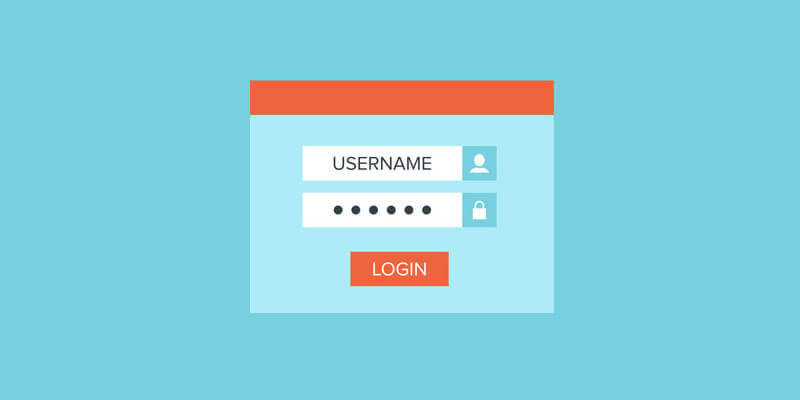 Taking the time to prepare WordPress for your clients can make it easier to use and adding brand elements can make the client feel more comfortable, ensuring the future success of the site. All of that reflects nicely on you, so properly preparing WordPress is good for both you and the client.
Think of this as the finishing touches to the site. Any carpenter can build a well-constructed house, but homeowners will take the beautiful framing job for granted. What they’re going to notice is the finishing—the trim pieces, the molding, the details.
You can do the same thing for your clients by truly polishing and customizing the backend of WordPress. It will improve your clients’ experience, making them more likely to enjoy and appreciate the site. They’ll get confused and annoyed less often, and that makes everybody happy. By helping them navigate through WordPress, you’re going that extra mile.
So let’s look at a few things you can do to prepare WordPress for clients:
Taking the time to prepare WordPress for your clients can make it easier to use and adding brand elements can make the client feel more comfortable, ensuring the future success of the site. All of that reflects nicely on you, so properly preparing WordPress is good for both you and the client.
Think of this as the finishing touches to the site. Any carpenter can build a well-constructed house, but homeowners will take the beautiful framing job for granted. What they’re going to notice is the finishing—the trim pieces, the molding, the details.
You can do the same thing for your clients by truly polishing and customizing the backend of WordPress. It will improve your clients’ experience, making them more likely to enjoy and appreciate the site. They’ll get confused and annoyed less often, and that makes everybody happy. By helping them navigate through WordPress, you’re going that extra mile.
So let’s look at a few things you can do to prepare WordPress for clients:
Backup & Maintenance
First and foremost, you must backup the site for your client. You should have already pitched a maintenance plan to your client that includes backup, and hopefully they’re on board. Even if a stingy client doesn’t want a maintenance plan, backup their site. Maybe even install BackupBuddy and let it do some basic backups on its own. Even if you’re not maintaining it, at least they’ll have something to fall back on.Simplify the Admin
This one is big. The WordPress backend can be pretty overwhelming when you’re checking it out for the first time. You’ve got dashboard widgets and menus and toolbars. Even longtime users don’t know what half that stuff is. Then there are all the options that nobody needs. Do you really want clients messing around in settings or adding tags if your site isn’t using them? Do they really need access to the themes? There’s a lot of simplifying you can do to the WordPress admin section that will make it easier to swallow. If a client doesn’t need to use it, take it out. Here are few admin customizations you can do to make things easier:- Simplify the navigation. Take some items out completely. A shorter menu is less intimidating and gives a client less stuff to muck up.
- Create a minimal dashboard. The proliferation of dashboard widgets is crazy and most of them aren’t necessary. Too much junk will only serve to distract and overwhelm your client.
- Fewer widgets. If your client needs access to the widgets, you risk drowning them in the options. Get rid of the ones they’ll never use.
- Simplify the posts and pages. The options for creating a new post or page can complicate the simple task of adding an update to your site. So many options, so many choices! It will cause paralysis in your client, so if they don’t need it, don’t use it. Remove tags if you don’t use them, drop the featured image, cut down on all the extra junk. You can even drop items from the WYSIWYG (What You See Is What You Get) editing buttons—do you really want your client changing the text color?
Customize the Look
Another way to improve the client experience is to customize the look and feel. You may be a big fan of WordPress (we are too!), but that doesn’t mean your client cares. They really don’t need to know anything about WordPress, so all that branding is wasted. What would be more helpful is to make them feel at home. Make the backend feel comfortable and familiar. You can do that by customizing the look. Replace the WordPress logo on the log in screen with the client’s logo and add it to the dashboard. You could even change the color scheme to match their branding.Add Your Own Branding
Another helpful step in preparing WordPress for clients is to add a bit of your own branding. The footer of the admin section currently offers a “Thank you for creating with WordPress,” which will mean nothing to your client. This would be a good place to add your company name and a link to your site (and keep a link to WordPress if you like). You could also create your own dashboard widget to send updates to your client. It’s easy to lose touch with a customer after the site is done, but this can be a good way to remain on their radar.How to Prepare WordPress for Clients
Those are great ideas, now how do you actually implement them? Good question. There are two ways to make these neat customizations:1. Use some plugins.
Here are a few options:- iThemes Sync – With Sync Pro’s Client Dashboard, you can customize which menu items display in the WordPress dashboard on a per-user basis.
- White Label CMS – Free and basic plugin to customize the dashboard.
- White Label Branding – Paid plugin that offers upgraded options.
- myEASYhider – Free and pro versions to handle varying levels of backend customization.
- TinyMCE Advanced – Allows you to hide WYSIWYG buttons in the editor.
- Admin Menu Editor – Free and pro versions, allows you to rename, reorder and hide items in the left menu.
- Erident Custom Login and Dashboard – Customize the login screen and dashboard, add logo, change colors, footer and more.
- Tailored Login – Part of the iThemes Plugin Suite that offers several ways to customize the login screen.
2. Code them yourself.
By adding some simple code to the functions.php file, you can really tweak the backend. It also has the advantage of being simpler and won’t slow your site down like a pile of plugins. The WordPress Codex gives some details on customizing the backend, or you can check out the WebDesign.com session, “Preparing a Site for a Client” (members only).Back to School
Now that your WordPress site is ready for your clients, it’s time to make your clients ready for WordPress. Training is an important step to keeping customers happy and we’ll tackle that in our next post.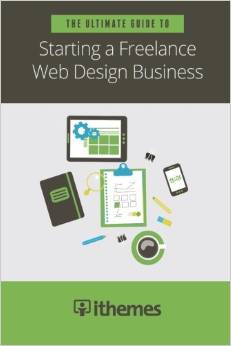 Get the Book: The Ultimate Guide to Starting a Freelance Web Design Business
Whether you build websites as a hobby or already have a few clients, this book is the ultimate resource for starting a freelance web design business. We’ve combined the wisdom of successful freelance web designers into one go-to reference book.
Get the Book: The Ultimate Guide to Starting a Freelance Web Design Business
Whether you build websites as a hobby or already have a few clients, this book is the ultimate resource for starting a freelance web design business. We’ve combined the wisdom of successful freelance web designers into one go-to reference book.Sign up now — Get SolidWP updates and valuable content straight to your inbox
Sign up
Placeholder text
Placeholder text
Get started with confidence — risk free, guaranteed