New in Sync: Add Sites with One Click, Email Notifications & Ignore Update Option
The Sync dashboard just got three updates we think you'll appreciate: add sites with one click, weekly email notifications and the ability to ignore available updates. 1. Add Sites to Sync with One Click Managing your WordPress sites with Sync just got even easier. Before this update, you had to manually download the Sync plugin, upload it to your WordPress site and then add your Sync credentials to get started.

The Sync dashboard just got three updates we think you’ll appreciate: add sites with one click, weekly email notifications and the ability to ignore available updates.
 For current Sync users, you’ll see a new + Add Site button on the home screen of the Sync dashboard. Click + Add Site.
For current Sync users, you’ll see a new + Add Site button on the home screen of the Sync dashboard. Click + Add Site.
 Then, just enter your site address, WordPress username and WordPress admin password.
Then, just enter your site address, WordPress username and WordPress admin password.
 Sync will check to see if the Sync plugin is already installed on your site. If Sync finds that the plugin isn’t currently installed, it will automatically install it and then activate, license and authenticate the site.
Sync will check to see if the Sync plugin is already installed on your site. If Sync finds that the plugin isn’t currently installed, it will automatically install it and then activate, license and authenticate the site.

 Don’t want email updates? No problem. You can change your email preferences from the Sync dashboard by visiting the Notifications menu item. Just uncheck the box next to “Yes, please send me a weekly update email.”
Don’t want email updates? No problem. You can change your email preferences from the Sync dashboard by visiting the Notifications menu item. Just uncheck the box next to “Yes, please send me a weekly update email.”

 Click Ignore. Sync will check one more time to confirm.
Click Ignore. Sync will check one more time to confirm.
 If you ever change your mind, you can click the Unignore link to reverse back and display the available update.
If you ever change your mind, you can click the Unignore link to reverse back and display the available update.

1. Add Sites to Sync with One Click
Managing your WordPress sites with Sync just got even easier. Before this update, you had to manually download the Sync plugin, upload it to your WordPress site and then add your Sync credentials to get started. Now you can start Syncing your sites with just one click. If you’re new to Sync, you’ll see a new welcome page where you can add your site address, admin username and password. Click Add Site. Yep, that’s it!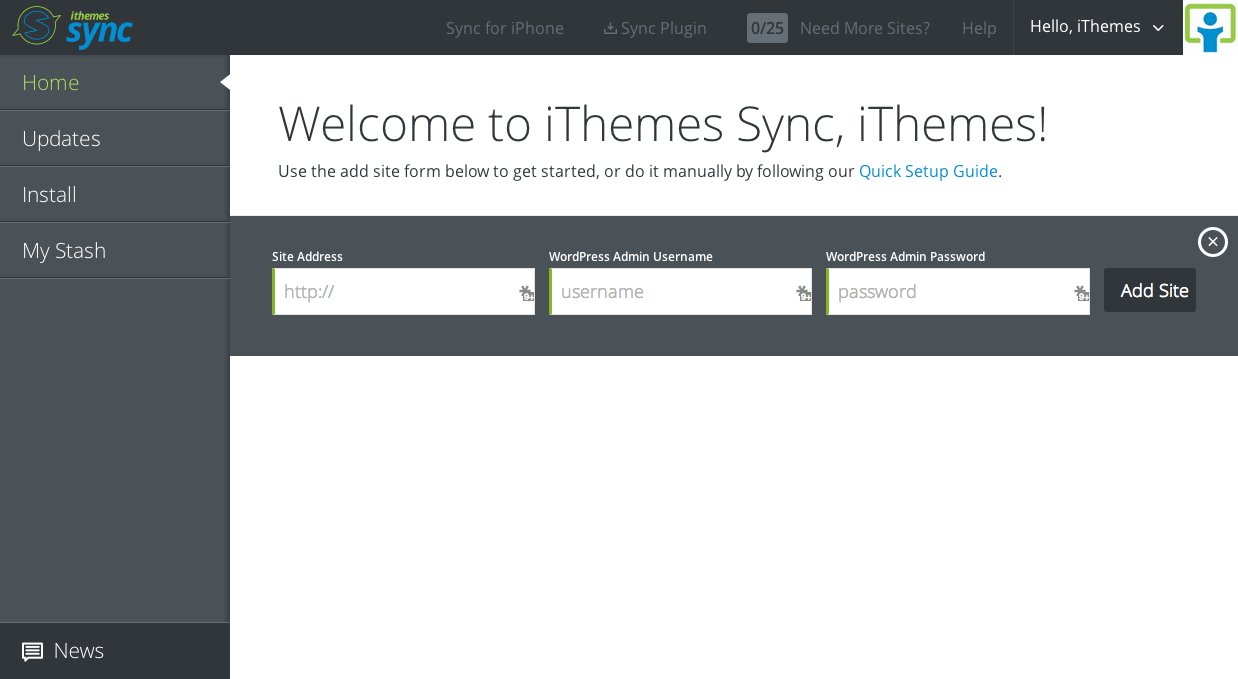 For current Sync users, you’ll see a new + Add Site button on the home screen of the Sync dashboard. Click + Add Site.
For current Sync users, you’ll see a new + Add Site button on the home screen of the Sync dashboard. Click + Add Site.
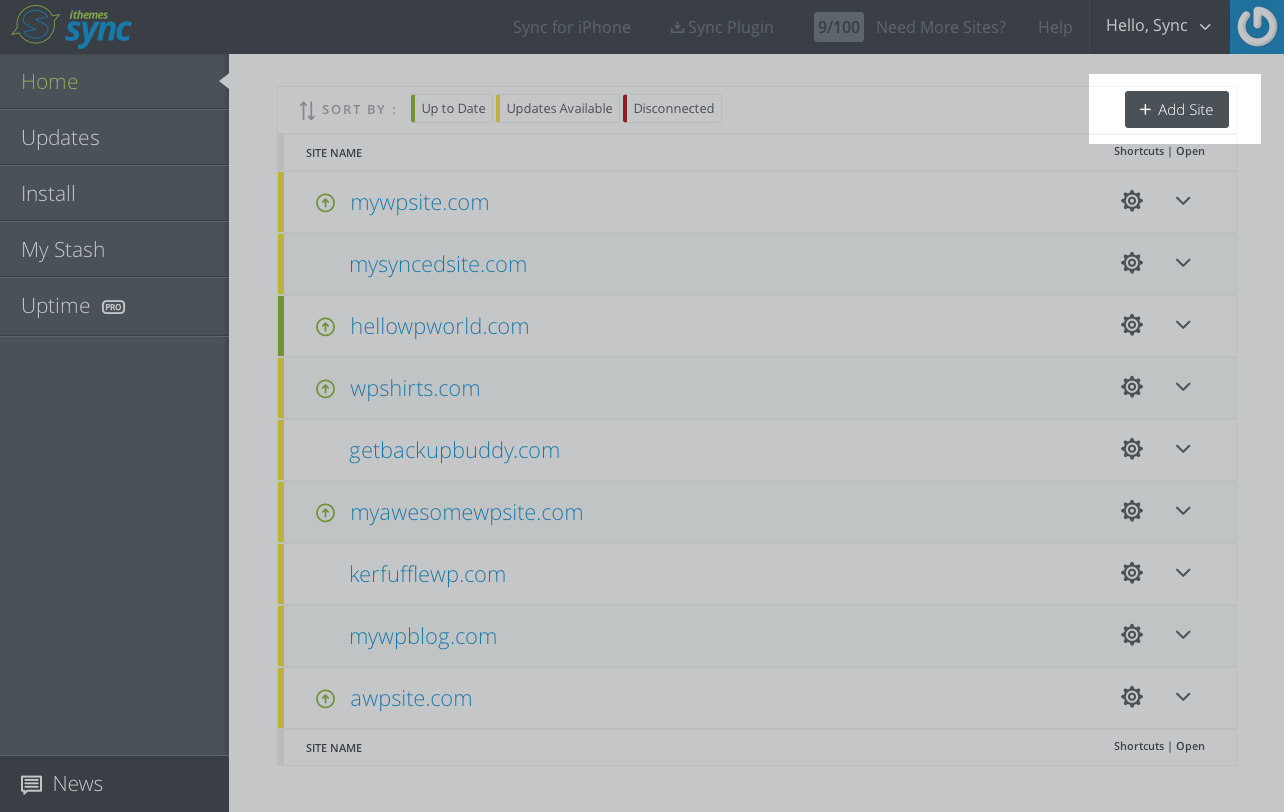 Then, just enter your site address, WordPress username and WordPress admin password.
Then, just enter your site address, WordPress username and WordPress admin password.
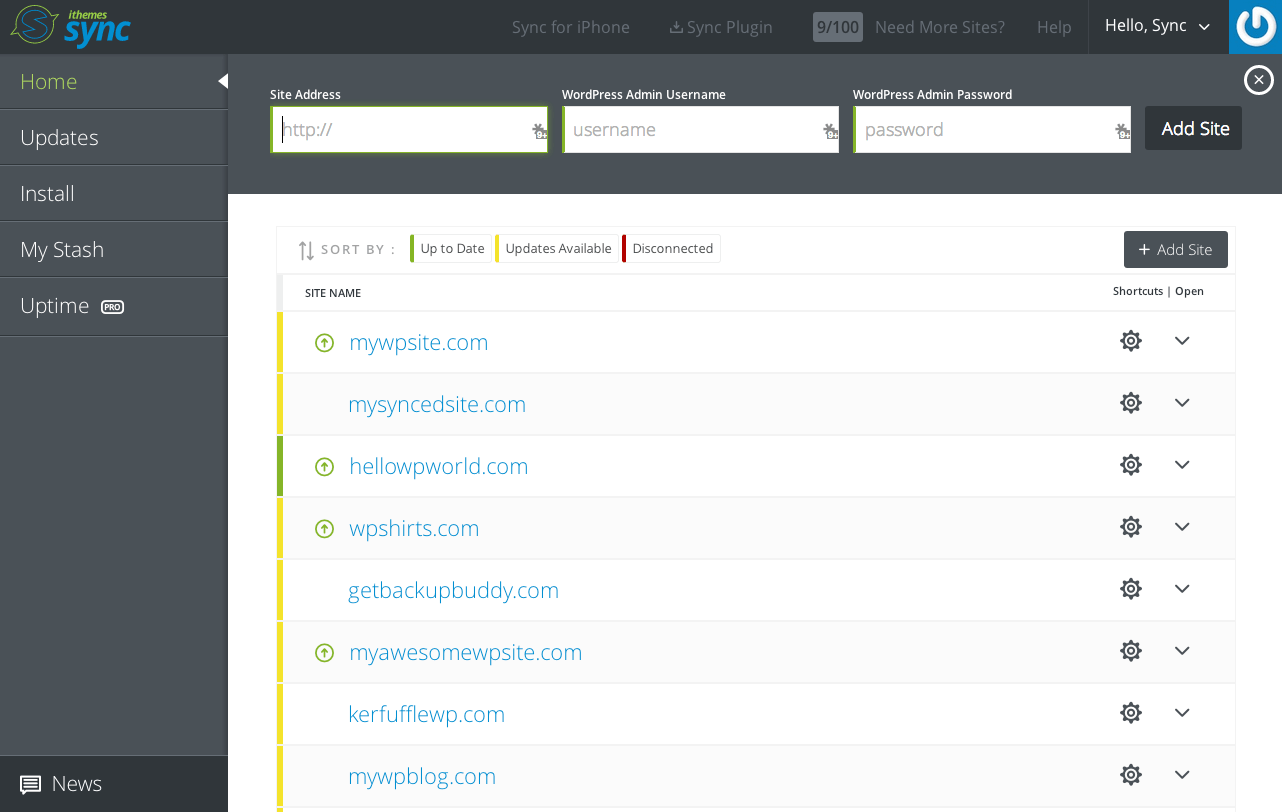 Sync will check to see if the Sync plugin is already installed on your site. If Sync finds that the plugin isn’t currently installed, it will automatically install it and then activate, license and authenticate the site.
Sync will check to see if the Sync plugin is already installed on your site. If Sync finds that the plugin isn’t currently installed, it will automatically install it and then activate, license and authenticate the site.

2. Weekly Email Notifications
Sync now offers weekly email updates for your Synced sites. This update email includes a summary of available updates so you can always know if your sites are running the latest versions of their plugins, themes and WordPress core. Here’s an example email: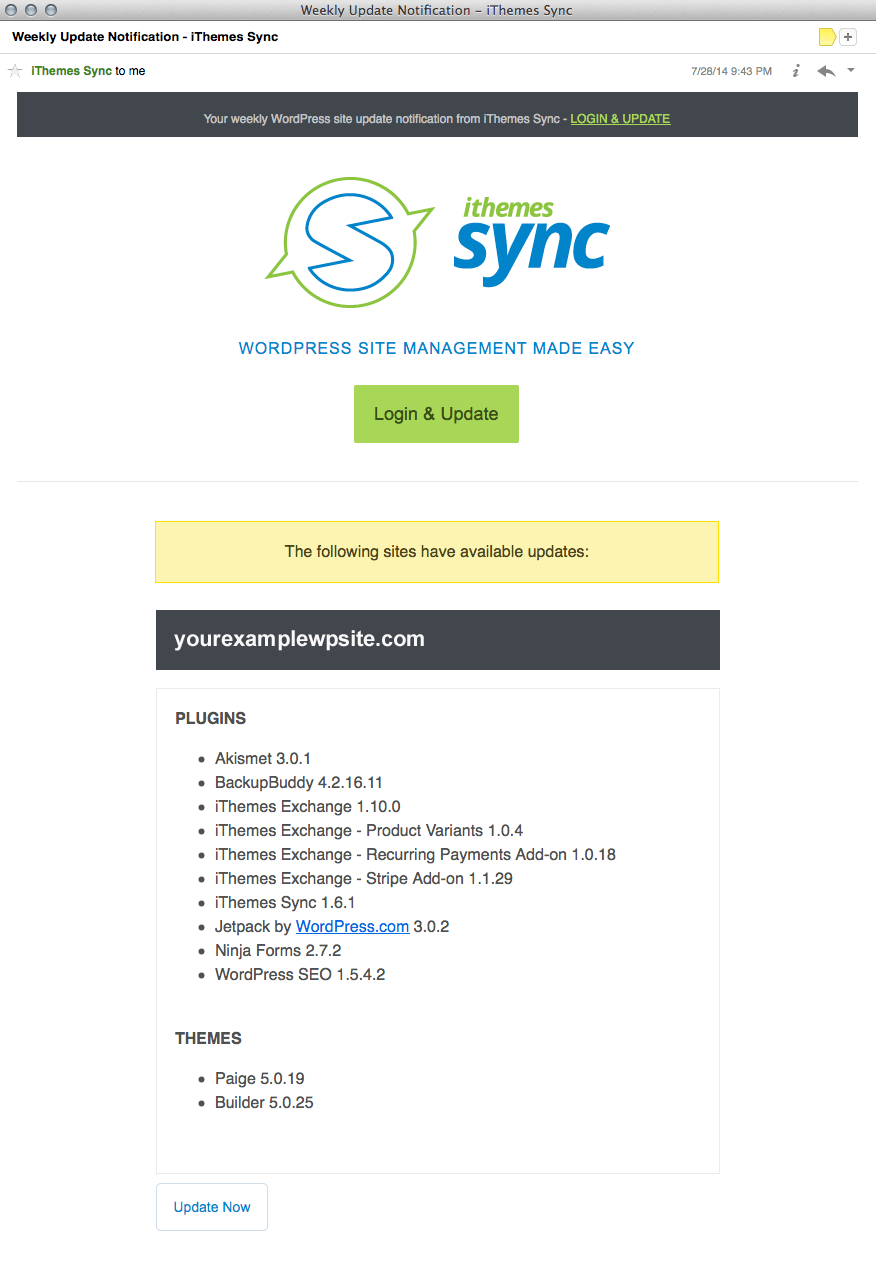 Don’t want email updates? No problem. You can change your email preferences from the Sync dashboard by visiting the Notifications menu item. Just uncheck the box next to “Yes, please send me a weekly update email.”
Don’t want email updates? No problem. You can change your email preferences from the Sync dashboard by visiting the Notifications menu item. Just uncheck the box next to “Yes, please send me a weekly update email.”
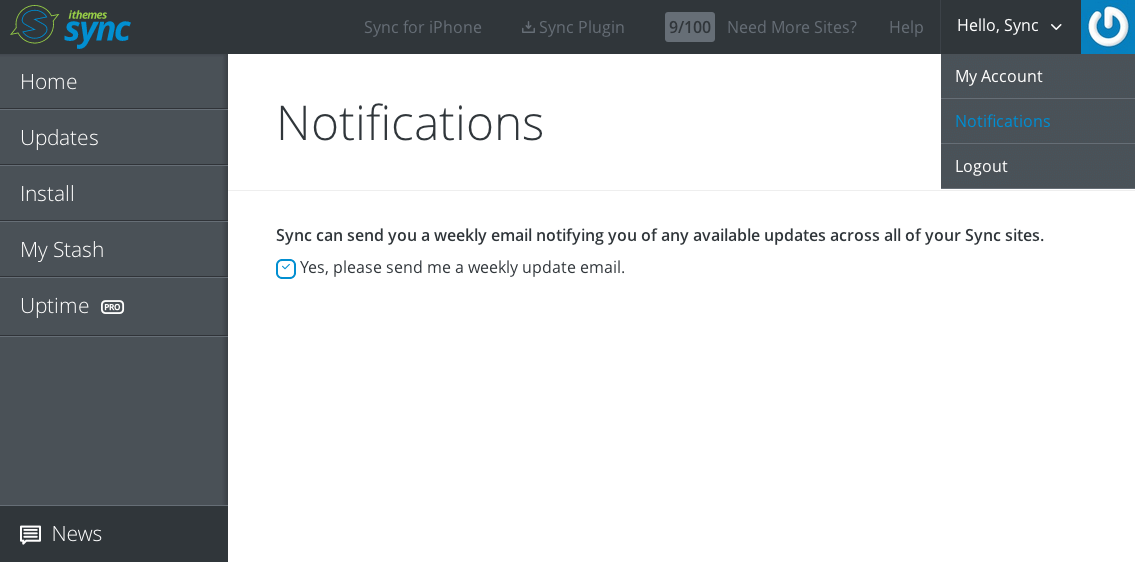
3. Ignore Updates Option
If you’ve made customizations to themes or plugins that could be broken by a version update, you now have the option to ignore updates. To start using this option, visit the Manage Themes or Manage Plugins tabs from the individual site view. You’ll see the option to update or Ignore next to any theme or plugin that has an available update.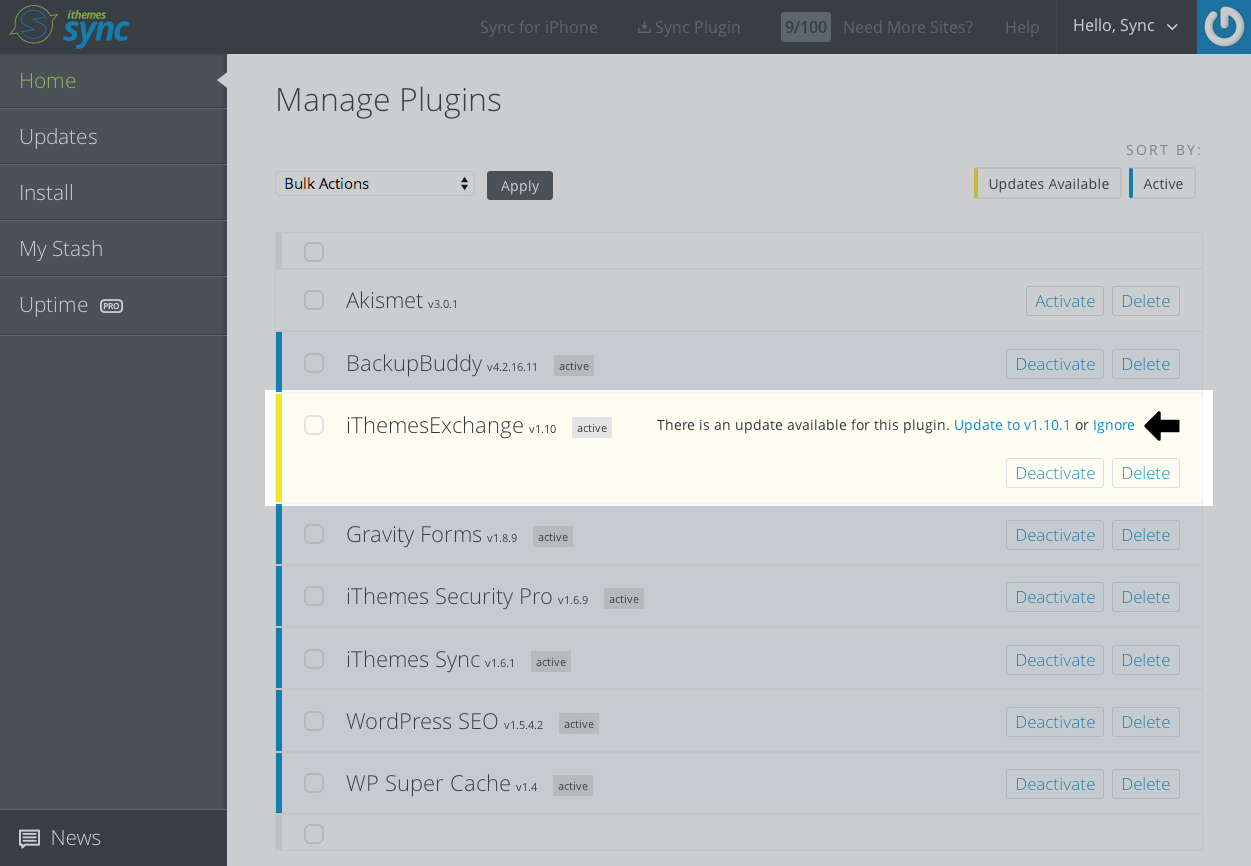 Click Ignore. Sync will check one more time to confirm.
Click Ignore. Sync will check one more time to confirm.
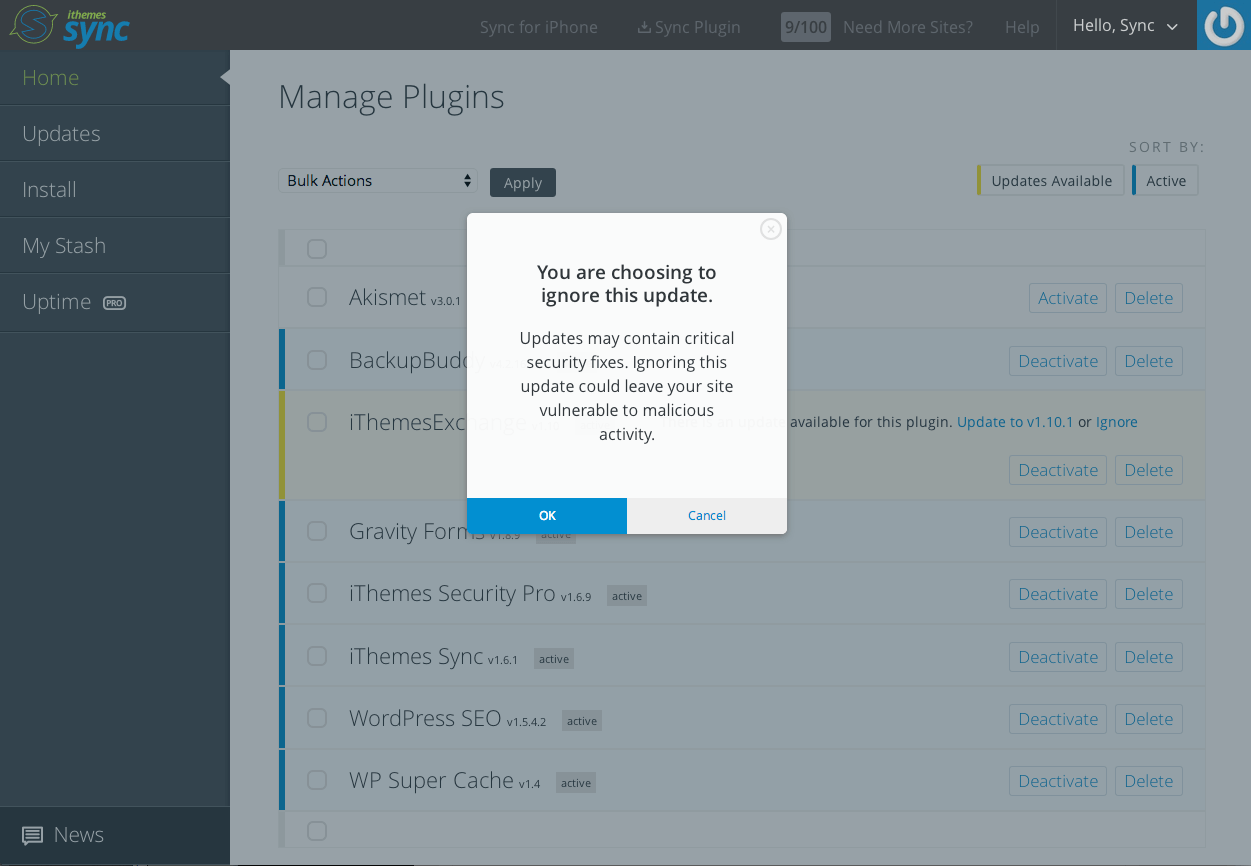 If you ever change your mind, you can click the Unignore link to reverse back and display the available update.
If you ever change your mind, you can click the Unignore link to reverse back and display the available update.
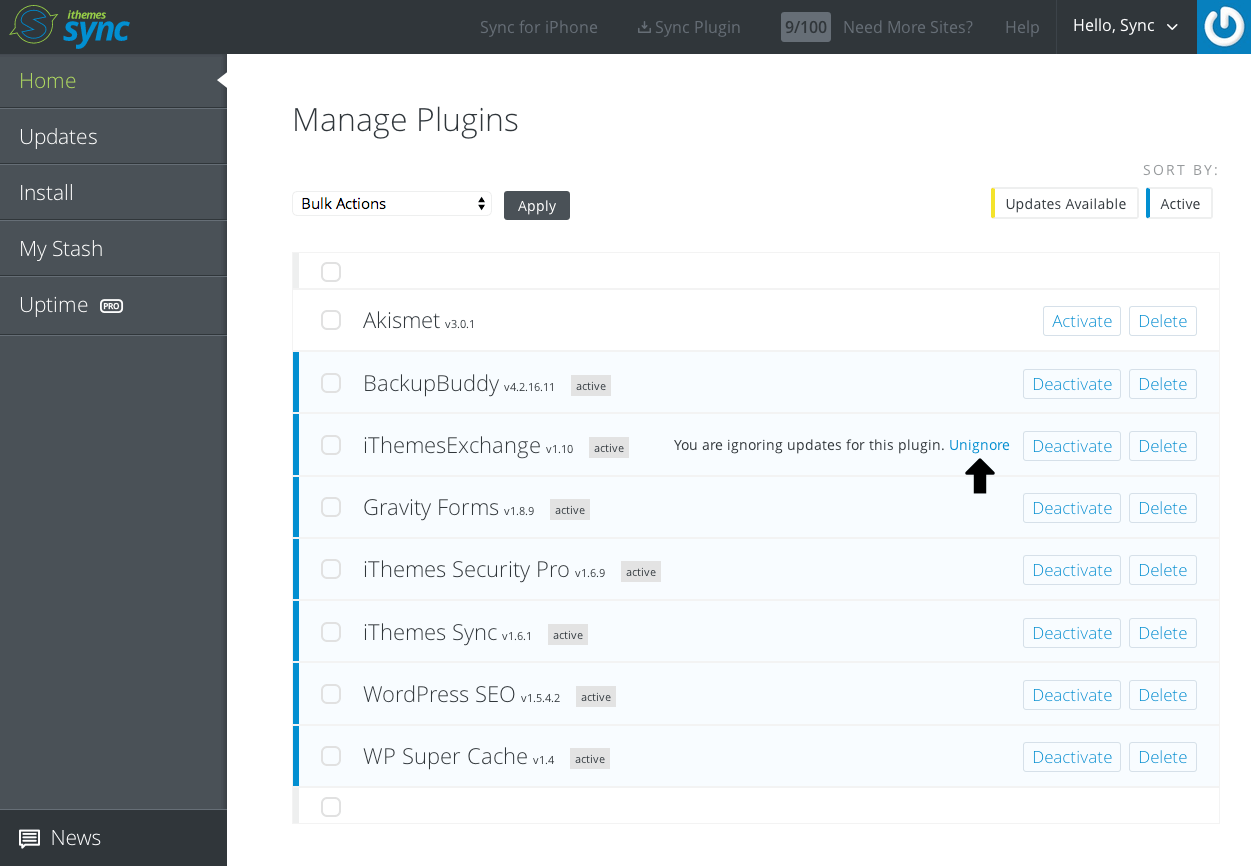
Log In to the Sync Dashboard Now
Check out all the new features in Sync (including new Uptime Monitoring for Sync Pro customers!) by logging in to the Sync dashboard.Manage 10 Sites Free with Sync!
If you haven’t tried Sync yet, start managing 10 sites free with Sync now. Get 10 Free Sync SitesGet Release Notes for SolidWP products delivered right to your inbox.
Sign up
Placeholder text
Placeholder text
Sign up now — Get SolidWP updates and valuable content straight to your inbox
Sign up
Placeholder text
Placeholder text
Get started with confidence — risk free, guaranteed