Schedule Remote WordPress Backups – New in Sync & BackupBuddy 5.0
Sync's integration with BackupBuddy, our 3-in-1 WordPress backup plugin, just got another great new feature: the ability to schedule remote WordPress backups for all your WordPress sites directly from the Sync dashboard. To take advantage of this new feature, you'll need two things: The latest version of BackupBuddy (v5.

Sync’s integration with BackupBuddy, our 3-in-1 WordPress backup plugin, just got another great new feature: the ability to schedule remote WordPress backups for all your WordPress sites directly from the Sync dashboard.
To take advantage of this new feature, you’ll need two things:
 You can also update to BackupBuddy 5.0 from within your WordPress dashboard or by downloading the latest file from your iThemes Member Panel.
2. From the Sync dashboard, click on any site in the list to display the Site Detail page. In the site detail view, lick the BackupBuddy tab.
You can also update to BackupBuddy 5.0 from within your WordPress dashboard or by downloading the latest file from your iThemes Member Panel.
2. From the Sync dashboard, click on any site in the list to display the Site Detail page. In the site detail view, lick the BackupBuddy tab.
 3. From the BackupBuddy page in Sync, you’ll see a new Schedules section. Click +Add New.
3. From the BackupBuddy page in Sync, you’ll see a new Schedules section. Click +Add New.
 4. Add your new backup schedule’s title, profile (default: Complete or Database Only) and your backup interval.
4. Add your new backup schedule’s title, profile (default: Complete or Database Only) and your backup interval.
 5. Next, select your backup destination (these are the remote destinations already configured from within BackupBuddy).
5. Next, select your backup destination (these are the remote destinations already configured from within BackupBuddy).
 6. Last, select whether to Delete After Sending and to Enable Schedule Now. Confirm your backup schedule details and click Add Schedule.
6. Last, select whether to Delete After Sending and to Enable Schedule Now. Confirm your backup schedule details and click Add Schedule.
 7. Sync will go to work adding your backup schedule.
7. Sync will go to work adding your backup schedule.
 That’s it! You’ll now see your new backup schedule listed in the Schedules section.
That’s it! You’ll now see your new backup schedule listed in the Schedules section.

- The latest version of BackupBuddy (v5.0+) installed
- Your WordPress sites running BackupBuddy v5.0+ added to your Sync account
How to Set Up Your BackupBuddy Backup Schedules in Sync
1. Update to BackupBuddy 5.0. You can do this right from the Sync Dashboard.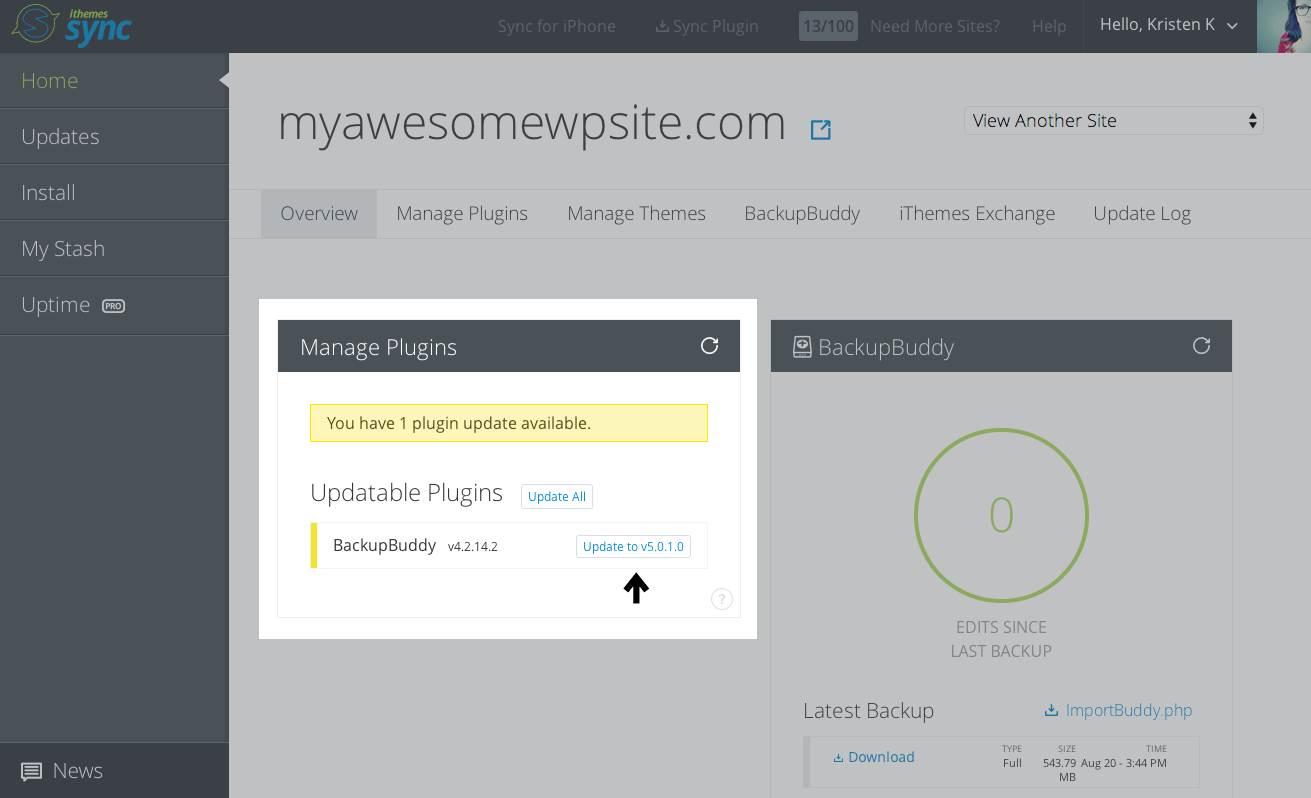 You can also update to BackupBuddy 5.0 from within your WordPress dashboard or by downloading the latest file from your iThemes Member Panel.
2. From the Sync dashboard, click on any site in the list to display the Site Detail page. In the site detail view, lick the BackupBuddy tab.
You can also update to BackupBuddy 5.0 from within your WordPress dashboard or by downloading the latest file from your iThemes Member Panel.
2. From the Sync dashboard, click on any site in the list to display the Site Detail page. In the site detail view, lick the BackupBuddy tab.
 3. From the BackupBuddy page in Sync, you’ll see a new Schedules section. Click +Add New.
3. From the BackupBuddy page in Sync, you’ll see a new Schedules section. Click +Add New.
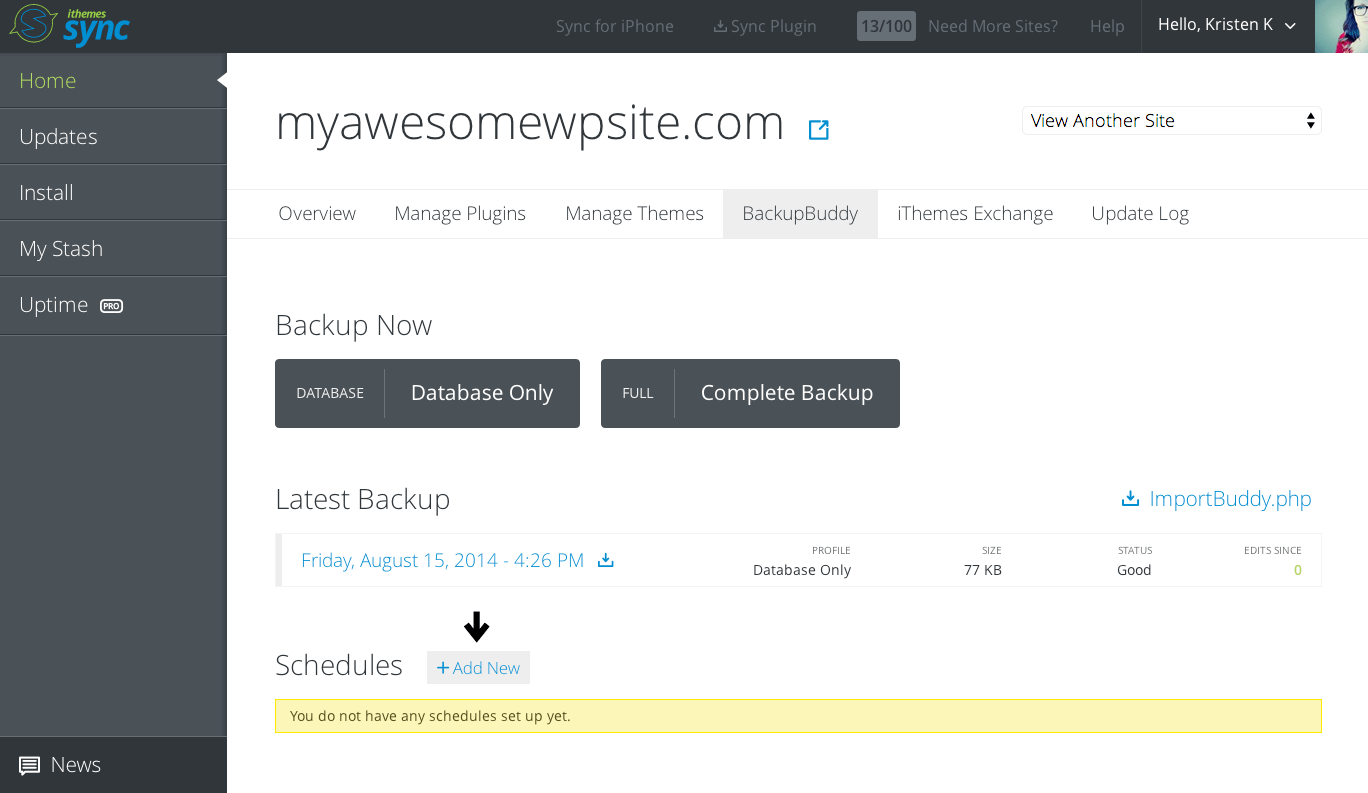 4. Add your new backup schedule’s title, profile (default: Complete or Database Only) and your backup interval.
4. Add your new backup schedule’s title, profile (default: Complete or Database Only) and your backup interval.
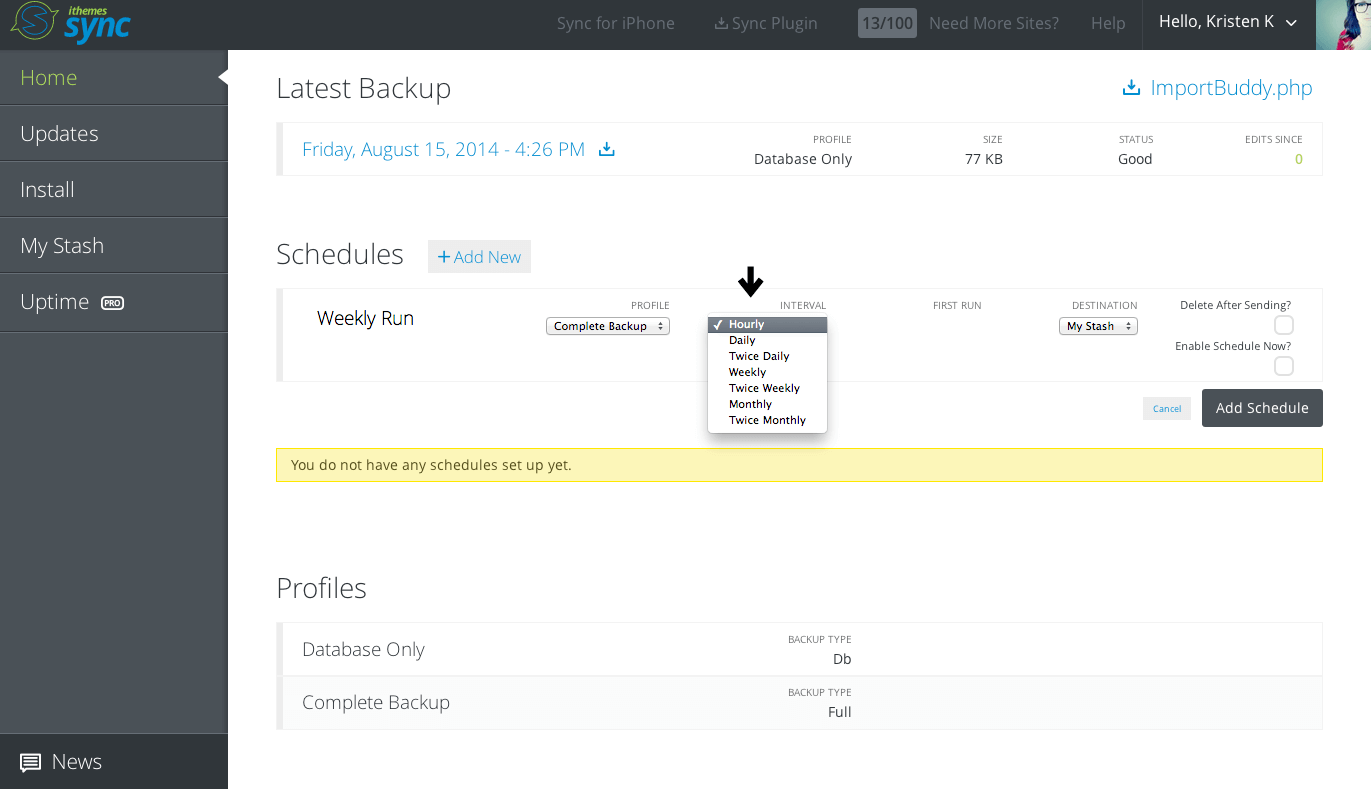 5. Next, select your backup destination (these are the remote destinations already configured from within BackupBuddy).
5. Next, select your backup destination (these are the remote destinations already configured from within BackupBuddy).
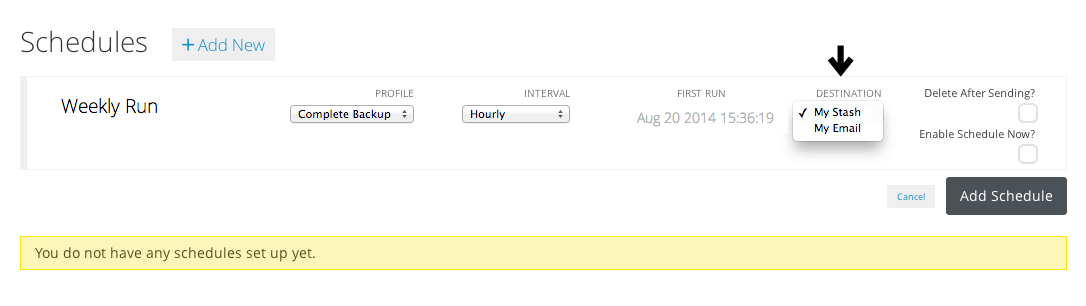 6. Last, select whether to Delete After Sending and to Enable Schedule Now. Confirm your backup schedule details and click Add Schedule.
6. Last, select whether to Delete After Sending and to Enable Schedule Now. Confirm your backup schedule details and click Add Schedule.
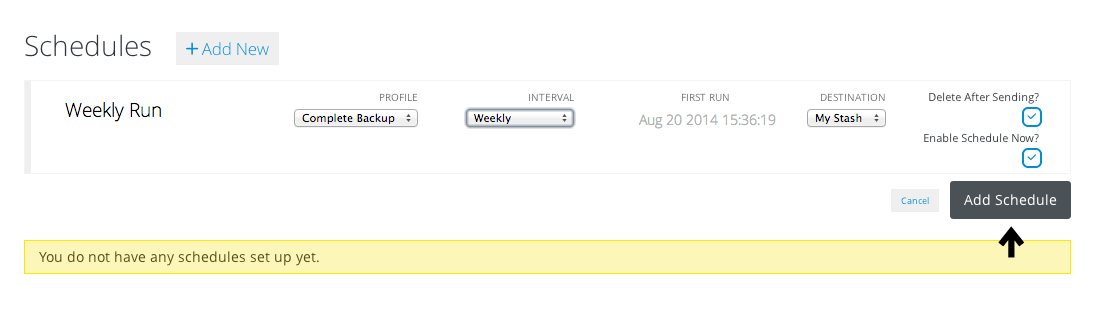 7. Sync will go to work adding your backup schedule.
7. Sync will go to work adding your backup schedule.
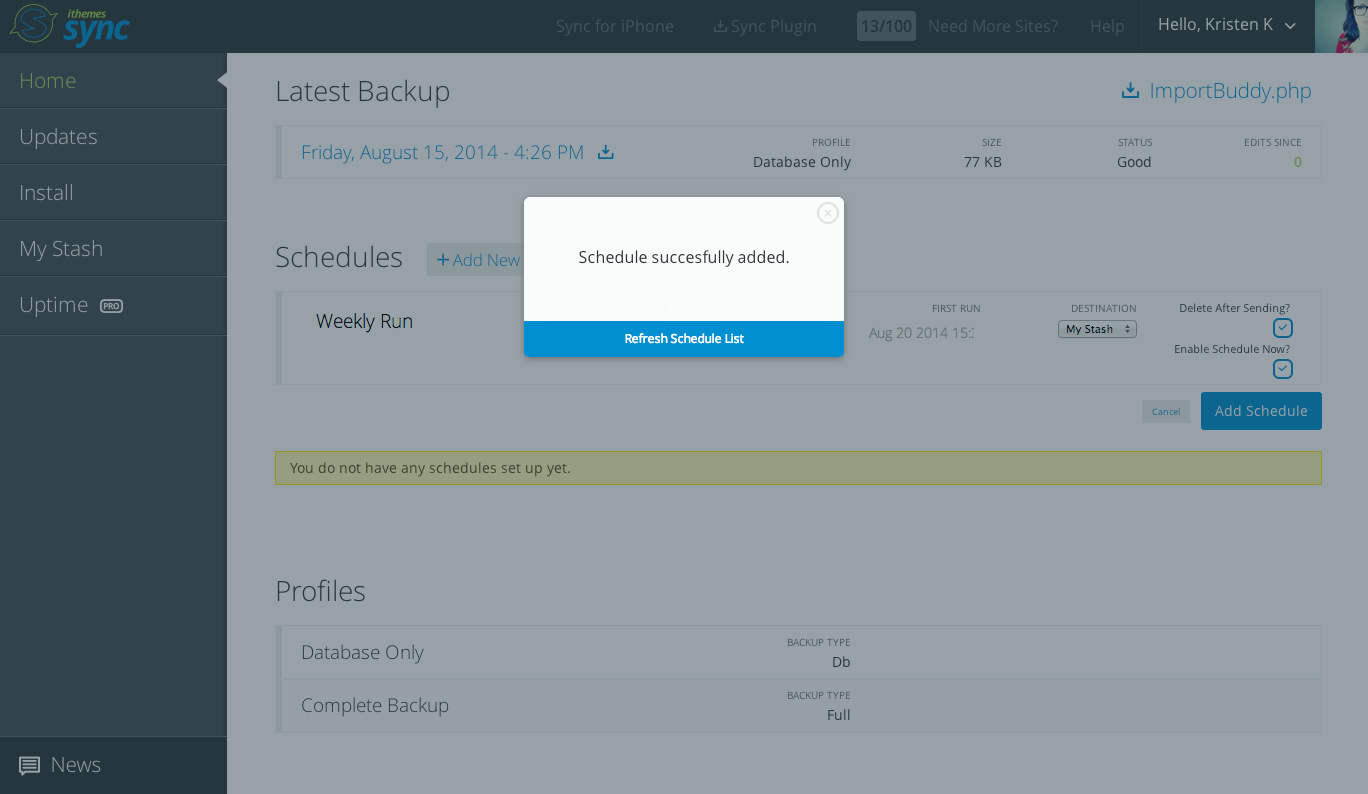 That’s it! You’ll now see your new backup schedule listed in the Schedules section.
That’s it! You’ll now see your new backup schedule listed in the Schedules section.
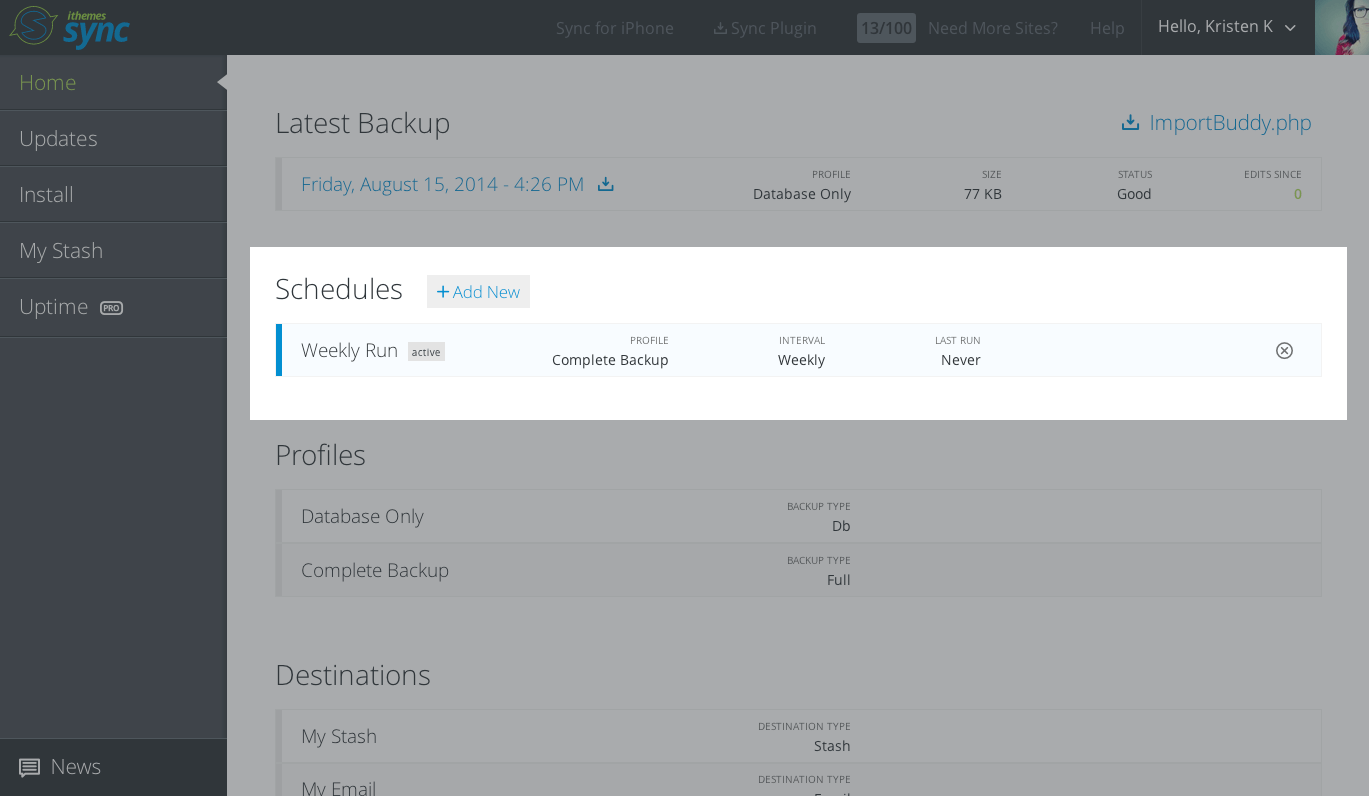
Perform these BackupBuddy Actions from the Sync Dashboard
To recap, you can save time performing these BackupBuddy actions for all your WordPress sites from one convenient dashboard in Sync:- Run remote backups
- Download your latest backups
- Add backup schedules
- View your backup profiles
- Manage your BackupBuddy Stash backups (view your storage usage, download your backup files sent to Stash and delete backups sent to Stash)
Get Sync Today to Make Managing Your WordPress Backups Quick & Easy
If you’re a current BackupBuddy user, be sure to check out Sync to manage your WordPress sites from one place. With Sync’s integrations with BackupBuddy, you can save even more time managing backups for all your WordPress sites.Get Release Notes for SolidWP products delivered right to your inbox.
Sign up
Placeholder text
Placeholder text
Sign up now — Get SolidWP updates and valuable content straight to your inbox
Sign up
Placeholder text
Placeholder text
Get started with confidence — risk free, guaranteed