Just Released: Slideshow 2.0 with New Responsive Mode
Great news! Slideshow, from our DisplayBuddy series of plugins, has just been updated for use with responsive themes, like iThemes Builder. Now your Slideshow image groups will dynamically respond to browser widths and mobile devices for a seamless viewing experience. Activating Slideshow's New Responsive Rendering Mode Slideshow 2.

 Great news! Slideshow, from our DisplayBuddy series of plugins, has just been updated for use with responsive themes, like iThemes Builder. Now your Slideshow image groups will dynamically respond to browser widths and mobile devices for a seamless viewing experience.
Great news! Slideshow, from our DisplayBuddy series of plugins, has just been updated for use with responsive themes, like iThemes Builder. Now your Slideshow image groups will dynamically respond to browser widths and mobile devices for a seamless viewing experience.
Activating Slideshow’s New Responsive Rendering Mode
Slideshow 2.0’s new responsive rendering mode works in both Slider and Cycle mode with the same customizable animation, transition and navigation options. If you’re new to Slideshow, image slideshows or “groups” can be added to widget areas or to posts and pages via shortcodes. To create a new Slideshow group, use existing media library images or upload new images. Once you have a Slideshow group, here’s how easy it is to activate Slideshow’s new responsive mode: 1. Make sure you’re running Slideshow v2.0 or higher. All currently licensed DisplayBuddy customers will notice the Slideshow 2.0 update available automatically from within your WordPress dashboard or as a download in your iThemes Member Panel. 2. To activate Slideshow’s new responsive mode, click “Edit Group” beneath the name of a Slideshow group on the Settings page: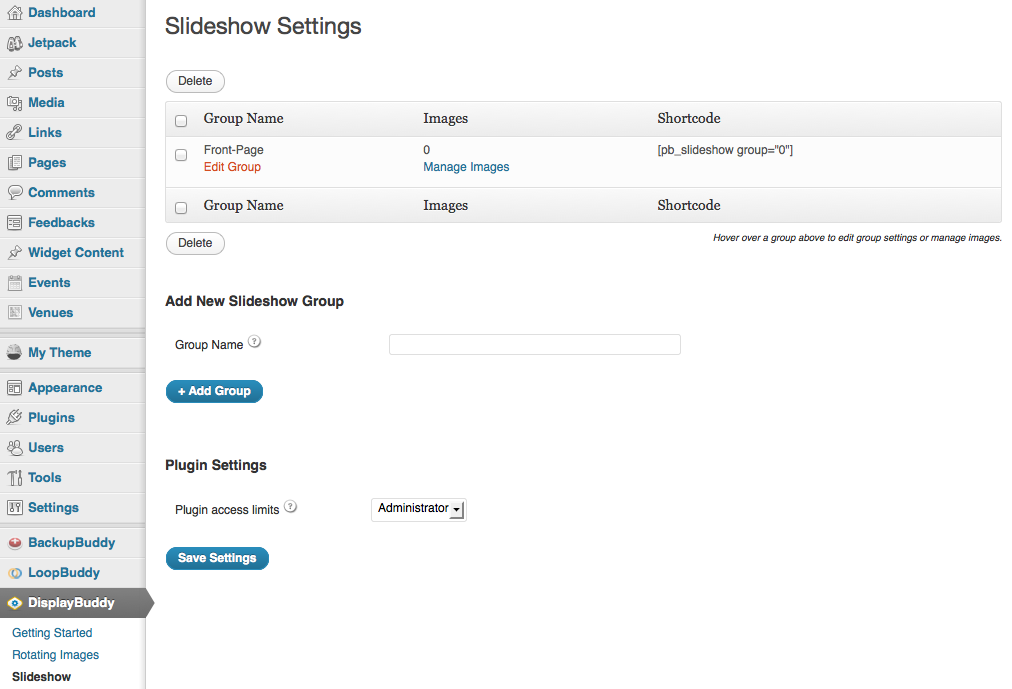 3. On the Slideshow Group Settings page, you’ll now see a new option to select “Responsive” or “Fixed” for the Slideshow Render Mode:
3. On the Slideshow Group Settings page, you’ll now see a new option to select “Responsive” or “Fixed” for the Slideshow Render Mode:
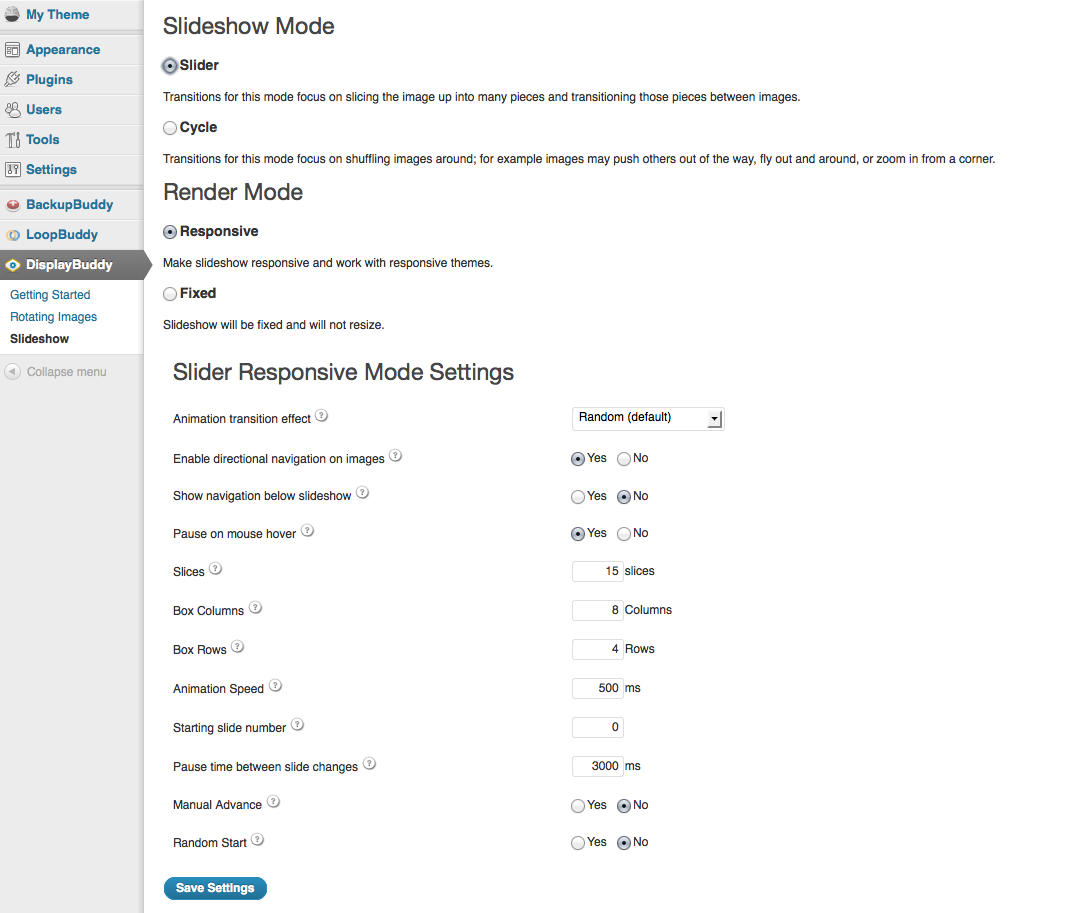 Depending on the Slideshow Mode (Slider or Cycle) for your image group, you can further customize the Responsive Settings for animations, transitions, navigation and more.
Depending on the Slideshow Mode (Slider or Cycle) for your image group, you can further customize the Responsive Settings for animations, transitions, navigation and more.
Slider Responsive Mode Settings
The following settings can be applied or customized for Slider Responsive Mode:- Animation transition effect: Slice Down, Slice Down Left, Slice Up, Slice Up Left, Slice Up Down, Slice Up Down Left, Fold, Fade, Slide In Right, Slide In Left, Box Random, Box Rain, Box Rain Reverse, Box Rain Grow, Box Rain Grow Reverse, Random (default)
- Enable directional navigation on images: Yes (enables option to select sizeable thumbnails or bullets), No
- Show navigation below slideshow: Yes, No
- Pause on mouse hover: Yes ,No
- Slices: Number Input
- Box Columns: Number Input
- Box Rows: Number Input
- Animation Speed: Number Input (in ms)
- Starting slide number: Number Input
- Pause time between slide change: Number Input (in ms)
- Manual Advance: Yes, No
- Random Start: Yes, No
Cycle Responsive Mode Settings
The following settings can be applied or customized for Slider Responsive Mode:- Animation transition effect(s): None, Fade, Fadeout, Shuffle, ShuffleEasing, ScrollVert, ScrollHorz, TileBind, TileSlide
- Display bullet navigation below Cycler: Yes, No
- Sync in/out transitions to occur simultaneously (changes look of effect): Yes, No
- Pause on mouse hover: Yes ,No
- Reverse transition order: Yes, No
- Swipe for touch capable devices: Yes, No
- Starting slide: Number Input
- Loop through the slideshow a certain amount of times: Number Input
- Delay before first slide change occurs: Number Input (in ms)
- Time between slide changes: Number Input (in ms)
- Transition animation speed: Number Input (in ms)
- Manual transition speed: Number Input (in ms)
Slideshow 2.0 Demo
To see Slideshow’s new responsive rendering mode in action, check out the Slideshow demo. View the Slideshow demoDon’t have Slideshow? Get it now.
Slideshow is available in the DisplayBuddy series of plugins, along with 10 other awesome iThemes plugins for showcasing images, video and text on your WordPress site quickly & easily. Learn more about DisplayBuddyGet Release Notes for SolidWP products delivered right to your inbox.
Sign up
Placeholder text
Placeholder text
Sign up now — Get SolidWP updates and valuable content straight to your inbox
Sign up
Placeholder text
Placeholder text
Get started with confidence — risk free, guaranteed