Add Two-Factor Authentication to Sync
You can now add an extra layer of protection to your Sync dashboard login with two-factor authentication. Once enabled, Sync will require both a password AND an SMS code sent to your mobile device to log in to the Sync Dashboard. This new feature is available in both the free and Pro versions of Sync.

You can now add an extra layer of protection to your Sync dashboard login with two-factor authentication. Once enabled, Sync will require both a password AND an SMS code sent to your mobile device to log in to the Sync Dashboard.
This new feature is available in both the free and Pro versions of Sync. We strongly recommend enabling two-factor authentication because it verifies it’s actually you logging in to manage your sites.
 Note: You can also set up Two-Factor Authentication for Sync from the Settings Page located in the top nav below your name or from this direct link.
2. From this page, check the “Enable Two-Factor Authentication” box.
Note: You can also set up Two-Factor Authentication for Sync from the Settings Page located in the top nav below your name or from this direct link.
2. From this page, check the “Enable Two-Factor Authentication” box.
 3. Add your phone number to send the two-factor Authentication SMS and then click “Save Two Factor Authentication Settings.”
3. Add your phone number to send the two-factor Authentication SMS and then click “Save Two Factor Authentication Settings.”
 4. Once you click save, you’ll immediately see a box to enter a code sent to your mobile device. Enter this code and click “OK.”
4. Once you click save, you’ll immediately see a box to enter a code sent to your mobile device. Enter this code and click “OK.”

 5. Now, the next time you log in to Sync, you’ll be prompted to enter the authentication code sent to your device after you enter your username and password to log in.
5. Now, the next time you log in to Sync, you’ll be prompted to enter the authentication code sent to your device after you enter your username and password to log in.

Enabling Two-Factor Authentication for Sync
1. Log in to the Sync Dashboard. You should see the new nag at the top alerting you to set up two-factor Authentication. Click the “Setup Two-Factor Authentication” button.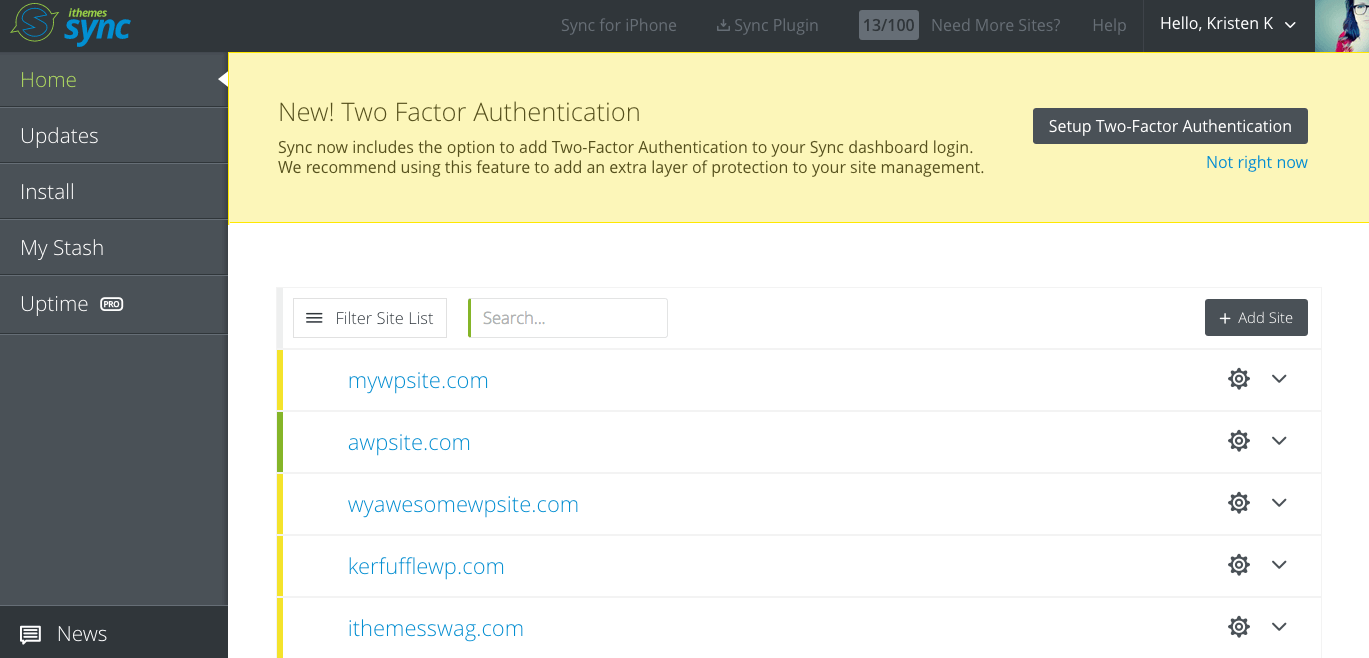 Note: You can also set up Two-Factor Authentication for Sync from the Settings Page located in the top nav below your name or from this direct link.
2. From this page, check the “Enable Two-Factor Authentication” box.
Note: You can also set up Two-Factor Authentication for Sync from the Settings Page located in the top nav below your name or from this direct link.
2. From this page, check the “Enable Two-Factor Authentication” box.
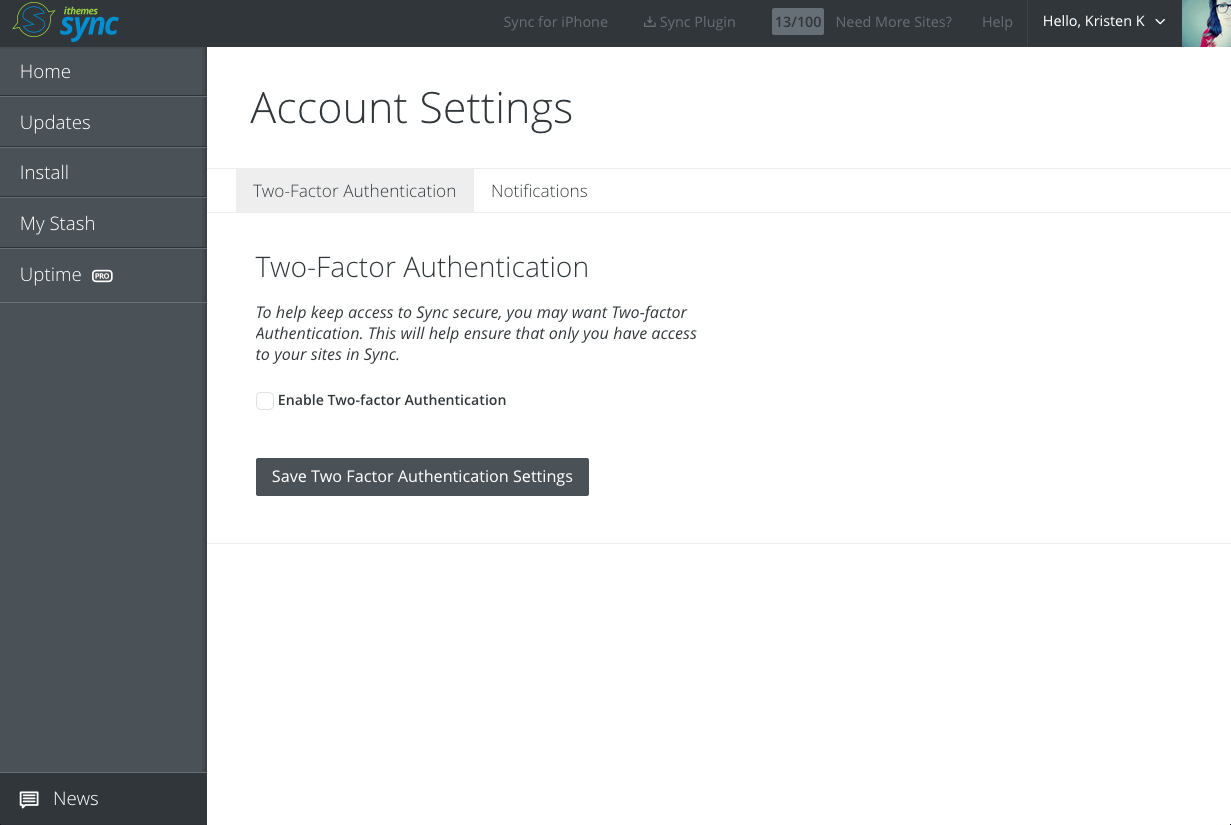 3. Add your phone number to send the two-factor Authentication SMS and then click “Save Two Factor Authentication Settings.”
3. Add your phone number to send the two-factor Authentication SMS and then click “Save Two Factor Authentication Settings.”
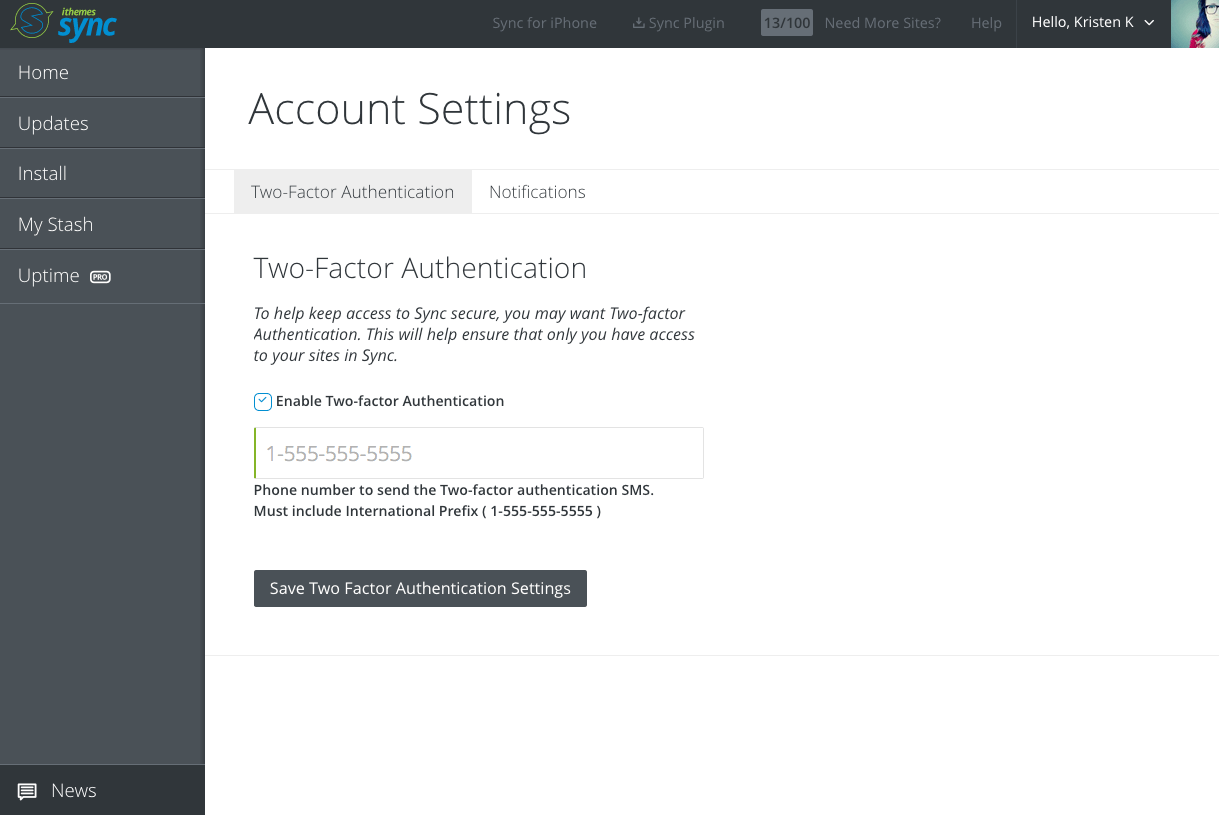 4. Once you click save, you’ll immediately see a box to enter a code sent to your mobile device. Enter this code and click “OK.”
4. Once you click save, you’ll immediately see a box to enter a code sent to your mobile device. Enter this code and click “OK.”
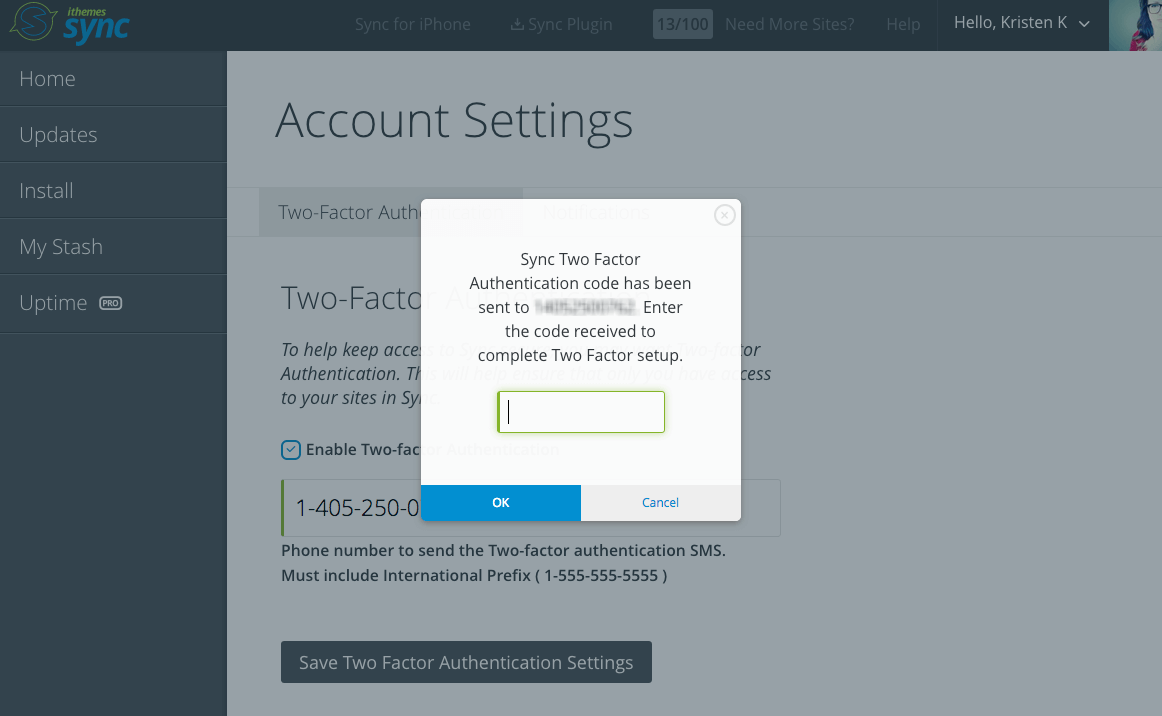
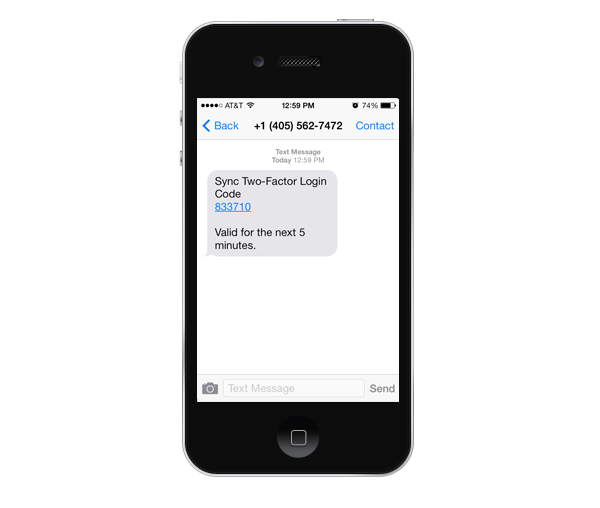 5. Now, the next time you log in to Sync, you’ll be prompted to enter the authentication code sent to your device after you enter your username and password to log in.
5. Now, the next time you log in to Sync, you’ll be prompted to enter the authentication code sent to your device after you enter your username and password to log in.
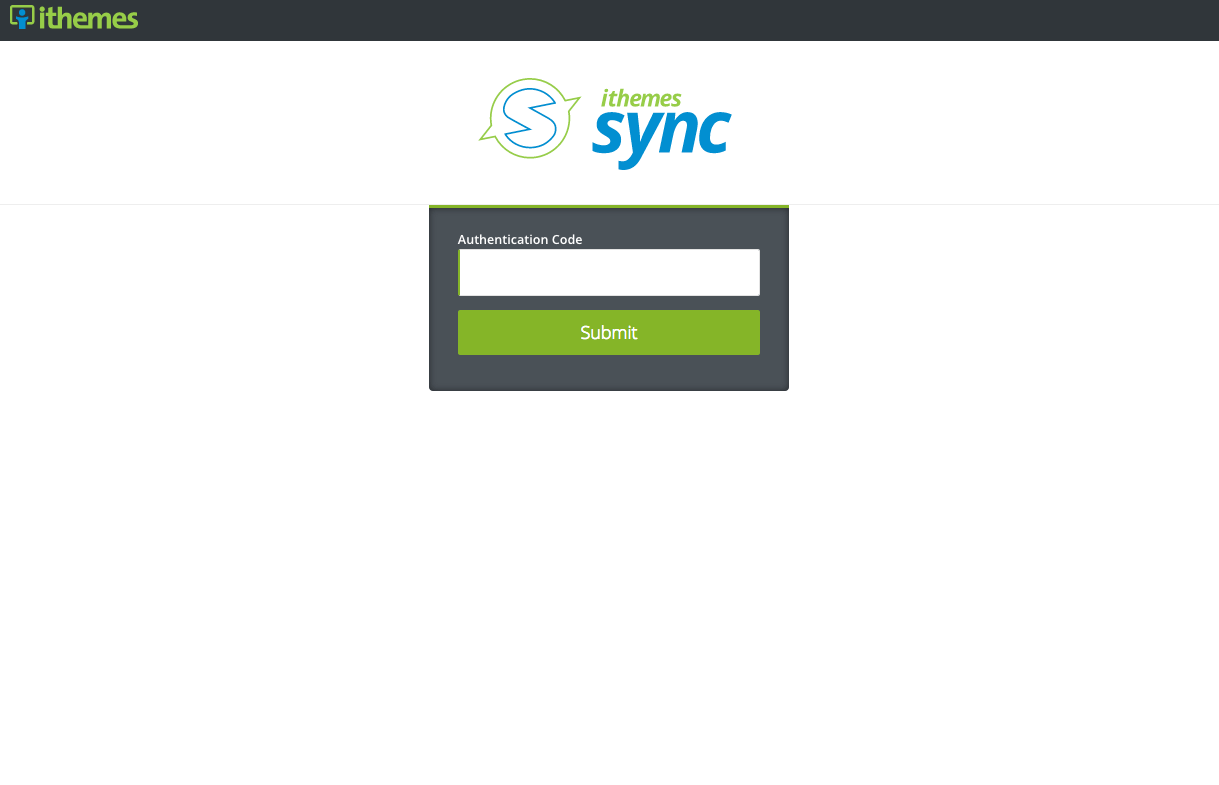
Start Using Two-Factor Authentication for Sync Today
Log in to the Sync Dashboard now to start using Two Factor Authentication.Log in to the Sync Dashboard
Get Release Notes for SolidWP products delivered right to your inbox.
Sign up
Placeholder text
Placeholder text
Sign up now — Get SolidWP updates and valuable content straight to your inbox
Sign up
Placeholder text
Placeholder text
Get started with confidence — risk free, guaranteed