Refresh Your Website with This WordPress Cleanup Checklist
When was the last time you cleaned your website? You won't need glass cleaner or a rag (although it might require a few tissues), but regular cleanup of your website will help keep it running smoother and faster. Cleaning will also create a better experience for your visitors. Follow the WordPress Cleanup Checklist to get it all done.

When was the last time you cleaned your website?
You won’t need glass cleaner or a rag (although it might require a few tissues), but regular cleanup of your website will help keep it running smoother and faster. Cleaning will also create a better experience for your visitors.
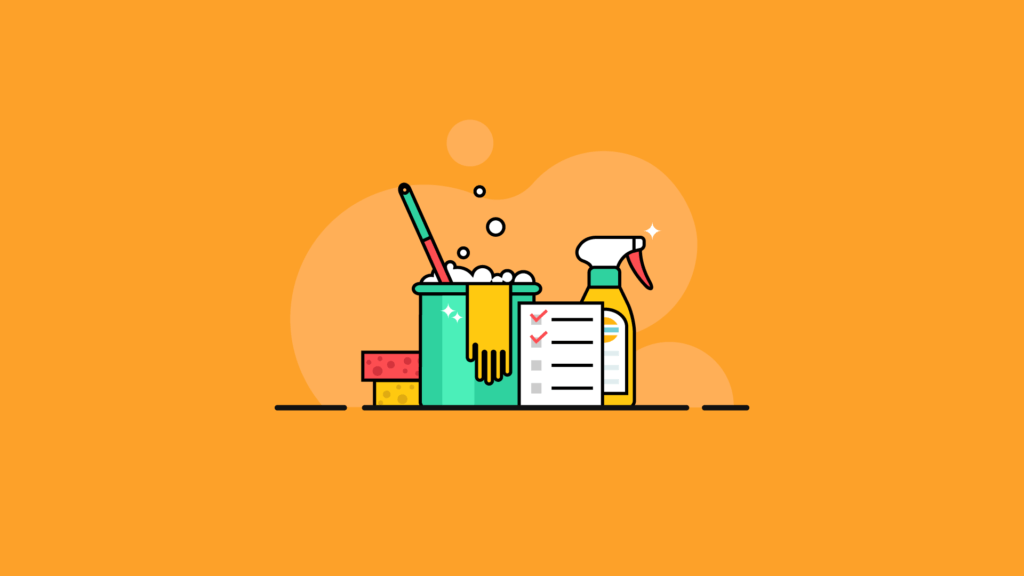
Follow the WordPress Cleanup Checklist to get it all done.
Whether you own a single blog or you’re a freelancer/developer who will use this WordPress cleanup checklist to upsell a WordPress maintenance package to your clients, now is a perfect time to inspect, correct, enhance and promote your WordPress websites.
The WordPress Cleanup Checklist
1. Protect before you begin
Make a complete backup! You don’t want to learn the hard way what a missed punctuation can do to your website. You also don’t want to find your adjustments to leave you vulnerable to attack. You’ll also want to run a second backup once you make your changes and check that nothing is missing or broken.
WordPress Cleanup for the Backside
What they don’t see, still matters.
2. Test Before You Go
It never hurts to TEST a recent backup to make sure that it restores to a local host just to make sure you have a good backup. (If you’re not already, start using a WordPress backup plugin like BackupBuddy.)
3. Start with the About Page
Your about page is sometimes the only introduction you have with your visitors. Make sure your images are up-to-date. Be certain the content reflects your brand and mission. Create easy-to-view content that provides pertinent information about how you will provide the answer to the problems your visitors have that brought them to your website in the first place. If you do not have an About page, this is the perfect time to write one.
4. Review Your Email Signups
Are you providing an easy way (and enticing reason) for visitors to sign up for your email list? If you have a plugin, review all of the designs you have in your queue. Modify and adjust as necessary. Visit your email provider and review your list. De-dup your email newsletter list (make sure you don’t have duplications or dead addresses in your list). If you haven’t started your email list, now is the perfect time to start. A mailing list is vital to the continued growth and communication of your online presence. Your email list is the only communication you can control. Check out two plugins to grow your email lists, right from your blog: Content Upgrades and Landing Pages.
5. Check Your Contact Page
Can people actually get in touch with you if they utilize the contact page? Make sure the email goes to the right place, the contact form works, the phone number isn’t dead, and the address is current. Check the email where the contact form directs to be sure you aren’t missing what is being sent. If the email is different from your regularly used emails, make a note to check it on a consistent basis.
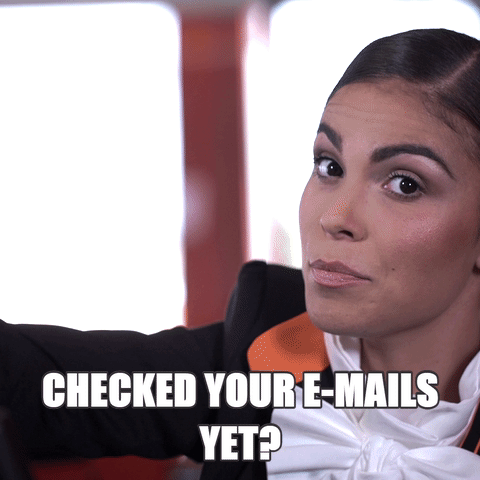
6. Review your posts (yes, all of them)
Start at the beginning, and review every post you’ve written. Refresh the content, re-write the content, or redirect the URL and delete the content. Everything you have on your website should be a reflection of your current mission and brand vision.
7. Check for broken links
If you have ever gone on a trip (or worse, you’re running late for a minute) and encounter a detour sign, you know how frustrating it is to go somewhere and find that you can’t get there because something is broken. Broken links on your website will send some users fleeing never to return. You can use a plugin like Broken Link Checker to make life easier.
8. Clean up and optimize your WordPress database
WordPress has a built-in repair functionality that you can find at /wp-admin/maint/repair.php. Just visit http://www.domain.com/wp-admin/maint/repair.php and follow the instructions to add a line of code to your wp-config.php file. (Don’t forget to remove that line of code in your wp-config.php file once you are done.
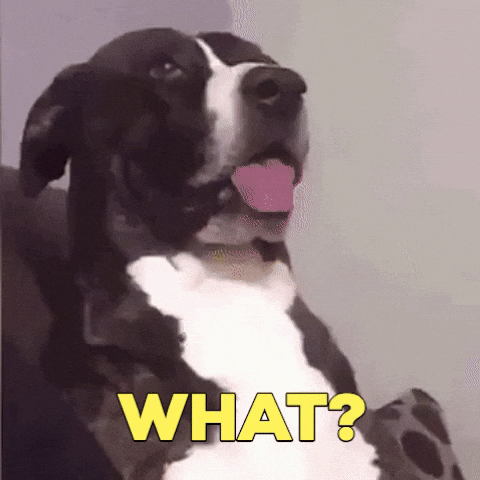
9. Clean up the Clean up
Do you have too many post revisions? It may be time to clean out all your old post revisions in your database as well as adding a line of code to your wp-config.php file to limit post revisions. (The following code will limit your post revisions to only 3 per post.)
define( ‘WP_POST_REVISIONS’, 3 );
10. Add a Related Posts plugin
11. Tell people what people are telling
Add/update your Testimonials section. This is the time to harness your users/customers and get them to promote your site. When you use the WordPress Cleanup ideas, you find ways to repurpose content including your comments!
12. Set up your SSL
Consider this time as an opportunity to confirm or convert your website over to SSL – even simply using Cloudflare’s Flexible SSL and its corresponding Cloudflare WordPress plugin. Check out our WordPress HTTPS training if you need more in-depth help.
13. Do an audit of your site’s SEO
How are you ranking for your targeted keywords and key phrases? Now may be the perfect time to brush up on your SEO knowledge or make some improvements to your content and site structure. Check out our WordPress SEO training.
14. Get secure
Force everyone on the website to reset their passwords and even consider forcing anyone who edits on the site to use WordPress two-factor authentication.
15. Streamline your member list
Have you checked the Users area of WordPress lately? Are there accounts you need to remove / lower permissions? Is it possible that a client had wanted you to create an account for their intern to manage the site when you initially launched the site and now that intern is no longer with the company yet their account is still live?
16. Investigate your Categories / Tags
See if any of those taxonomies are empty or without any attached posts. Then decide whether or not to delete those non-used taxonomies.
17. Pack it up
Minify your Javascript and CSS. This will help with improving site speed
16. Release the bulk
Remove unused/unactivated plugins from your WordPress site. As a WordPress security practice, it’s a good idea to remove inactive plugins or plugins you don’t use.
WordPress Cleanup for Engagement
19. Make it easy
Do you need to update your navigation menu? Is your site getting deep enough that you might need to add a breadcrumb system to help navigate?

20. Run a survey
Reach out and ask people how they use your site, what other sites they may use, what content do they wish that your site provided, and even what was their favorite post of the year. The survey serves at least two purposes: 1) It helps to provide insight into how to improve the site and 2) can be used as material to use in an upcoming newsletter/blog post about the results of the survey.
21. Highlight your content
Think about adding a WordPress notification bar on the top of your website to highlight features of the website or some special bit of content. Install a WordPress notification bar plugin like Boombar. Adding simple features like this to an older site can enhance the user experience of your visitors as well as let your “seasoned” guests know that new stuff is happening.
22. Highlight it again
Create or add a new widget to your sidebar/widget area that highlights your most popular posts of the past. This can help to create this piece of content if you have the analytics to track this type of data. (If not… you should.)
23. Refresh social media links/profiles
24. Make it fast
Is your site speed slowing down? Look at the WordPress Media Library and if it’s getting extremely large, consider offloading your images to a CDN (Content Delivery Network).
25. Make it findable
Utilize an SEO automatic links plugin to link your existing content to parts of your site or external sites.
26. Make commenting better for users
Now that you have had some time to build up comments on your posts, you might want to consider adjusting your Discussion Settings options to allow any user who has had previously approved comments to automatically get published rather than waiting in a queue to encourage ongoing discussion.
27. GAME ON!
Once you’re finished, consider running a competition to encourage new and repeat visitors to share your updated site.
If you’ve made it all the way to the end of this list, your WordPress site should be all spruced up and optimized. We would love to hear if this was helpful for you or if there is a step you would remove and replace with something else.
We all love a good makeover – including the search engines. Clean up, clear up, and step up your website visibility by following through on this WordPress Cleanup Checklist.
[content_upgrade cu_id=”51491″]Learn more about web terminology in the new ebook:
65 Web Design Terms You Should Know[content_upgrade_button]Download now[/content_upgrade_button][/content_upgrade]
Sign up now — Get SolidWP updates and valuable content straight to your inbox
Sign up
Get started with confidence — risk free, guaranteed
