The Best Place to Store Your WordPress Backups Just Got Better And Smarter: BackupBuddy Stash 2.0 is Here
BackupBuddy 6.4 just landed with BackupBuddy Stash 2.0—the best BackupBuddy Stash destination ever. We built BackupBuddy Stash specifically to eliminate the hassle of managing and storing all your WordPress backup files off-site. If you're a current BackupBuddy customer, you also have 1GB of free BackupBuddy Stash storage space to store all your backup files.

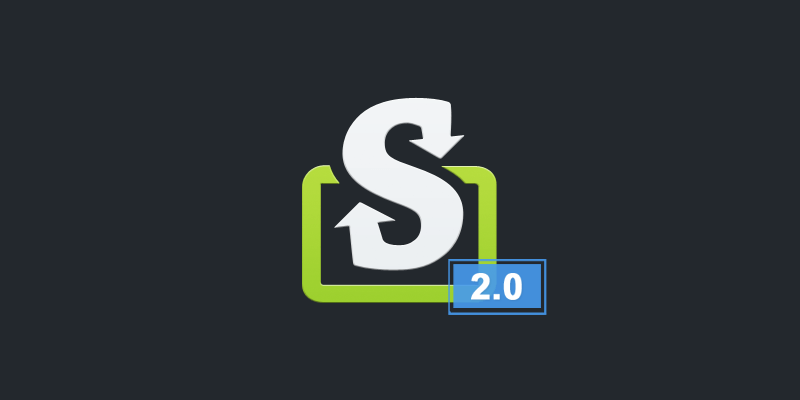
What’s New in BackupBuddy Stash 2.0
While you may not notice a lot on the front end, BackupBuddy Stash is now even smarter and faster, reliably delivering your backup files to a secure place that you can access from anywhere. Here are a few of the things make BackupBuddy Stash 2.0 even better:- ‘Learns’ as it goes, adjusting to your server’s capabilities on the fly. This helps maximize transfer speeds while adjusting for bandwidth and storage I/O fluctuations as needed.
- Introduces bursting in addition to chunking, resulting in significant protection against timeouts, even in cases of intermittent server slow-downs.
- Significant memory usage reduction. Maximizes throughput per chunk while at the same time adapting as server conditions change, chunking as needed.
How to Start Using BackupBuddy Stash 2.0 (for Current Stash Users)
1. First up, you’ll need to update to BackupBuddy 6.4. There are three easy ways to update to the latest version of BackupBuddy:
- *Easiest/Fastest Way to Update* – Update BackupBuddy on all your sites at once from the Sync Dashboard.
- Update the BackupBuddy plugin after logging in to your WordPress dashboard (the 6.4 update will be available for all current customers with licensed sites).
- For manual updates, you can download the latest version of the BackupBuddy plugin directly from the iThemes Member Panel.
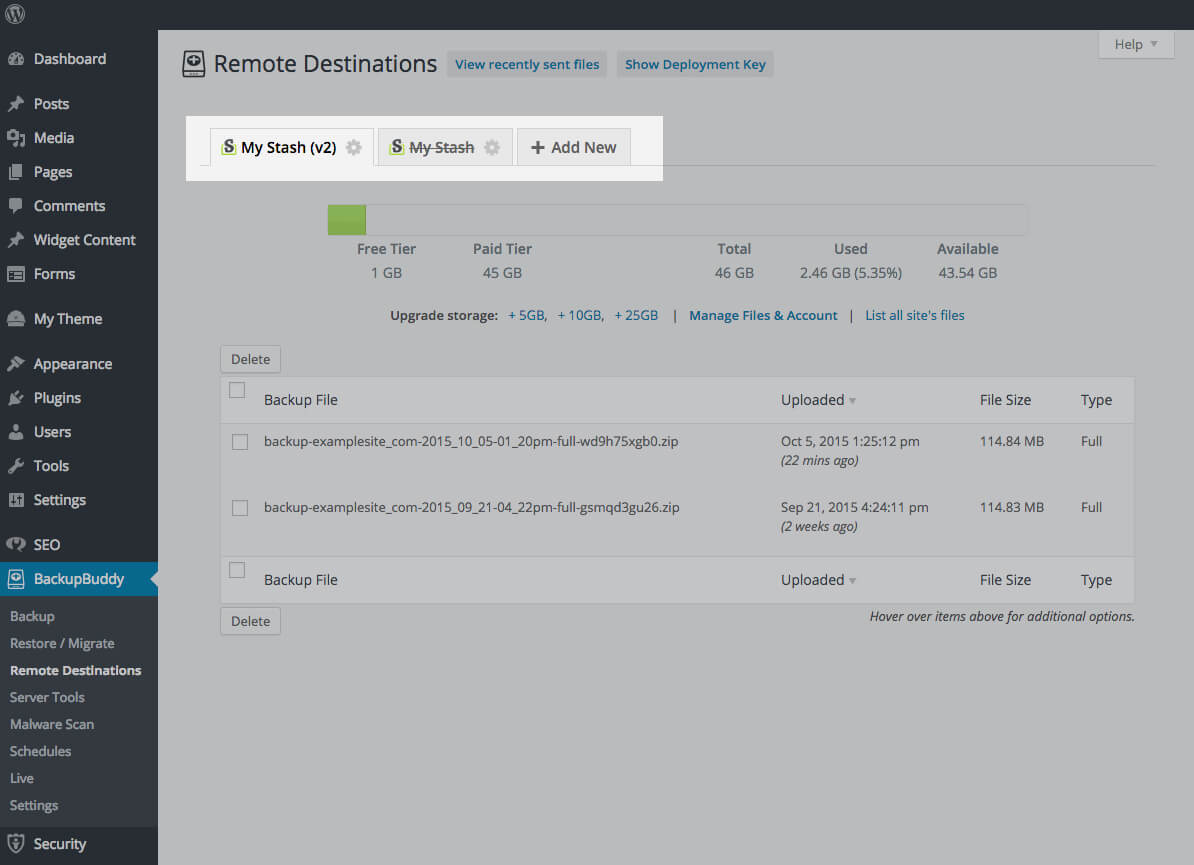 4. Run a manual backup and confirm that files are successfully delivered to the Stash 2.0 destination, and then delete the old My Stash destination. To delete the old BackupBuddy Stash destination, click the settings gear on the right side of the My Stash tab, and then click the Delete Destination button.
4. Run a manual backup and confirm that files are successfully delivered to the Stash 2.0 destination, and then delete the old My Stash destination. To delete the old BackupBuddy Stash destination, click the settings gear on the right side of the My Stash tab, and then click the Delete Destination button.
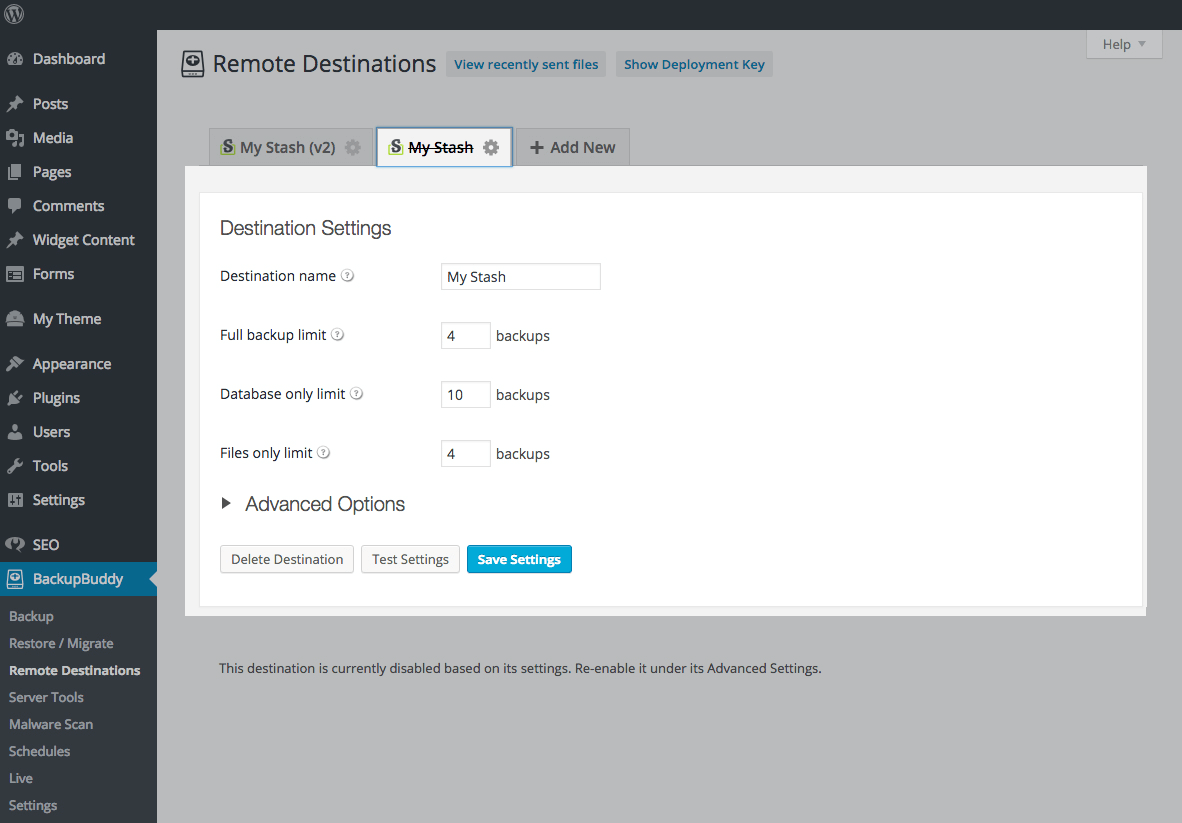 5. All done! Just make sure to check your BackupBuddy > Schedules page to confirm that your scheduled backups are running the new BackupBuddy Stash 2.0 destination.
5. All done! Just make sure to check your BackupBuddy > Schedules page to confirm that your scheduled backups are running the new BackupBuddy Stash 2.0 destination.
Note: If your server isn’t running PHP 5.3.3 yet, you’ll need to upgrade to start using BackupBuddy Stash 2.0. WordPress recently updated their PHP recommendation to PHP v5.6, so WordPress now ‘prefers’ a newer PHP version too. Many hosts have an option to do this from your control panel (and almost all hosts will do this no problem as it’s unlikely to cause problems). From what we’ve seen, the majority of PHP hosts are already running a sufficient version.
How to Start Using BackupBuddy Stash 2.0 (for New Stash Users)
If you aren’t already using BackupBuddy Stash as a remote storage destination for your WordPress backups, it’s easy to get started. In fact, because of the importance of backup redundancy, we recommend using more than one Remote Destination (and BackupBuddy allows you to send backups to multiple off-site destinations). So if you’re already using Amazon S3, Google Drive or Dropbox, you can also use BackupBuddy Stash as an additional place to store your backups.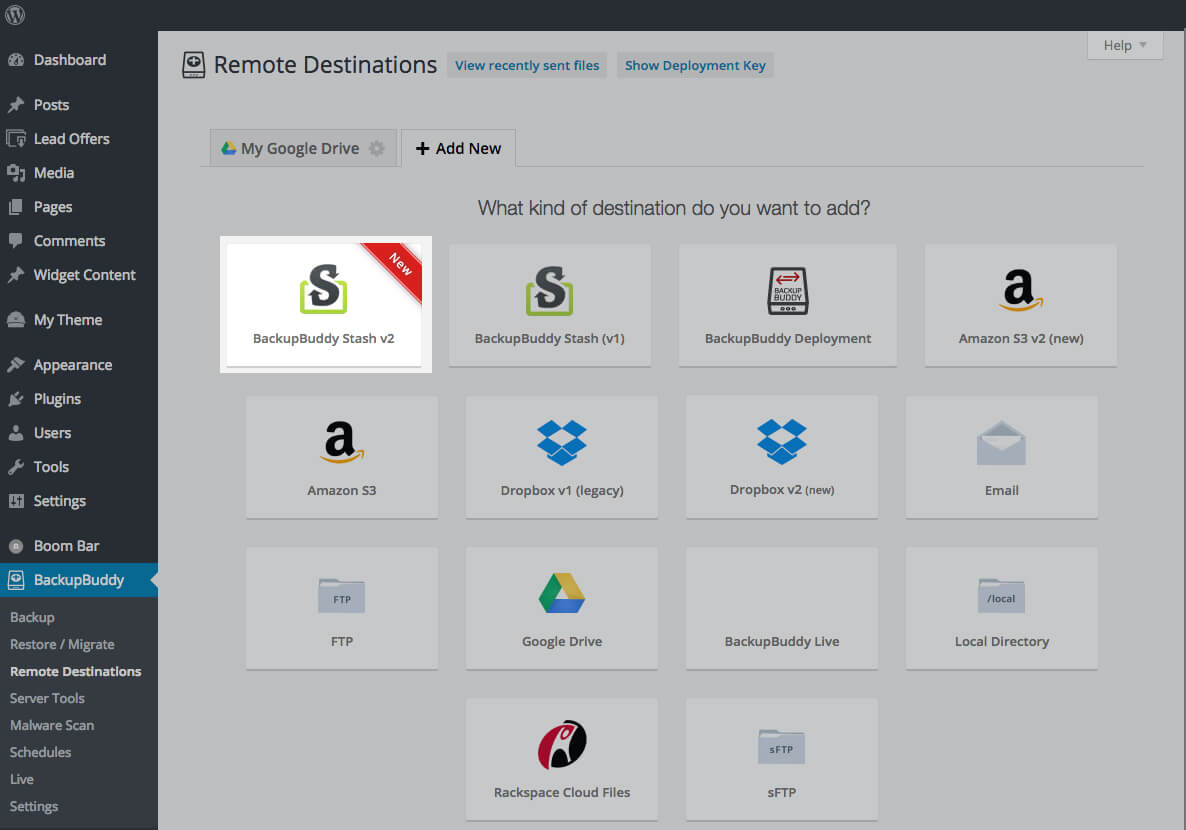
- From the BackupBuddy > Remote Destinations page, click the + Add New tab.
- From the options on this page, select BackupBuddy Stash v2.
- To activate your account, just log in using your iThemes customer username and password.
- Configure any storage options you’d like to change (such as file limits).
- Click + Add Destination. That’s it!
For more detailed instructions, check out how to set up and use BackupBuddy Stash.
Managing Your WordPress Backup Files Stored in BackupBuddy Stash
The best way to manage all your backup files stored in BackupBuddy Stash is from the iThemes Sync Dashboard. From the Sync Dashboard, you can:- Get a visual of your current BackupBuddy Stash storage usage
- Download backup files that have been sent to your BackupBuddy Stash account from your synced sites
- Delete old backup files from your BackupBuddy Stash account
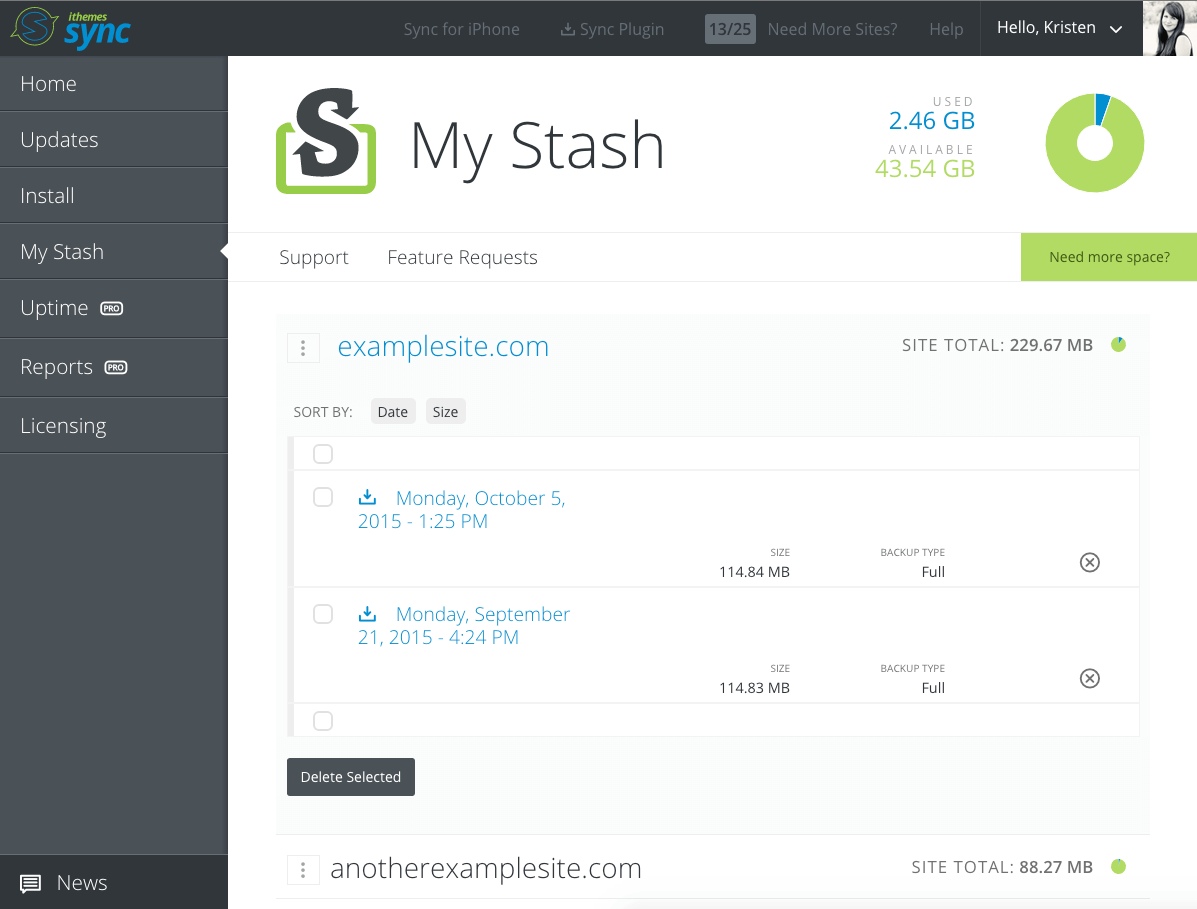
- The ability to run backups remotely
- Add new backup schedules
- Download the importbuddy.php script or change your importbuddy password
- License BackupBuddy on all your sites
- Bulk install BackupBuddy on all your sites
- … and 20+ other things that will save you time in your WordPress site management workflow
Need More BackupBuddy Stash Storage Space?
All current BackupBuddy customers get 1GB of free BackupBuddy Stash storage space, but if you need more space, you can upgrade your plan here.
Get More BackupBuddy Stash Space Now
Still don’t have BackupBuddy? Get the best WordPress backup plugin on the market now. BackupBuddy makes it easy to backup, restore, migrate, clone or deploy your WordPress sites in just a few steps.
Get Release Notes for SolidWP products delivered right to your inbox.
Sign up
Sign up now — Get SolidWP updates and valuable content straight to your inbox
Sign up
Get started with confidence — risk free, guaranteed