3 Grammar Editor Tools to Help Proof Your Content
Using a grammar editor is a great way to ensure confidence in your content. When reading content on a site, coming across one or two small errors might not seem a big deal, but it doesn't look professional to your readers. What is a Grammar Editor? A grammar editor is a simple online tool or application that helps proofread your content to catch grammatical errors and typos.
Using a grammar editor is a great way to ensure confidence in your content. When reading content on a site, coming across one or two small errors might not seem a big deal, but it doesn’t look professional to your readers.

 You can then edit your settings so that it detects the language of your content. You can also have it proofread a post or page when it is first published and/or when you update it.
You can then edit your settings so that it detects the language of your content. You can also have it proofread a post or page when it is first published and/or when you update it.
 In your editor, you’ll see a button with your other tools which will allow you to manually run the proofreader.
In your editor, you’ll see a button with your other tools which will allow you to manually run the proofreader.
 If there are any necessary corrections, they will show underlined in red.
If there are any necessary corrections, they will show underlined in red.
 If there are any errors in your content, this icon will change to red with the number of errors.
If there are any errors in your content, this icon will change to red with the number of errors.
 The error will also be underlined in red.
The error will also be underlined in red.
 When you hover over the mistake, it brings up suggestions for you. The window pops up immediately, without you even having to click on it.
When you hover over the mistake, it brings up suggestions for you. The window pops up immediately, without you even having to click on it.
 You can also click the icon to the bottom right or click the Correct with Grammarly link. This opens a new window giving you more details about the error.
You can also click the icon to the bottom right or click the Correct with Grammarly link. This opens a new window giving you more details about the error.
 [pullquote]”Grammarly explains the reasoning behind each correction, so you can make an informed decision about whether, and how, to correct an issue.” – Grammarly[/pullquote]
This not only works when you’re editing or creating your content in WordPress, but it works on most sites where you enter content. This includes social media sites like Facebook and Twitter.
Grammarly also allows you to add words to your Grammarly dictionary so that, for instance, those with unusual names that are always marked as incorrectly spelled don’t have to Ignore them every time.
In the desktop app, you can import documents and edit them there. Or you can create your document within Grammarly and then export it when you’re finished.
[pullquote]”Grammarly explains the reasoning behind each correction, so you can make an informed decision about whether, and how, to correct an issue.” – Grammarly[/pullquote]
This not only works when you’re editing or creating your content in WordPress, but it works on most sites where you enter content. This includes social media sites like Facebook and Twitter.
Grammarly also allows you to add words to your Grammarly dictionary so that, for instance, those with unusual names that are always marked as incorrectly spelled don’t have to Ignore them every time.
In the desktop app, you can import documents and edit them there. Or you can create your document within Grammarly and then export it when you’re finished.
 The free version of Grammarly will correct all the basic mistakes made, including misspelled words, missing articles and more.
Grammarly also offers a number of free resources for writers. They have Grammarly Answers which is an online forum for writers, the Grammarly Handbook for explanations of English grammar and styling and the Grammarly blog.
And they offer a pro version which will point out more advanced issues as well.
The free version of Grammarly will correct all the basic mistakes made, including misspelled words, missing articles and more.
Grammarly also offers a number of free resources for writers. They have Grammarly Answers which is an online forum for writers, the Grammarly Handbook for explanations of English grammar and styling and the Grammarly blog.
And they offer a pro version which will point out more advanced issues as well.
 Unlike the other grammar editors, Hemingway doesn’t focus (or correct) errors like spelling. Instead, it focuses on making sure your writing is strong and easy to understand for your readers.
It points out when you’ve used passive voice instead of active. It also suggests simpler alternatives for words and phrases and points out sentences that are difficult to read. These are all things that will make it easier for your readers.
Unlike the other grammar editors, Hemingway doesn’t focus (or correct) errors like spelling. Instead, it focuses on making sure your writing is strong and easy to understand for your readers.
It points out when you’ve used passive voice instead of active. It also suggests simpler alternatives for words and phrases and points out sentences that are difficult to read. These are all things that will make it easier for your readers.
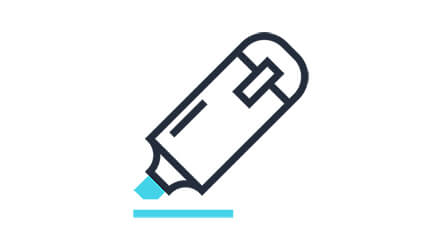
What is a Grammar Editor?
A grammar editor is a simple online tool or application that helps proofread your content to catch grammatical errors and typos.
3 Grammar Editor Tools To Proofread Your Content
We’ve created a list of grammar editing tools to help keep grammatical mistakes from being an issue on your website.1. Jetpack
Jetpack is a popular plugin often used for engagement and analytics, but it also has a grammar editor option as well. Not only is Jetpack’s grammar editor free, it’s also right in your WordPress website’s dashboard. To install Jetpack, you’ll go to Plugins > Add New in your dashboard and search for Jetpack. Click the Install button then the Activate button to enable the plugin. In your Jetpack settings under Engagement, you can enable the Spelling and Grammar option.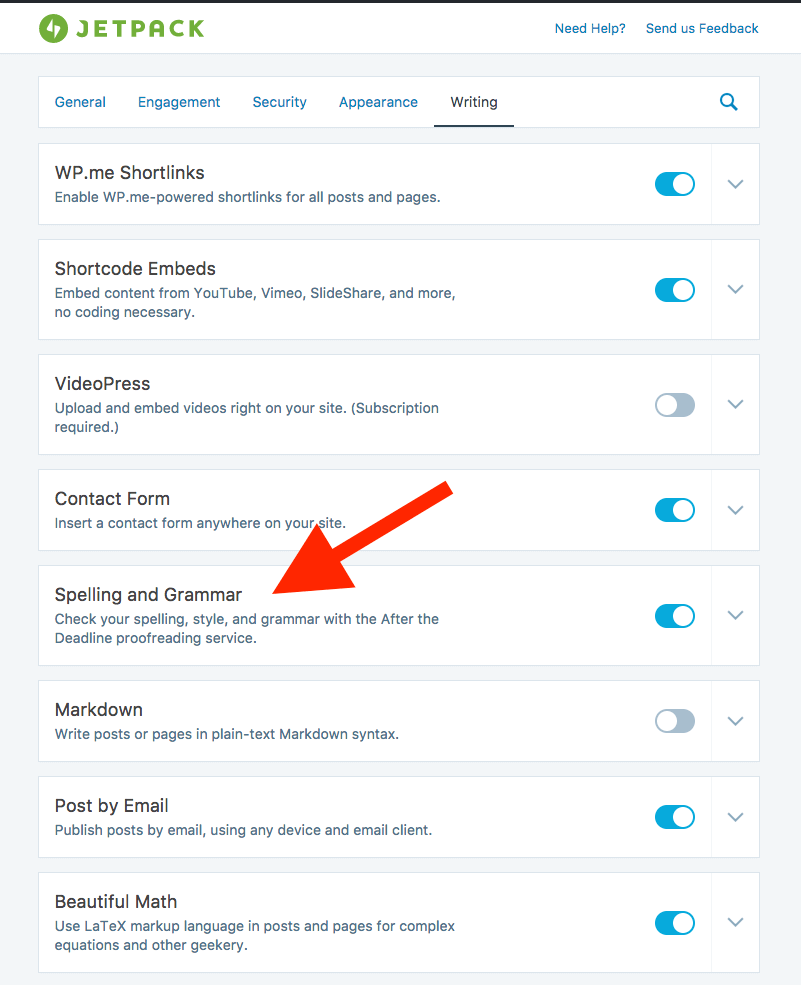 You can then edit your settings so that it detects the language of your content. You can also have it proofread a post or page when it is first published and/or when you update it.
You can then edit your settings so that it detects the language of your content. You can also have it proofread a post or page when it is first published and/or when you update it.
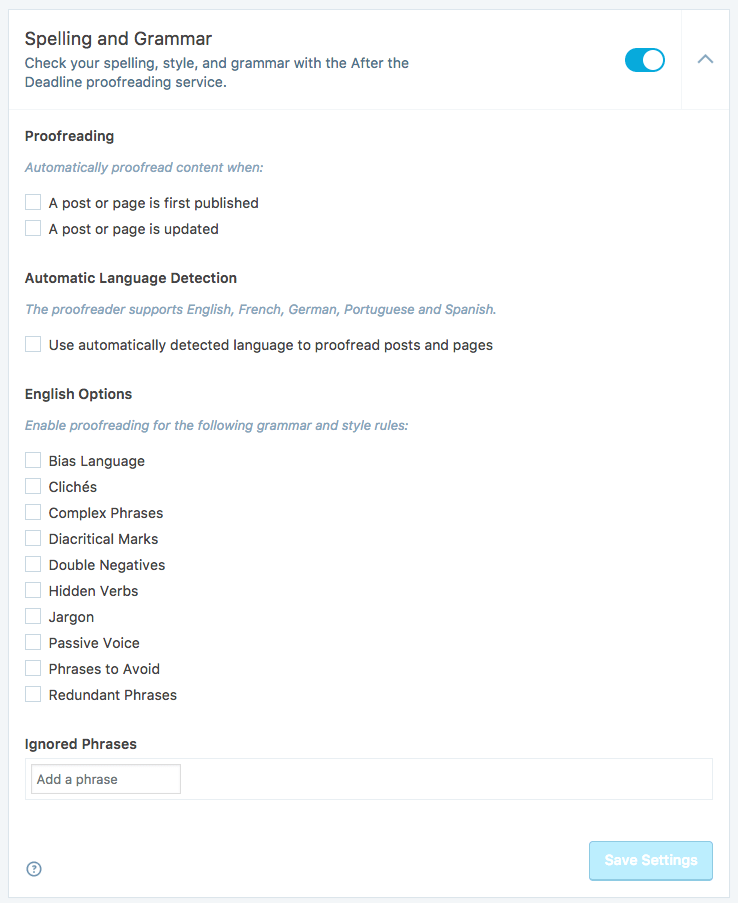 In your editor, you’ll see a button with your other tools which will allow you to manually run the proofreader.
In your editor, you’ll see a button with your other tools which will allow you to manually run the proofreader.
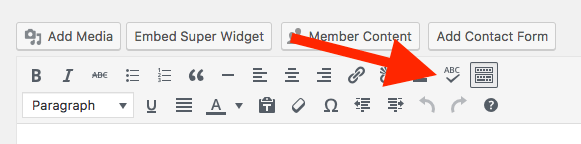 If there are any necessary corrections, they will show underlined in red.
If there are any necessary corrections, they will show underlined in red.
2. Grammarly
Unlike Jetpack, currently, Grammarly only works with American or British English. Also, Grammarly is not a WordPress plugin; it is a browser extension for Chrome and a desktop app. You can also use it directly in Microsoft Word with a pro subscription. When creating or editing content on your site, you’ll see the Grammarly icon in the bottom right corner of your editor.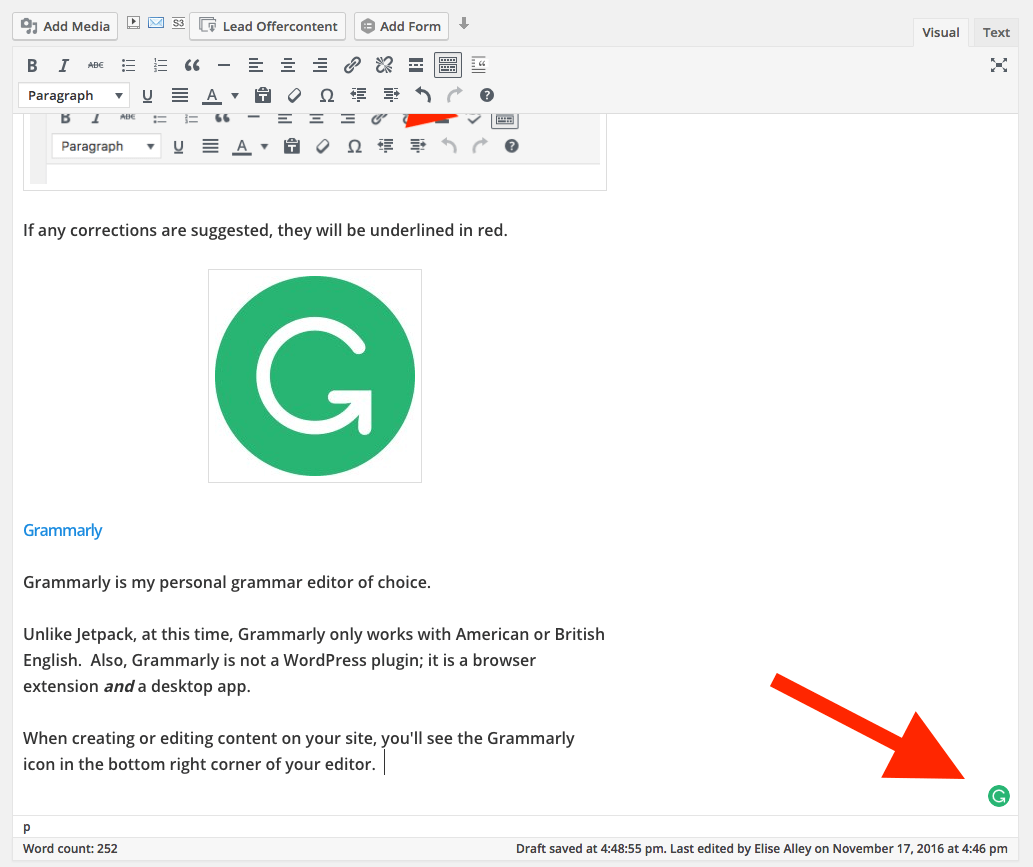 If there are any errors in your content, this icon will change to red with the number of errors.
If there are any errors in your content, this icon will change to red with the number of errors.
 When you hover over the mistake, it brings up suggestions for you. The window pops up immediately, without you even having to click on it.
When you hover over the mistake, it brings up suggestions for you. The window pops up immediately, without you even having to click on it.
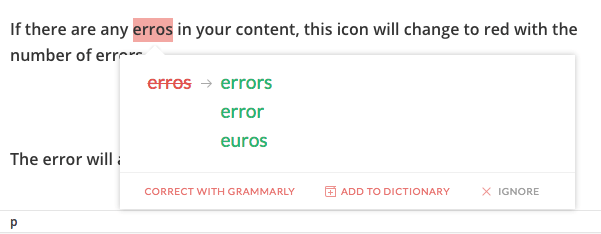 You can also click the icon to the bottom right or click the Correct with Grammarly link. This opens a new window giving you more details about the error.
You can also click the icon to the bottom right or click the Correct with Grammarly link. This opens a new window giving you more details about the error.
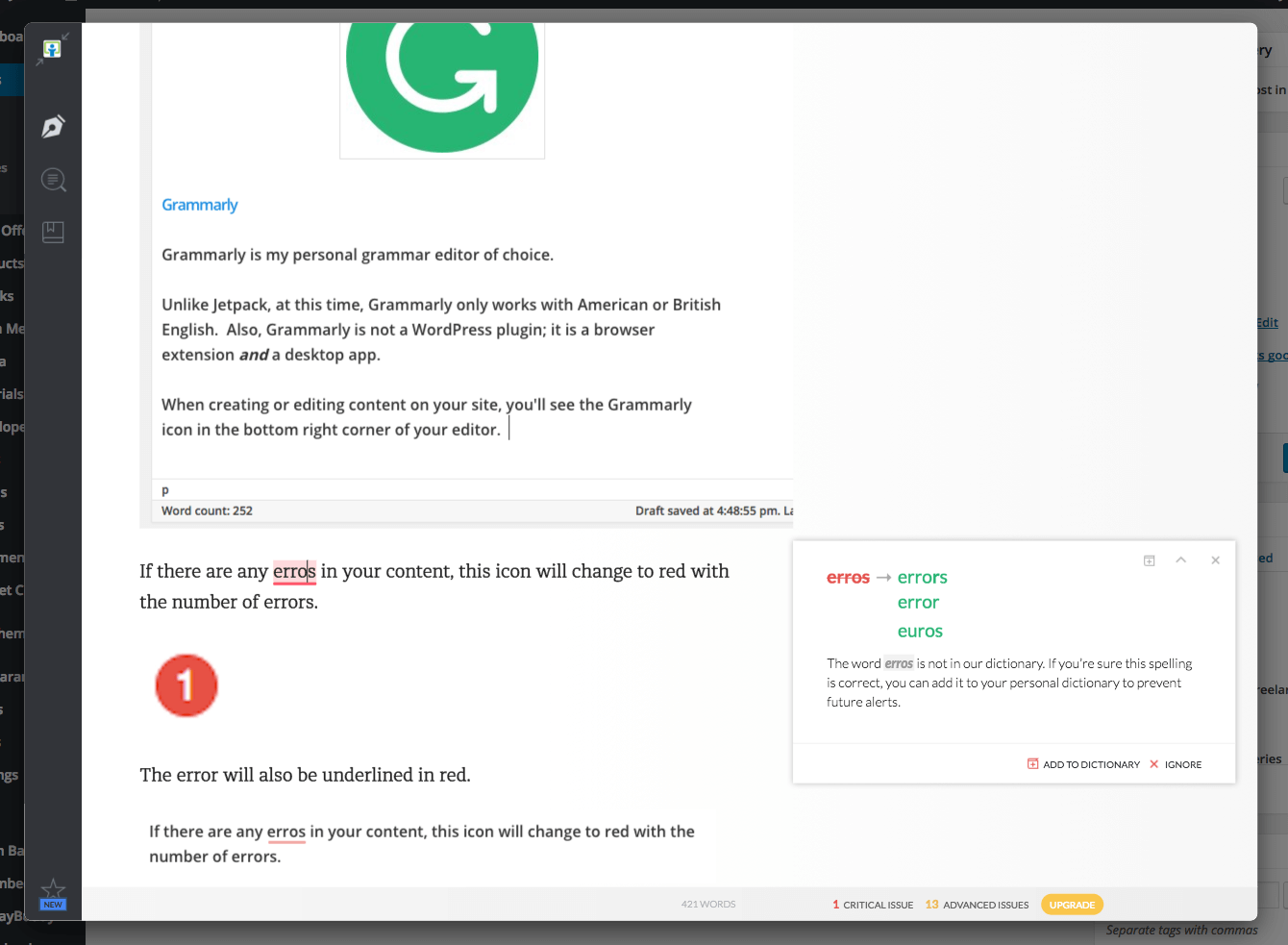 [pullquote]”Grammarly explains the reasoning behind each correction, so you can make an informed decision about whether, and how, to correct an issue.” – Grammarly[/pullquote]
This not only works when you’re editing or creating your content in WordPress, but it works on most sites where you enter content. This includes social media sites like Facebook and Twitter.
Grammarly also allows you to add words to your Grammarly dictionary so that, for instance, those with unusual names that are always marked as incorrectly spelled don’t have to Ignore them every time.
In the desktop app, you can import documents and edit them there. Or you can create your document within Grammarly and then export it when you’re finished.
[pullquote]”Grammarly explains the reasoning behind each correction, so you can make an informed decision about whether, and how, to correct an issue.” – Grammarly[/pullquote]
This not only works when you’re editing or creating your content in WordPress, but it works on most sites where you enter content. This includes social media sites like Facebook and Twitter.
Grammarly also allows you to add words to your Grammarly dictionary so that, for instance, those with unusual names that are always marked as incorrectly spelled don’t have to Ignore them every time.
In the desktop app, you can import documents and edit them there. Or you can create your document within Grammarly and then export it when you’re finished.
 The free version of Grammarly will correct all the basic mistakes made, including misspelled words, missing articles and more.
Grammarly also offers a number of free resources for writers. They have Grammarly Answers which is an online forum for writers, the Grammarly Handbook for explanations of English grammar and styling and the Grammarly blog.
And they offer a pro version which will point out more advanced issues as well.
The free version of Grammarly will correct all the basic mistakes made, including misspelled words, missing articles and more.
Grammarly also offers a number of free resources for writers. They have Grammarly Answers which is an online forum for writers, the Grammarly Handbook for explanations of English grammar and styling and the Grammarly blog.
And they offer a pro version which will point out more advanced issues as well.
3. Hemingway
Hemingway is an online grammar editor where you can edit your content. You can paste in your content or create it there before adding it to your posts or pages.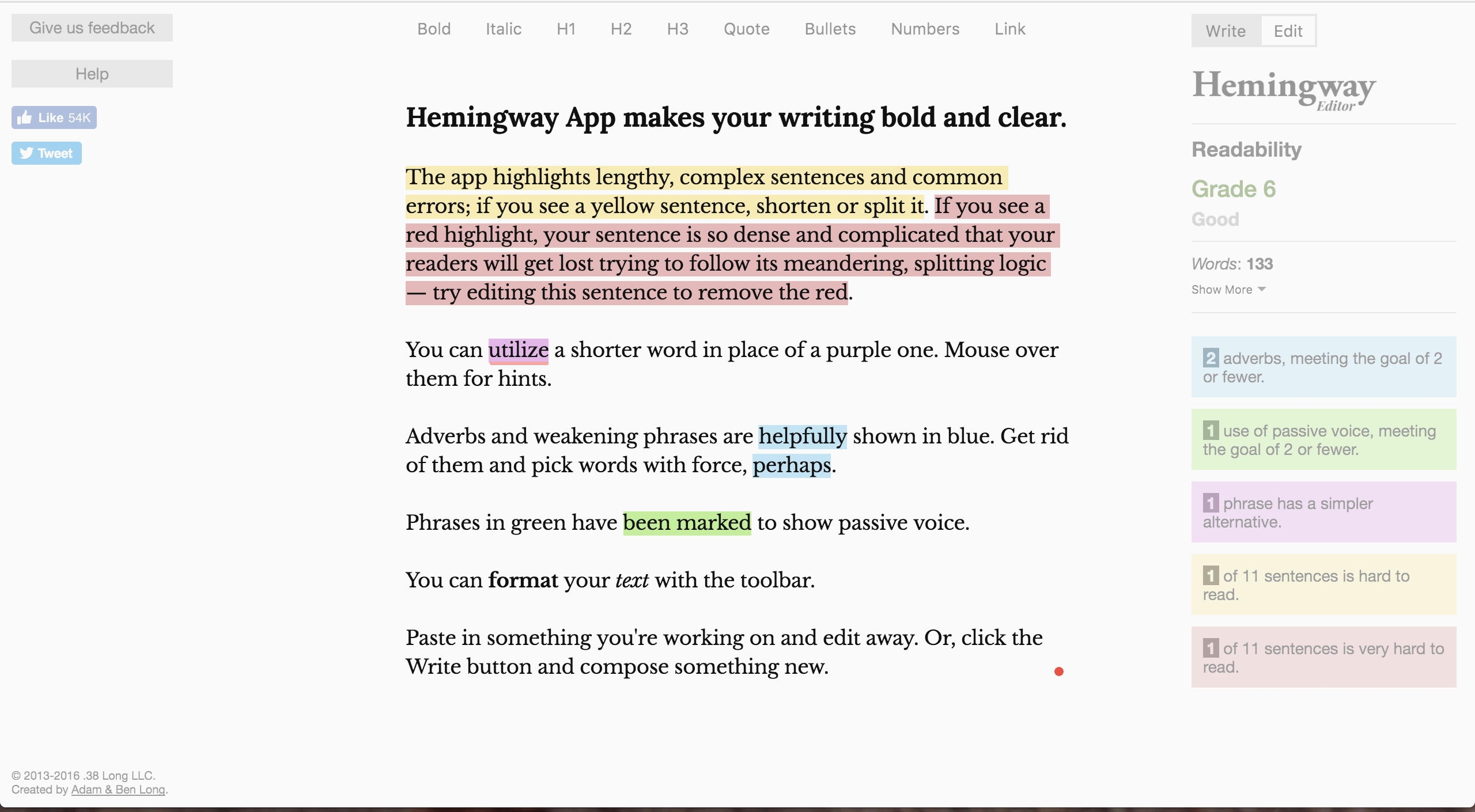 Unlike the other grammar editors, Hemingway doesn’t focus (or correct) errors like spelling. Instead, it focuses on making sure your writing is strong and easy to understand for your readers.
It points out when you’ve used passive voice instead of active. It also suggests simpler alternatives for words and phrases and points out sentences that are difficult to read. These are all things that will make it easier for your readers.
Unlike the other grammar editors, Hemingway doesn’t focus (or correct) errors like spelling. Instead, it focuses on making sure your writing is strong and easy to understand for your readers.
It points out when you’ve used passive voice instead of active. It also suggests simpler alternatives for words and phrases and points out sentences that are difficult to read. These are all things that will make it easier for your readers.
WordPress Grammar Editor Plugins
If you’d prefer to use a plugin specifically for grammar editing, you can find a number of WordPress grammar editor plugins available for free on the WordPress Repository. One of the benefits of using a plugin on the WordPress Repository is that you can find grammar editors for multiple languages. The grammar editors reviewed in this post work primarily or exclusively in English, but it’s important for you to find an editor for the language of your website. A number of these plugins also check your content for plagiarism.Give These Grammar Editors a Spin
Using correct grammar is essential when communicating with your customers. Poor grammar can turn off your customers and cause them to lose confidence in you and your business. Utilizing a grammar editor can help boost your confidence (and that of your customers) in your content.Sign up now — Get SolidWP updates and valuable content straight to your inbox
Sign up
Placeholder text
Placeholder text
Get started with confidence — risk free, guaranteed