What Is A Plugin? 11 Things to Know
Plugins are tools (bits of software) that expand what you can do with your WordPress website, without having to manually write or edit code. There is virtually no limit to what you can do with WordPress plugins – if you want to do it, there’s probably a plugin for it—from ecommerce to SEO, from design features to social media, from security to spam prevention.

Plugins are tools (bits of software) that expand what you can do with your WordPress website, without having to manually write or edit code.
There is virtually no limit to what you can do with WordPress plugins – if you want to do it, there’s probably a plugin for it—from ecommerce to SEO, from design features to social media, from security to spam prevention. There are more than 50,000 free plugins available in the WordPress.org repository, and hundreds of more premium plugins available in the commercial marketplace.

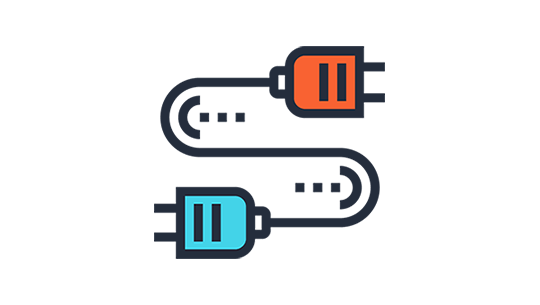
Why Are Plugins Used?
Plugins are used to extend or add functionality to your website. For example, if you want to sell products or take donations on your site, you’re going to need a plugin to handle that. Other plugins that most WordPress websites need include a WordPress backup plugin, a WordPress security plugin, a WordPress forms plugin, a WordPress SEO plugin, just to name a few. If you’re reading this, you are probably already using WordPress. WordPress is an outstanding Content Management System (CMS) for websites, powering 37% of all websites on the internet. Even with all that power, WordPress on its own can’t do everything. That’s where plugins come into the picture. But just because you can do something with a plugin doesn’t mean you should.What Is a Plugin? 11 Things You Need to Know
These 11 things you need to know about WordPress plugins will help you sift through the choices and decisions you have to make around using plugins, and create a lean, secure, yet creative and functional WordPress site. These best practices will serve as a guideline to prevent pitfalls for you so you can get on with the business of your business.1. Less is More with Plugins
Plugins are great resources because they allow your site to do things it otherwise wouldn’t be able to do. But, the more plugins you have, the greater the risk of problems occurring within your site. Plugin problems can be random and unexpected, or more specific issues related to plugin or WordPress upgrades. Plugins can also conflict with other plugins or even themes. In addition, each active plugin will slow down your site by some amount. Imagine that each active plugin slows down the site by 5 milliseconds (some more and some less). If you have 20 active plugins, that means every page will take a tenth of a second longer to load than if no plugins were active. [pullquote]If you catch yourself asking “Do I have too many plugins installed?”, then you probably do.[/pullquote] Just remember to keep the number of plugins installed on your website reasonable.2. Keep Your Plugins Updated
Developers provide updates to their plugins to:- Add new functionality
- Patch security holes and to fix bugs
- Keep up with the ever-changing WordPress core.
3. If You’re Not Using a Plugin, Delete It
Many people keep a library of inactive plugins sitting on their site. Since you have the option of deactivating a plugin, it may seem tempting to leave it on your server. But even disabled plugins can pose a major WordPress security risk, so if you aren’t using the plugin, remove it entirely. You can always reinstall the plugin if you change your mind later.4. Plugins Should Serve a Specific Purpose
There are tons of cool plugins that do fun things. But since plugins slow your site, and could pose some security issues, it’s important to make sure the plugin serves a genuine purpose–and isn’t installed just because it’s cool. Cool is OK, of course, but probably not a strong enough reason to use a plugin. [pullquote]Each plugin you use should do something important to enhance your visitor’s experience at your site. [/pullquote]The way you use plugins affects your site’s design, and ultimately affects your brand.5. Avoid Overlapping Plugins
Plugins that overlap in services are just taking up valuable space and bandwidth, and potentially posing additional security risks. You simply don’t need 4 plugins that handle redirections, 6 plugins that create SEO, and 8 different social networking sharing plugins. In addition to slowing your site down, it’s just more you have to keep up with. And who wants that?6. Use Trusted Plugins From Reputable Sources
Only install plugins that come from either the WordPress Plugin Repository or from a trusted premium plugin developer (for example: iThemes, Gravity Forms or Easy Digital Downloads). [pullquote]Since plugins have the potential to create security gaps in your site, you want to be sure they have been vetted by knowledgeable developers who stand behind their work with professional support[/pullquote]. Trusted plugin providers will provide updates to address any bugs or security issues, as well as updates to keep pace with the latest version of WordPress.7. Ask People You Trust
The WordPress community is a rich resource of people who love what they do, have tested and tried many different plugins, and are eager to help out and share advice. Use their knowledge and experience if you have questions about a plugin. For example, you could ask people on Twitter whether they like one plugin or another. Use the hashtag #WordPress and you’re sure to get more advice than you expected!8. Consider Coding Minor Plugin Functions
If a plugin only performs a minor function, the code may be better off residing on the theme’s functions.php file rather than within a stand-alone plugin. Plugins are great because they provide the coding for you, but if the function is really simple, why not save your plugin “bandwidth” for more critical functions? Just remember that if you place the functionality in the theme file, it stays with the theme. If you change themes, that functionality goes away, too. Make a note to remember these details and recreate it for your new theme. Another (advanced) option is to code an all-inclusive plugin that has your common functions and just use that. Learning how to write code in your theme files can seem daunting, but with the right guidance, it doesn’t have to be difficult. The WordPress Developer Course shows you how to edit your functions.php file as a way of minimizing the number of plugins you use.9. When Your Site Stops Working … It’s Usually Because of a Plugin
[pullquote]If some part of your site just all of a sudden isn’t “working like it did before,” then it’s likely a conflict between plugins or between a plugin and your theme. [/pullquote]If you’ve recently added a plugin, you can bet a plugin conflict is the source of the problem. This doesn’t mean you can’t use the plugin–but you’ll have to figure out what’s going on so you can make an informed choice about how to proceed. The best way to “find the problem” is to deactivate all your plugins … and slowly (one-by-one) reactivate the plugins to find the plugin causing the issue. Once you know which plugin is the culprit, you can then evaluate the importance of that particular plugin.10. Always Use These Must-Have Plugins
From our experience, these plugins are vital to every WordPress site. They perform exceptional functions that would be challenging for even the intermediate WordPress user to code into their functions.php file. Because they come from reputable and trusted sources and have been individually developed by professional plugin developers, you can rest assured they are secure and safe. This is a very basic list of must-have plugins:- A WordPress Backup Plugin – BackupBuddy is an absolute MUST-have plugin because having a solid WordPress backup strategy is critical to running a WordPress website. Out of the box, WordPress doesn’t offer a built-in backup solution, so you’ll need to find your own. While hosts offer backup services, we still recommend using a plugin so you own your data and can easily access your backup files. BackupBuddy backs up your entire WordPress installation – not just the database – AND allows you to migrate or restore your site with just a few clicks. With BackupBuddy, you can literally be back up and running within seconds of a crashed site.
- A WordPress Security Plugin – iThemes Security offers 30+ ways to secure and protect your WordPress site. WordPress security is a hot topic these days, as WordPress now powers nearly 37% off all websites. WordPress itself isn’t insecure, but there are several WordPress security best practices that the iThemes Security plugin can help with to make your website more secure.
- A WordPress Contact Form Plugin – There are tons of WordPress contact form plugin options out there, but Gravity Forms is the oldest and most established. You can use Gravity Forms for simple and advanced contact forms, but also for order forms and other information gathering essentials. It even includes add-ons for some email programs, ecommerce, and more. Another WordPress form builder to consider is Ninja Forms.
- A WordPress SEO plugin – Yoast SEO is a plugin that optimizes your WordPress site for search engines. Not only can you set specific SEO data for each page or post, you can override any title and set any meta description or keywords you want. It works right out of the box for beginners – even optimizing your titles automatically – or advanced users can configure the more advanced settings.
11. You Get What You Pay For
Sometimes with plugins, it’s a matter of “you get what you pay for.” [pullquote]If you use a free plugin, remember that you haven’t paid for all the hard work the developer did – work that makes your site better. [/pullquote]You also haven’t paid for support, so be reasonable in what you expect or request. With premium plugins, you will receive upgrades and support based on the terms of your license (often an annual license). Make sure you know the terms – and definitely take advantage of the great support being offered. Just know that the WordPress community is a close one. Word about how you treat one developer will spread, so we still recommend practicing respect in all your interactions.More Resources on WordPress Plugins
WordPress plugins offer a ton of possibilities for extending your WordPress website. Armed with this knowledge about how and when to use plugins, you’ll be on your way to making informed decisions about which plugins you download, install and use on your WordPress website. [content_upgrade cu_id=”52328″]Download the checklist PDF: The Essential WordPress Maintenance Checklist [content_upgrade_button]Download now[/content_upgrade_button][/content_upgrade]- Tutorial: What Are WordPress Plugins?
- Tutorial: Installing WordPress Plugins
- Tutorial: Managing Plugins With iThemes Sync
- Post: How to Update WordPress Plugins
Sign up now — Get SolidWP updates and valuable content straight to your inbox
Sign up
Placeholder text
Placeholder text
Get started with confidence — risk free, guaranteed