How to Use the Yoast SEO Plugin Correctly
The Yoast SEO plugin for WordPress can be a great way to boost your rank in search engines, but not if all you do is chase the green dots. You want your WordPress website to be found by the search engines. That’s why search engine optimization (SEO) is so important. Yoast SEO is a WordPress SEO plugin that can make your SEO efforts easier and more efficient.
The Yoast SEO plugin for WordPress can be a great way to boost your rank in search engines, but not if all you do is chase the green dots.
You want your WordPress website to be found by the search engines. That’s why search engine optimization (SEO) is so important. Yoast SEO is a WordPress SEO plugin that can make your SEO efforts easier and more efficient. But you still have to do the work—and a lot of people aren’t using the Yoast SEO plugin correctly.
We offered a free Yoast SEO training webinar with SEO expert Rebecca Gill that explores how to use the Yoast SEO plugin correctly. Watch the full webinar for all the details or check out our summary below.
Why Does It Matter If You’re Using the Yoast SEO Plugin Correctly?
SEO is a journey. No matter what anyone tells you, SEO is an ongoing effort where you make small, incremental changes. Those changes eventually add up and make a difference. But you have to keep making those improvements.
Yoast SEO is a great plugin to help you make improvements, but you have to do the work. You can’t just install an SEO plugin and be done. You have to make sure it’s set up right, you have to follow the guidance it offers, you have to be consistent.
[pullquote]You can’t just chase Yoast SEO’s green dots.[/pullquote] The plugin uses stoplight colors—red, yellow, and green—to highlight different aspects of SEO and show how your content is performing. But those colors are just indicators. Green dots alone won’t push you to the top of the search results. The dots help you focus on specific tactics—but you can still do it wrong.
You need to understand how the Yoast SEO plugin works so you’re making the right choices for your SEO.
How to Use Yoast SEO Correctly: Setup, Configuration & Options
We’re going to walk through the Yoast SEO settings and options to help you make the most of it. Don’t worry: It’s not intimidating.
General Settings
There is a configuration wizard to help you set things up. This is helpful for people who want an easy walk through. A number of the settings can be turned on or off in the features tab even after you’ve set things up.
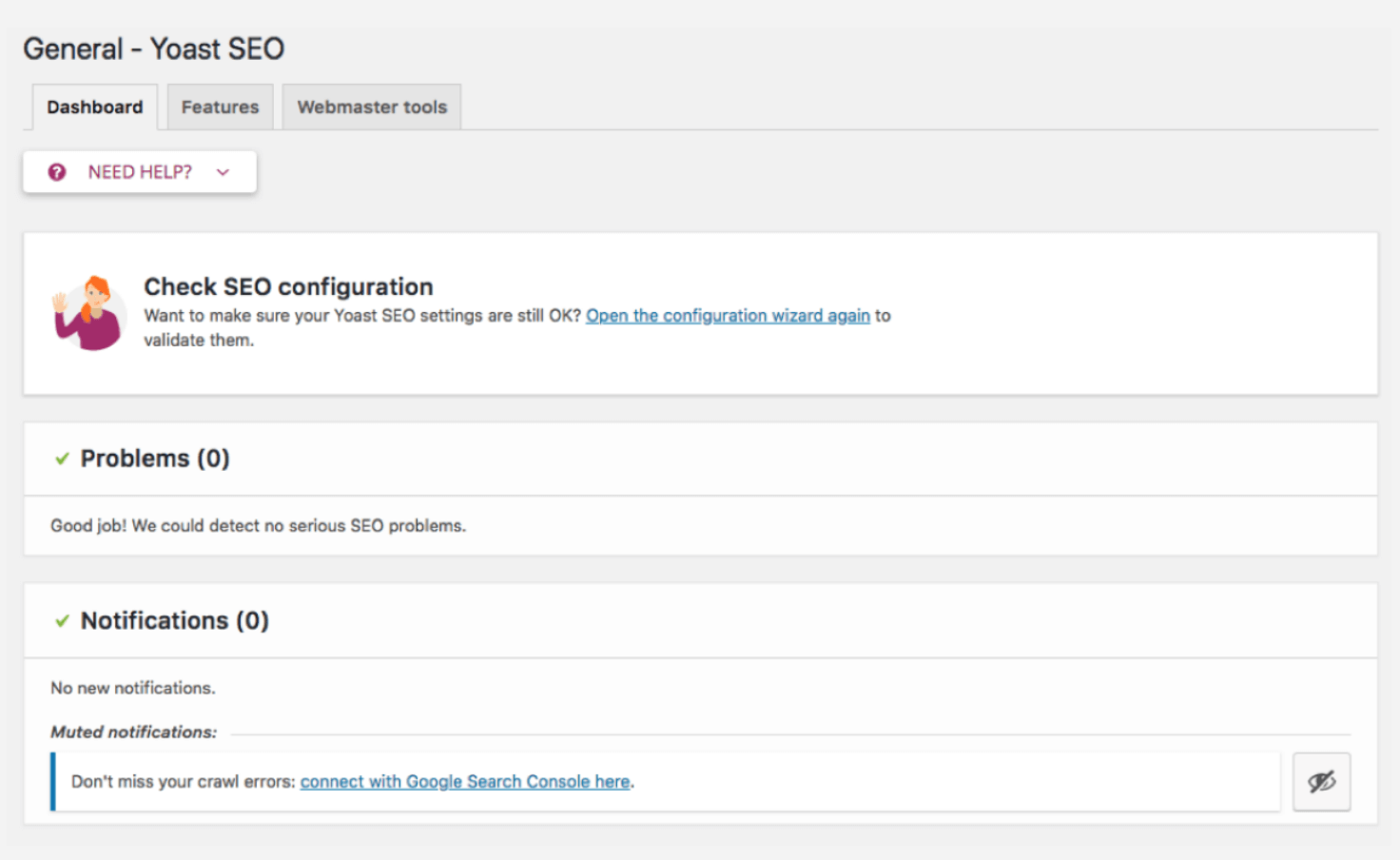
- SEO analysis: This is the basic stoplight colors analysis of your content. It’s kind of the bread and butter of Yoast SEO.
- Readability analysis: This feature analyzes your text for readability and makes recommendations about the structure and style of your copy. However, if you’re in a complex industry with technical language, it might not be very helpful. If that’s you, it might be easier to turn this off.
- Cornerstone content: These are the most important articles or pages on your site. They lay the foundation. Depending on your strategy, you may or may not want this turned on. It’s generally more helpful for larger sites with lots of content.
- Text link counter: This is a helpful way to see how interlinked your content is.
- XML sitemaps: These are maps for search engines that help them find your content. Definitely turn this on.
- Ryte integration: This makes sure your site can be indexed by search engines. You may have other tools that do this, so you don’t necessarily need it.
- Admin bar menu: Gives you access to Yoast SEO in the admin bar where you’ll see notifications more quickly.
- Security: You can lock some users out of Yoast SEO advanced features since you might not want every author to have access.
- Webmaster tools: This is another tab in the general settings, though it’s separate from the above features. This lets you connect your site to various search engines. You’ll need to set up a webmaster account with each search engine and add the verification code. Be sure to do this.
Search Appearance
This section controls how your site appears in the search engine results.
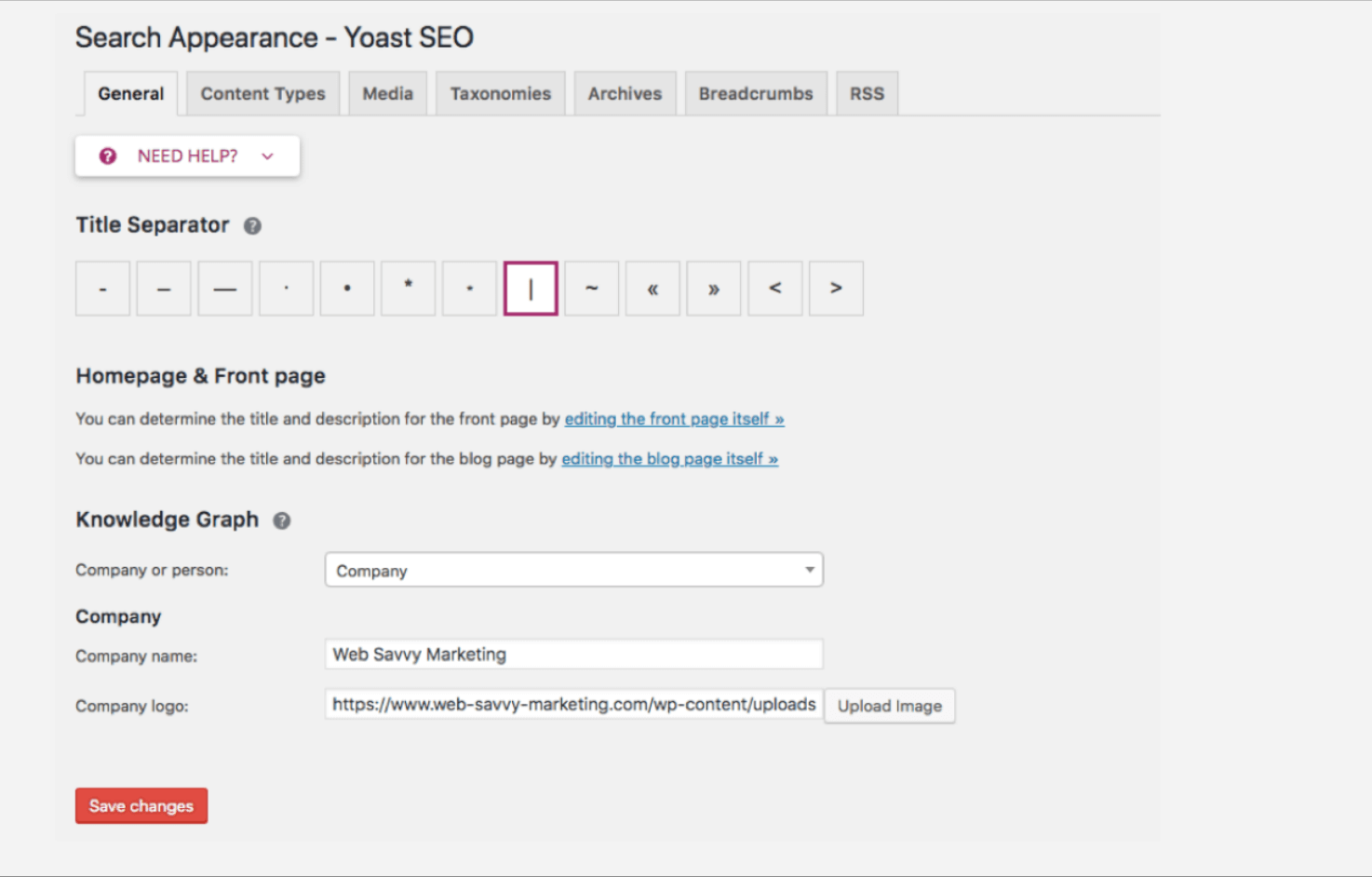
- General: First comes some general settings. For some reason, people don’t fill in the Knowledge Graph area, but this is a helpful place to tell search engines who you are.
- Content types: You can control what content types will appear in search results. Some themes have a ton of custom content types, some of which are even populated with demo data. You want to make sure those aren’t displaying in search engines. You might have other content types here from themes or plugins that don’t need to show up in search engines and you can control that here.
- Media: Whenever you upload a media file to WordPress, an attachment page is created with its own URL. In most cases, that’s really not necessary. This setting will redirect those URLs to the media file itself. This is a good way to declutter content for search engines.
- Taxonomies: We’re talking categories and tags. Your site can rank for categories and tags, and you can enable that here. Format-based archives don’t need to show in search results, so you can set that here. Be sure to go to Posts: Categories in WordPress and add descriptions for each category (and then use them consistently).
- Archives: This usually isn’t needed, especially for single-author blogs.
- Breadcrumbs: These can be great for SEO, but you need to do some code editing to add the breadcrumbs to your theme.
- RSS: You generally won’t need to touch these settings.
Search Console
You won’t see anything here unless you’ve connected your site to the search engines in the Webmaster Tools section above. Once you’ve connected your website and it’s had a chance to populate, you’ll see issues noted here that you can address.
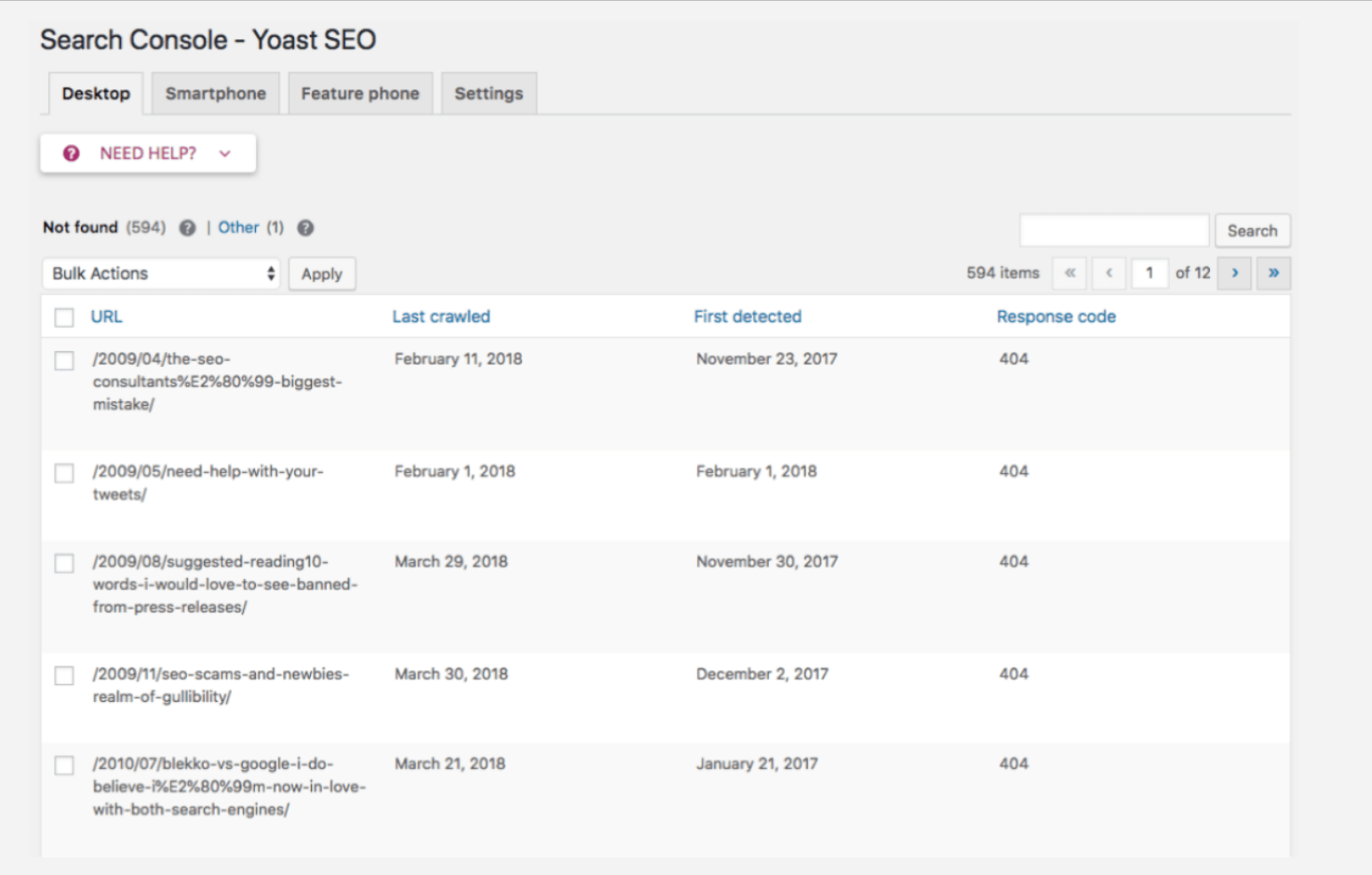
Social
Connect your site with social media accounts and control how your content appears on social.
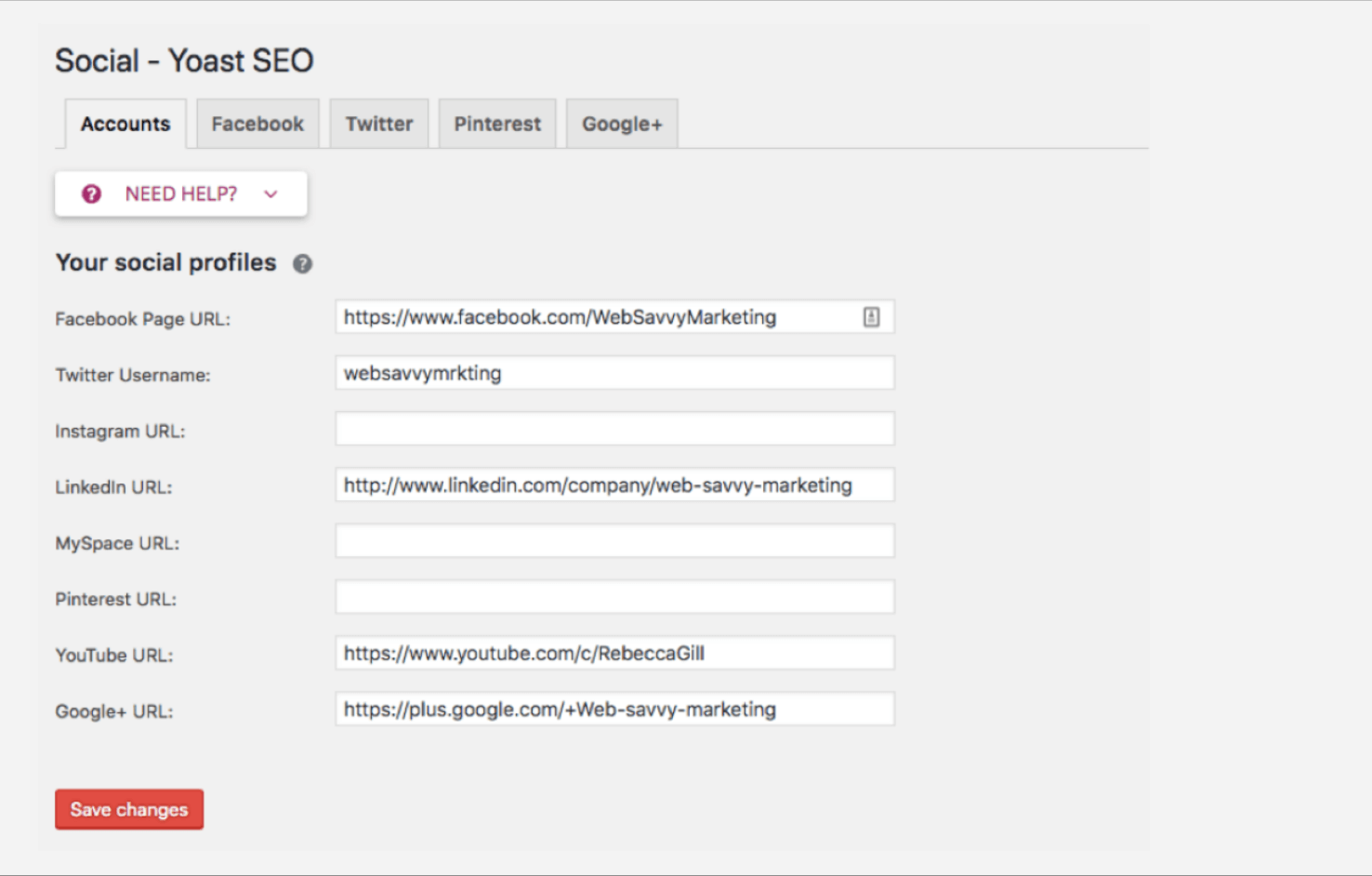
- Accounts: Tell search engines which social media profiles you use. When you see social media accounts showing up in Google next to search results, this is how it gets there.
- Specific channels: You can also set up details for Facebook, Twitter, Pinterest, and Google+ to control how your content is displayed on those platforms.
Tools
Yoast SEO includes a number of tools that can be helpful, though probably aren’t for everyday use.
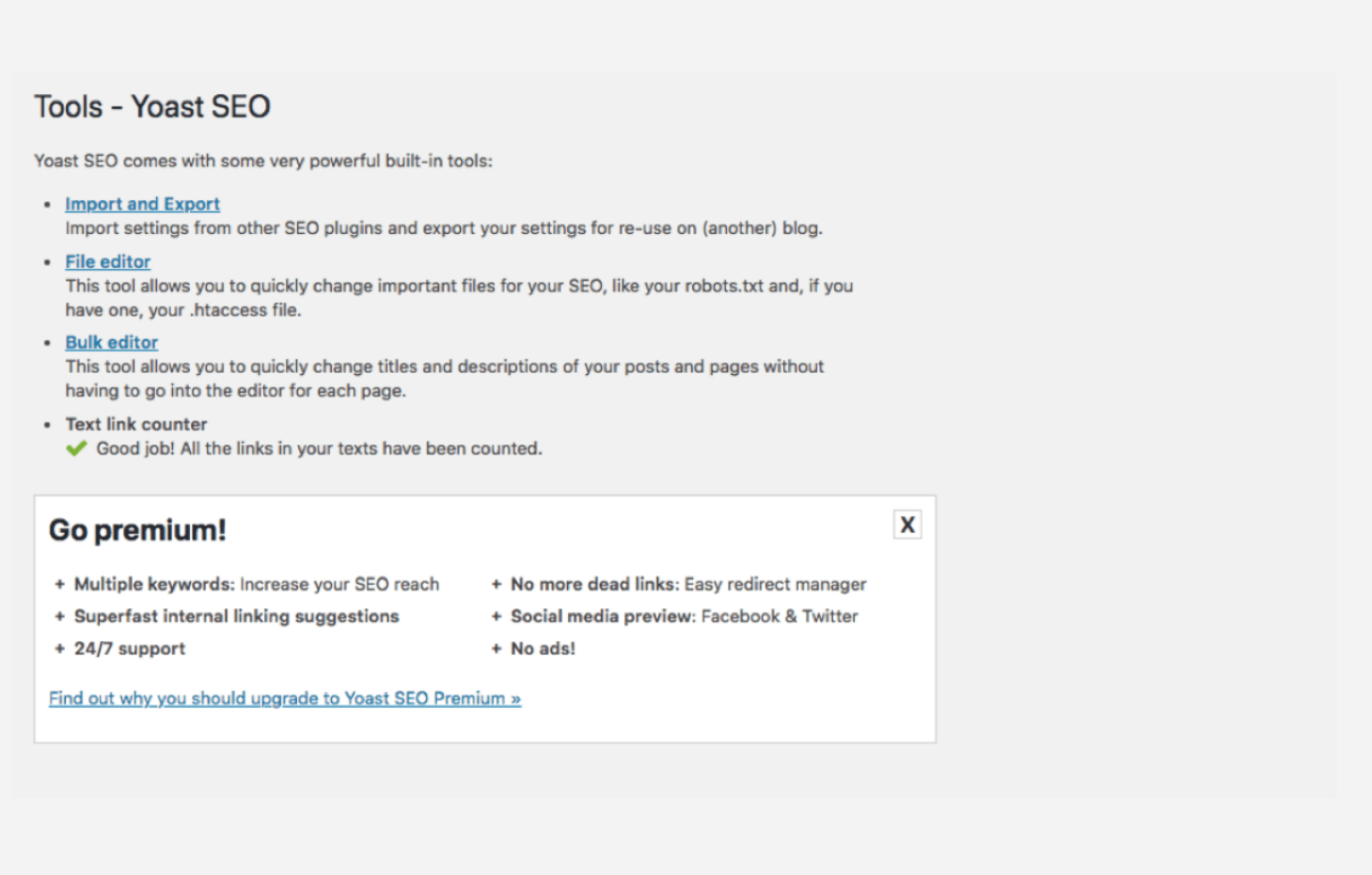
- Import and export: It’s always helpful to be able to move your data.
- File editor: You might not know what it does, but you should have a robots.txt file.
- Bulk editor: If you had a ton of content before installing Yoast SEO, this is an easy way to go back through and add titles and descriptions.
- Text link counter: Go ahead and run this. It’s a way to take inventory of the links on your site.
On-Page Editor
Next, we jump to an actual post or page to see the Yoast SEO options. This is where you’ll be using the plugin on a regular basis. The Yoast SEO box appears below the main content window. If you don’t see Yoast SEO, be sure to check the screen options at the top to make sure it’s visible.
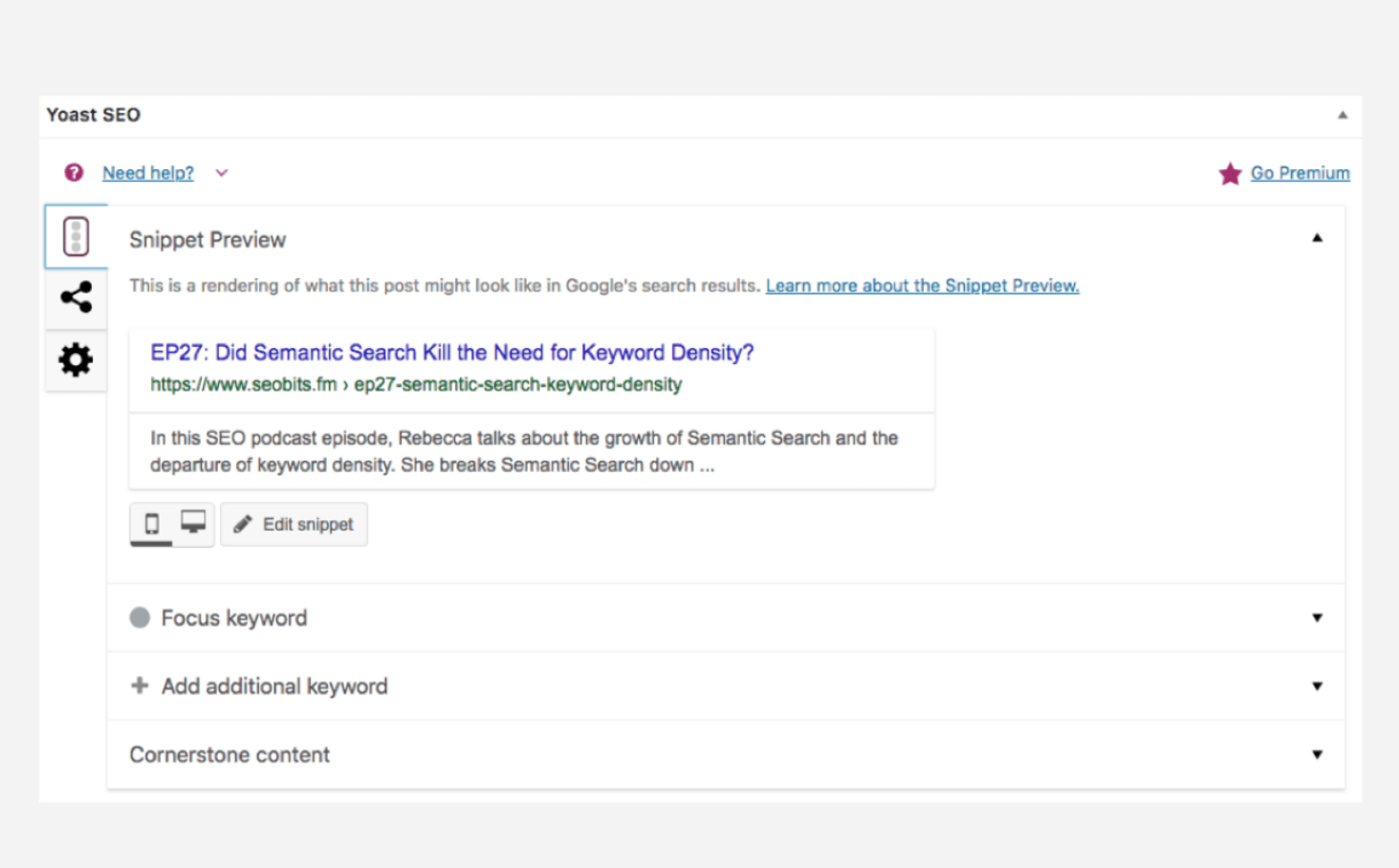
- Focused keyword: This is where you add a keyword for your content. The SEO grading (the red, yellow, and green lights) are then based on that keyword.
- Edit snippet: You can edit the SEO title, slug (what the URL looks like), and meta description, with a preview of how it will appear in search engines.
- Social media assistance: You can add specifics for Twitter and Facebook.
Common Yoast SEO Mistakes
As you can see, there are a lot of options and features within the plugin. It’s no wonder a lot of sites aren’t using Yoast SEO properly.
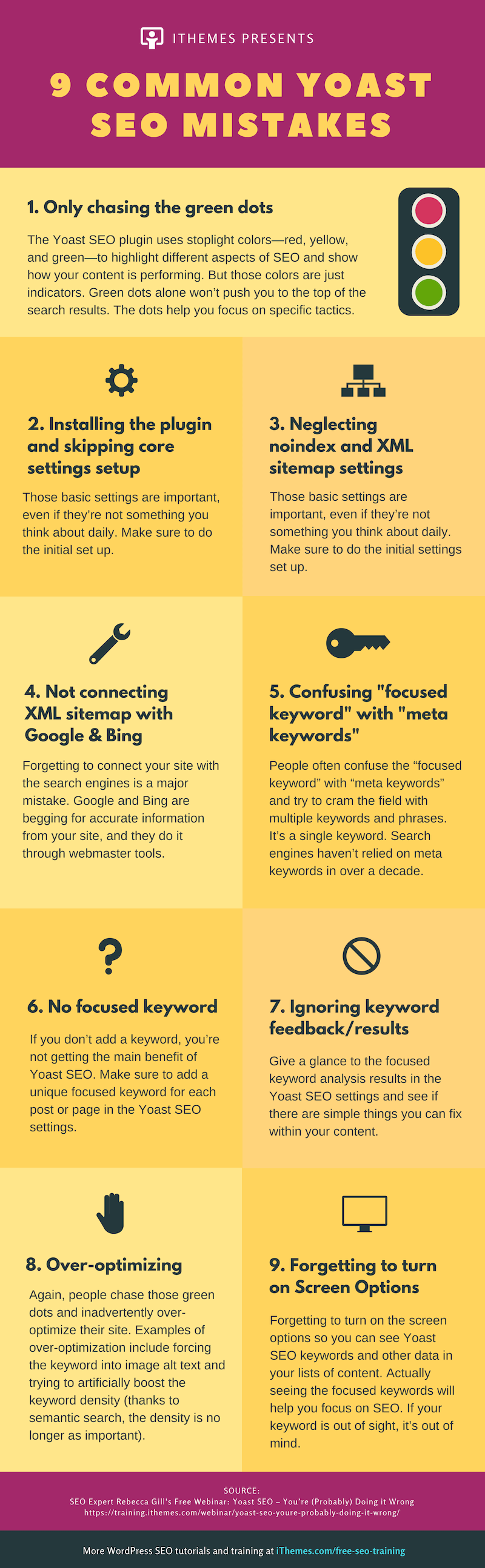
Here are some of the common issues you can easily remedy:
- Core settings: Installing the plugin and forgetting to configure the core settings. Those basic settings are important, even if they’re not something you think about daily. Make sure to do the initial set up.
- Sitemap settings: A lot of sites push garbage to Google because they don’t review the sitemap settings.
- Connecting to search engines: Forgetting to connect your site with the search engines is a major mistake. Google and Bing are begging for accurate information from your site, and they do it through webmaster tools.
- Confusing focused keyword: Often people confuse the “focused keyword” with “meta keywords” and try to cram the field with multiple keywords and phrases. Doesn’t work. It’s a single keyword. Search engines haven’t relied on meta keywords in over a decade.
- No focused keyword: If you don’t add a keyword, you’re not getting the main benefit of Yoast SEO.
- Ignoring focused keyword: Or a keyword is added, but no one pays attention to the feedback. What’s the point? If you’re going to go to the trouble of coming up with a keyword, at least give a glance to the feedback and see if there are simple things you can fix.
- Over-optimizing: Sometimes people chase those green dots and inadvertently over-optimize their site. Examples of over-optimization include forcing the keyword into image alt text and trying to artificially boost the keyword density (thanks to semantic search, the density is no longer as important).
- Screen options: Forgetting to turn on the screen options so you can see Yoast SEO keywords and other data in your lists of content. Actually seeing the focused keywords will help you focus on SEO. If it’s out of sight, it’s out of mind.
Yoast SEO is a powerful plugin, but only if you use it. It’s not a set-it-and-forget-it plugin. You have to do the work.
Upgrading Yoast SEO
The basic version of Yoast SEO is free. But there’s also a premium version and other related plugins that offer more functionality.
Yoast SEO Premium Version
The premium version of Yoast SEO adds a number of features, but three of the most useful are:
- Multiple keyword phrases: Instead of optimizing your content for a single focused keyword, the premium version allows you to add multiple keyword phrases. If you want to up your SEO game, this is a feature you’ll want to take advantage of.
- Internal linking: The premium version will actually suggest relevant content you can link to. Internal links are a great way to keep people on your site and promote your other content, so that’s super helpful.
- Automatic redirects: Changing URLs can be dangerous, but the premium version will create 301 redirects automatically so you can update URLS without worry.
Other Yoast SEO Plugins
There are also other premium Yoast SEO plugins from Yoast that focus on specialized cases:
- Video SEO: If your site uses loads of video, this plugin can optimize videos for search engines.
- Local SEO: Getting all the details of a local business into Google is important, and this plugin focuses on that.
- WooCommerce SEO: Get details like price, availability, reviews, and more to search engines.
- WooCommerce Local SEO: Combines the features of both Local SEO and WooCommerce SEO to help local stores that also have an online presence.
- News SEO: If you’re a major news outlet with loads of content, this one’s for you. (It’s not for blogs or press releases.)
Maximize Your WordPress SEO + More Free SEO Training
Search engine traffic can be the lifeblood of your website. Rather than chasing temporary spikes, it’s about building a longtail, steady stream of traffic.
Remember that SEO is a journey. You need to make incremental improvements and continue to work on your SEO. The Yoast SEO plugin is a great way to do that, but you need to understand how it works and use it properly.
For more details and insights, check out the full webinar with Rebecca Gill and more free SEO training.
Sign up now — Get SolidWP updates and valuable content straight to your inbox
Sign up
Get started with confidence — risk free, guaranteed
