How to Update to WordPress 5.0: A Checklist
WordPress 5.0 just landed with a new post and page editor called Gutenberg. Because WordPress 5.0 is a major version release, you'll want to have a proper update checklist in place so the update goes smoothly. In this post, we cover how to update to WordPress 5.0 with a quick checklist. Most sites should update with little or no issues.

WordPress 5.0 just landed with a new post and page editor called Gutenberg. Because WordPress 5.0 is a major version release, you’ll want to have a proper update checklist in place so the update goes smoothly.
In this post, we cover how to update to WordPress 5.0 with a quick checklist. Most sites should update with little or no issues.



 Ultimate Guide to WordPress 5.0 & The Gutenberg WordPress Editor Ebook – In this guide to WordPress 5.0 and the new WordPress Gutenberg Editor, we hope to answer all of your questions and hopefully settle your nerves about the update.
Ultimate Guide to WordPress 5.0 & The Gutenberg WordPress Editor Ebook – In this guide to WordPress 5.0 and the new WordPress Gutenberg Editor, we hope to answer all of your questions and hopefully settle your nerves about the update.
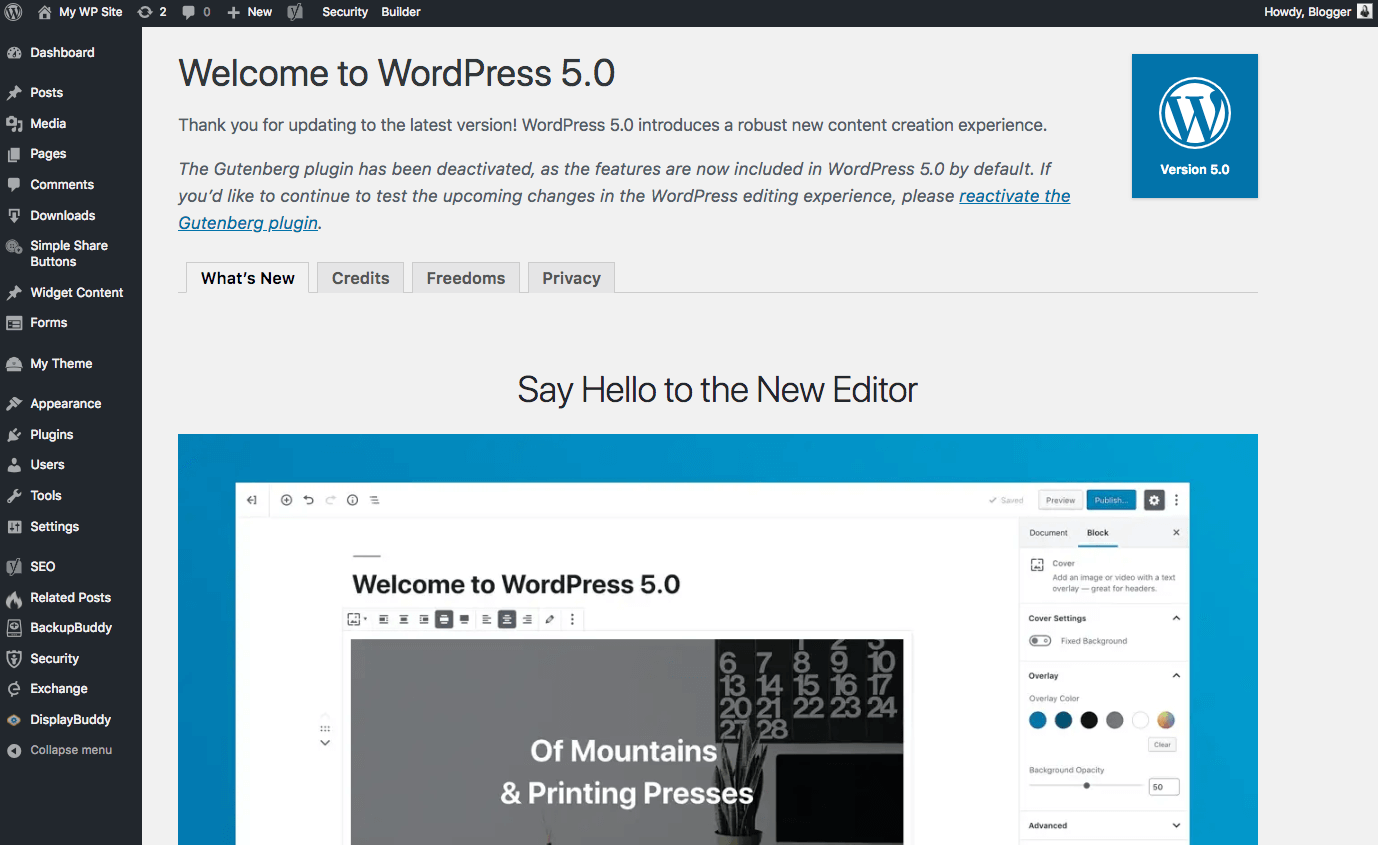
What’s New in WordPress 5.0: The Gutenberg Editor, Blocks & New Default Theme
- New! Totally Redesigned Editor for Posts/Pages – WordPress 5.0 introduces the Gutenberg WordPress Editor, a major change to the post and page editor, so you’ll immediately notice an overhaul to your post/page editor screen. The new Gutenberg WordPress Editor replaces the classic WordPress editor, so this update is a very significant change in the way you edit posts and pages in WordPress.
- New! Content Blocks – The Gutenberg Editor is built on the concept of blocks. With blocks, you’ll have more flexibility with how content is displayed. Dozens of blocks are included by default (Paragraph, Heading, Quote, Image, Gallery, Cover, Video, Audio, Columns, Code, List, Button, etc.). Learn more about all the new WordPress Gutenberg Blocks for your content here.
- New! New Default Theme, Twenty Nineteen – WordPress 5.0 introduces a new default theme that shows off the power of the new editor. Twenty Nineteen features custom styles for the blocks available by default in 5.0. It makes extensive use of editor styles throughout the theme so what you can create in your content editor is what you see on the front of your site.
- Additional enhancements and features for developers in WordPress 5.0
How to Update to WordPress 5.0
It’s a good idea to do a little prep work before updating to WordPress 5.0 (and any major version release). This checklist will help you walk through the update process before and after hitting the “Update” button.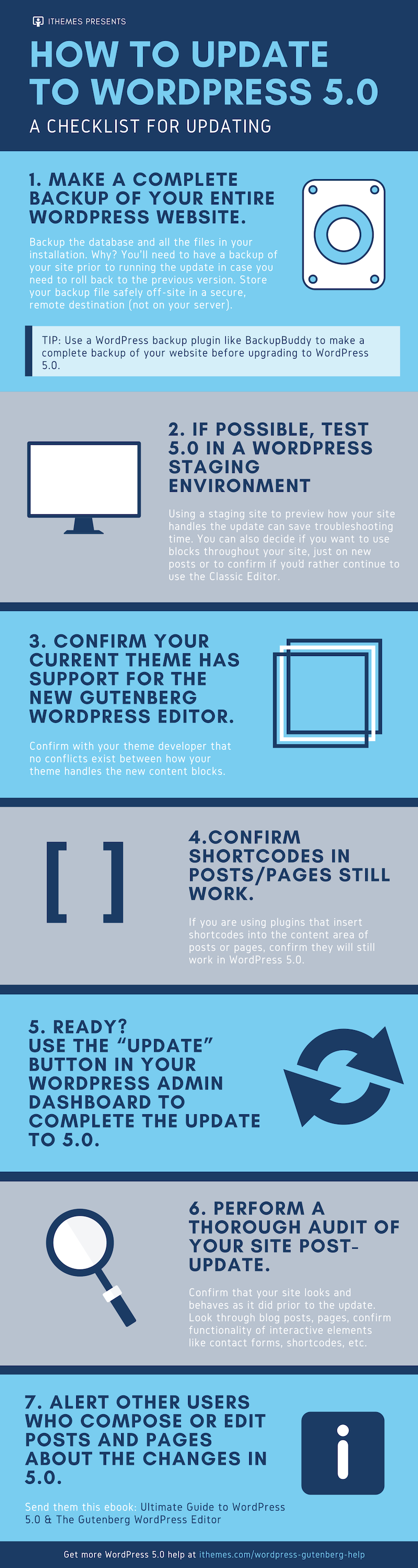
- 1. IMPORTANT: Make a complete backup of your entire WordPress website. Backup the database and all the files in your installation. Why? You’ll need to have a backup of your site prior to running the update in case you need to roll back to the previous version. Store your backup file safely off-site in a secure, remote destination (not on your server).
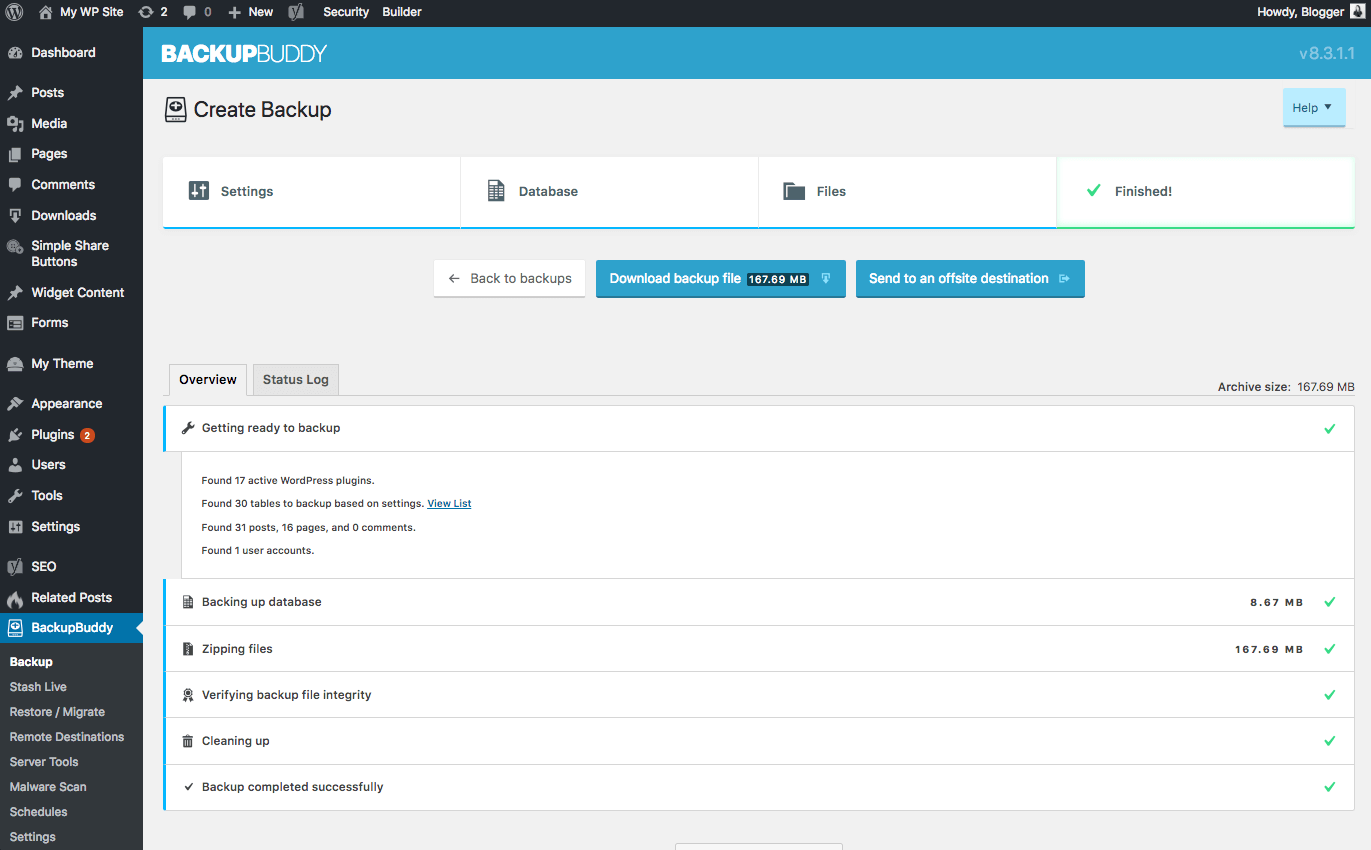
- 2. If possible, test 5.0 in a WordPress staging environment to see if you want to use blocks throughout your site, just on new posts or to confirm if you’d rather continue to use the Classic Editor.
- 3. Confirm that your current theme has support for the new Gutenberg WordPress Editor. Confirm with your theme developer that no conflicts exist between how your theme handles the new content blocks.
- 4. If you are using plugins that insert shortcodes into the content area of posts or pages, confirm they will still work in WordPress 5.0.
- 5. Use the “Update” button in your WordPress admin dashboard to complete the update to 5.0. From your WordPress admin dashboard, you can complete the update by clicking the “Update” button.
- 6. Perform a thorough audit of your site post-update. Confirm that your site looks and behaves as it did prior to the update. Look through blog posts, pages, confirm functionality of interactive elements like contact forms, shortcodes, etc.
- 7. Finally, alert other users that compose or edit posts and pages on your website about the changes in 5.0. (Tip: Send them the Ultimate Guide to WordPress 5.0 & The Gutenberg WordPress Editor ebook!)
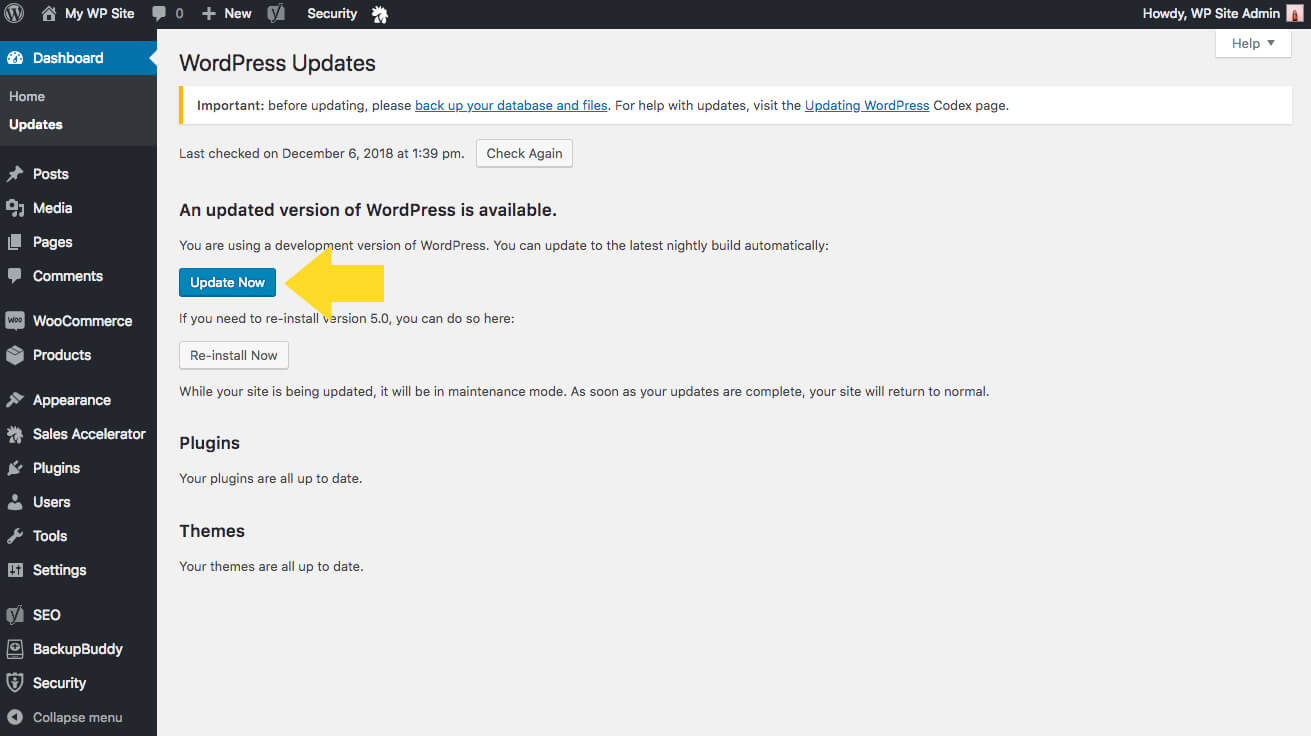
More WordPress 5.0 Resources + Help
We’ve created several resources and tutorials to help you learn more about WordPress 5.0.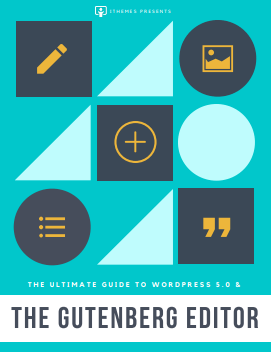 Ultimate Guide to WordPress 5.0 & The Gutenberg WordPress Editor Ebook – In this guide to WordPress 5.0 and the new WordPress Gutenberg Editor, we hope to answer all of your questions and hopefully settle your nerves about the update.
Ultimate Guide to WordPress 5.0 & The Gutenberg WordPress Editor Ebook – In this guide to WordPress 5.0 and the new WordPress Gutenberg Editor, we hope to answer all of your questions and hopefully settle your nerves about the update.
- What is Gutenberg?
- Why Overhaul the WordPress Editor?
- What Happens to the Classic Editor?
- Introducing Blocks
- What Blocks Are Included?
- Getting to Know the Gutenberg Editor Menu
- Document Settings
- Gutenberg Block Menu Options
- More Gutenberg Options
Download the PDF
WordPress Gutenberg Blocks Explained Blog Post – an in-depth dive into WordPress Gutenberg blocks. Gutenberg Help Resources Hub – WordPress 5.0 tutorial videos, blog posts and more all located here.Sign up now — Get SolidWP updates and valuable content straight to your inbox
Sign up
Placeholder text
Placeholder text
Get started with confidence — risk free, guaranteed
