5 Types of WordPress Backups You Need
Similar to backups of your computer, phone, or hard drive, a WordPress website needs a backup to capture changes and additions to the files that make your website function. Having a solid backup strategy for your WordPress site means understanding the various types of backups you can make of your WordPress site.

Similar to backups of your computer, phone, or hard drive, a WordPress website needs a backup to capture changes and additions to the files that make your website function.
Having a solid backup strategy for your WordPress site means understanding the various types of backups you can make of your WordPress site. Each has a use case and can be handy in certain situations to help save you time.
What is a WordPress backup?
A WordPress backup is essentially a copy of your WordPress website at any point in time. In a nutshell, a WordPress backup is a fully functional copy of your WordPress database and all the files required to keep your website functioning, including your themes, plugins, and any uploaded media.
If your website becomes corrupted or lost for any reason, having a backup of your entire site will allow you to immediately bring the website back to a point in time before it crashed or was compromised.
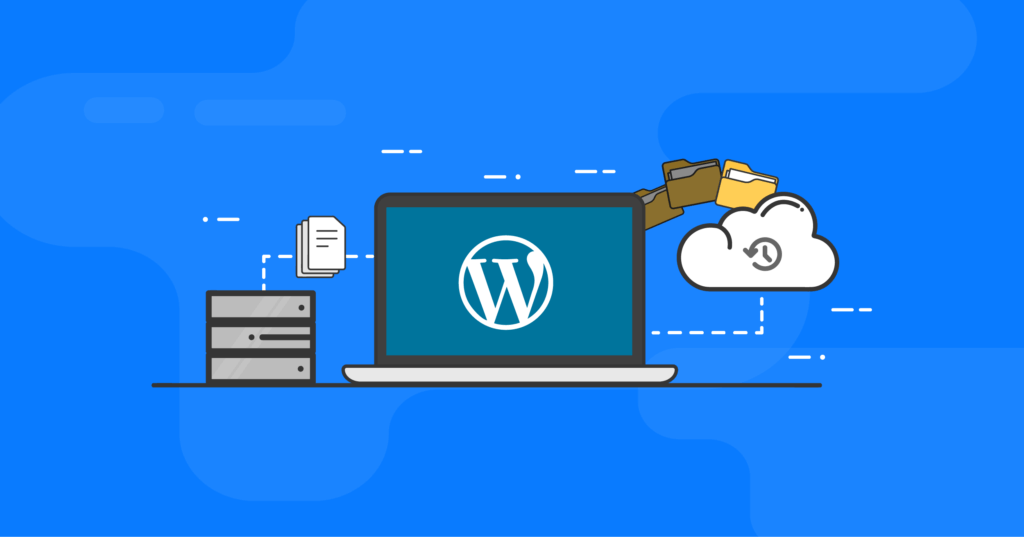
What are the different types of WordPress backups?
Your WordPress site is comprised of several different important components, including the database, themes, plugins, WordPress core files, and your Media Library. Backing up all and each of these parts individually can be useful for a variety of reasons.
Having the ability to run more granular backups of your WordPress site is a great reason to use BackupBuddy, the WordPress backup plugin. BackupBuddy makes it easy to backup your WordPress website directly from your WordPress admin dashboard. With just a few clicks, you can run several different types of WordPress backups.
BackupBuddy offers 5 different backup options, or Backup Profiles, including:
- Complete (Full) Backup
- Database Backup
- Themes Only Backup
- Plugins Only Backup
- Media Only Backup
Let’s unpack these types of backups you can make of your WordPress site.
1. A Complete (Full) Backup
Think of a Complete backup as the “whole enchilada.” This type of backup contains everything related to your WordPress installation, so it’s important to run this type of backup after you first install BackupBuddy.
Just keep in mind this type of backup may be a larger file, depending on the total size of your website.
A complete backup includes all of these things on your website:
- Pages
- Posts
- Widgets
- Comments
- Theme Files
- Plugin Files
- Theme & Plugin Settings
- Media Library Files
- WordPress Settings
- WordPress Database
- WordPress Core Files
- Users
- Custom Post Types
- Categories & Tags
- JPG, JPEG, PNG, PDF files, etc
- WooCommerce products, transactions, sales, etc.
Once BackupBuddy generates a Complete backup, you’ll be able to download a zip file. You can watch BackupBuddy work as it backs up your files, your database, zips up the backup, and verifies the integrity of the backup.
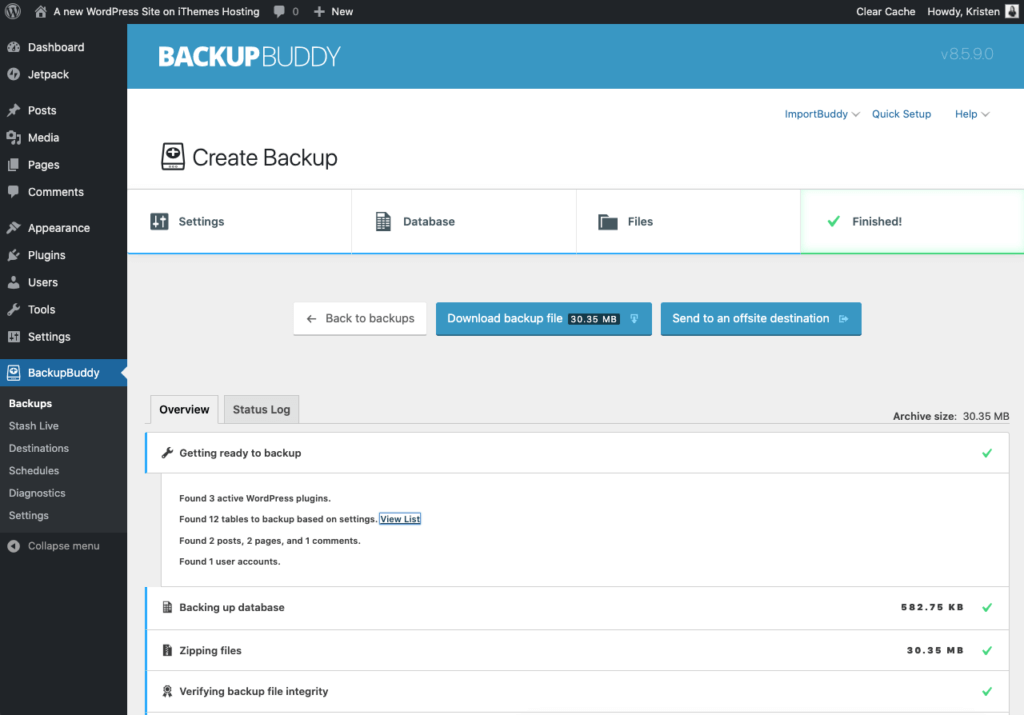
One cool thing about your BackupBuddy backups is the ability to download a zip file of your backup, which is essentially your whole website in a folder.
Here’s a peek inside a BackupBuddy Complete Backup zip file:
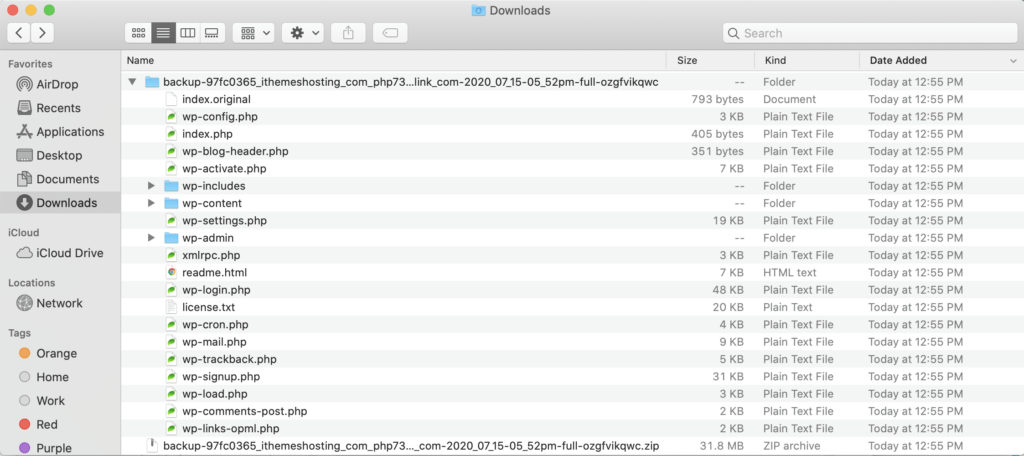
When to use a Complete Backup: A complete backup should be your “default” backup type. A complete backup captures all the files included in your WordPress site, so nothing is left out. If you ever need to restore your entire website, you’ll need a Complete backup to do so. Just note that these types of backup files can be quite large, especially depending on your Media Library files. Be sure to keep an eye on your backup storage space usage if you have limits.
Also note that Complete (Full) Backups are especially critical when changing web whosts. With a BackupBuddy Complete Backup, you don’t have to worry about relying on your previous host to help with the move. Many hosts or other tools skip key parts of the migration process (such as migrating serialized data), resulting in a damaged migration.
BackupBuddy recommends doing Complete Backups depending on how often you upload new media or add/upgrade plugins and themes, as often as once a week for active sites, or every two weeks for less-active sites.
2. Database Backup
We often say “a WordPress site is just a database with a face.” That means WordPress uses a MySQL database to store most of the important components of your website, including the content of your posts, users, comments, categories and tags, settings, links, etc.
A Database Only Backup backs up your WordPress database with less impact on your available storage space or server performance.
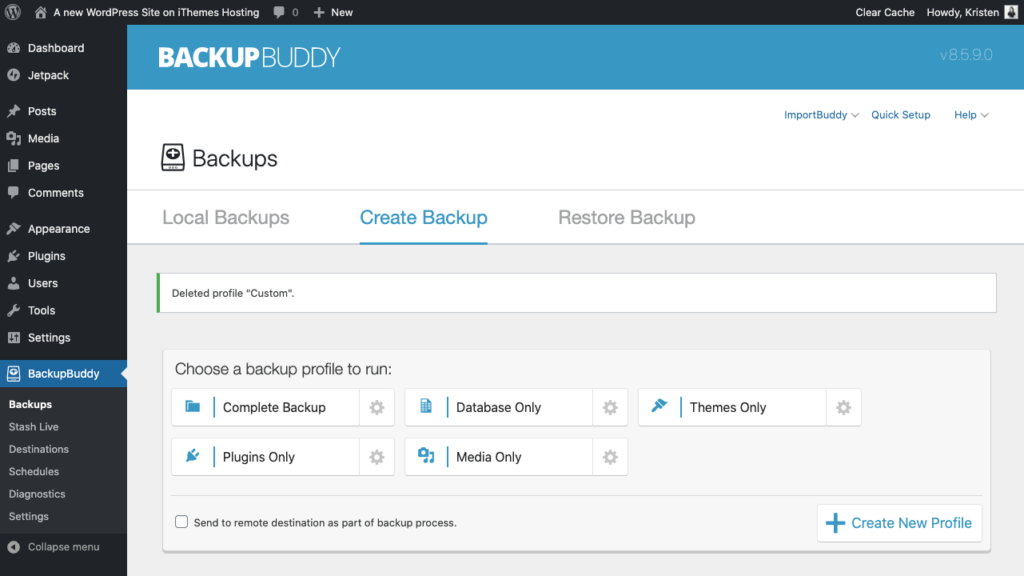
BackupBuddy’s Database Only Backup backs up the WordPress database, including:
- Posts
- Pages
- Comments
- Widget content
- Media titles and descriptions (but not media files)
- WordPress settings information
If you want a more technical list, here’s a list of all the database tables included in a standard BackupBuddy Database backup.
- wp_postmeta
- wp_posts
- wp_users
- wp_usermeta
- wp_terms
- wp_termmeta
- wp_term_taxonomy
- wp_term_relationships
- wp_options
- wp_links
- wp_comments
- wp_commentsmeta
Note: Additional database tables may be added by the plugins you use. You can get a complete breakdown of what’s included in these tables in this extensive article covering Database Descriptions on the WordPress.org Codex.
Once BackupBuddy completes the backup, you can download your Database backup as a zip file to expand the backup. Here’s a look inside.
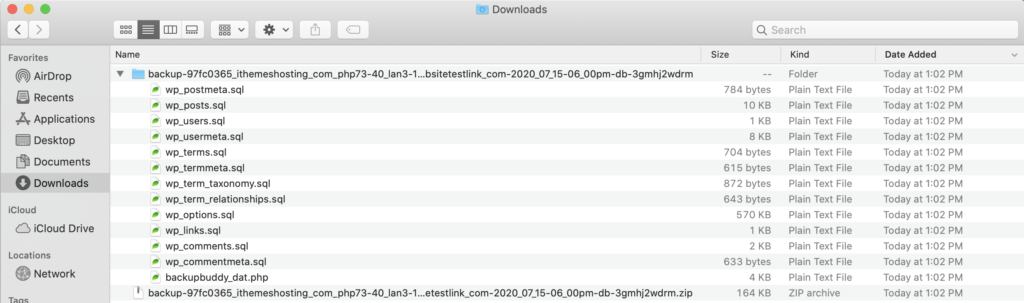
When to use a Database Backup: A Database backup is a “slimmed down” version of a Complete backup as it only contains your WordPress site’s database. Use this type of backup if you can confirm the only changes made to your site have been in posts, pages, or comments. (Note that this type of backup doesn’t contain your WordPress Media Libray, so any image uploads won’t be captured.)
We recommend performing a Database Only backup to backup your database on a weekly basis since your database changes much more often than your files and folders.
3. Plugins Only Backup
The next three backup types are pretty self-explanatory. A Plugins Only type of backup backs up all your plugin files, regardless if the plugin is active or not.
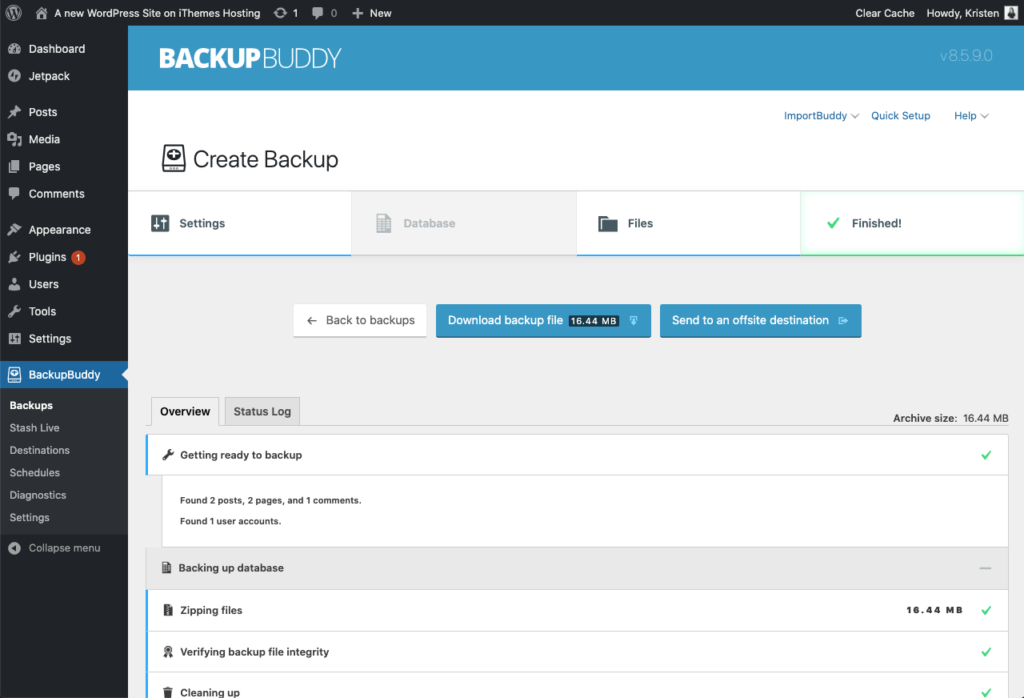
Once BackupBuddy finishes, the zip file download of the backup shows all the contents. Each plugin will have its own folder.
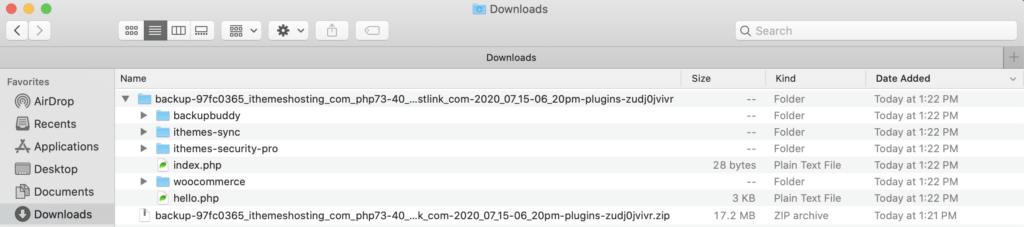
For this site, I only have a few plugins installed, but you can see each plugin folder contained within the backup.
When to use a Plugins Only Backup: This type of backup is extremely useful to run before you update plugins as the previous versions of the plugins will be preserved in case you need to revert back.
4. Themes Only Backup
A Themes Only type of backup is exactly what it sounds like … a backup of all the themes installed on your site, regardless of whether they are active or not.
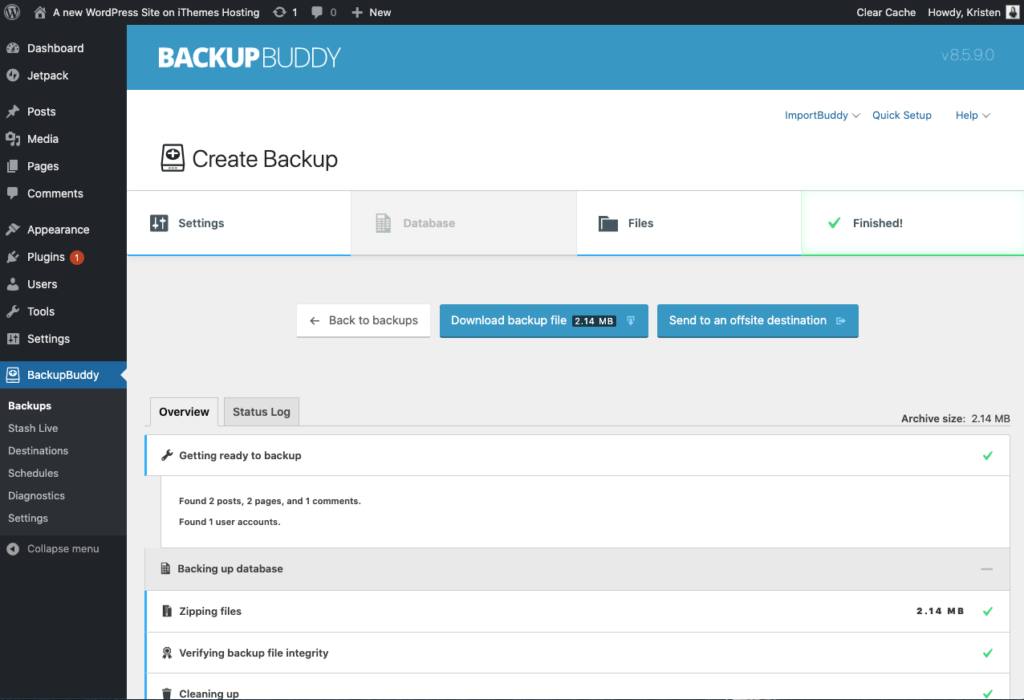
Once BackupBuddy finishes, the zip file download of the backup shows all the contents. Each theme installed on your site will have its own folder.

Each theme folder is contained within the backup.
When to use a Themes Only Backup: This type of backup is extremely useful to run before you update themes as the previous versions of the theme will be preserved in case you need to revert back.
5. Media Only Backup
A Media Only type of backup is a backup of all the media files you’ve uploaded to your website via the Media Library.
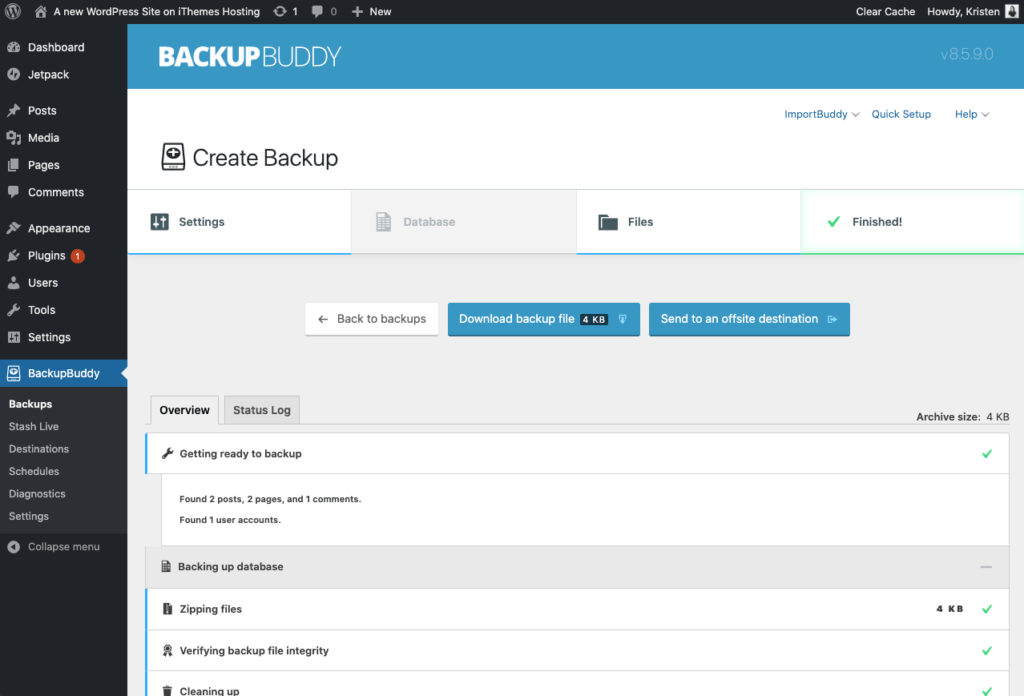
Once BackupBuddy finishes, the zip file download of the backup shows all the contents.
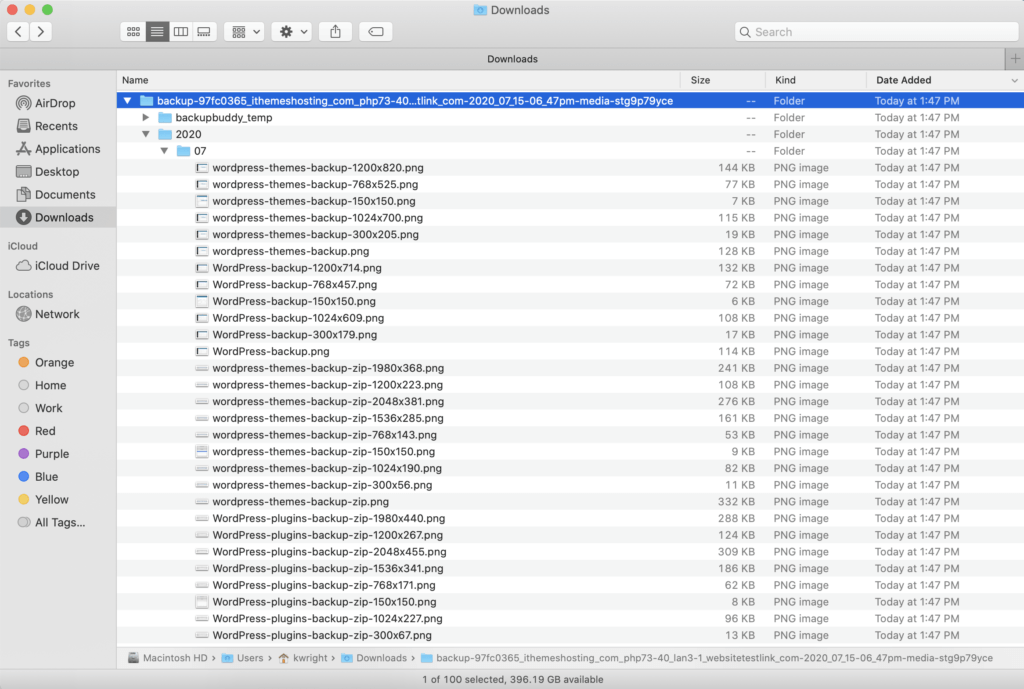
Since your Media Library is organized by date, files will be organized into folders by year and month.
When to use a Media Only Backup: This type of backup is extremely helpful if you’ve ever accidentally deleted an image file out of your Media Library and need to get it back.
Get BackupBuddy, the 3-in-1 WordPress Backup Plugin
BackupBuddy, our WordPress backup plugin, can backup, restore, and migrate your WordPress website to a new host or domain. You can then store your backups safely off-site with OneDrive, Dropbox, and Google Drive integration, or use BackupBuddy Stash, our secure, remote backup storage destination (you get 1GB free with your BackupBuddy subscription!)
Next up, we’ll be covering the importance of backup schedules and remote destinations as part of your WordPress backup strategy.
Need to restore your site from a backup? Check out BackupBuddy University: Restore Plugins, Themes, WordPress Version and Individual Files for a look at BackupBuddy’s in-dashboard restore feature.
Get BackupBuddy now
Sign up now — Get SolidWP updates and valuable content straight to your inbox
Sign up
Get started with confidence — risk free, guaranteed
