Get SolidWP tips direct in your inbox
Sign up
Get started with confidence — risk free, guaranteed
iThemes is now SolidWP
Learn more here ->Oops something went wrong, please try submitting again
Get started with confidence — risk free, guaranteed
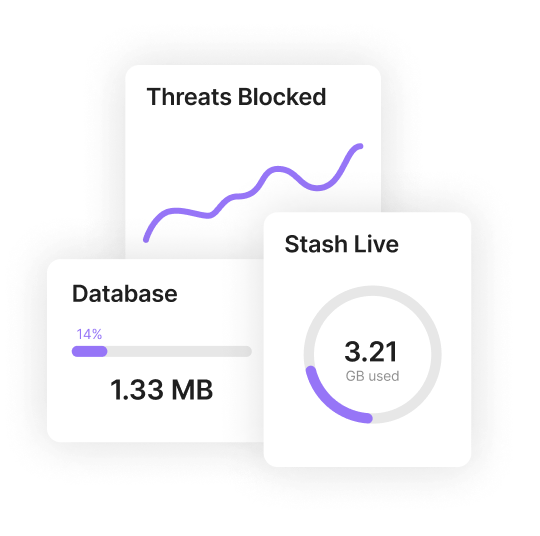
A Liquid Web Brand
© 2024 All Rights Reserved