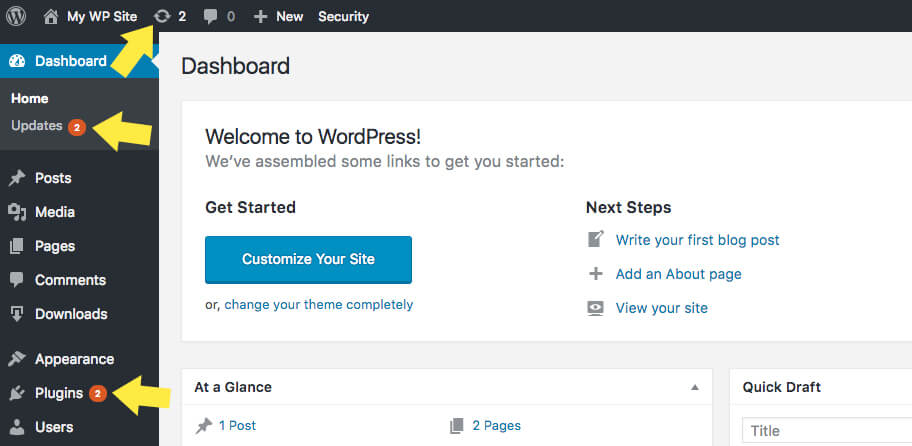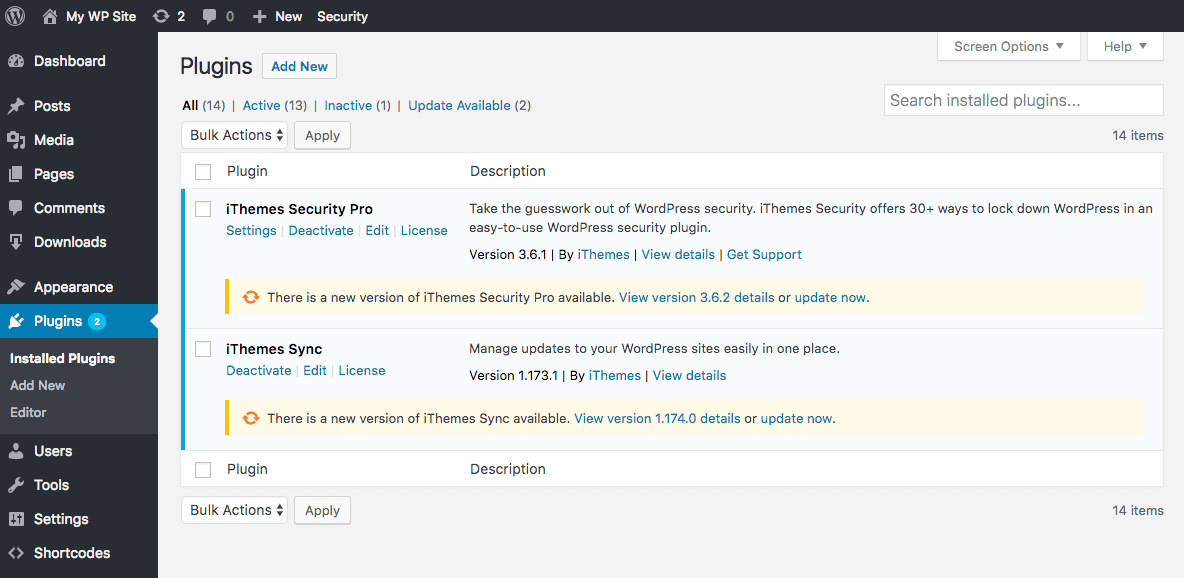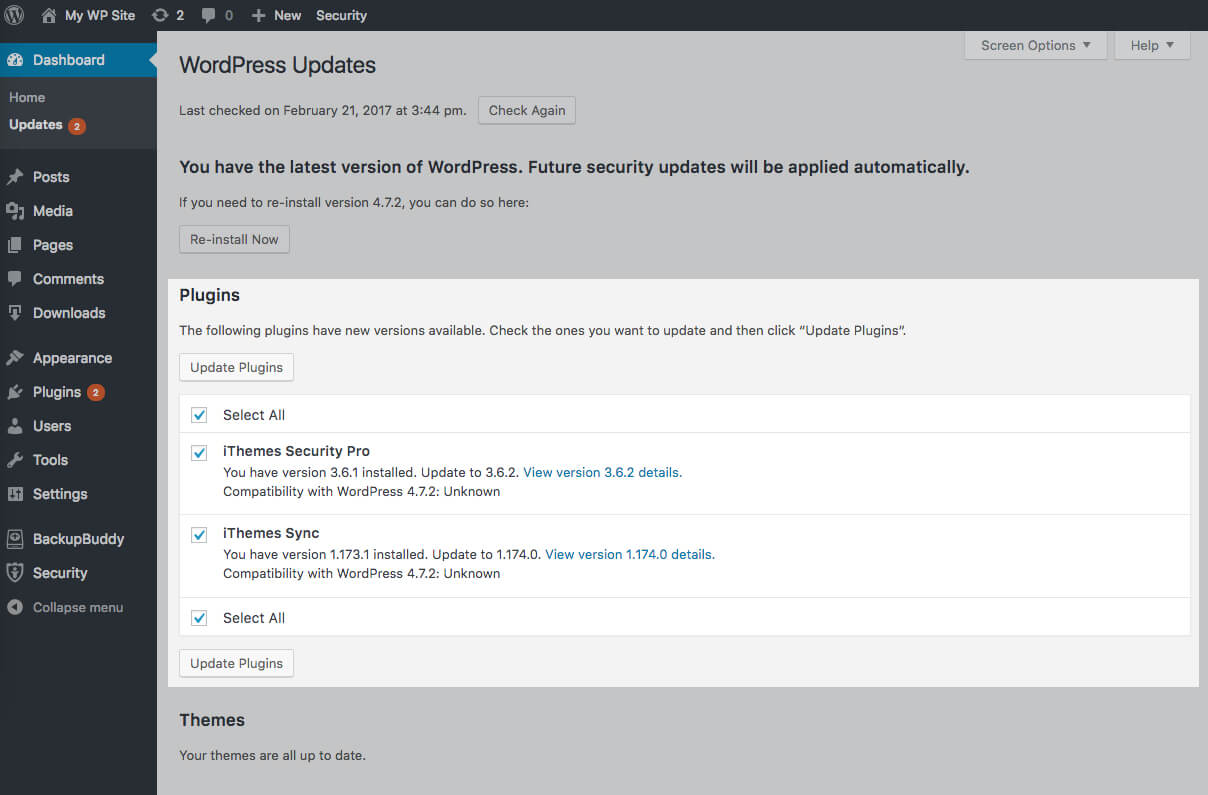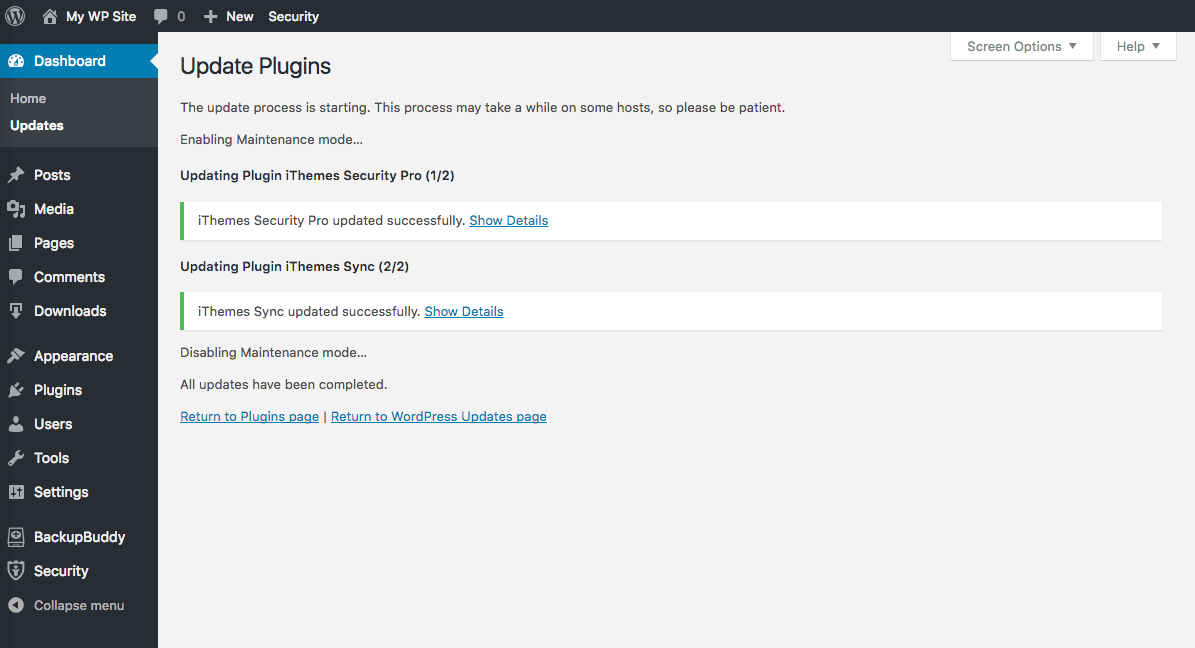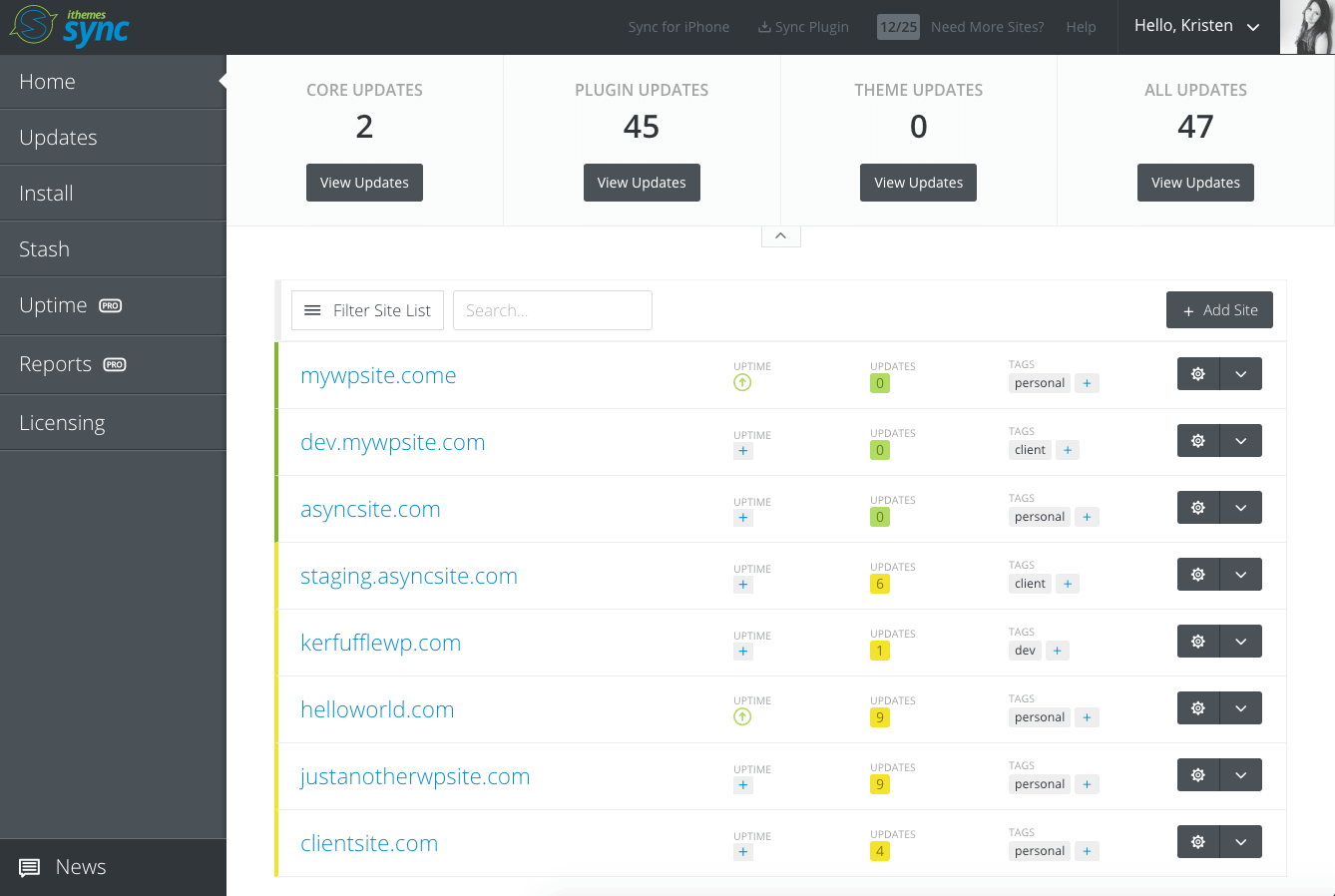How to Update WordPress Plugins
Owning a WordPress website means you've likely encountered the task of updating WordPress plugins. You may be wondering why it's important to update WordPress plugins, so in this post, we'll cover how and why to keep your WordPress plugins updated. What is a WordPress Plugin? WordPress is a powerful CMS, or content management system.
Owning a WordPress website means you’ve likely encountered the task of updating WordPress plugins. You may be wondering why it’s important to update WordPress plugins, so in this post, we’ll cover how and why to keep your WordPress plugins updated.
What is a WordPress Plugin?
WordPress is a powerful CMS, or content management system. Users with little to no programming knowledge can create their own custom websites with features from an endless list of plugins.
[pullquote]A WordPress plugin is a piece of software made to perform a specific function on WordPress sites.[/pullquote]
When plugins are installed and activated, they are ready to be used on your WordPress site.
WordPress Plugin Updates
It doesn’t stop at installing and activating WordPress plugins. WordPress plugins should be actively maintained and improved with new version releases by the person or team who created the plugin.
New version releases mean WordPress plugins get better through bug fixes, added features and hardened security. You should take advantage of WordPress plugin updates as often and as quickly as possible.
When new versions of WordPress plugins are released, you’ll receive a notification in the WordPress dashboard that an update is available. You’ll see several icons in your WordPress dashboard that indicate available WordPress plugin updates.
From the WordPress dashboard, if you visit the Plugins page, you’ll see the details of the available updates. From this page, you can see the next available version number and the option to update the plugin.
Reasons to Update WordPress Plugins
Let’s say your WordPress website is working seamlessly and you couldn’t be happier with performance. Why bother updating WordPress plugins when you have a good thing going?
Plugin updates are for your benefit. Plugin updates provide the following:
- New plugin features
- Bug fixes
- Improved WordPress security
[pullquote]One of the easiest ways to reduce the risk of your WordPress website being hacked or compromised is to keep WordPress core, plugins and themes updated to the latest version.[/pullquote]
WordPress plugin updates are critical to maintaining the functionality and security of your WordPress website, so neglecting to update WordPress plugins puts your site at risk and increases the potential for hackers to exploit plugin vulnerabilities.
Update WordPress Plugins to Increase Security
When plugin updates are released, developers include an overview of the update. Hackers watch release notes and as soon as they learn of a vulnerability, they immediately begin to exploit it.
Your WordPress site may be working just fine and dandy, but you may not realize the security risk your site faces when you neglect to install updates.
Running updates can be tedious and time-consuming, but it absolutely needs to be done.
The vast majority of hacked WordPress sites have not been updated.
Have I convinced you to take the time to update WordPress plugins along with themes and WordPress core yet?
How to Update WordPress Plugins
So now that we all understand the seriousness of updating WordPress plugins, how do you go about running these updates?
If you are familiar with any form of social media, you will recognize the red notification circle with the number of notifications in the center. The same notification method applies here for available WordPress updates.
1. From your WordPress dashboard, click on “Updates” and you will be guided through a process to install any available updates. Get into the habit of installing update to WordPress core, WordPress plugins and WordPress themes as often as they are available.
2. Select the plugins you wish to update and click the “Update Plugins” button.
3. All done! Once the updates have completed, you’ll receive a success notice.
WordPress Plugin Auto Updates
Updates occur all the time and that might get a little annoying. The good news is, you have the option to automatically update WordPress plugins.
Auto-updates are initially disabled by default, but enabling this feature is pretty simple.
To enable automatic updates to WordPress plugins you will need to add a filter to the “functions.php” file.
// Enable automatic updates for plugins
add_filter('auto_update_plugin', '__return_true');
For more about automatic updates, check out this guide to updating WordPress that covers how to update your WordPress sites.
Using iThemes Sync for WordPress Updates
While it’s important to update WordPress plugins, both for the security of your site and to take advantage of the latest features and improvements, updates can happen pretty frequently. If you’re managing multiple WordPress sites, keeping them all updated can take up a lot of valuable time. You have to log in to each individual site and perform updates on a daily or weekly basis.
[pullquote]iThemes Sync is an easy way to perform updates on your WordPress website for all of your websites from one place.[/pullquote]
Instead of logging in to each website individually, with iThemes Sync, you have one place to view and install available updates, making managing multiple WordPress sites easy.
After you log in to the Sync dashboard, you can get a quick look at all available updates, including core updates, plugin updates, theme updates and a total for all updates. You can run these updates all at once from the Sync dashboard.
Bonus: WordPress Maintenance
Remember it is necessary to not only update plugins all the time, but themes and the WordPress core too.
WordPress maintenance is an important, but often underrated task. [pullquote]WordPress maintenance is important for the overall “health” and security of your WordPress site.[/pullquote]
At the most basic level, WordPress maintenance includes updates to WordPress core, plugins and themes. If you want to know how to take it even further, read our free WordPress maintenance ebook about what WordPress maintenance can do for your business.
Go Update WordPress Plugins!
Don’t wait another minute. Go update your WordPress plugins now, and while you’re at it, go ahead and run any updates to WordPress core and themes. Just don’t forget to run a WordPress backup first!
By updating your WordPress sites to the latest versions of WordPress core, plugins and themes, you ensure you’re running the safest, most stable and feature-rich versions of the software.
Manage updates (and more) for your WordPress sites all in one place.
Sign up now — Get SolidWP updates and valuable content straight to your inbox
Sign up
Get started with confidence — risk free, guaranteed