Solid Security Pro Feature Spotlight: Trusted Devices
All of the features in Solid Security Pro are designed to help you lock down, secure, and protect your WordPress site. In this post, we highlight the Trusted Devices feature in Solid Security Pro and share a bit about why we developed the feature, who the feature is for, and how to use the feature.

All of the features in Solid Security Pro are designed to help you lock down, secure, and protect your WordPress site. In this post, we highlight the Trusted Devices feature in Solid Security Pro and share a bit about why we developed the feature, who the feature is for, and how to use the feature.
What Are Trusted Devices?
The Trusted Devices feature in the Solid Security Pro plugin works to identify the devices that you and other users use to log in to your WordPress site. After your devices are identified, we can stop session hijackers and other bad actors from doing any damage on your website.
When a user has logged in on an unrecognized device, Trusted Devices can restrict their administrator-level capabilities. This means that if an attacker were able to break into the backend of your WordPress site, they wouldn’t have the ability to make any malicious changes to your website.
Solid Security Pro will also send you an email that lets you know that someone logged into your site from an unrecognized device. The email includes an option to block the hacker’s device.
3 Reasons You Need Trusted Devices For Your WordPress Site
Let’s unpack three big reasons you need Trusted Devices to protect your WordPress site.
1. Hackers Can Still Exploit Your WordPress Admin Account
Let’s say you follow all of the WordPress security best practices to protect your user account. Not only do you use a unique, strong password for every site, but you also lock down all of your online accounts with two-factor authentication. You are a good example of what it looks like to take WordPress security seriously.
Yet, even with all of the security measures you put into place, somehow, your website was still hacked. And, to make matters worse, the attacker used your WordPress user account to hack the site. How did this happen to you?
Unfortunately, even if you do everything right to secure your WordPress user account, there are still methods that hackers can use to exploit your account that are related to other software you may be using.
2. Session Hijacking is a Real Threat
For example, WordPress generates a session cookie every time you log into your website. And, let’s say that you have a browser extension that has been abandoned by the developer and is no longer releasing security updates. Unfortunately for you, the neglected browser extension has a vulnerability. The vulnerability allows bad actors to hijack your browser cookies, including the earlier-mentioned WordPress session cookie. This type of hack is known as Session Hijacking. So, an attacker can exploit the extension vulnerability to piggyback off your login and start making malicious changes to your WordPress user.
3. Trusted Devices Make Session Hijacking a Thing of the Past
Pretty crummy, right? We agree, so we created a way to protect your account, even when bad actors can find and exploit other vulnerabilities. That’s where Trusted Devices comes in. With the Solid Security Pro plugin, you can identify the devices that you and other users log in to your WordPress site. Any logins from unknown devices will be blocked, adding another strong layer of security to your site.
The primary benefit of Trusted Devices is that it makes Session Hijacking a thing of the past. If a user’s device changes during a session, Solid Security will automatically log the user out to prevent any unauthorized activity on the user’s account, such as changing the user’s email address or uploading malicious plugins.
How to Use the Trusted Devices Feature in Solid Security Pro
To get started with Trusted Devices, navigate to the security settings Features menu in your WordPress admin dashboard. From this screen, enable Trusted Devices. After enabling Trusted Devices, click the settings cogwheel.
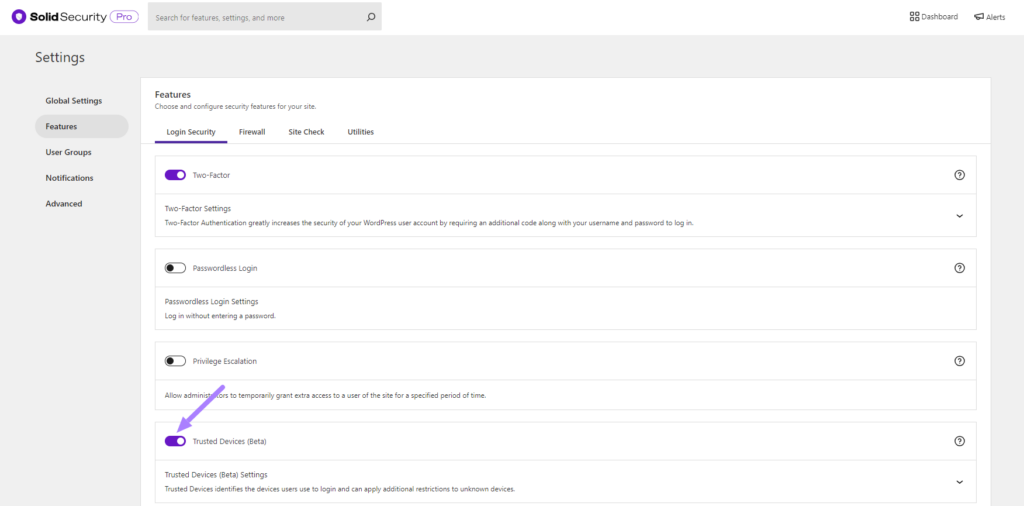
In the Trusted Devices settings, enable the Restrict Capabilities and Session Hijacking Protection features.
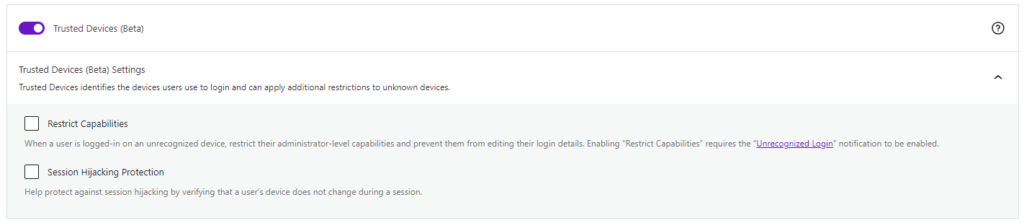
Click the User Groups link to enable Trusted Devices for specific users.

After enabling the new Trusted Devices setting, users will receive a notification in the WordPress admin bar about pending unrecognized devices. If your current device hasn’t been added to the trusted devices list, click the Confirm This Device link to send the authorization email.
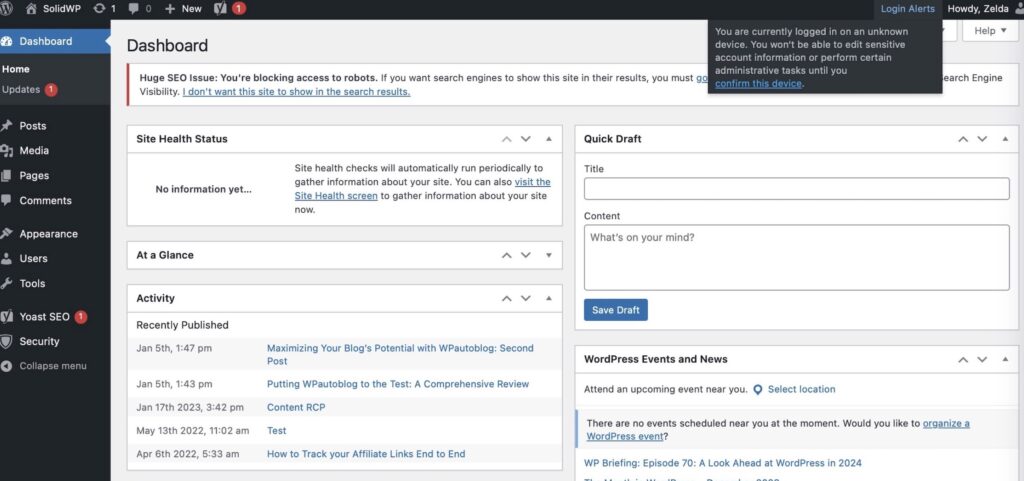
Click the Confirm Device button in the Unrecognized Login email to add your current devices to the Trusted Devices list.
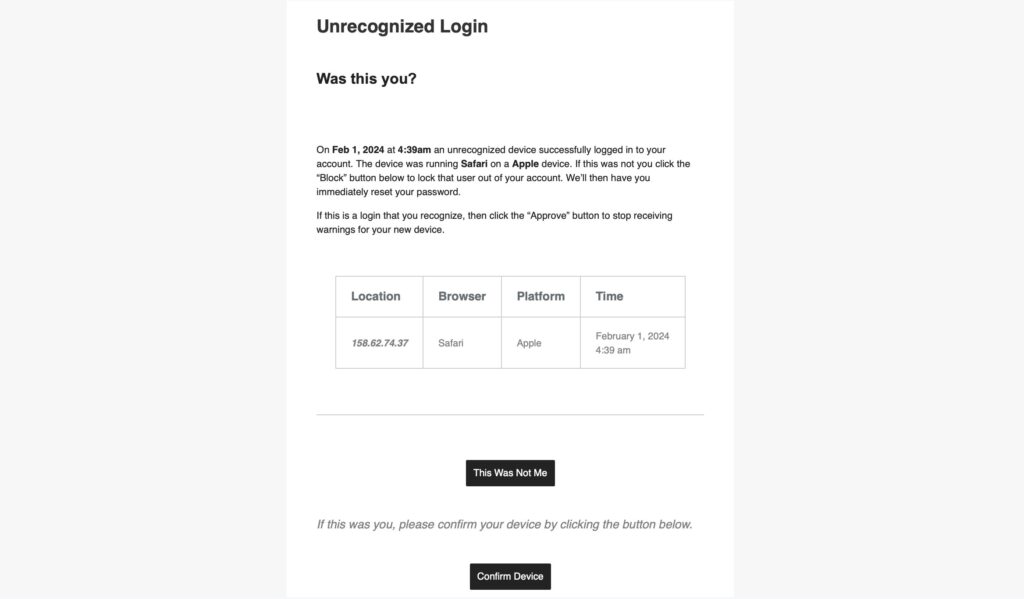
Additionally, you have the option to signup for some third-party APIs to improve the accuracy of the Trusted Devices identification and to use static image maps to display the approximate location of an unrecognized login. Check out the Trusted Devices setting to see what integrations are available.
Wrapping Up
We didn’t think it was fair for you to do all the work to secure your website, just for some hacker to find a vulnerability loophole. The Trusted Devices feature in Solid Security Pro allows you to restrict access to your site’s backend to a list of approved devices. Now that is awesome!
Get Solid Security Pro with Trusted Devices Today
Solid Security, our WordPress security plugin, gives you 30+ ways to secure and protect your WordPress site. On average, 30,000 new websites are hacked each day. WordPress sites can be an easy target for attacks because of plugin vulnerabilities, weak passwords, and obsolete software.
Most WordPress admins don’t know they’re vulnerable, but Solid Security works to lock down WordPress, fix common holes, stop automated attacks, and strengthen user credentials. With advanced features for experienced users, our WordPress security plugin can help harden WordPress.
Sign up now — Get SolidWP updates and valuable content straight to your inbox
Sign up
Get started with confidence — risk free, guaranteed