My Website Is Broken. Now, What Do I Do?
Morning in the office. The phone rings. One of my clients calling with panic in his voice: "My website is gone. We can't get to it! It's not there!" His business depends on customers placing orders on his website all day long. When he can't get to his website, he clearly can't receive and fulfill orders.
Morning in the office. The phone rings. One of my clients calling with panic in his voice: “My website is gone. We can’t get to it! It’s not there!” His business depends on customers placing orders on his website all day long. When he can’t get to his website, he clearly can’t receive and fulfill orders. A very bad start to the day indeed.
Another time I’m talking with a life coach about her website. When the conversation touches on keeping the website secure and always up, she sees no problem. “If my website ever crashes, I’ll just rebuild it.”
No problem, indeed. Except when her website breaks/crashes/implodes/gets hacked (it will happen, at the worst possible time, thanks to Murphy), her clients won’t be able to find her online.
Until she either stops everything else to rebuild the website (thereby losing income) or hires someone to very quickly build a new website for her (definitely a rush job for extra $$$$).
As the line from A Knight’s Tale goes, “Pain. Lots of pain.”
There’s a problem, but where?
When your website ‘breaks,’ it’s important to first figure out where on the internet the problem lies.
There are many hops between a browser and the server that actually holds the website files. A problem at any point in that convoluted chain can prevent people from visiting your website. Even if everything is perfectly okay with the actual website files.
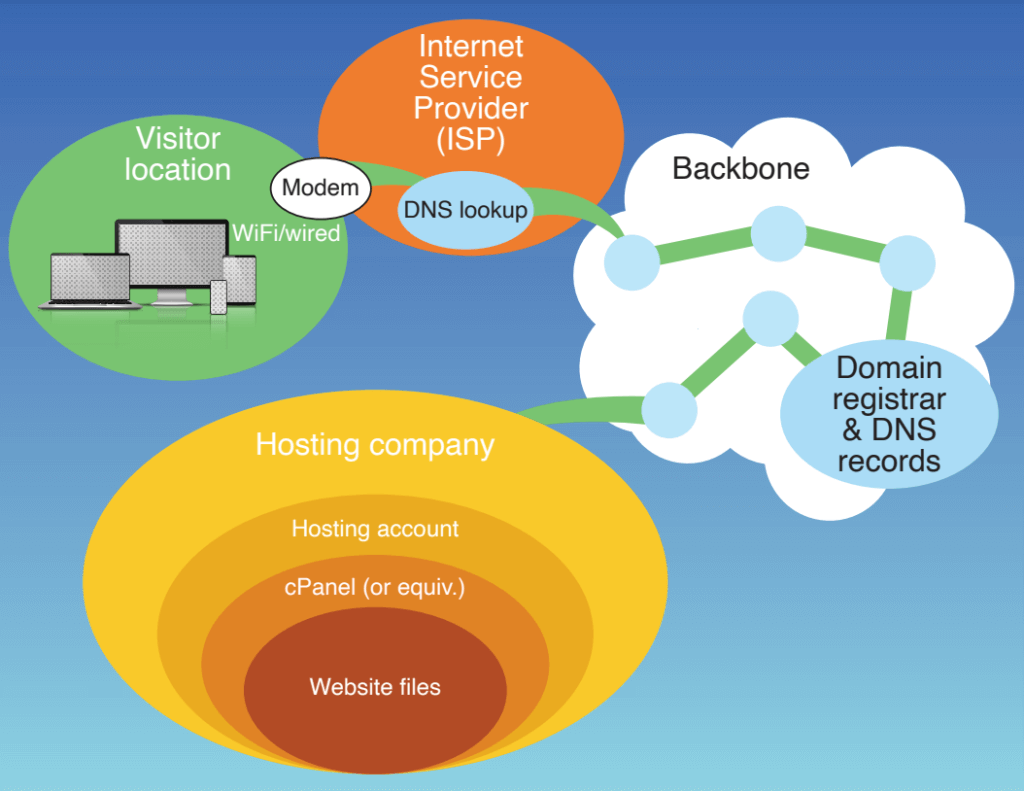
Is everything okay at home?
First, check if the problem is local to your location:
- Is your computer/mobile device actually connected to the internet?
- Is the modem working?
- Are your device and browser working properly?
- Can you visit other websites in your browser?
- Can you visit your website using another browser on your device?
- Did you empty/reset caches in your browser? All browsers store data from recently visited websites in their cache, on the idea that if you revisit a page, it loads much faster from a local cache than from the internet. Which is all good, until a stubborn local cache keeps you from getting to a live website. So you might not actually see the latest, updated version of the page.
- Can you visit your website using another device? (If a site doesn’t load on a computer, can you pull up it up on your phone?)
- Is it just me? You can check if a website is unavailable just for you or for everyone else at https://isitdownorjust.me or https://downforeveryoneorjustme.com. This will tell you if the website truly is down or if the problem is somewhere between your browser and the hosting server.
Troubleshooting beyond the modem
If everything works at your local level, check the Internet Service Provider (ISP). They strive to be always on, but sometimes the connection glitches. It could be for a short moment or a longer outage. It could affect just your location, be city-wide or even regional.
Your ISP should be able to tell you if it’s your connection to their service that’s the problem and get it fixed for you. If the problem affects a larger area, there may be nothing to do except wait for the outage to be repaired.
The ISP in turn connects to the internet backbone. Which could be experiencing a bad day, causing regional or even nationwide outages. Again, your ISP may be able to give information about the scope of the outage and predict when service will be restored.
Time for plan B
If the internet outage is somewhere at your ISP (or even on the backbone), it’s may be helpful to have a Plan B:
- If wired internet is out, you may be able to use a phone as hotspot and connect via the mobile network
- Internet may be out in your building or part of the city. By physically going to another location (friend, library, café), you may be able to connect from there.
- A business that relies on always being connected to the internet, may choose to pay for internet access from 2 ISPs. That way they can quickly switch to the backup provider if the regular provider has an outage.
Quick diagnosis and a plan B can save the day and get you back online (including to your website).
These above options have saved the day for me multiple times when there’s been a local internet outage.
The first step in diagnosing a broken website then is to determine where in the chain the problem lies. Once diagnosed, if you can fix that problem, by all means, do so. Or you may be able to work around it temporarily. Unfortunately, sometimes there’s nothing to do except wait for the responsible party to get the issue fixed.
But you also know that your website is still out there, reachable to those whose internet works.
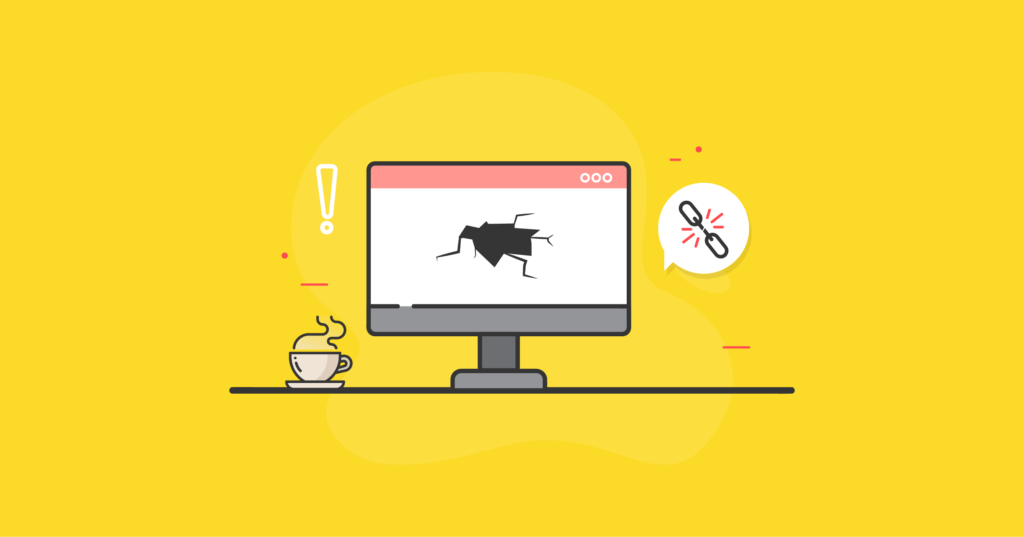
When your website is actually down
On the other hand, if your website truly has gone offline, you’re facing a different scenario.
Domain registrar and DNS
Your website could be down because of an issue with the domain registration or the DNS. The Domain Name Server records is a lookup that translates the human-readable URL (yourdomain.com) into a numerical address that points to the actual hosting server. If something went wrong at the Domain Registrar or with the DNS, visitors may not be able to get to your website. Until the issue is fixed of course.
- Know where your domain is registered and the DNS records are located, along with who to contact if there’s a problem at this level.
If all is well so far, the next place to check is your hosting company.
Hosting company
Every website is hosted on a web server. Is it up and working?
The server might be down, in which case the website won’t show up at all.
But the server could also not be running right, or have enough resources. In that case, much of the website might work, but some functionality fail.
- Know where your website is hosted and how to contact support when you need help.
- Invest in quality hosting, with defined capacity and good support. Some hosting companies are content to respond to your ticket in 24-48 hours which is not helpful when your website is down now. A good hosting company, like LiquidWeb or Nexcess, will have live chat and phone support as well as ticket support and respond quickly. Your business depends on your website being up and running.
When the website itself is broken
If everything is good so far, there’s likely something wrong with the actual website files or code. Some possible scenarios:
I was updating a plugin and it took down the entire website
Whenever running updates, there’s something can always go wrong. Which could take down the entire site. Or break functionality, making the website behave in unexpected ways.
- Always back up your website before running updates. That way, if things truly blow up, you can always reinstall the site from the backup.
- Always check your website carefully after making updates to ensure that everything still works properly.
- The time to learn how to roll back a change or reinstall your website from a backup is now, when everything is working fine, not after disaster strikes.
I was working on the website and now it’s broken
You might be adding content on the website, like a new page or changing some styling code and poof, the website is broken.
Something as small as a comma in the wrong place in html, css or other code that runs the website can totally blow things up. Instead of the web page you expected, you get an error message that may or may not be helpful.
The worst-case scenario is if you’re using the theme or plugin editors built into WordPress and something goes wrong, because the error could prevent you from accessing the dashboard and the editor. How do you troubleshoot and fix the code when you can’t get to it? Without alternate access, the entire website might have to be deleted and rebuilt from scratch.
That’s why I always disable the built-in theme and plugin editors on WordPress sites I create. Instead, I use a separate app for editing the code. Now, when there’s an error (and it will happen), I still have access to the code and can troubleshoot to fix the problem. Even if the entire website only shows up as an error message in the browser.
Learn more about disabling the built-in theme and plugin editors and what to use to edit code instead in my article WordPress and the built-in bomb.
Honey, you don’t look so good
Sometimes we come to our website, and it just doesn’t look like itself. Maybe it doesn’t load right, I can’t log in, or other functionality all of a sudden doesn’t work.
You scream the H word and consider that it might be an issue with the hosting server. Here are two examples:
On one of my sites, page redirections suddenly weren’t working right or at all. So, visitors got left confused, waiting for the next page to load, which never happened. This is bad user experience.
On another site, suddenly, we couldn’t log in to the dashboard, and backups stopped working.
In both cases, it was a server space issue. On the first site, a rogue backup process had filled the server with backups instead of deleting them. The server, being out of space, couldn’t work correctly. Once the backup process was fixed and the extra data deleted, everything worked perfectly again.
In the second case, the website files themselves were so big that there was no room in the hosting account for a full copy. But a backup creates a full copy which temporarily sits on the server before being sent offsite for storage. Once the server filled up, it locked itself, and we couldn’t log in to WordPress. It took access to the hosting account to manually delete the backup files to restore order.
These are issues that your hosting company should be able to help with.
That’s not at all what I expected…
Finally, the thing that so many website owners jump to right away when their website isn’t reachable or doesn’t work right. It’s been hacked.
Some hacking is easy to detect. You go to the website and see something different than you expected. Or you’re redirected to an entirely different site.
Other hacking is much harder to detect. For instance, your website is sluggish or not responding.
What do you do? First, understand that there are many ways to get access to a website and its files. Just changing passwords for the user accounts, while helpful, won’t be enough.
iThemes training has trainings on dealing with hacked websites, and the process is not necessarily for the faint of heart.
This is probably why many folks prefer to stick their head in the sand and insist that “no one would want to hack my little site, so I don’t have to worry.”
If your website has been hacked, your hosting company will likely not be much help. This is because the issue is with your actual website files. And those are your responsibility.
But you probably don’t know enough to truly fix a hacked website. Nor do you, as a business owner, have the time to deal with that process. It eats up lots of time.
If you have someone working with you to provide regular website updates, security, and backups, they are in a good position to prevent many hacking attempts. They can also rescue a website that does get hacked. And you definitely want somebody on your side at this point.
One approach may be to entirely remove the current website installation (WordPress) and the C-panel account it is in. A new account is then created, and the website is reinstalled from a backup that’s been checked to be good. Of course, passwords at all levels will be changed.
The key is to have backups stored away from the hosting server. I keep at least a month’s worth of backups for every website I manage. Just in case.
Malware could have been present, but undetected, on your website for some time. In this case, reinstalling from a recent backup will bring with it the malware to the restored site. So, the circus can start again.
Get SolidWP tips direct in your inbox
Sign up
Get started with confidence — risk free, guaranteed
Recovery
You’ve probably picked up by now that I’m big on backups. Lots of them.
Unlike my coaching friend, who planned on just rebuilding her website from scratch if there ever were a problem, I never want to rebuild a website from scratch for no good reason. It’s a lot of work and always at an inconvenient time.
Having backups is key to any successful recovery effort.
I mean daily, full backups of the website stored somewhere away from the hosting server. If a website is hacked, any backups stored in that location are compromised. And if the server crashes, then both your website and the backups are gone.
I’ve relied on BackupBuddy for manual and automatic backups for many years. It also makes it super easy to migrate a website to a new location.
Recovery can be simple, a challenge, or downright difficult. It all depends on what the actual website problem is and how well-prepared you were. But having reliable backups will make things significantly easier.
Get SolidWP tips direct in your inbox
Sign up
Get started with confidence — risk free, guaranteed
An ounce of prevention is worth a pound of cure
Website problems will occur. Your website will crash/get hacked/not work at some point. It’s just a matter of time.
So you want to be ready. Then you can minimize downtime when things do go bad.
8 steps to being prepared:
- Regular backups. Full, daily backups stored away from the hosting server. You want backups you control and don’t depend on the hosting company for. Use a WordPress backup plugin like BackupBuddy to set backup schedules to back up your entire site.
- Track uptime. There are several tools that will check in with your website and let you know if it’s still there. Uptime trackers also help the website trigger functions like running automated backups that may not happen if the website doesn’t get regularly visited. I rely on iThemes Sync to manage websites and track their uptime.
- Know who to call. Your ISP, hosting company, domain registrar, manager of website updates, security, and backups, to name a few. Know how to contact each and what you can expect in terms of response when there’s a problem.
- Use quality hosting. There are still companies advertising bargain-basement hosting deals. Understand what the hosting package actually provides and how far away support is when you really need it. Good hosting does have a price. However, the cost to your website’s business being down because the hosting company doesn’t deliver will quickly consume any savings you ever had from a bargain-basement plan.
- Disable the built-in theme and plugin editors in WordPress. At least, NEVER use those built-in editors in WordPress. Better yet, always make theme or plugin code edits using an external app.
- Run security software. I use and recommend iThemes Security. Also, make sure it’s properly configured for your needs. Just turning on a security plugin may not be as secure as you think.
- Regularly update WordPress core, theme, and plugins. Most business owners are better off having this done for them because they have a business to run. Are you also really going to always get the updates run even when things get busy in the business? Are you going to keep up with all the latest online security and threat news? Many designers/developers like me provide this as a concierge service for their clients. They just want to know it’s getting done.
- Regularly visit your website and check its functionality. That also keeps the website front of mind for you. It’s your website. You’ll notice when something isn’t working right on it. Don’t just expect visitors to let you know if things aren’t working. They’ll likely just go to your competitor instead.
The time to create this plan is when everything is working just fine. Once there’s a problem and the website is broken, it’s way too late.
We must anticipate the unexpected
Websites will break. Plan for that happening. Then when it does, you’re ready and can take the best action in the given situation.
Remember that business owner who called me in a panic because his website was down?
Turned out it was not actually down. Everyone, except he, could get to it. Fortunately, he was prepared. He had an alternate ISP he could switch to. It took much longer to get that ISP to troubleshoot on their end to figure out why they were blocking a handful of websites that shouldn’t be blocked. In the end, things got sorted out, and neither his website nor business was lost.
As for that life coach, hoping that her website never goes down, I truly wish her all the best. But one day it will happen…
So always be prepared. Because you know things are going to break at some point. Be ready with a plan for the unexpected. Then, when your website goes down, you can recover and move on without total disaster.
Get SolidWP tips direct in your inbox
Sign up
Get started with confidence — risk free, guaranteed
Solid Security is part of Solid Suite — The best foundation for WordPress websites.
Every WordPress site needs security, backups, and management tools. That’s Solid Suite — an integrated bundle of three plugins: Solid Security, Solid Backups, and Solid Central. You also get access to Solid Academy’s learning resources for WordPress professionals. Build your next WordPress website on a solid foundation with Solid Suite!
Sign up now — Get SolidWP updates and valuable content straight to your inbox
Sign up
Get started with confidence — risk free, guaranteed