Summer WordPress Cleanup Checklist
Congratulations on making it halfway through your New Year's resolution of taking better care of your WordPress sites. If you are looking at that statement and thinking to yourself that you have already given up on that resolution, have heart, this post will help you get back on track with a simple checklist.

Congratulations on making it halfway through your New Year’s resolution of taking better care of your WordPress sites. If you are looking at that statement and thinking to yourself that you have already given up on that resolution, have heart, this post will help you get back on track with a simple checklist.
 The following is a 10-part WordPress cleanup checklist that you should be doing periodically with your WordPress site.
The following is a 10-part WordPress cleanup checklist that you should be doing periodically with your WordPress site.
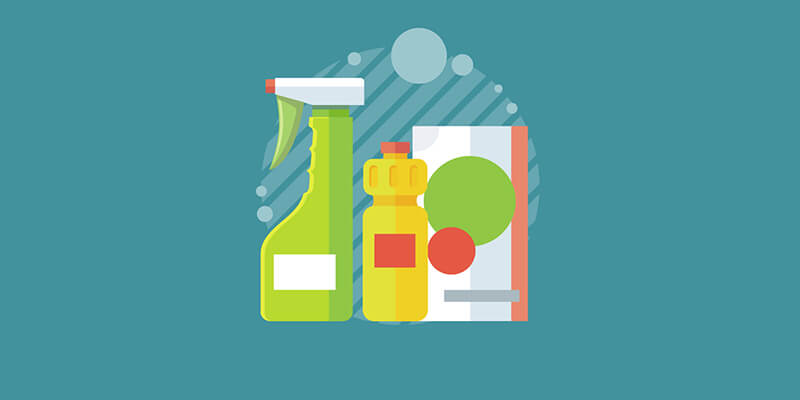 The following is a 10-part WordPress cleanup checklist that you should be doing periodically with your WordPress site.
The following is a 10-part WordPress cleanup checklist that you should be doing periodically with your WordPress site.
1. Backups
When was the last time you made a full and complete backup of your WordPress site?- Make a complete backup of your WordPress site using a WordPress backup plugin like BackupBuddy. This includes backing up the database and all the files on your server including themes, plugins and uploads.
- Set up automatic WordPress backup schedules so backups run on an hourly, daily or weekly basis. Use Stash Live for more efficient WordPress backups.
- Store backups safely off-site in a remote WordPress backup storage location such as BackupBuddy Stash, Google Drive or Dropbox.
- Test the restoration of your backup files. BackupBuddy can handle the whole process of WordPress backup and restore, like backing up your WordPress site, verifying the integrity of the backup, and quickly restoring your site if something goes wrong.
2. Email Lists
Has it been a while since you sent an email to your mailing list? Do you know who is on your email list and the types of content/information that interests your readers? Now is the perfect time to clean up your email list.- Remove duplicate email addresses in your list.
- Clean any addresses that constantly bounce when you send emails.
- Send an email to the entire list that contains information about what has been happening with your site. Include a survey to learn more about the interests of the people on your list.
3. Security
As you head into the summer months, this is a perfect time to check into the security settings of your WordPress site.- Take an audit of your WordPress password security. This is a good time to force everyone to change and update their passwords, and start enforcing strong passwords.
- Instruct users on the value of WordPress two-factor authentication. With iThemes Security, you can activate two-factor authentication for higher user-levels on your site.
- Review the user accounts that are on your WordPress site… do you recognize every user? Is there a user account that shouldn’t be there?
- Clean up WordPress user accounts by updating information and permissions.
4. Unused Areas
- Take an audit of categories or tags that are not affiliated with any post. Remove these or assign them.
- Deactivate and uninstall any unused plugins or themes sitting on your site.
- Remove any functions or shortcodes in your functions.php file that you no longer use.
5. Content
Optimize your post and page content- Check for broken links on your site. Try installing a plugin like Broken Link Checker and see if you can fix any issues that appear.
- Check your analytics (or Redirection plugin) for multiple 404 errors and set up redirections to eliminate those errors.
- Install a related posts plugin to enhance the “stickiness” of your site (keep your readers on your site longer).
6. Social Networks
Do you still use Pinterest? Are you finding yourself posting and interacting more with people on Twitter or Instagram? Your site’s followers may be growing on a different social network than last year.- Update, add or remove any social network connection buttons on your WordPress site.
- Update the bio/about sections on the individual social networks.
7. Site Speed
If you haven’t been working on optimizing the speed of your WordPress website, this summer is the perfect time to start. There are a number of things to consider.- Try minifying your CSS and Javascript.
- Consider offloading media content to a Content Delivery Network (CDN).
- Install a caching plugin.
- Optimize the sizes of your images with a plugin like WP Smush.
8. About Page, Portfolio & Testimonials
Have you accomplished something since the last time you updated the About page on your WordPress site? Do you have new clients that you finished a project for recently?- Take this opportunity to update your skills sets, accomplishments, portfolio of projects.
- Reach out to your past clients in search of testimonials that you can use to update your site.
9. “Tired” Widget Regions
One of the great things about WordPress themes is the ability to put widgets in many different places. But the problem can be that many site owners set a widget and forget about it. This creates “tired” regions of your WordPress site that become blind to regular users since they are used to seeing the same content in the same place all the time.- Switch up the content of widgets & change the location of widgets.
- Change the font/color/size of some of the text & replace the look and feel of a widget area.
10. Theme, Plugin & WordPress Version Updates
It is vital to stay on top of updating your version of WordPress, along with themes and plugins whenever updates are available. Version updates are released to provide bug fixes and security/vulnerability patches. You WANT those fixes. Don’t let an out-of-date WordPress site sit on your hosting account, as it is vulnerable to being compromised.- Monitor WordPress with a service like iThemes Sync and manage updates for all your WordPress sites from one place. Using a service like Sync can make your life so much easier with simple one-click updates and monitoring of your WordPress sites. Work smarter… not harder.
Do you have regular tasks you perform on your WordPress website? Have you built your own checklists? How often do you “run down” that checklist?
Sign up now — Get SolidWP updates and valuable content straight to your inbox
Sign up
Placeholder text
Placeholder text
Get started with confidence — risk free, guaranteed