BackupBuddy Stash Improvements Require BackupBuddy 8.4.18.0+
We've been busy behind the scenes moving to a new Solid Backups Stash infrastructure that provides improved performance and more options for improving Stash in the future. Stash is Solid Backups's secure, off-site destination for storing your WordPress backups, and also powers Solid Backups's automatic WordPress backup feature, Stash Live.

We’ve been busy behind the scenes moving to a new Solid Backups Stash infrastructure that provides improved performance and more options for improving Stash in the future.
Stash is Solid Backups’s secure, off-site destination for storing your WordPress backups, and also powers Solid Backups’s automatic WordPress backup feature, Stash Live.
To take advantage of these updates, we’re asking all current Solid Backups customers to update the Solid Backups plugin on all your websites to the latest version (8.4.18.0+). By updating to 8.4.18.0, you ensure your website can take advantage of the new upcoming Stash features and performance.
How to Update Solid Backups
There are several ways to update the Solid Backups plugin:
1. Automatically from your WordPress admin dashboard.
If you have licensed the Solid Backups plugin on your WordPress website, you should see the latest update available in your WordPress dashboard.
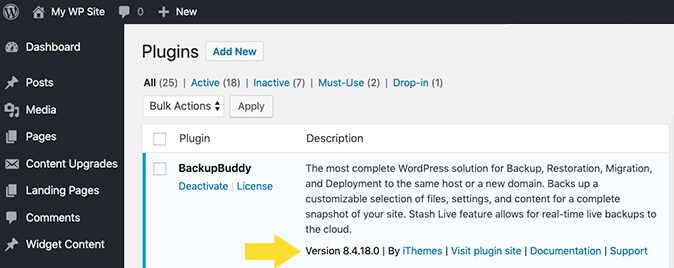
2. Manually by downloading the latest Solid Backups zip file from the SolidWP Member Panel.
To manually update to the latest version of Solid Backups, download the latest Solid Backups zip file from the SolidWP Member Panel and follow the instructions for installation.
Note: When manually updating an existing plugin, you should first deactivate and then delete the existing version of the plugin, as the manual installation methods will not do this for you automatically and will either fail or may leave you a failed installation.
3. From the Solid Central dashboard.
If you have Solid Backups installed on multiple websites, you can update Solid Backups on all your websites at once from the Solid Central dashboard. Login to Solid Central now.
Don’t See the Latest Solid Backups Update?
If you don’t see Solid Backups 8.4.18.0 update available in your WordPress dashboard, follow these two steps:
- 1. Make sure you’ve licensed Solid Backups. Here’s how to license Solid Backups.
- 2. Make sure you have a current Solid Backups subscription. If your Solid Backups plugin membership has expired, you’ll need to renew your Solid Backups plan to get the latest version update. You can check the status of your subscription by logging into the SolidWP Member Panel and visiting the Subscriptions page.
If you still don’t see the update after following the above steps, our support team is ready to help. Visit the SolidWP Help Desk now.
Questions? The SolidWP Support Team is Ready to Help
If you have questions about this notice or need help updating Solid Backups, our support team is ready to help. Visit the SolidWP Help Desk now.
Thanks for your attention to this matter and for updating Solid Backups!
Get Release Notes for SolidWP products delivered right to your inbox.
Sign up
Sign up now — Get SolidWP updates and valuable content straight to your inbox
Sign up
Get started with confidence — risk free, guaranteed