What is Google Analytics 4? 5 Things to Know
Analytics is one of the most valuable tools for website designers and owners. It provides insight into how well a website is performing, creating action steps to take to see improvement. Google Analytics is, by far, the leading method for doing this. Though it is a free service, it provides a wealth of information that's critically important with tons of metrics and data dimensions.

Analytics is one of the most valuable tools for website designers and owners. It provides insight into how well a website is performing, creating action steps to take to see improvement. Google Analytics is, by far, the leading method for doing this.
Though it is a free service, it provides a wealth of information that’s critically important with tons of metrics and data dimensions. Google Analytics 4 is next level in various ways.
What is Google Analytics 4?
Google Analytics 4 is the next generation of Google Analytics. Referred to as GA4, it can collect event-based metrics and data from websites and apps. Here’s a rundown of what Google says it can offer:
- Collection of data from apps and websites so that it can provide better insight into the complete customer journey
- Event-based data collection, which is different from the session-based methods used prior
- More predictive capabilities without the complexity that limits their use
- Better privacy controls, including tools for behavioral and conversion modeling and measurement that do not rely on cookies
- Direct integration into media platforms
Google Analytics 4 can help you to get a better understanding of customers across all touchpoints, creating more of a complete view of your customer lifecycle. GA4 is designed to use data-driven attribution to provide a better analysis of your marketing across your customer journey, helping to improve ROI. You can also export your analysis to Google Ads or Google Marketing Platform tools which provide a better ability to optimize campaigns.
GA4 is based on users and events, not sessions, which is what has been used for a long time. In this new model, each user interaction is recognized as a standalone event. Unlike a session-based model that groups interactions within a given timeframe together, this model focuses on individual events.
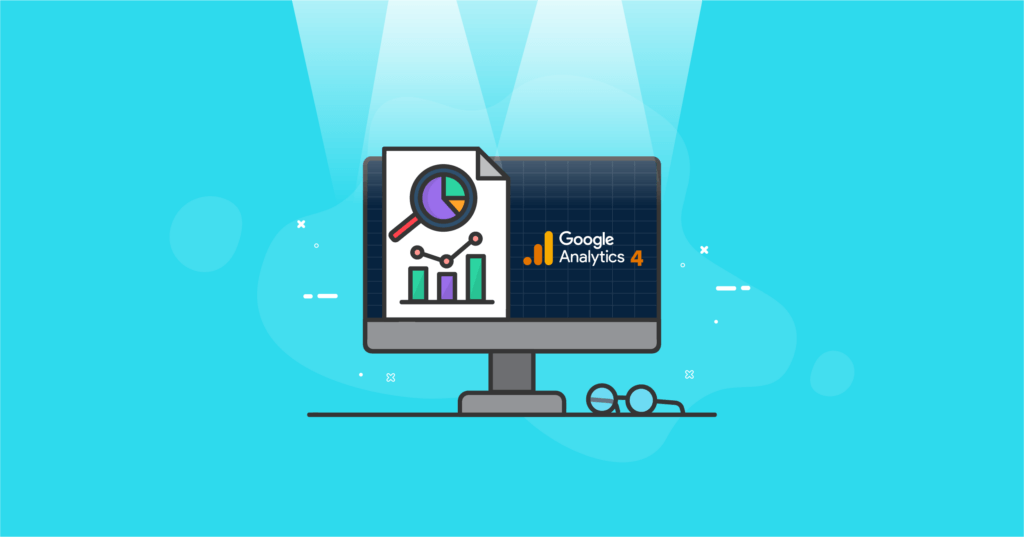
What Are the Differences Between Google Analytics 4 and Universal Analytics?
Universal Analytics is the currently used application, and for most website designers and their clients, it has become the go-to tool for gathering information and measuring online data. The newest version will be significantly different.
Universal Analytics was designed for a different generation when the online measurement was based on what people did sitting at their desktop computers and for independent sessions. It was also designed to provide metrics and data that were easily observable through cookies. There are numerous reasons for the upgrade to GA4 because the existing format is no longer as valuable and, in many ways, is obsolete.
By comparison, GA4 has been designed to do much more and operate in a very different manner. It will operate across all platforms, which means incorporating apps and the current website’s data, thanks partly to the way more people are using the web. In addition to this, Google Analytics 4 will no longer rely just on cookie data, thanks in part to the move away from the use of cookies within the coming year. Instead of that, it will focus on event-based data that provides more user-centric measurement.
Another key difference comes in the form of privacy. Universal Analytics did provide privacy tools to enhance user and customer experiences. GA4 improves upon this. It aims to help businesses meet the needs and user expectations more fully with more complete controls for both data collection as well as data usage. Perhaps the biggest component of this change is that Google Analytics 4 will not store IP addresses. That has become a necessary step as international data privacy laws and compliance requirements continue to advance. Google believes more such privacy protections will become likely in the future, encouraging them to take steps now to provide users with a way to better control their data.
Should You Switch to Google Analytics 4?
Yes, you should make the switch to Google Analytics 4 and do so soon. According to Google’s update, the Universal Analytics properties will become unavailable and will no longer process data by July 2023. Only new data will be provided through Google Analytics 4 properties.
Even if you do not plan to use it immediately, it is still wise to make the move. That is because collecting data and strengthening your ML models will help with your analysis needs down the road. You will have more data collected to make better decisions about your marketing strategies.
How to Set Up Google Analytics 4
For those who are an administrator or editor, the setup process for a website or app is as follows.
Create Your Google Analytics Account
Unless you already have one in place, you will need to create an Analytics account. Go to the Admin link located in the Account column. Then, click “Create Account.” You will then need to create an account name. You can create a separate account for each website or app if you would like to do so. Then, set up the data-sharing settings. This allows you to control the types of data that your website will share with Google. Enable any that fit your goals. When you click “Next,” you can then add the first property to your account.
Create a Property
It is possible to add up to 100 properties to your Analytics account. It may be possible to add more, but you will need to contact support to do so. Now, to add a property, you need to be in your account. In the Account column, navigate to the “Property” column and click “Create Property.”
Establish a name for the property, often the website’s name, for example. Then, choose the time zone and currency associated with the website. This allows you to ensure that no matter where a person comes into the site, you understand the time accurately. Changing the time zone will impact only the data that is going forward, not data that is already within the account.
Then, click “Next.” In this section, select the industry from the available options and choose your business size. Finally, click “Create” and then read through the Terms of Service. We suggest reading and understanding this data. You also have to accept the Data Processing Amendment. Once you do that, you’re ready to move on.
Add a Data Stream
To add a data stream, you will go to the “Account” column and then look at the “Property” column. Be sure you are on the desired property. From there, click “Data Streams” and then “Add Stream.”
You will then choose the type of data you add by choosing one of three options – iOS app, Android app, or Web. Each one takes you through a series of steps to add that data stream. You will need to click through the instructions, download the config file for the app, and then follow the onsite steps to add Google Analytics.
If you want to set up data collection from websites, you will need to add the Google tag to your web pages. This allows you to see the data in the GA4 platform. You can add it through your website builder or CMS-hosted websites, like WordPress, Shopify, or others, and add it directly to the web page.
You still need to have a custom code to track third-party elements and form submissions.
How to Use Google Analytics 4
With the world changing what is considered acceptable in terms of data access due to privacy restrictions, the old model of Analytics is simply no longer working properly to provide the insights it used to, which is why switching to Google Analytics 4 is so important. But how does this impact reporting?
It uses enhanced machine learning methods to create solutions for missing data gaps. In other words, it creates a complete user journey using all data that is linked to the same identity. It also works to simplify the interface used for reporting. That makes it easier for you to spot changes and trends. It can also help you to get better insight into why website KPIs are important to your efforts.
Now that you are all set up and ready to go, let’s work through a few of the most important tools and features available.
Using Reports
Let’s say you are just coming into your account. On this page, you will see lots of data – traffic information, revenue, and conversions for that specific property. The homepage tells you most of what you need to know – pages and screens getting the most views, where your users are coming from, and which campaigns are getting the best results.
Real-Time Reporting Too
The real-time report is one of the first things to notice. It provides you with information about all events that occurred in the previous 30 minutes. This is a helpful screen if you want to ensure your tracking code is working or what happens when you drop a new product or launch a YouTube video.
Life Cycle Reporting
Probably the most important component of GA4 for many businesses is this component. It provides you with a full look at your customer funnel. This includes acquiring, engaging, and then monetizing and retaining your users. This allows you to see how people are moving through your funnel. It will tell you where people are entering the conversion funnel and what happens once they do.
This is also where you will find any demographic and technical information you need. It will provide you with reports on events and conversions as well.
Analysis Hub
The next, and perhaps the most significant change, is the new analysis hub. To get to it, click “Analysis” You can then use the bottom left navigation features under “Explore” to help you to choose the analysis that you are most interested in. You can choose any technique that works for your needs.
When you pull up an analysis report, there will be several details presented to you. This includes a variables column where you choose the information you want to analyze, a tab setting where you choose the technique, dimensions, metrics, and apply segments, and segments that range widely in different groups. You can also choose how to display the data, such as in a pie chart or a table.
There are several types of analysis available through GA4. Here’s a look at some of those:
- Exploration: This is a step up from Universal Analytics as it provides more control over data visualization. You can choose a wide range of ways to see your data, and it’s a good idea to try out a few. You will want to use this to customize your visuals to your clients or team, for example, to be most impactful to your campaign.
- Path Analysis: This is a step up from the behavior flow reports that are currently found on Universal Analytics. With this method, it visualizes the event stream in a tree graph, which is a great way to see looping behaviors that could indicate that your user is not progressing and needs help.
- Funnel Analysis: Another helpful tool is this one, which shows how visitors become buyers both as a one-time shopper and then repeat customers. You can see the steps that lead to the event.
- Segment Overlap: This tool helps build segments with various conditions and then arrange them into a condition group, which is a specific group of users to your site. This could be done based on a specific page or even location.
These are just some of the tools and reports you can use, and all of them feature a simplistic design to make accessing them easy to do.
Wrapping Up
When it comes to using Google Analytics 4, it is a must, but you do not have to navigate this process alone. Our team can offer the support you need to streamline the process. Sync allows you to manage multiple WordPress sites from a single dashboard, making it far easier for you to manage the work you need to do. It integrates right into Google Analytics and the Google Search console. Take a closer look now at how we can help you perform at your best.
Get More Support for Your Small
Business Website
If your WordPress website is an important part of your small business, or if your agency is building WordPress sites, iThemes Training can help you make better decisions about your site. Led by WordPress expert Nathan Ingram, iThemes Training helps you go further in your business with the support, knowledge, news, and insight you need to make better decisions from everything to client management, invoicing, and what plugin to choose. We’ve got free training offered regularly, as well as in-depth courses that help you create more effective business processes and even more effective WordPress sites.
Sign up now — Get SolidWP updates and valuable content straight to your inbox
Sign up
Get started with confidence — risk free, guaranteed