WordPress 5.6: Top 16 Features & Improvements
WordPress 5.6 "Simone" is slated for release on December 8, 2020, as the third major WordPress core release of the year. WordPress 5.6 has a focus on improving the WordPress block editor, strengthening security (specifically, expanding auto-updates), lots of improvements that developers will love, and a brand new default theme, Twenty Twenty-One.

WordPress 5.6 “Simone” is slated for release on December 8, 2020, as the third major WordPress core release of the year. WordPress 5.6 has a focus on improving the WordPress block editor, strengthening security (specifically, expanding auto-updates), lots of improvements that developers will love, and a brand new default theme, Twenty Twenty-One.
In this post, we what’s new in WordPress 5.6 so you can get the most out of this version of WordPress. Let’s dig in!
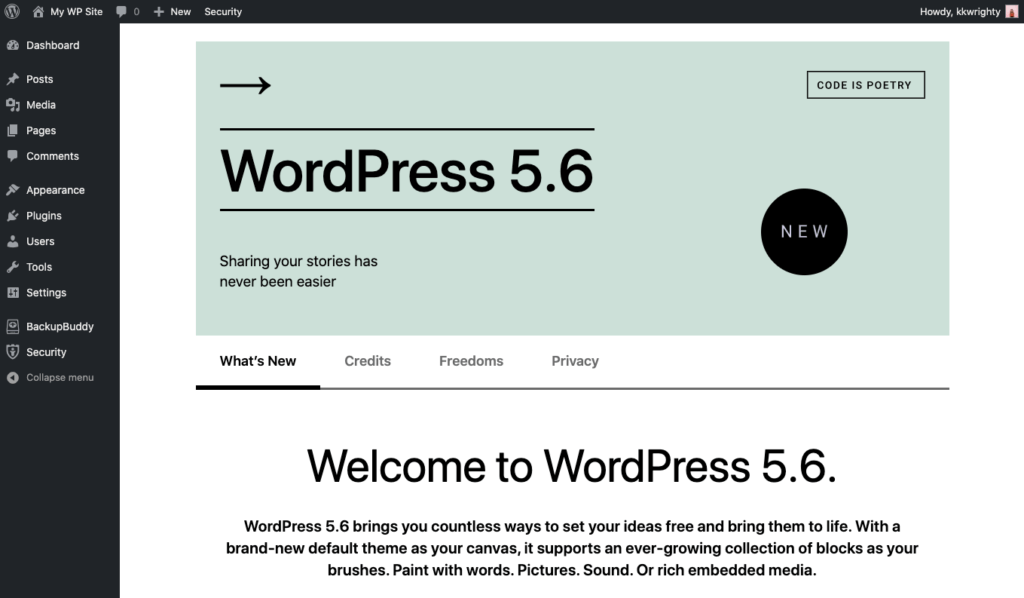
Before You Update: Don’t Forget to Run a Backup Of Your Site!
Before running any major update of WordPress core, make sure to backup your website. We recommend making a Complete backup that includes your WordPress database, WordPress files, themes, plugins, media library, etc. before proceeding with the update.
A Note on WordPress 5.6 Breaking Websites Due to jQuery Migrate
Here are some things to note:
- WordPress 5.6 will update to the latest version of jQuery and jQuery Migrate. This update is important for security.
- Older themes and plugins using deprecated jQuery syntax will break like they did with WordPress 5.5.
- The phases of the jQuery update were announced back in June, which should have given developers plenty of time to fix issues.
- The jQuery Migrate Helper Plugin that was released as a band-aid will still work, but it’s time to update your themes and plugins.
- Work to update or find another solution for outdated WordPress plugins or themes!
- Here’s more on handling potential jQuery issues in WordPress 5.6.
If you find issues with the way your site looks (e.g. a slider doesn’t work, a button is stuck — that sort of thing), install the jQuery Migrate plugin—for now. The plugin has been updated to work for WordPress 5.6, but it is still a temporary solution.
Database Update Required Message
After your site is updated to WordPress 5.6, you may see this Database Update Required message when you log in. Click the Update WordPress Database button to proceed.
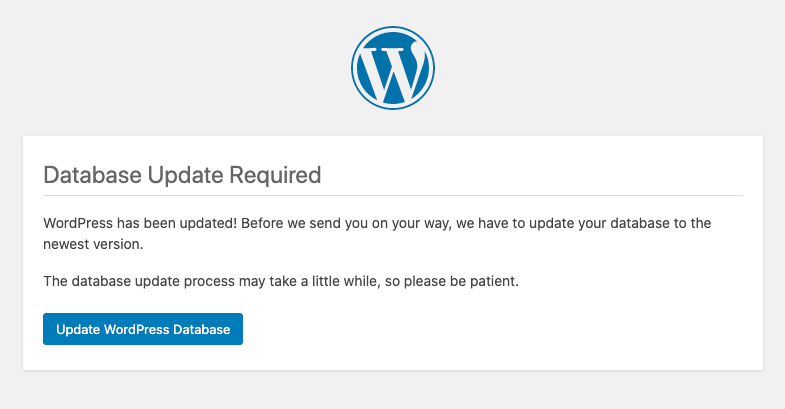
WordPress 5.6: Top 20 New Features & Improvements
This major version release of WordPress core includes 85 enhancements and feature requests, 201 bug fixes, and more.
One cool thing to note about WordPress 5.6 was the fact that an all-women and non-binary release squad lead the development of new features.
Let’s hit the highlights of WordPress 5.6 “Simone” as you upgrade all your sites.
1. Auto-Updates For WordPress Core UI
On the heels of auto-updates for plugins and themes added in WordPress 5.5, WordPress 5.6 now offers a new UI to turn on auto-updates for major version releases of WordPress core. The WordPress core auto-updates feature already existed for years in WordPress, but WP 5.6 only introduces a new user interface to make it easier to opt-in to automatic updates for major versions of WordPress.
WordPress version releases often include important security patches to close vulnerabilities (just check out how many security issues for themes and plugins are disclosed from month to month in our WordPress vulnerability roundup). That’s why always running the latest version of WordPress, or any plugin or theme you have installed on your site is one of the most important WordPress security best practices.
Now WordPress allows WordPress to update automatically from your WordPress admin Dashboard > Updates page. With auto-updates enabled, you no longer have to manually update WordPress on the Updates page of your WordPress admin dashboard. This way, you can always know your site is running the latest code available.
With WordPress 5.6, administrator users can opt-in/out to automatic updates for major WordPress versions, using a specific interface located on the Updates screen that looks like this:
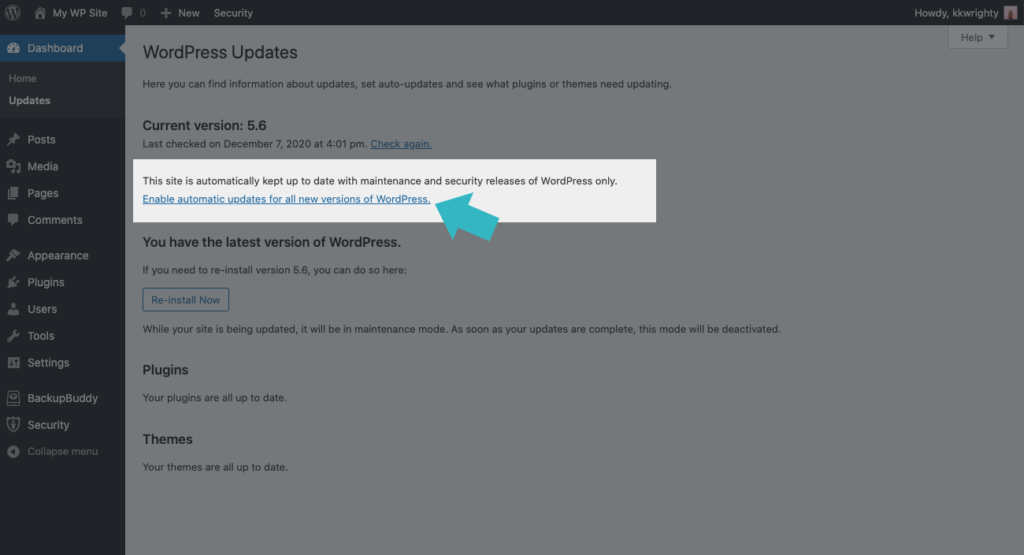
How to Turn On Auto-Updates for WordPress in WP 5.6
On the Dashboard > Updates page, you’ll see a new link for “Enable automatic updates for all new versions of WordPress.” Click the link to enable auto-updates.
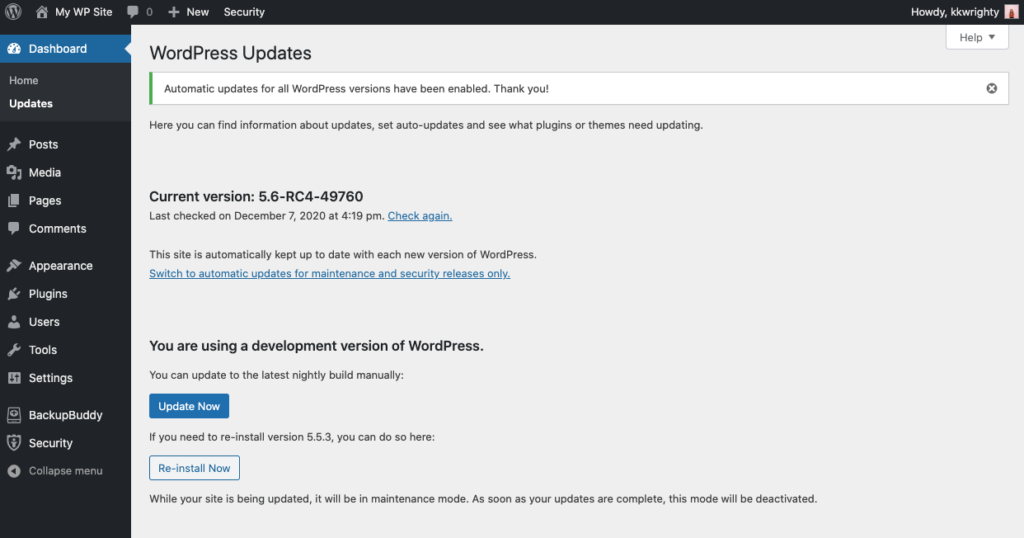
If you change your mind, you can always click the “Switch to automatic updates for maintenance and security releases only.” This will turn off auto-updates for major WordPress versions and only update for updates with security or maintenance.
Here are a few important things to note about the new WordPress auto-updates:
- For existing installations, auto-updates will remain the same: opted-in to minor updates by default, but a user must opt-in to major updates. You’ll have to enable auto-updates, just like for themes and plugins.
- For new WordPress installations, the default auto-updates behavior will change: You’ll be opted-in to minor updates by default and opted-in to major updates by default.
- You’ll get admin email notifications for auto-updates: By default, WordPress sends email notifications to website owners to inform them that WordPress was automatically updated.
- Scheduled/automatic backups are more important than ever now. Enabling auto-updates means backing up your site prior to updates is crucial. You need a way to roll back your site in case an update breaks something. Check out BackupBuddy, our WordPress backup plugin, to get your backup schedules up and running.
- Auto-updates are still a subject of lots of debate. Read more here:
2. Block Editor Updates Added From the Gutenberg Plugin
The rapid improvement of the WordPress block editor (also called Gutenberg) continues yet again in WordPress 5.6.
In fact, WordPress 5.6 bundles seven of the latest versions of the WordPress Gutenberg plugin (8.6 through 9.2). into WordPress core.
Examples of block editor improvements included in WordPress 5.6 include (we’ll cover each of these a bit more in detail in their own section):
- Greater layout flexibility – More tools that let you edit your layout with or without code. Single column blocks, designs using mixed widths and columns, full-width headers, and videos in your cover block—make small changes or big statements with equal ease!
- More block patterns – In select themes, preconfigured block patterns make setting up standard pages on your site a breeze. Find the power of patterns to streamline your workflow, or share some of that power with your clients and save yourself a few clicks.
- Upload video captions directly in the block editor – To help you add subtitles or captions to your videos, you can now upload them within your post or page. This makes it easier than ever to make your videos accessible for anyone who needs or prefers to use subtitles.
- The new widgets screen that utilizes the block editor, consistent with how you edit pages and posts with the block editor.
- Navigation blocks (horizontal and vertical) – these new blocks allow you to add menus to your posts or pages
- Full site editing (FSE) – The best way to try Full Site Editing is using the new Twenty Twenty-One theme with the Gutenberg plugin.
You’ll want to keep these things on your radar as they are getting close to being added to WordPress core.
3. More Block Patterns
WordPress 5.6 makes strides to improve WordPress block patterns. While still fairly new, WordPress block patterns are an exciting new way to take advantage of the WordPress block editor to quickly build posts and pages with pre-designed layouts.
WordPress block patterns are ready-to-insert, predefined WordPress block layouts. Block patterns are a grouping of WordPress blocks that allow users to create any number of complex layouts by only clicking a few buttons.
First introduced as one of the top features of WordPress 5.5, block patterns truly pave the way for the WordPress block editor to become a full-fledged page builder. Block patterns were designed to help users utilize combinations of blocks together in order to achieve the best designs for their page.
Block patterns can be found by using the “+” icon within the block editor on any post or page. Below the search bar, switch to the Patterns tab.
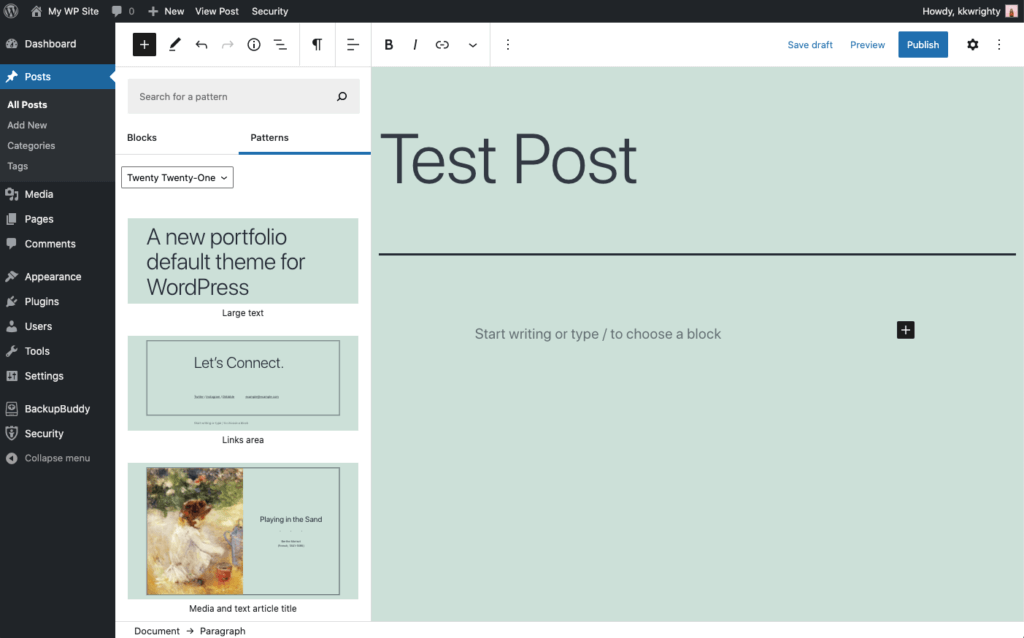
If you’ve not had the chance to play with WordPress block patterns yet, all default WordPress themes now feature a range of block patterns that let you master complex layouts with minimal effort. Customize the patterns to your liking with the copy, images and colors that fit your story or brand.
Additionally, block patterns now have categories to help you sort them.

Here are just a few of the updates/additions for block patterns in WordPress 5.6:
- Adds “Heading and paragraph” pattern.
- Updates “Large header and a paragraph” pattern.
- Updates the “Large header” pattern.
- Updates the “Quote” pattern.
- Updates “Two images” pattern.
- Updates “Three columns of text with buttons” pattern.
- Updates “Three buttons” pattern.
- Updates “Two buttons” pattern.
- Updates ‘Two columns of text” pattern.
- Update “Two columns of text with images” pattern.
- Update the “Large header and button” block pattern.
4. New Default Twenty Twenty One Theme
One of the biggest parts of the WordPress 5.6 release is a new default theme, Twenty Twenty-One. Even if you don’t use one of the default WordPress themes, this theme is still worth a look, if only to explore how it has been built to work with the block editor (Gutenberg), block patterns, and reusable blocks.
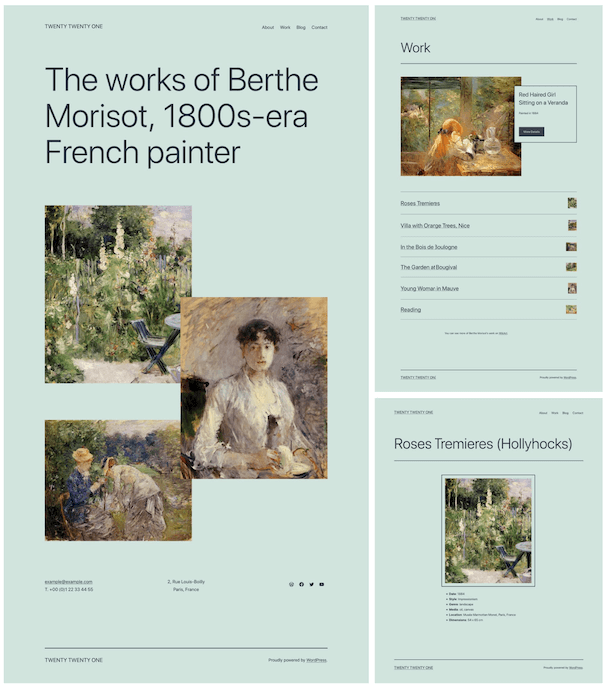
Twenty Twenty-One is a blank canvas for your ideas, and the block editor is the best brush. It is built for the block editor and packed with brand-new block patterns you can only get in the default themes. Try different layouts in a matter of seconds, and let the theme’s eye-catching, yet timeless design make your work shine.
WordPress 5.6 Welcome Screen
“Perfect for a new year, Twenty Twenty-One gives you a range of pre-selected color palettes in pastel, all of which meet AAA standards for contrast. You can also choose your own background color for the theme, and the theme chooses accessibility-conscious text colors for you — automatically! Need more flexibility than that? You can also choose your own color palette from the color picker.”
The new default WordPress theme also puts accessibility at the heart of your website. Designed to help you meet the highest level of international accessibility standards when you create accessible content, Twenty Twenty-One conforms to the WordPress accessibility-ready guidelines and addresses several more specialized standards from the Web Content Accessibility Guidelines (WCAG) 2.1 at level AAA.
5. Cover Block Video Position Controls
The positioning of video backgrounds in the Cover block can now be adjusted. Previously, these positioning controls were available only to image backgrounds. The focal point picker and the input controls support cursor and keyboard interaction alike.
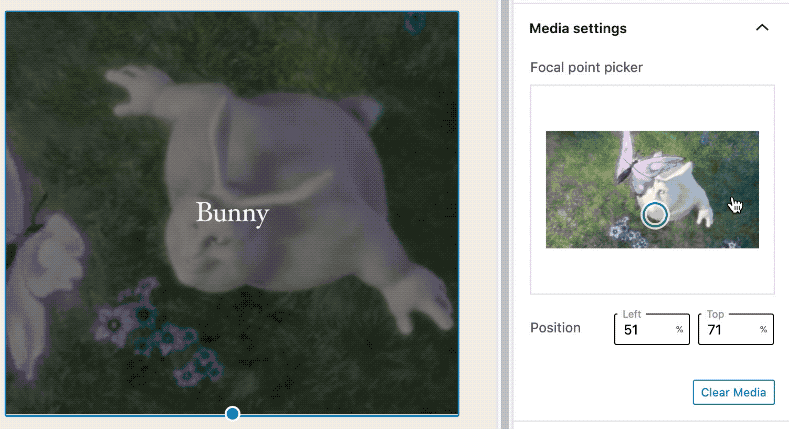
6. Character Count
You can now see the character count for your post or page in the info panel. The info panel currently includes counts for words, headings, paragraphs and blocks, as well as a document outline with headings.

You can view the Info panel by clicking the “i” icon in the block editor toolbar.
7. Background Patterns For Cover Blocks
If your theme supports it, you can now add repeated background settings for cover blocks. After setting an image from your media library, you’ll see a new “Repeated background” setting for media settings for the block. From there, you can play around with a focal point picker.
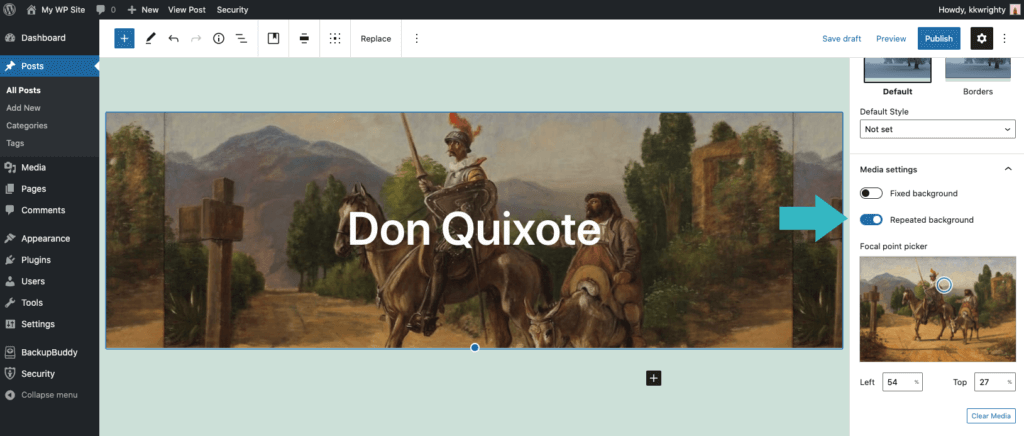
8. Transform Multiple Blocks into Columns Block
A neat workflow item added in WordPress 5.6 is the ability to transform multiple blocks into column blocks. For example, you can select three images and turn them into a three-column block.
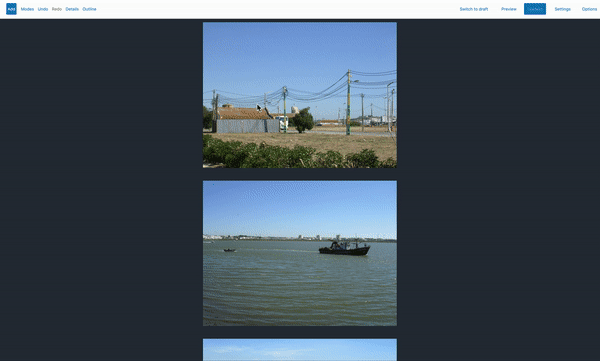
9. Support for Video Subtitles
To help you add subtitles or captions to your videos, you can now upload them within your post or page for the video block. This makes it easier than ever to make your videos accessible for anyone who needs or prefers to use subtitles.

10. New Settings in the Preferences Modal
A new settings modal appears for “Preferences” if you use the small 3-dot menu in the top right of the Post or Page editor. This modal includes some new helpful settings, like a pre-publish checklist, keyboard and appearance settings, and customizations for document settings that can help you slim down the options you see in the block editor.
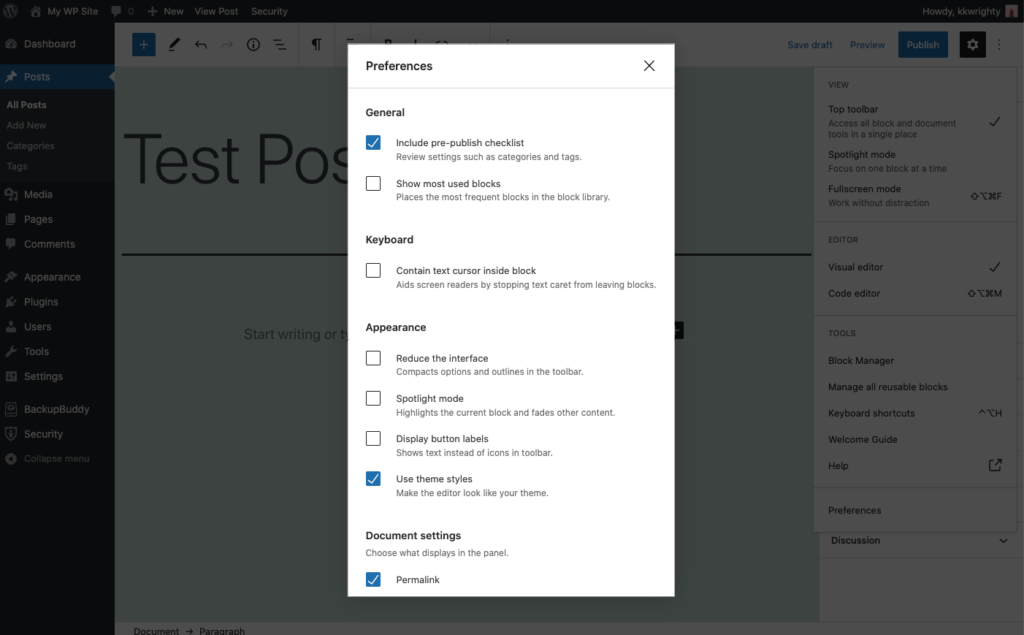
11. Site Health Check Improvements
With the release of WordPress 5.6, a number of enhancements have been added to the way the Site Health component handles and validates health checks. Most of these improvements won’t be noticed on the frontend of your site, but it’s a good reminder that this helpful tool exists within WordPress to access your site’s health.
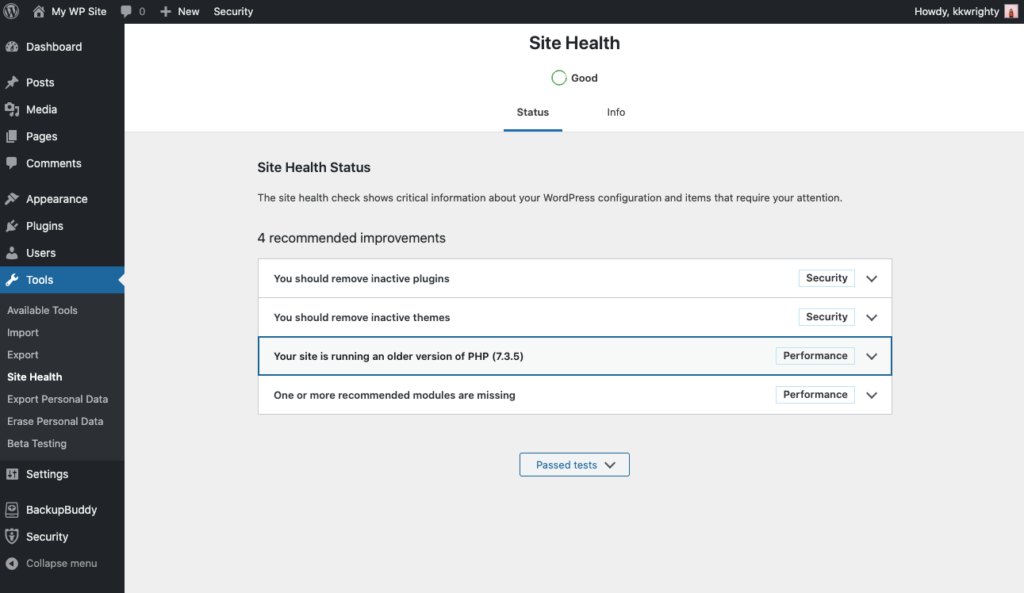
Just visit the Tools > Site Health page from your WordPress admin dashboard.
Improvements for Developers
WordPress 5.6 has many developer-focused updates. Here are a few ones to note:
12. Application Passwords
Thanks to the API’s new Application Passwords authorization feature, third-party apps can connect to your website seamlessly and securely. This new REST API feature lets you see what apps are connecting to your site and control what they do.
- Application passwords allow standalone apps to more easily access WordPress.
- When the REST API was added 5 years ago, the hope was mobile apps using WordPress would proliferate, but this did not happen.
- Application passwords should help.
- Here’s the entire Application Passwords: Integration Guide for your reading pleasure.
13. jQuery Update
Updates to jQuery in WordPress take place across three releases: 5.5, 5.6, and 5.7. As the mid-point of this process is reached, you’ll still need to run the update test plugin to check your sites for errors ahead of time.
For the duration of WordPress 5.6, the migrate script will remain enabled by default, to capture any unexpected uses of deprecated features.
- A 3-step plan was outlined for upgrading the version of jQuery bundled with WordPress core in June 2020.
- The jQuery Core Upgrade Guide provides details on what features are deprecated, and removed, and how to upgrade your code accordingly.
- Here’s more on Updating core jQuery to version 3 – part 2
14. PHP 8
WordPress 5.6 marks the first steps toward WordPress core support for PHP 8. Although still very new, PHP 8.0 is a major update of the PHP language.
It contains many new features and optimizations.
The WordPress project has a long history of being compatible with new versions of PHP as soon as possible, and this release is no different. Because PHP 8 is a major version release, changes that break backward compatibility or compatibility for various APIs are allowed.
- A call for testing PHP 8 went out on the Make WordPress blog
- WordPress 5.6 will still support PHP 5.6.
- “Even though WordPress 5.6 will add support for PHP 8.0, no changes will be made to the minimum required version of PHP at this time.”
- “Changes for PHP 8.0 compatibility may be extensive…” but will maintain backward compatibility.
- PHP 8 was released on November 26.
- Here’s the official post on WordPress and PHP 8.0.
15. REST API Updates
WordPress 5.6 introduces atleast 28 changes to the REST API. Here’s more on the REST API Changes in WordPress 5.6.
- REST API Batch Framework in WordPress 5.6
- New action wp_after_insert_post in WordPress 5.6.
- Search
- JSON Schema
16. New Block API, Version 2
WordPress 5.6 will come with a new Block API version 2, enabling blocks to render their own block wrapper element. This is part of a larger effort to lighten the editor content’s DOM tree so that it matches the saved content (and therefore the front-end of the site). The biggest benefit of this is that themes and plugins can more easily style the block content if the markup is the same in the editor.
How to Update to WordPress 5.6
WordPress 5.6 is due to be released on December 8, 2020. As soon as the update has been released, you’ll see the WordPress version update available in your WordPress admin dashboard on the Updates page. Again, don’t forget to backup your site before you update WordPress!
Not seeing the 5.6 update yet? Stay tuned! Follow the make.wordpress.org release blog posts here for the latest update and read the official WordPress 5.6 release post here. You can also check out the WordPress 5.6 Field Guide from the core team.
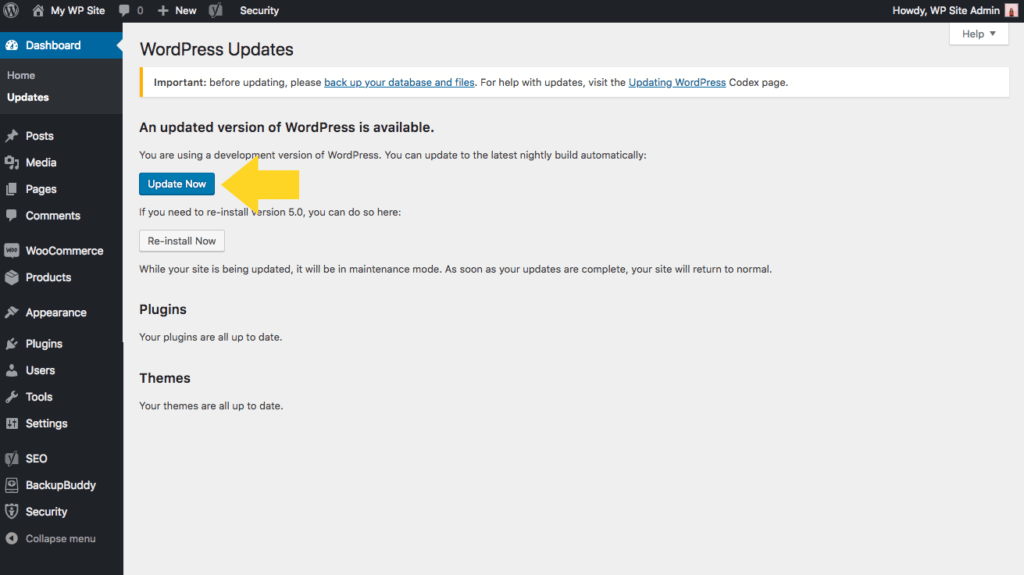
Need to update multiple WordPress sites to WordPress 5.6? iThemes Sync Pro allows you to manage multiple WordPress sites from one dashboard. You’ll see the Core update available from your Sync dashboard.
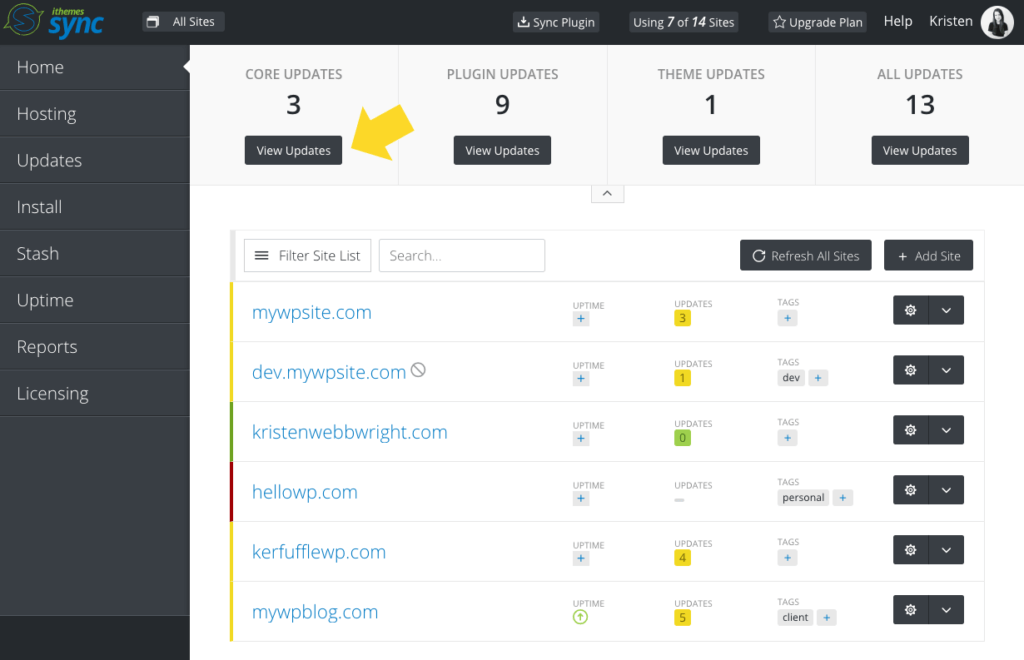
Have something to add to this list? What are your favorite new things in WordPress 5.6? Happy updating!
Sign up now — Get SolidWP updates and valuable content straight to your inbox
Sign up
Get started with confidence — risk free, guaranteed