WordPress 6.0: Top 20 New Features & Improvements
WordPress 6.0 is slated for release on May 24, 2022, as the second major WordPress core release of the year. WordPress 6.0 includes over 500 enhancements and 400 bug fixes intended to make your content-creation and site-building experience with WordPress even better. In this post, we unpack what's new and noteworthy in WordPress 6.

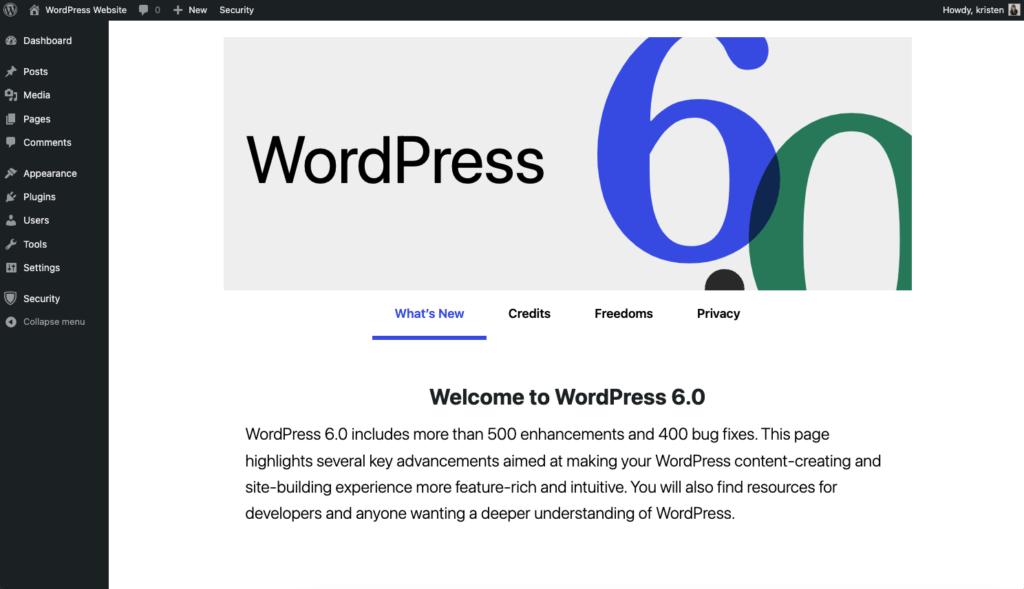
Before You Update: Don’t Forget to Run a Backup Of Your Site!
Block Editor Improvements
The Block Editor updates bring new functionality, fixes, and more for the block editor, including several new blocks. WordPress 6.0 incorporates notable additions from Gutenberg 12.1 – 13.0 into WordPress core.
1. Block Locking Controls
[Block locking controls] simplify project handover, allowing your clients to unleash their creativity without worrying about accidentally breaking their site in the process.
WordPress 6.0 Welcome Screen

Ultimately, with Full Site Editing, more control is needed over how certain blocks can be edited. Block-locking will be particularly handy with site-level blocks that many themes will want to make uneditable, like Post Content.
2. Select Text Across Multiple Blocks
Finally! Now you can select and copy text that span multiple blocks. If you use the block editor frequently, you know that Gutenberg doesn’t always work well as a text editor. This usability improvement is a needed change to bridge the gap between Gutenberg as a block editor and Gutenberg as a text editor.
“While blocks enable powerful page-shaping capabilities, they also compete with text for selection and clipboard space. [This] is a step towards an editor where blocks and text coexist frictionlessly.”
– Adam Zielinski, Gutenberg 13.0 Release Notes
3. Improvements for List View
List view keeps getting better! Gutenberg 6.0 includes a few improvements to improve the block editor experience for List View.
New Keyboard Shortcuts
For example, new keyboard shortcuts allow you to select multiple blocks at the same level, and then drag and drop them to move them around.
To select multiple blocks, the keyboard shortcuts are:
- Shift Key + Click
- Shift Key + Up/Down arrow
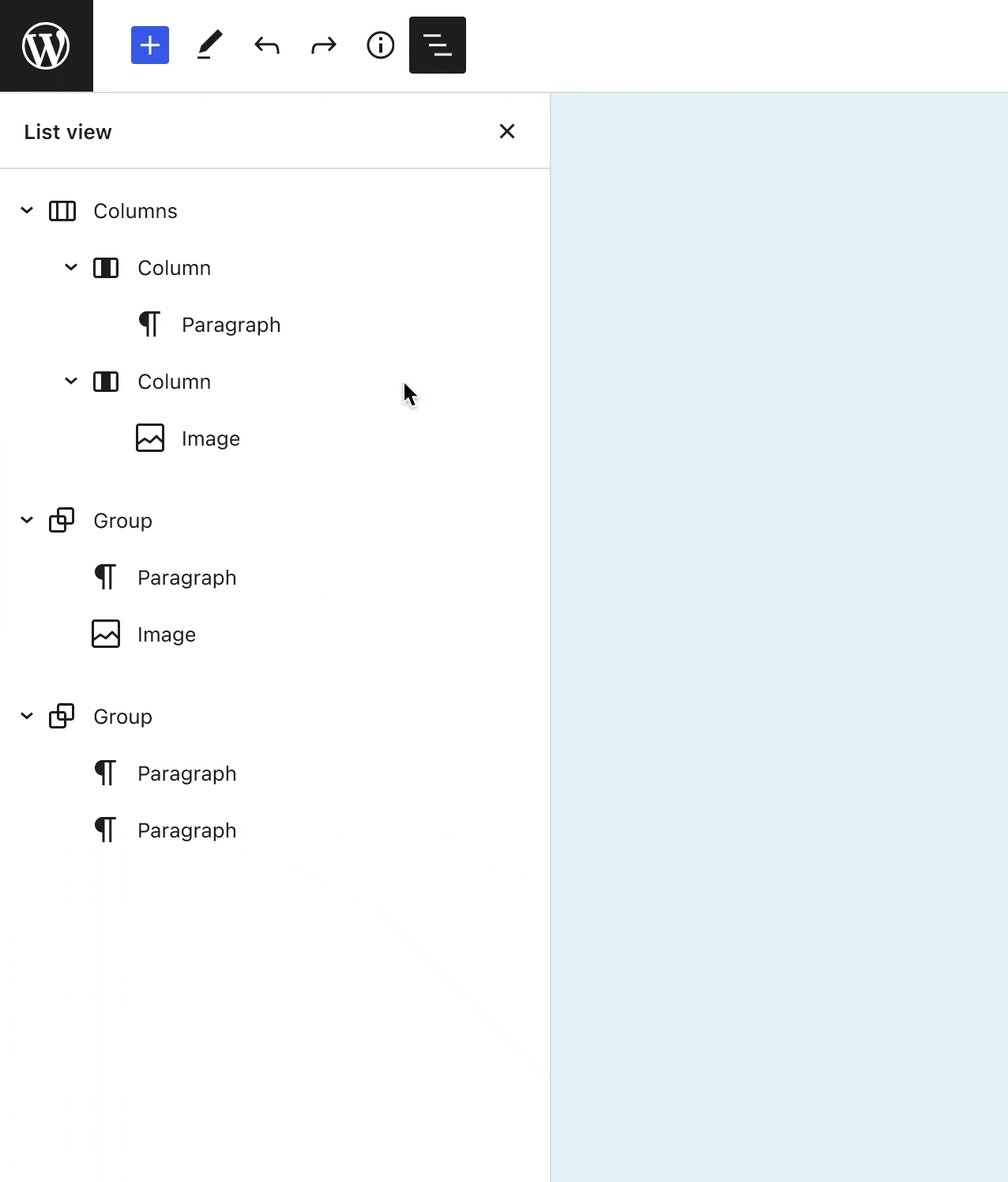
In addition, it is now easier and more keyboard-friendly to select a particular block within the list view all the way to the end or beginning of a post.
For multi-block selection, use:
- Shift Key + Home and End keys
List View Now Collapsed By Default
List View now comes collapsed by default and it automatically expands to the current selection whenever you select a block. Because block based content relies on nested blocks, this change to the initial list view experience is a lot less overwhelming.
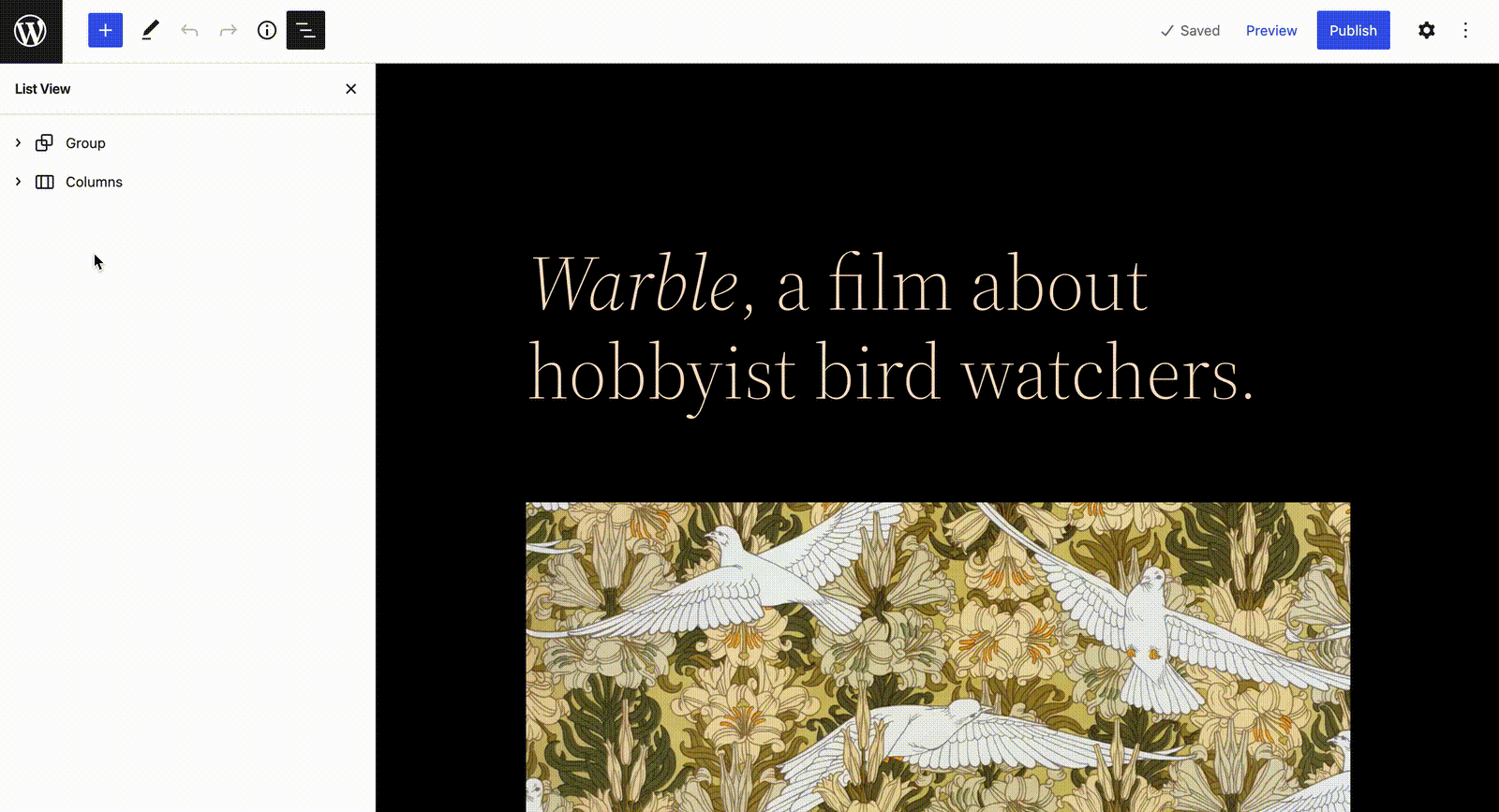
4. New Color Panel and Improved Color Picker
To reduce clutter on the design tools sidebar and improve the user experience, WordPress 6.0 adds a new dropdown-based color picker. The new color picker makes it easier to pick a few colors back-to-back, which improves the color editing experience, and unifies the controls with other design tools. This new color panel design saves space, but still shows your options at a glance.
5. Block Styles Previews
WordPress 6.0 changes the way block styles are previewed in the sidebar. The style’s name, which is already visible when you hover over a style or when you have keyboard focus on that style, now appears above the preview. This reduces the overall height of the sidebar and moves attention to the name of each block style.
6. New Block Transformation Options
The “Transform to” option for blocks is an incredibly useful feature if you’re writing content or building a page and need to make quick changes to your blocks. WordPress 6.0 adds new block transformation options, including Tag Cloud to Categories, Calendar to Archives, Paragraph to Code, and Group to Row variation, as shown below.
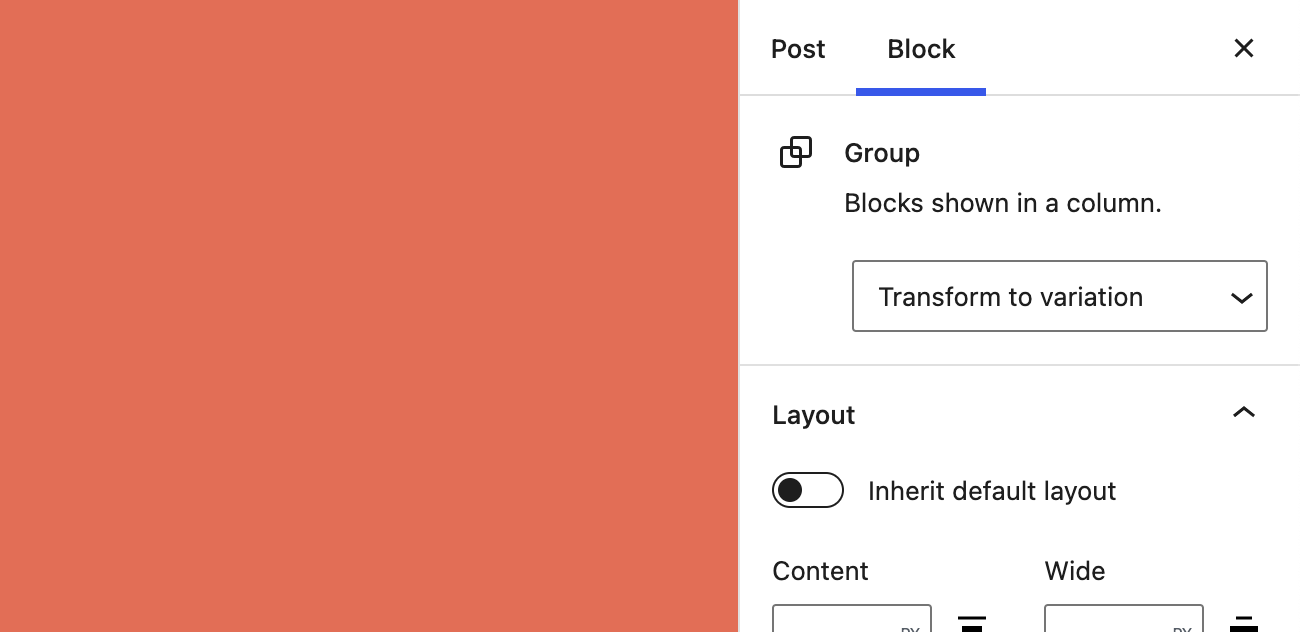
7. Styles Maintained When Blocks Are Transformed
In the block editor, you can now retain existing styles when transforming blocks from one kind to another—for example, from a Paragraph block to a Code block. In WordPress 6.0 and later, some styles like color and font size are maintained when transforming between blocks.

8. New Buttons Preserve Styling from Adjacent Buttons
Inserting new buttons just got better! When you insert a new Button Block, it will automatically retain the styling from adjacent buttons. You can create customized buttons and any new buttons you make will retain the style customizations automatically.

9. Use Featured Images in Cover Block
The updated Cover block makes it easier to showcase and feature images. Just click the “Use Featured Image” button, and that’s it! This update will be especially useful for building the single post template with Full Site Editing.
10. Gap Support for Gallery Block
The gap support functionality in the Gallery block allows you to create different looks–from adding spacing between all images, to removing spacing altogether. It’s now easier to make beautiful galleries. You can now control the space around images in the Gallery block, from zero whitespace to large “art gallery” style gaps using the Block Spacing setting.

New Blocks
WordPress 6.0 includes several new blocks, most of which are designed to be used with Full Site Editing templates. Just note that you can still use these blocks within normal posts and pages, although their efficiency may be diminished.
11. New Stack Block
The new Stack block allows you to stack your content vertically, allowing you to build responsive Groups, Rows, and now, Stacks
Now, blocks are easily grouped into either a Stack layout or a Row layout with a single click. Switch between stack, row, and group variations to position groups of blocks with more layout flexibility. Selecting many blocks at once exposes the Stack and Row variations of the Group block right in the toolbar. The Stack block automatically adjusts to the smaller screen sizes, making it easier to build truly responsive layouts.
The Stack block includes additional settings for justification, orientation, text and background colors, typopgraphy, padding, block spacing, and borders.

12. New Avatar, Post Author Biography and Read More Blocks
The new Avatar block displays the avatar of a specific user or the author of the post. An avatar is an image that you can use to display your own identity, or the identity of the author of a post.
The Post Author Biography block allows you to display the biography of the post author. Just note that this biography is pulled in from the User > Profile page so the text isn’t editable.
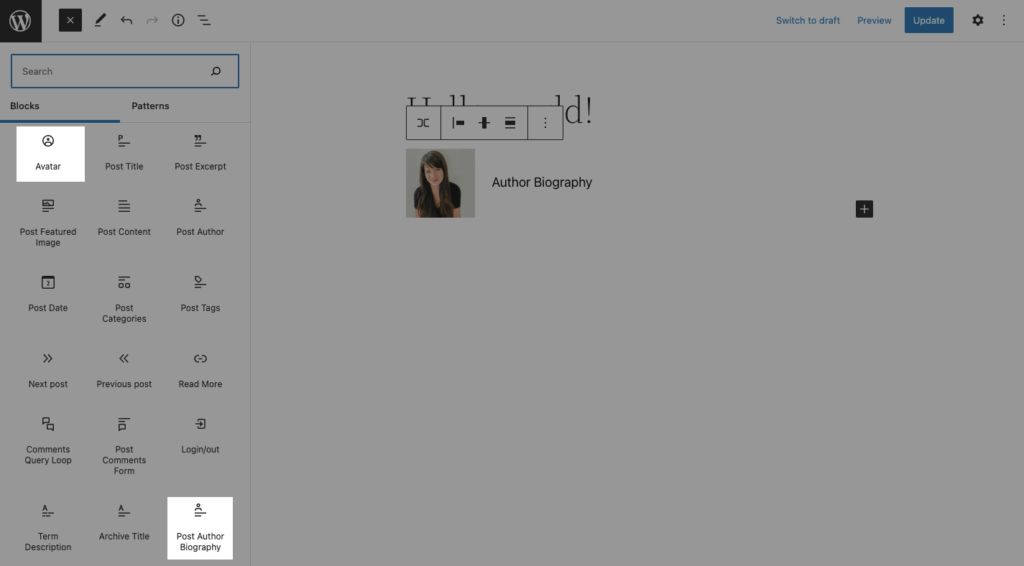
Now you can add a read more button that links to a post. For example, this block could be useful when building out a category template in the Site Editor. Specifically, the Read More block provides a simple way to link to a single page or post within the Query block.

13. New Comments Query Loop Block
In WordPress 6.0, the Comments Query Loop block has replaced the Post Comments Block and offers new customization options. For example, it now offers an option to display nested comments, which improves user experience because it’s easier to tell if a comment is responding to another comment or if it is just a first-level comment.

Full Site Editing (FSE) Improvements
The last major version of WordPress, WordPress 5.9, introduced Full Site Editing (FSE). In a nutshell, Full Site Editing is intended to make the entire site customizable with the block editor.
Previously, all of these controls were handled exclusively by your WordPress theme, so baking this into WordPress core (with a block-based theme enabled) is a departure from the way WordPress previously handled site-wide styles for things like your site’s header, footer, blog, and blog posts.
In our opinion, Full Site Editing still has a long way to go before it’s a true contender to themes like Kadence Theme, but WordPress 6.0 offers some noteworthy improvements and additions as the technology continues to develop.
If your theme supports Full Site Editing, you’ll see a new Editor (Beta) menu in your WordPress dashboard.
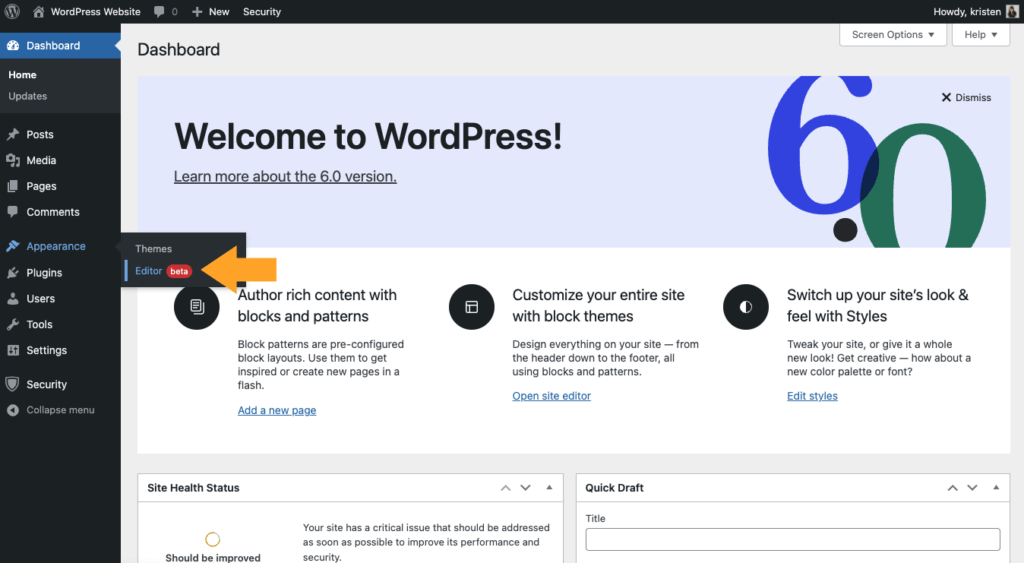
There are just a few reminders about how Full Site Editing works:
- You need a block-based theme to actually use Full Site Editing. A block theme is a WordPress theme with templates entirely composed of blocks so that in addition to the post content of the different post types (pages, posts, …), the block editor can also be used to edit all areas of the site: headers, footers, sidebars, etc. Chances are: you aren’t using a block-based theme at the moment.
- Full Site Editing is still a minimum viable product. This allows for a gradual adoption from users as most themes are still not ready to utilize this functionality or would be incompatible moving forward.
- You don’t have to adopt Full Site Editing. If you aren’t ready for a block-based theme just yet, don’t worry. “Classic” themes continue to exist and work as always.
- Full Site Editing removes the Customizer, Menus, and Widgets. Because of the new features block themes offer and the ability to edit your content directly, the Customizer menu will be hidden from your dashboard unless you’re using a plugin that requires it.
- You don’t need WordPress 6.0 or a full-site editing block-based theme to fully edit your site. You can do this now in Kadence Theme using the Pro add-on which allows you to create templates and hook in elements conditionally anywhere on your site.
Here’s a look at the new additions and improvements for Full Site Editing for WordPress 6.0:
14. Style Switching
Another big feature for Full Site Editing available in the Site Editor is Styles, the ability to customize your site’s colors, typography, layouts, and more. With Styles, you can tweak your site, or give it a whole new look with options for everything from a new color palette for your buttons, or choosing a new font.
You’ll find Styles available from the top toolbar of the Editor (Beta) by clicking the circle icon.
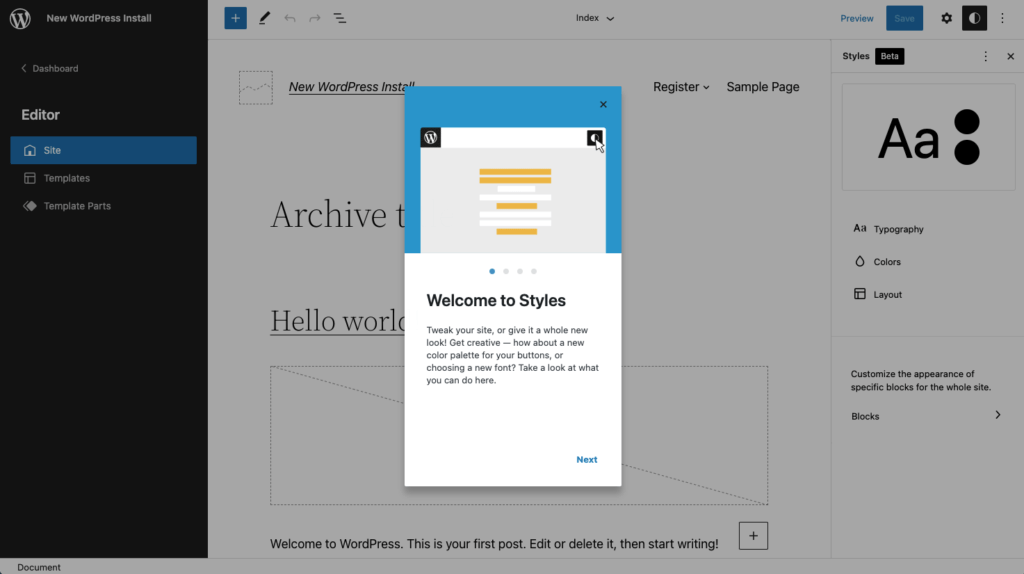
The Styles Panel opens several settings options, including:
- Typography – Manage the typography settings for different elements, including text and links.
- Colors – Manage palettes and the default color of different global elements on the website. Palettes are used to provide default color options for blocks and various design tools. Here you can edit the colors with their labels. Includes background, text, and links.
- Layout – Add padding
Now, each block-based theme can have many separate theme styles which change the look and feel of your site with just a few clicks. This expands the new Style system within the Site Editor even further and enables you to switch the look and feel of your site all within a single theme.
You can change both the available settings, like the font weight, and the style options, like the default color palette. Styles apply to Site, Templates, and Template Parts.
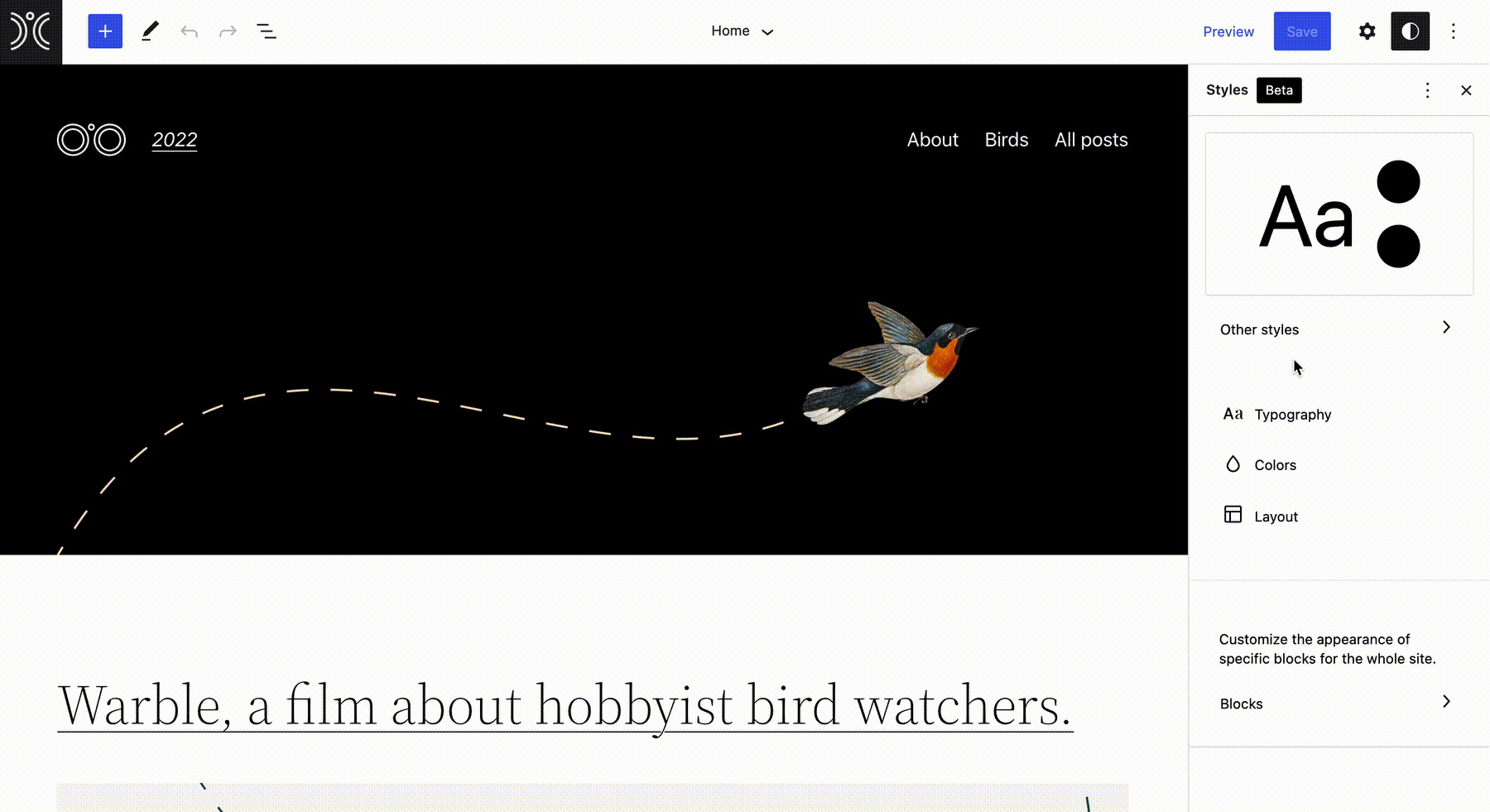
15. New Page Templates
Full Site Editing with a block-based theme unlocks the ability to edit site templates. In WordPress, these have traditionally been the code files that control how important parts of your site are structured and styled.
For example, the Twenty Twenty-Two default theme adds these templates:
- 404 – The “page” that displays when no content is found.
- Single Post – How a single post displays.
- Page – How a single page displays.
- Home – Your home page.
- Index – The “page” that displays all your posts.
- Single Post (No Separators)
- Page (No Separators)
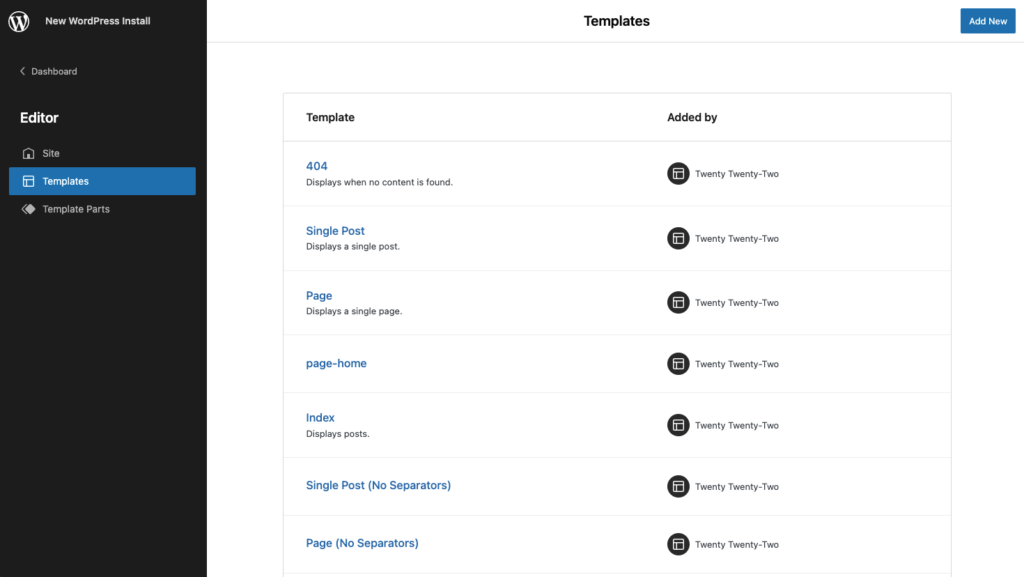
WordPress 6.0 includes five new template options within the Site Editor.
- Author – Displays latest posts written by a single author
- Date – Displays posts from a specific date
- Categories – Displays latest posts in single post category
- Tag – Displays latest posts with a single post tag
- Taxonomy – Displays latest post from a single post taxonomy
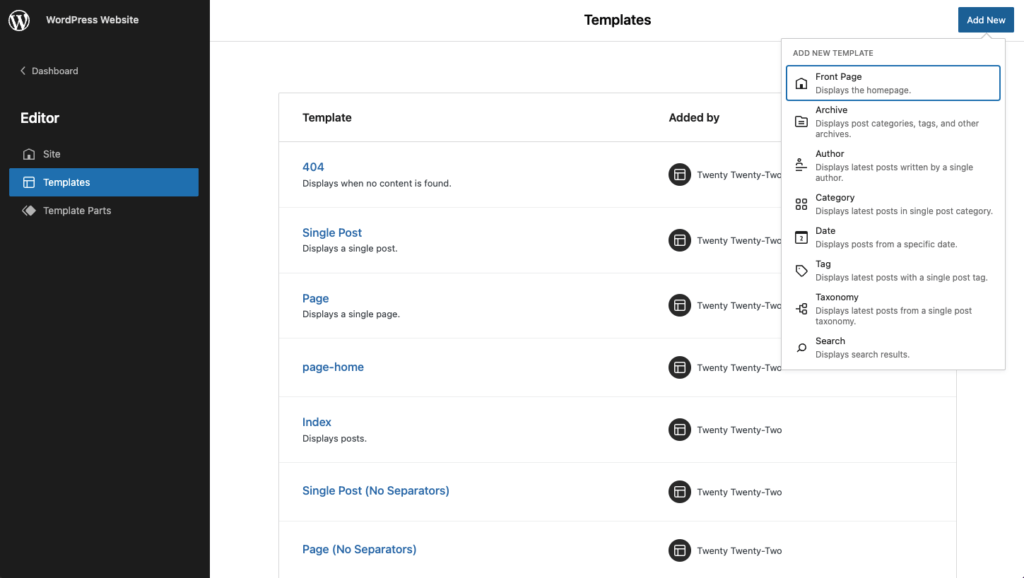
16. Integrated Block Patterns
Pattern options now appear in more places, like in the quick inserter or when creating a new header or footer. The block quick inserter now prioritizes patterns instead of blocks when all the following conditions are met:
- When editing a template, either on site editor or post editor.
- The inserter is at the root level.
- The content being inserted is between other blocks (neither as the first block nor as the last one).
WordPress 6.0 makes it easier to create more complex templates by showing patterns alongside blocks. Work continues on improving the logic that decides whether to show a pattern or a block, but the new flow makes it faster and easier to add content.
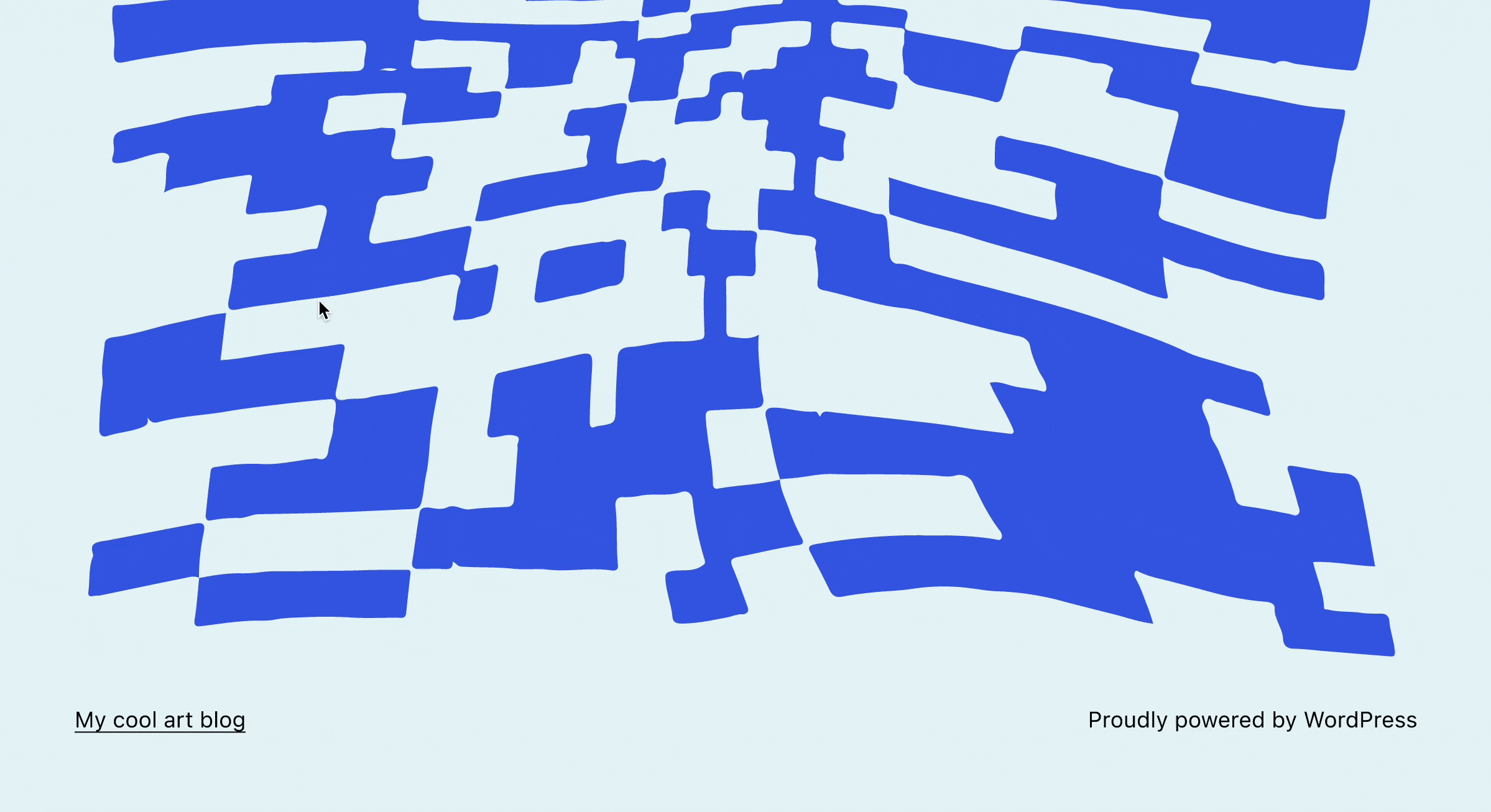
17. Code Editor Now Available in Site Editor
Now you can see what’s going on behind the scenes when you use the site Editor. WordPress 6.0 includes the ability to switch to the code editor.
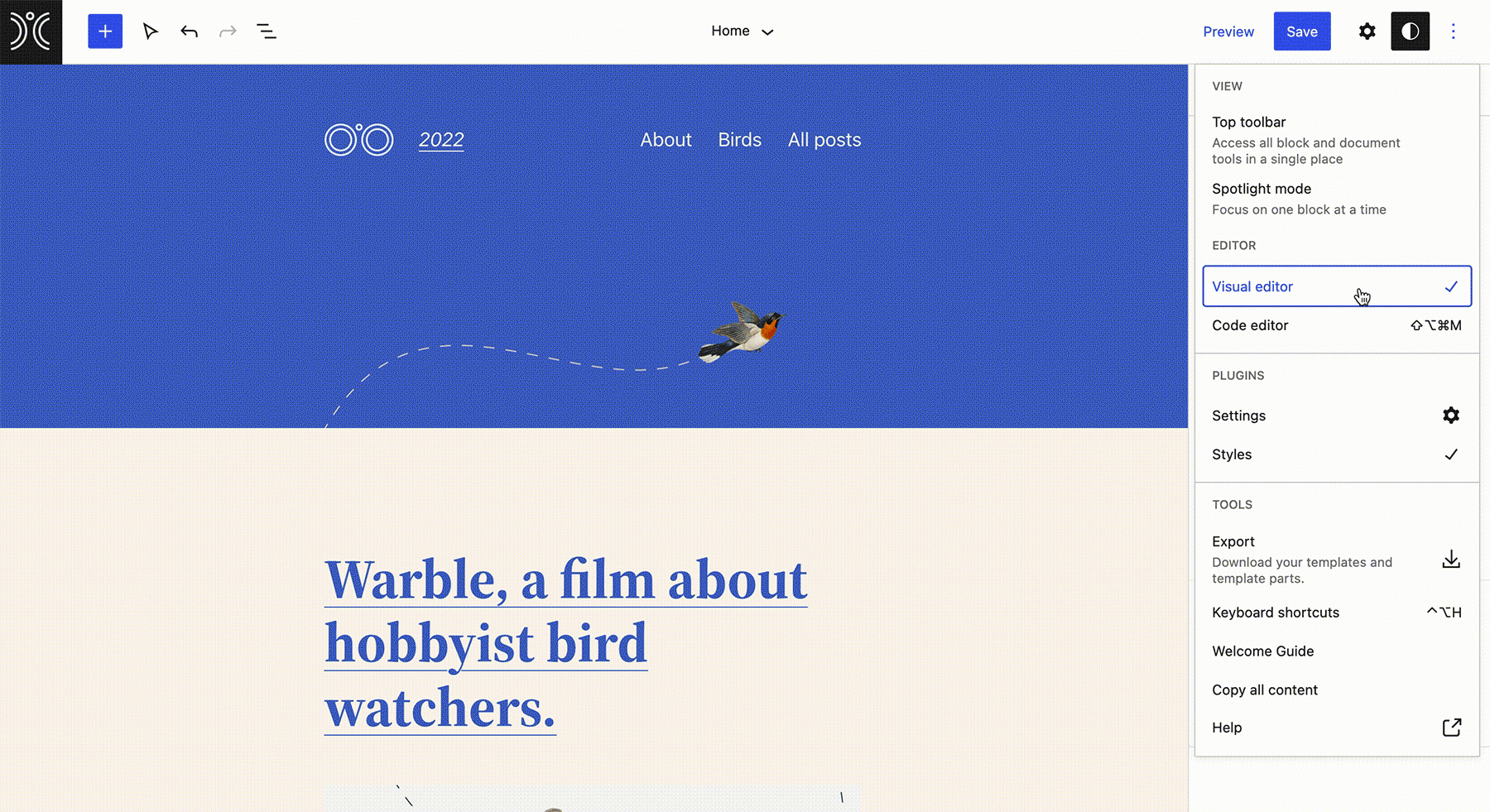
18. More Filtering Options for the Query Loop Block
The Query Loop Block now supports filtering on multiple authors, support for custom taxonomies, and support for customizing what is shown when there are no results.
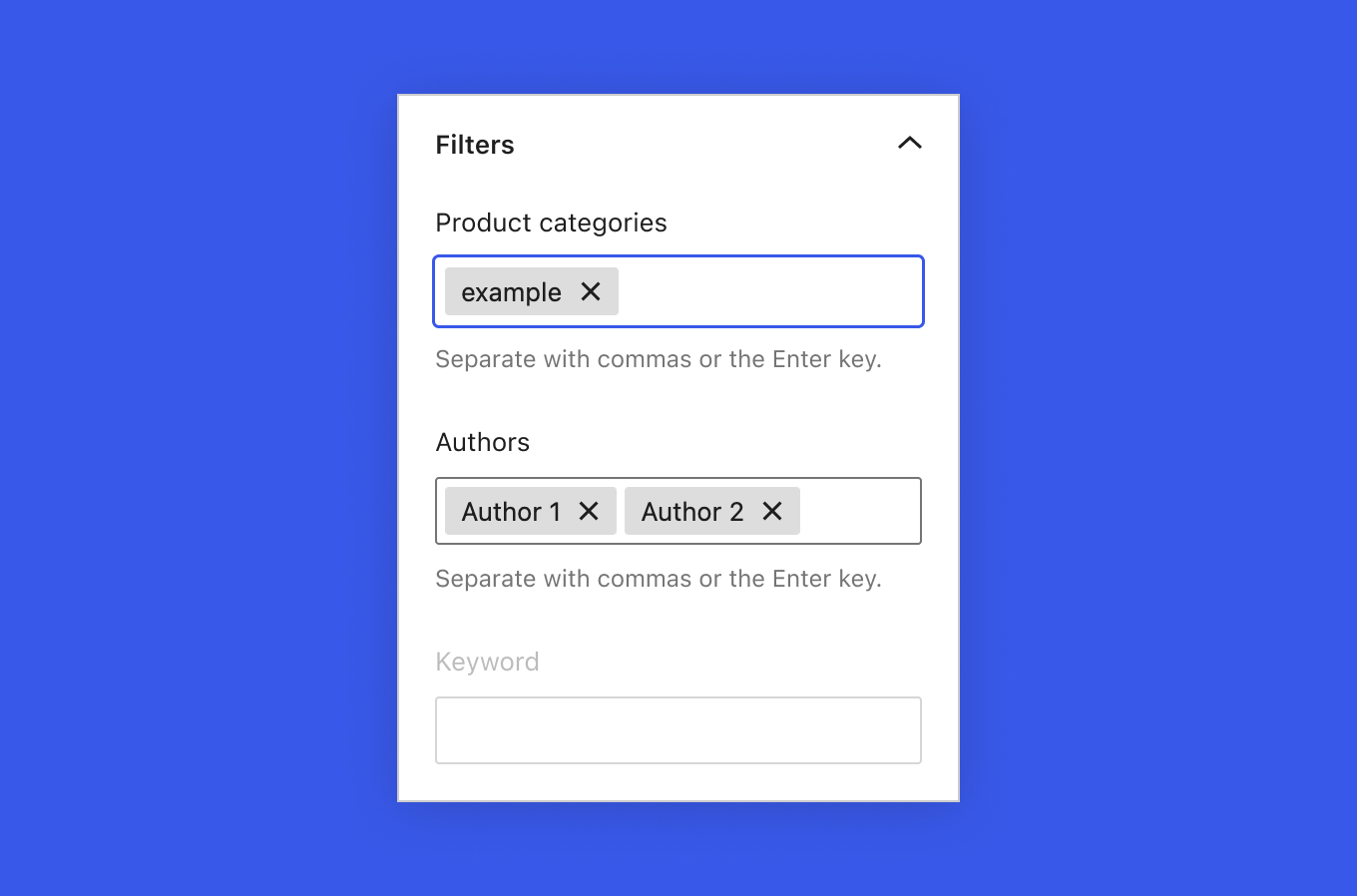
Performance Improvements
The new WordPress performance team has been working hard to introduce new performance improvements for WordPress core. For example, queries have been optimized and removed, caching has received improvements, and more.
19. Caching Improvements
Read more about the technical details of WordPress 6.0 caching improvements related to the WordPress Caching API.
Accessibility Improvements
Along with performance, lots of work in WordPress 6.0 has focused on improving accessibility in various parts of WordPress core.
20. Accessibility Improvements in WordPress 6.0
The impressive list of WordPress 6.0 accessibility improvements includes:
- General
- Navigation Block
- Blocks
- List View
- Media
- Quick/Bulk Edit
- Login and Registration
- Themes
Improvements for Developers
Many Thanks to All the Contributors Who Made WordPress 6.0 Happen
Join Us Live for the WordPress 6.0 Launch Event
Join Timothy Jacobs, iThemes Security Lead Developer and WordPress Core Committer, to learn about the new features that the latest version of WordPress offers. We’ll talk about Full Site Editing, a host of block editor improvements, and numerous under-the-hood changes that make this the best WordPress yet.
WordPress 6.0 Launch Event – What You Need to Know About the Latest WordPress
Wednesday, June 1 @ 1:00 – 2:00 p.m. CT
Register now
Can’t make the live webinar? Go ahead and register and we’ll email you the replay.
See webinar time in your time zone.
How to Update to WordPress 6.0
Update All Your WordPress Sites From One Dashboard
Instead of logging into multiple WordPress sites to perform updates, you can update them all from one central location. iThemes Sync is designed to make managing multiple WordPress sites quick and easy.
Sign up now — Get SolidWP updates and valuable content straight to your inbox
Sign up
Get started with confidence — risk free, guaranteed
