WordPress Caching: The Essential Guide
As a website owner, it's important to know that WordPress caching is one of the most powerful tools you have at your disposal, even if you aren't using it yet. Simply stated, caching WordPress can make your website fast. Really fast. A fast website leads to a positive UX (user experience) and improved SEO performance.

As a website owner, it’s important to know that WordPress caching is one of the most powerful tools you have at your disposal, even if you aren’t using it yet. Simply stated, caching WordPress can make your website fast. Really fast.
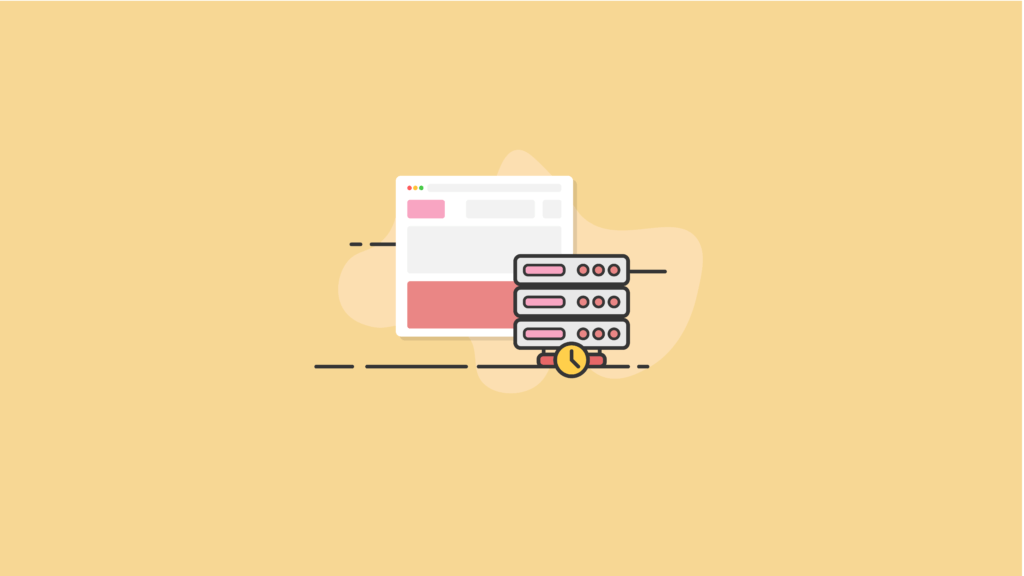
A fast website leads to a positive UX (user experience) and improved SEO performance. And if your WordPress site sells products or services, a faster website powered by WordPress caching tools will also help increase your conversions and overall sales.
But if website caching is this powerful, surely it must be a difficult technology to master, right? It’s not as complicated as you may have thought.
In this guide, we’ll take a close look at what WordPress website caching is, how it works, WordPress caching benefits, how you can enable it on your WordPress site with the best WordPress caching plugins, and a lot more. Let’s dive right in.
What Is WordPress Caching?
WordPress caching helps your website load more quickly by reducing the amount of data transfer between your site visitor’s browser, your site’s WordPress database, and your website’s web server.
In short, WordPress caching is a critical part of WordPress optimization, or how you get your WordPress website to run as efficiently as possible.
WordPress caching can dramatically improve performance by reducing page load times. Instead of serving up dynamic content with each page load, WordPress can instead generate static HTML files to your visitors. This means faster page loading and less load on your server.
How Website Caching Works
While it’s true that the technology that drives website caching is somewhat complicated, the idea behind it is quite simple. Let’s take a look at an analogy of how website caching works.
If someone were to ask you to calculate the result of 10 x 10, you’d probably know immediately that the correct answer is 100. In fact, you didn’t even need to think about it to know the right answer. You’ve performed this particular multiplication problem on so many occasions in your life that you don’t even need to run a mental calculation.
You automatically know the result of this common calculation without doing any processing. That’s exactly how website caching works.
Most WordPress websites are viewed many hundreds, thousands or millions of times every single month. Under normal circumstances, every time a web browser requests a particular web page, the page’s server must perform a series of complicated and time-consuming (relatively speaking) processes.
When a visitor loads a page on your WordPress website in their broswer, your website’s server has to:
- Generate the site’s header and footer
- Find sidebar widgets
- Retrieve pages and posts
- And much, much more
What’s interesting is that the vast majority of browser requests will be triggering the exact same calculations from the server when loading the website. So wouldn’t it make sense that a technology could intervene so that the server would simply recall the final result of the calculations, rather than processing each individual request on its own?
That’s exactly what WordPress caching does. And if you’re not using it on your WordPress site, by the end of this article you’ll be excited to get WordPress caching implemented.
Why is WordPress Caching So Important?
Caching your WordPress website can have a dramatic impact on your website’s performance. Page load times are critical to a website’s success.
After all, how many times have you gone to use a website, and it takes a while to load — given up and gone to a competitor’s site? Exactly.
Website performance matters for several reasons, including:
- SEO rankings – Website caching and speeding up your page speeds can actually help improve search engine discoverability. Here’s more on how Google uses page speed in mobile search ranking.
- Bounce rate – Over half of your visitors will abandon your website if a mobile page takes over 3 seconds to load. Here’s more on how speed is now a landing page factor for Google Search and Ads..
- Revenue – Following web development best practices will create a better customer experience. In fact, 86% of buyers are willing to pay more for better customer experience. Here are 37 customer experience statistics you need to know for 2021.
WordPress Caching Explained
Imagine you just sent out a big email newsletter with a link to a new product you just launched. You’ve been looking forward to the launch announcement for months.
Shortly after your email newsletter is sent, your website begins to load or move slowly. Due to the flood of traffic from your email, your server is overloaded with requests. In a worst-case scenario, your website even goes down due to all the visitors.
You probably didn’t antipciate how sending lots of traffic to your website at one time could cause an issue. But this is where having a WordPress caching plan comes into play.
How Cached Web Pages are Served to Users
It’s a lot easier to fully understand the process of website caching when looking at how each cached page is served to your site’s visitors.
Say for a moment that you could snap your fingers and your site would instantly have caching enabled. The very first time a user lands on your site, they’ll be served the page or post in the way you might expect:
- The request gets received
- The request is processed on your server
- The page or post is translated into an HTML file that’s delivered to the user’s browser
But remember, you have WordPress caching turned on. This means that your server will automatically store this particular HTML file inside of it’s RAM (random access memory), which is lightning-fast.
After this is done, every time any other user views this particular page or post, your server doesn’t need to process the request and convert it into a deliverable HTML file.
Rather, the server sends the HTML file that it prepared from the prior request, directly to the new user’s browser.
All of the time needed for your server to process the full page-load request has now been eliminated due to website caching.
Website Caching & Changes to Site Content
While this all sounds like a no-brainer kind of technology to use on your website, you might be wondering what happens if you have caching enabled and need to publish a new post or make changes on your homepage.
Will your website changes, with caching enabled, be outside of your server’s deliverable cache and not visible to your website visitors?
Any WordPress caching plugin worth its salt easily deals with this scenario. While the plugin’s main purpose is to prepare, store and deliver finished HTML files, it also knows to empty its cache and regenerate it when new content is published or existing content is updated on your site.
Some of the best WordPress caching plugins that can get you started include:
- WP Rocket
- W3 Total Cache
- Hummingbird
- Swift Performance
- WP Fastest Cache
A cached website that’s configured for WordPress will automatically delete the cached page that you’ve updated and re-cache that page when the next user lands on it.
The caching plugin will leave all of your other cached pages and posts untouched since they haven’t changed.
WordPress Caching Types Explained
Speaking broadly, there are two different cache types:
- Browser caching – Browser caching is performed on the user’s (or client’s) end.
- Server caching – Conversely, server caching is performed on the website host’s server.
Since we’re talking about WordPress specifically, we’ll also cover different WordPress-related caching types, including:
- Page caching
- Database Caching (Object Cache)
- Opcode Caching
Browser Caching
Browser caching is the most common form of caching, and it works by storing the content and assets of a site in the browser’s memory for subsequent visits until that user clears their cache.
Now browser caching may not be great for dynamic websites (after all, you don’t want users sharing shopping carts) but for content-based websites browser caching is perfect.
Here’s how browser caching works: As an Internet user, when you land on a site you want to view, your device doesn’t only need to retrieve the page content. It also needs to retrieve other resources like:
- WordPress CSS Stylesheets
- WordPress Javascript files
- Website Fonts
Your device’s browser downloads all of this information, along with the page contents.
Localized browser caching directs your web browser to save all of these files for a period of time so that it won’t need to pull them off the server again the next time you land on the site.
As an example, the first time you click on our homepage, our server will send your browser tons of resources that it will cache. The first visit to our homepage might take a couple of seconds to fully download, but when you return to it you’ll notice that it will load much faster.
Often, browser caching alone can increase page load speeds by a full second or more.
Server Caching
In the beginning of this article, we covered how server caching works and the mechanisms that run it. Remember, rather than processing every browser request individually, the server compiles the results of those individual requests into it’s RAM.
The server then delivers those results in the form of an HTML file that allows your site to perform better, load faster and run at its absolute best.
However, one key aspect of server caching that we haven’t discussed is the difference between full page cache and object cache. While both of these are methods for server caching, so far we’ve only covered full page cache.
An object cache only stores bits of data, rather than the entire page. Object caching works well within website code. It can be used to store the results of more complicated operations like navigation menu generation.
Page Caching
One of the fastest ways to speed up your WordPress website is with page caching. How it works technically is by storing the generated page so that for subsequent visitors all the queries for assets and the database doesn’t need to take place.
Usually, this method of caching requires at least one person to visit your site so the cache can be generated (i.e., one person will get a slower version of your site to speed it up fr future visitors.
However, some caching plugins like WP Rocket offer “Cache Preload,” which essentially is a button that you can click in your WordPress admin that will start generating cached pages for all your websites content.
Database Caching (Object Cache)
Database caching, which is also known as object caching, is an advanced form of website caching that involves caching the request of a query so that the information doesn’t have to be looked up each time from your WordPress database.
It’s worth noting that database caching is a more advanced form of WordPress caching, and unless you’re a WordPress developer, it’s best not to tinker with this.
Opcode Caching
WordPress is primarily built using the PHP programming language. Every time a visitor requests a page, the PHP code is run and compiled and sent to the server for processing and display.
Opcode caching is an advanced form of caching that effectively prevents the code from having to be re-compiled every time it’s requested (i,e the compiled code is saved).
Overall it’s very advanced, and unless you have a website serving hundreds of thousands of unique visitors and you’re looking to speed it up you don’t really need to worry about this.
Now you know what the caching types are, what should you look out for in the best WordPress caching plugin?
How Do I Enable Caching in WordPress?
Website caching can be enabled on your WordPress site in a few different ways, either via a WordPress caching plugin or from your website host. Depending on which WordPress caching method you choose, the instructions will be a bit different.
If you only learn one principle about WordPress website caching, remember this:
- Use themes and plugins with efficient code
- Use a WordPress caching plugin or use the built-in caching from your WordPress hosting (if available).
The Importance of Efficient Code for WordPress Website Caching
WordPress is great for so many reasons, especially its extendability with themes and plugins. But the themes and plugins you use have a big impact on how efficiently your website loads.
Use Quality WordPress Themes and Plugins
One aspect of WordPress optimization is the quality of WordPress themes and WordPress plugins you use. The codebase of your themes and plugins is incredibly important, especially if you need a lot of plugins.
WordPress plugins and themes can sometimes cause conflicts due to the code they use. This can ultimately lead to slower page loads if the theme or plugin was not built using WordPress development best practices or outdated code libraries.
Tips for WordPress Developers
If you’re not much of a coder, you can probably skip over this short sub-section. But if you code, you know how important efficient code is for running a properly cached website.
The first thing to know about coding within the WordPress platform is the way WordPress works behind the scenes.
When getting metadata for a particular post, you’ll call get_post_meta( $post_id, 'co-author', true ); WordPress will retrieve all of the metadata for the post. As such, having 40 different get_post_meta() calls in order to retrieve the data of one post isn’t wasteful.
Efficient code requires that transients within WordPress are used the right way. A transient is a type of object-caching solution that has a date of expiration.
They can be used to cache site headers or footers, which typically don’t change much over time. When they do change, all you’ll need to do is empty out the cache.
WordPress Caching Plugins
Using a WordPress caching plugin is a great option if your web host doesn’t offer a caching solution. Let’s cover a few tips and suggestions for WordPress caching plugins.
What Do WordPress Caching Plugins Do?
WordPress caching plugins prepare, store and deliver finished HTML files for your WordPress website to your visitors. WordPress caching plugins also know to empty its cache and regenerate it whenever new content is published or existing content is updated on your site.
Choose ONE WordPress Caching Plugin
The very first thing you need to know about using caching plugins on your WordPress site is to never (EVER, EVER, EVER) use more than one single caching plugin simultaneously. Using more than one caching plugin will not increase the speed of your site. In fact, chances are that it will slow down your site. A lot.
You could even break your site completely in the process of using multiple caching plugins. At that point, you’ll definitely wish you had a WordPress backup plugin to bring your site back without losing any of your design or data.
Instead, choose a single plugin (start by looking at the ones listed below) for caching and make sure it’s correctly configured. Once it is, it will noticeably speed up your website.
WordPress Hosting Caching
If your site is running on a managed WordPress hosting environment, this one applies to you. The caching systems these web hosting companies use are run at lower levels than the WordPress plugins, meaning that they are much more effective. Beyond that, web hosting caching is configured to work perfectly with their individual hosting environments and how they communicate with the WordPress platform.
Some of the top managed WordPress hosts with excellent caching tools include:
- LiquidWeb Managed WordPress Hosting – Whether we’re talking about Nginx, PHP 7, image compression or specific server configurations, LiquidWeb has developed a platform that highlights their team’s obsession with performance.
- Nexcess Managed WordPress Hosting – Offers “multi-layered caching,” which means they combine their cloud accelerator (leveraging NGINX microcache) with an optimized Redis instance for application caching.
These hosts also have additional services that can make running your WordPress site easier.
My WordPress Site Is Already Fast. Do I Really Need Caching?
If your WordPress site is well-coded and not bogged down by a lot of large files, it may already be relatively fast-loading. In fact, if your site is put together really well, your pages might load in as little as two seconds each.
Isn’t a two-second page-load speed already fast enough for most site visitors? Do you need to bother with website caching if it’s already that fast? You definitely should. And here’s why: According to Kissmetrics, a full 47% of internet users expect a webpage to load within two seconds or less. Their analytics also show that 40% will leave a site if it takes three or more seconds to load. Here’s more on why website speed matters.
When you use server caching (along with browser caching, which we’ll get to in a minute), you’ll shave off additional load times that can be the difference between a new customer or a bounced visitor. If your site consistently delivers pages at higher than a two to three-second load time, you could easily be losing almost half of your potential traffic and, more importantly, customers.
It’s also important to know that when you install and implement a caching plugin on your WordPress site, it doesn’t only make your site faster. It also improves your website’s overall performance. With caching enabled, your site will be much better equipped to handle sudden spikes in traffic while still delivering fast page load speeds.
But just how effective will website caching be for your site? When done properly, browser caching alone can help increase your page load speeds by around 300%.
Is Website Caching Something You Can Do on Your Own?
Yes, at the most basic level, WordPress caching can be accomplished by simply installing a WordPress caching plugin. Just note that the default settings on most of the caching plugins probably aren’t fully optimized perfectly for your website.
For experienced developers, caching a WordPress site is a relatively straightforward process. If you’re not exactly an expert, however, getting your site properly cached could require a bit of expert help. After all, every site is unique.
Wrapping Up: WordPress Caching Is a Big Part of Your Website’s Success
Site caching technology is the best way to increase your website’s speed without sacrificing content or other performance factors. When properly implemented, WordPress caching will result in much faster load times for your users, while decreasing overall server load.
If you’re not caching your WordPress site already, it’s definitely time to get started. To start getting your site cached, talk to your managed hosting service to see what you need to do. Or, start researching the WordPress caching plugins discussed in this article.
You can’t go wrong by caching your WordPress site. In fact, it could be one of the biggest keys to your online success.
Get SolidWP tips direct in your inbox
Sign up
Get started with confidence — risk free, guaranteed
Sign up now — Get SolidWP updates and valuable content straight to your inbox
Sign up
Get started with confidence — risk free, guaranteed