The Ultimate WordPress Checklist: 100 Tasks for Every WordPress Website Owner
Building and running a WordPress website includes many tasks, so we compiled this WordPress checklist so you don't forget a thing. From site setup to launch to maintenance, we hope this checklist is a handy reference for your current website or your next WordPress website project. WordPress Setup Checklist First things first.

Building and running a WordPress website includes many tasks, so we compiled this WordPress checklist so you don’t forget a thing. From site setup to launch to maintenance, we hope this checklist is a handy reference for your current website or your next WordPress website project.
WordPress Setup Checklist
First things first. This first WordPress checklist will help you start out on the right foot when you start to create a WordPress website.
- 1. Purchase a domain name.
- 2. Purchase a hosting plan from a reputable hosting company that specializes in WordPress hosting. We recommend Nexcess or Liquid Web.
- 3. Install the latest version of the WordPress core software on your server.
Basic WordPress Development Checklist
The following developer WordPress checklist is a brief starting point. While there are a number of specific tasks that have to be done, everyone has their own way of doing things. Add to this list as you develop your own workflow.
- 4. Set up your domain in cPanel or your host’s web hosting panel.
- 5. Set up new database and user in cPanel or your host’s web hosting panel.
- 6. Record new domain and database information into tracking software.
- 7. Change DNS on domain to the correct name servers.
- 8. Set up a WordPress staging environment.
- 9. Clone WordPress if tweaking an existing site.
- 10. Delete existing website files.
- 11. Remove the WordPress default content like the Hello, World! post.
- 12. Delete the wp-config-sample.php file.
- 13. Install a WordPress theme. We recommend Kadence Theme.
- 14. Install necessary WordPress plugins.
- 15. Create a sitemap.
- 16. Create a 404 page.
- 17. Add any additional Administrator users.
- 18. Add a favicon.
- 19. Add alt tags to all website images.
- 20. Combat spam. (We suggest saving time using the plugin Aksimet)
- 21. Set up a contact form.
- 22. Update your user profile.
- 23. Make sure the timezone is correct.
- 24. Start tracking metrics with Google Analytics.
- 25. Old website URLs are 301 redirected to new URLs
- 26. Add blog categories and remove the “Uncategorized” category.
- 27. Test the website on multiple devices and browsers.
- 28. Test Everything!
WordPress Security Checklist
WordPress sites are often targeted by hackers and bots that can exploit some common default settings. Use the following WordPress Checklist to secure your site.
- 29. Update WordPress core to the latest version
- 30. Install a WordPress security plugin like iThemes Security to help perform important WordPress security tasks
- 31. Activate and set up WordPress two-factor authentication
- 32. Enable WordPress brute force protection to protect your site against attackers that try to randomly guess login details to your site
- 33. Turn on Passwordless Logins for privileged users.
- 34. Enable Trusted Devices to identify the devices that you and other users use to log in to your WordPress site
- 35. Turn on File Change Detection to watch for changes to your files.
- 36. Enable Network Brute Force Protection to join the iThemes Security brute force protection network.
- 37. Turn on iThemes Security’s Site Scan feature to check for vulnerable plugins, themes, and WordPress core versions twice a day.
- 38. Turn on Version Management to automatically update vulnerable plugins or themes if a vulnerability is discovered by Site Scan.
- 39. Enable User Logging to log user actions such as login, editing or saving content, and other actions
- 40. Disable the File Editor in WordPress Tweaks
- 41. Enable Magic Links to make sure legitimate users don’t get locked out.
- 42. Whitelist your own IP Address
- 43. Review your WordPress file permissions
- 44. Turn on reCAPTCHA for your WordPress user registration, comments, password reset, and login forms.
- 45. Review your WordPress security logs to see a summary of security-related activity on your site, including brute force attacks.
WordPress Backup Checklist
WordPress doesn’t have a built-in backup solution. You’ll need to use a WordPress backup plugin to backup your site’s database and files. This WordPress checklist is specific to BackupBuddy.
- 46. Install a WordPress backup plugin like BackupBuddy.
- 47. Run a manual backup to backup your entire WordPress installation, including the WordPress database, all files, themes, plugins, media library, etc.
- 48. Download the backup zip file of your WordPress website.
- 49. Set up remote destinations for your remote WordPress backup storage to store your WordPress backups safely off-site.
- 50. Set up automatic WordPress backup schedules so your backups run automatically.
- 51. Enable Stash Live for automatic, cloud-based WordPress backups.
Use a step-by-step guide for how to backup a WordPress site.
WordPress SEO Checklist
Don’t skip out on a good SEO strategy for your WordPress site. A website is only as good as its SEO strategy. Well-executed SEO is the difference between 500 and 10,000 daily visitors.
- 52. Install a WordPress SEO plugin like Yoast or RankMath.
- 53. If you’re new to SEO, review this free SEO training and basics of SEO for WordPress.
- 54. Make sure all pages and posts have a unique title, fewer than 70 characters
- 55. Make sure all pages and posts have unique meta descriptions, fewer than 156 characters
- 56. Make sure all pages and posts have fewer than 10 keywords that appear in page copy
- 57. Build the first sitemap and ping search engines
- 58. Connect Google Analytics
- 59. Add Google Analytics Tracking ID to your theme’s settings
- 60. Activate Google Analytics Dashboard for WP and add Tracking ID
- 61. Connect Google and Bing Webmaster tools
- 62. Confirm WordPress permalink settings are not Default for SEO purposes
- 63. Make sure there is only one <h1> tag and that it contains the page keyword.
- 64. Confirm all images have alt tags with appropriate keywords.
- 65. Use external and internal links within your content.
General WordPress Checklist
This checklist is a sort of catch-all list with things you should double-check and steps that may not have a specific category to fall in.
- 66. Remove all Lorem Ipsum text
- 67. Test your website on all supported browsers.
- 68. Proofread site copy for grammar and spelling errors.
- 69. Confirm all links are working correctly.
- 70. Confirm your 404 page is created or customized.
- 71. Be sure all required licenses for images, fonts, plugins, etc. are on file.
- 72. License all premium plugins and themes.
- 73. Confirm client Gravatars are set up for their email address
- 74. Change the site tagline
- 75. Make sure images are correct and have been optimized for the web (resize all large images)
- 76. Test responsive design at standard phone & tablet sizes
- 77. Confirm your website favicon is working
- 78. Make sure the header (or company logo) is linked to home page
- 79. Confirm your page load time is 3 seconds or less
- 80. Confirm all external hyperlinks open in a new tab
- 81. Check that all Social Media sharing and links are working
- 82. Confirm all forms are correct and submit to appropriate locations
- 83. Confirm admin email address is correct
- 84. Confirm time zone is correct
WordPress Launch Checklist
Making a website launch checklist allows us to offload the job of remembering a ton of tiny details (all those mental “notes”) and free up mental “RAM.”
- 85. Follow the previous checklists to make sure all setup, development, backup, security, SEO, and general tasks have been completed.
- 86. Turn on Site Visibility in Settings > Reading
- 87. Check for broken links on links and redirections
- 88. Make sure default/Lorem Ipsum content has been deleted
- 89. Confirm contact form is working and notifications are set up
- 90. Share your site on social media
WordPress Maintenance Checklist
It’s important to maintain your WordPress site by adding new content and keeping WordPress, plugins, and themes updated to the latest version.
- 91. Use a WordPress maintenance tool like iThemes Sync if you’re managing multiple WordPress sites.
- 92. Run core WordPress updates when a new WordPress version is available.
- 93. Turn on auto-updates for plugins that can be auto-updated. Use iThemes Sync to perform regular updates.
- 94. Turn on auto-updates for themes that can be auto-updated. Use iThemes Sync to perform regular updates.
- 95. Test backups to ensure they are working properly.
- 96. Perform user security checks to maintain user security standards.
- 97. Monitor organic traffic to improve SEO
- 98. Use iThemes Sync to optimize your database.
- 99. Check your Google Lighthouse score for ongoing improvements to your site’s SEO, accessibility, and performance metrics.
- 100. Add or update content on a weekly basis.
Get SolidWP tips direct in your inbox
Sign up
Get started with confidence — risk free, guaranteed
Tools to Streamline WordPress Website Work
A WordPress backup plugin like BackupBuddy is a great tool that allows you to create backups and migrate your client sites from a development site to the live site, it also allows you to create scheduled, automatic WordPress backups.
A WordPress security plugin like iThemes Security simplifies security in a number of ways. With settings for things such as WordPress brute force protection, strong password enforcement, and database backups, you are able to help secure your client’s site for an extended time period with only having touched it once.
Of all the tools you can use to ease your workload, a WordPress maintenance tool like iThemes Sync is one of the most important tools in your arsenal. Instead of logging in to each site individually, you have one place to view and install available updates. Sync was made to manage multiple WordPress sites. If you’re building and maintaining sites for clients, you’ll love all the client-driven features.
Continue Building Your Own WordPress Checklist
Use this WordPress checklist as a starting point, but remember to make it your own. Build upon your checklist and write down everything you can each time you work through a process.
Manage Multiple WordPress Sites From One Dashboard: WordPress Maintenance Made Easy
End the feast and famine cycle of working with clients with WordPress maintenance services. iThemes Sync can help you make steady, reliable income by helping you provide monthly WordPress maintenance services for your clients.
Sign up now — Get SolidWP updates and valuable content straight to your inbox
Sign up
Get started with confidence — risk free, guaranteed