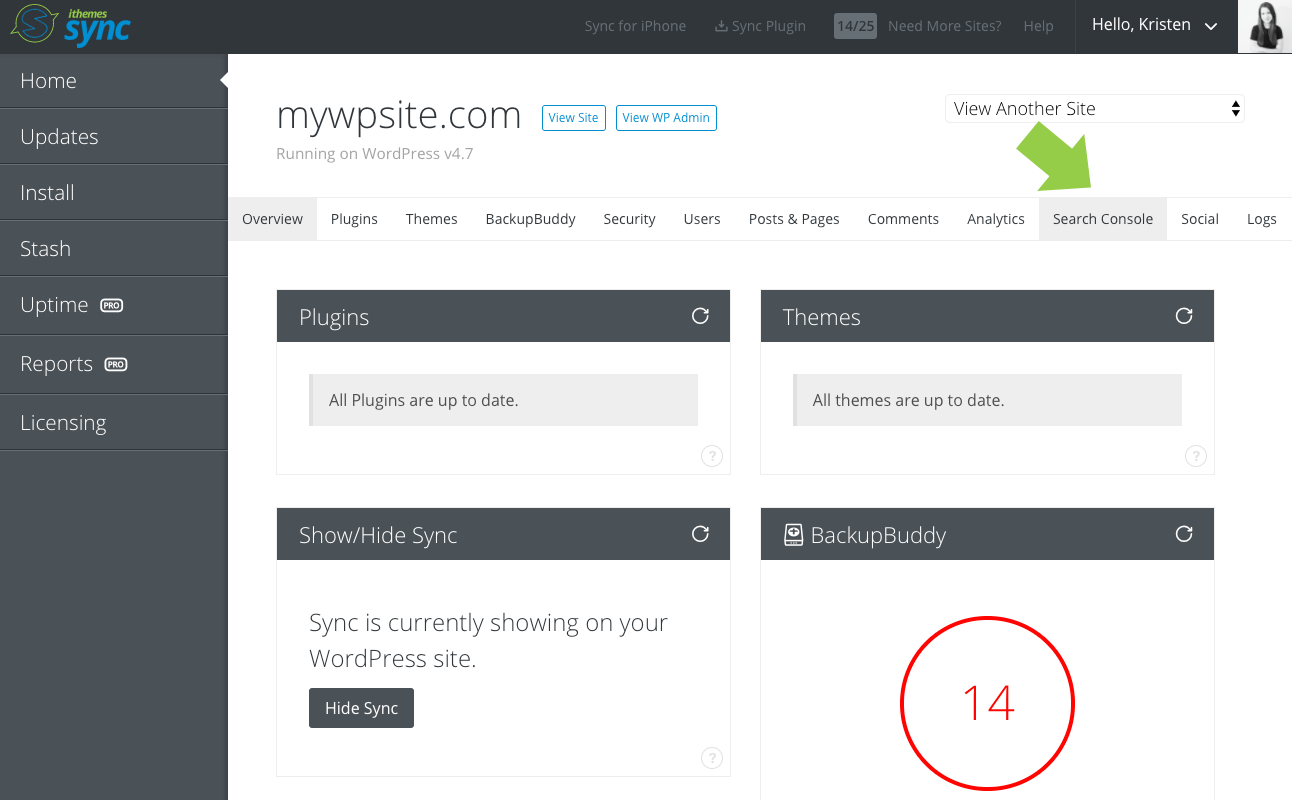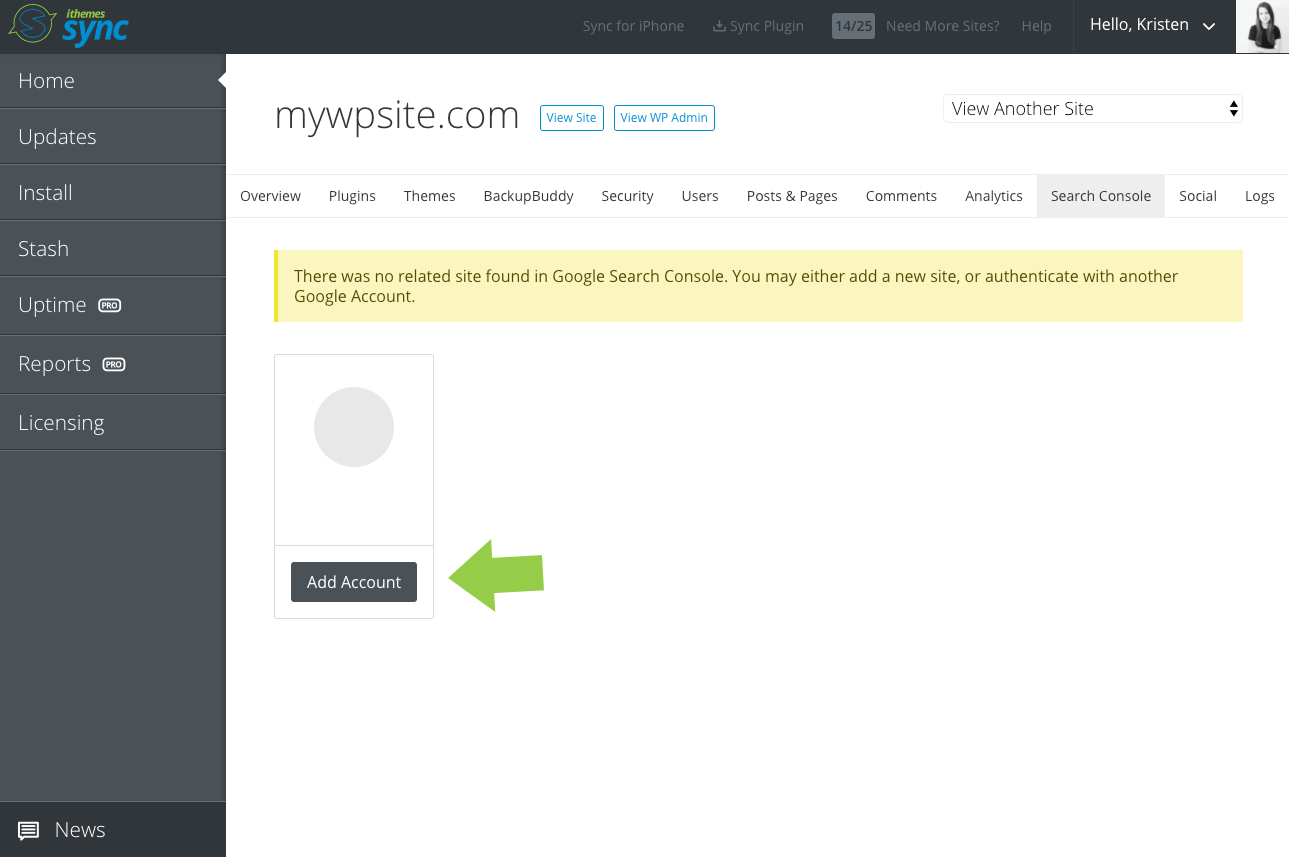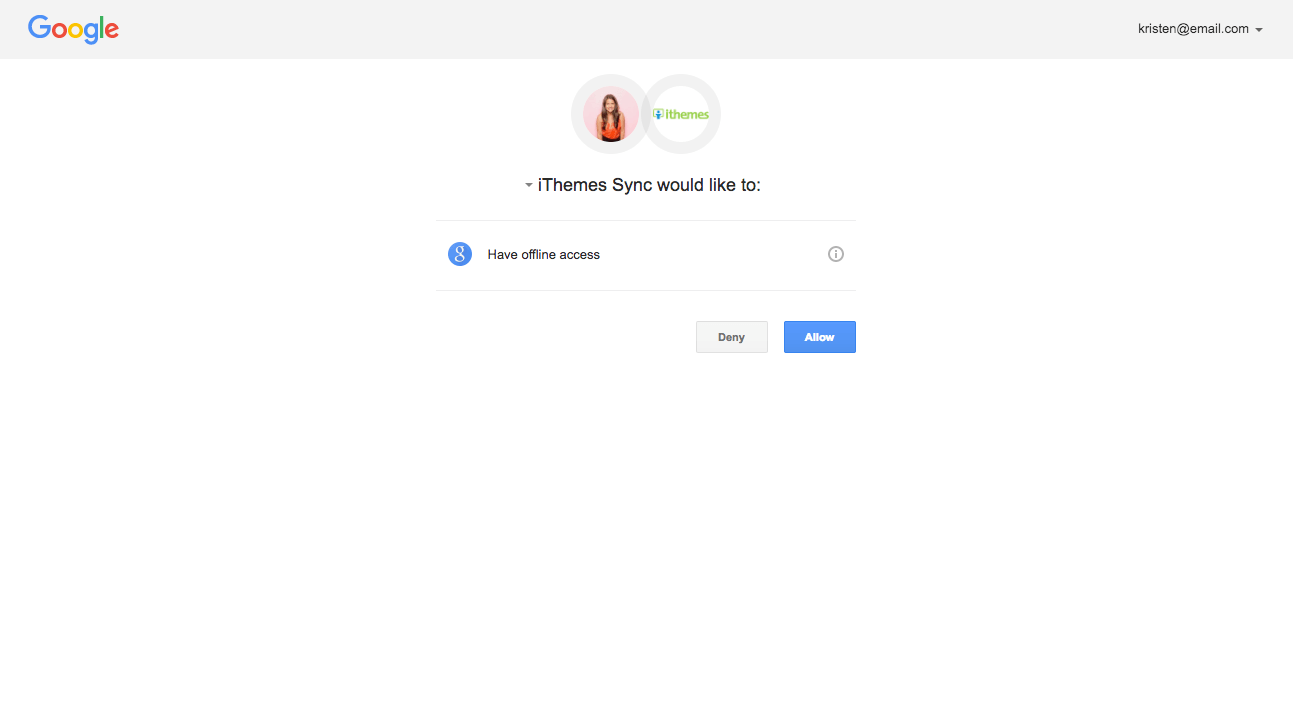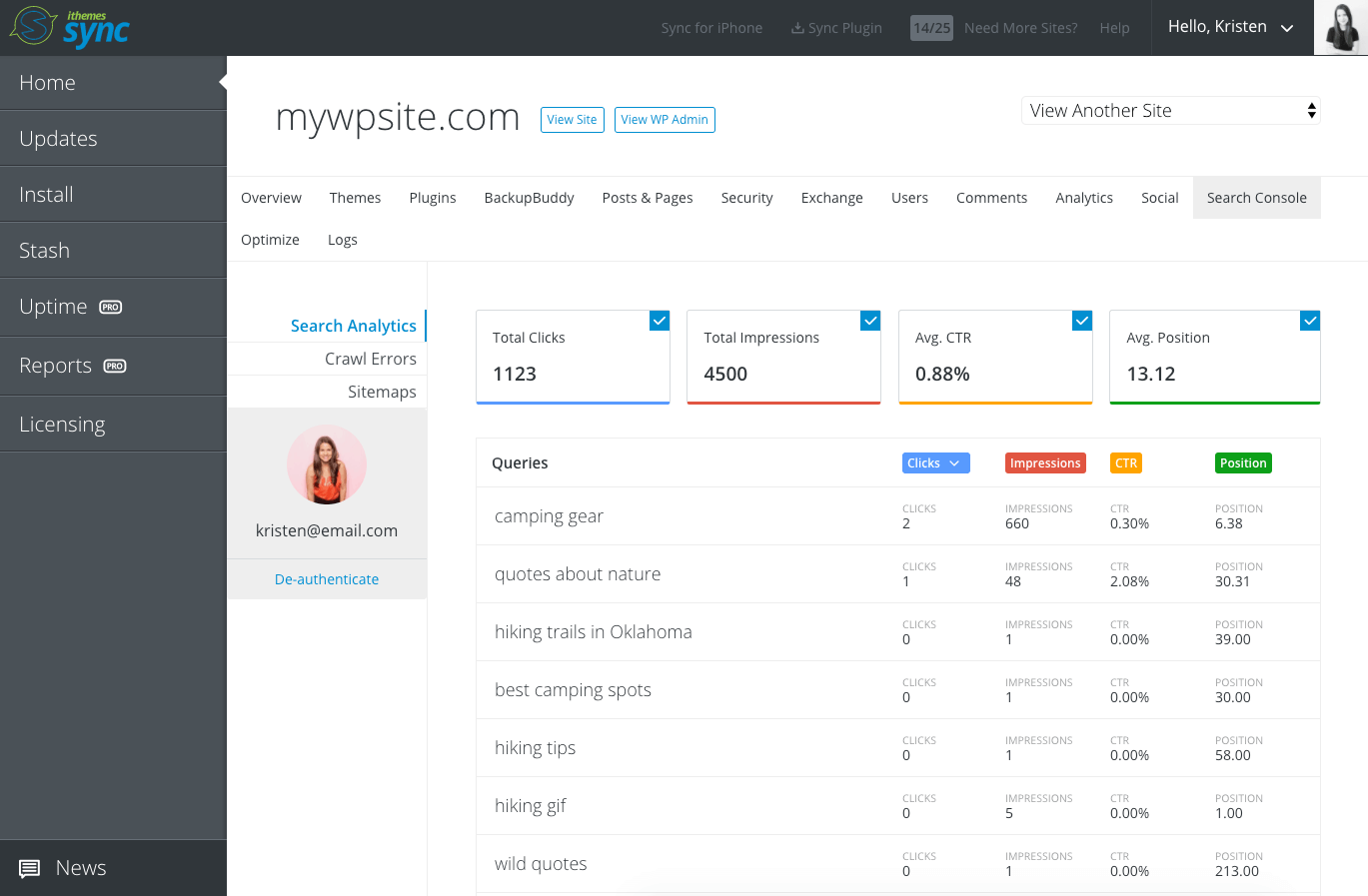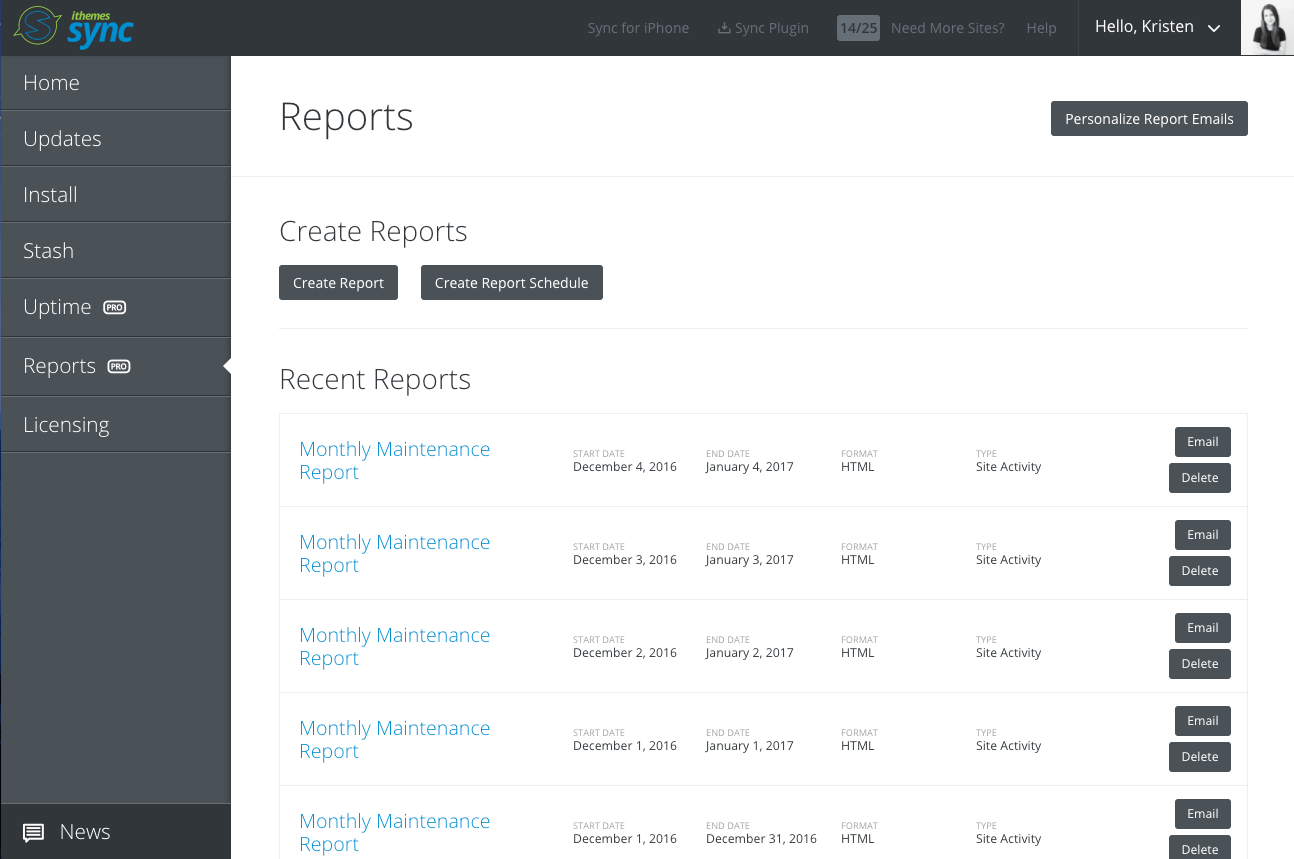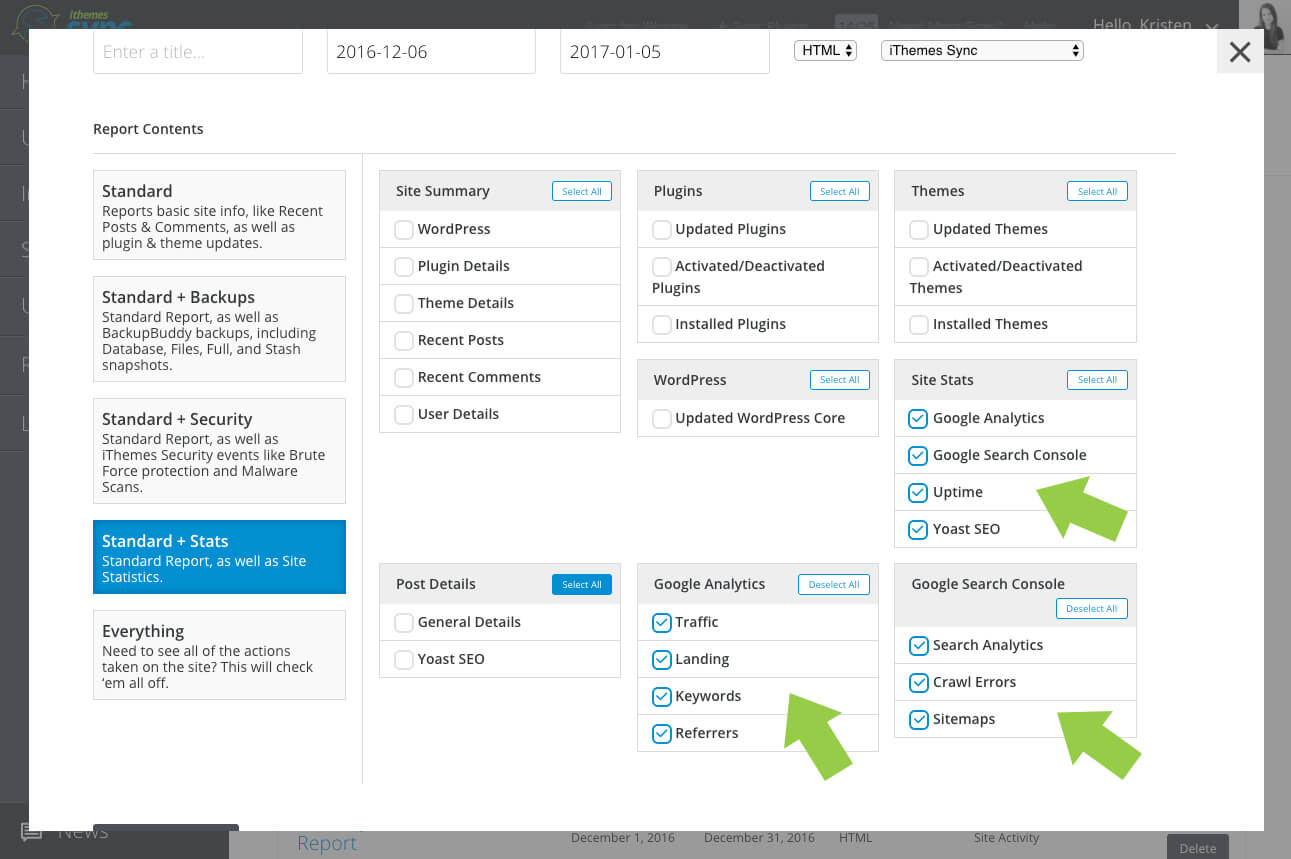New! Google Search Console Reporting with iThemes Sync Pro
Want to grow and expand your monthly WordPress site maintenance services? iTheme Sync Pro just added another outstanding way to do so with new Google Search Console Reporting. See an SEO Report Demo Combined with our existing Google Analytics and Yoast SEO Checker integration, you can now offer a complete picture to your clients for how well their sites are doing.

Want to grow and expand your monthly WordPress site maintenance services? iTheme Sync Pro just added another outstanding way to do so with new Google Search Console Reporting.

All of this data is helpful for building a custom search analytics report that shows how often your site appears in Google search results. The results can give insight into:


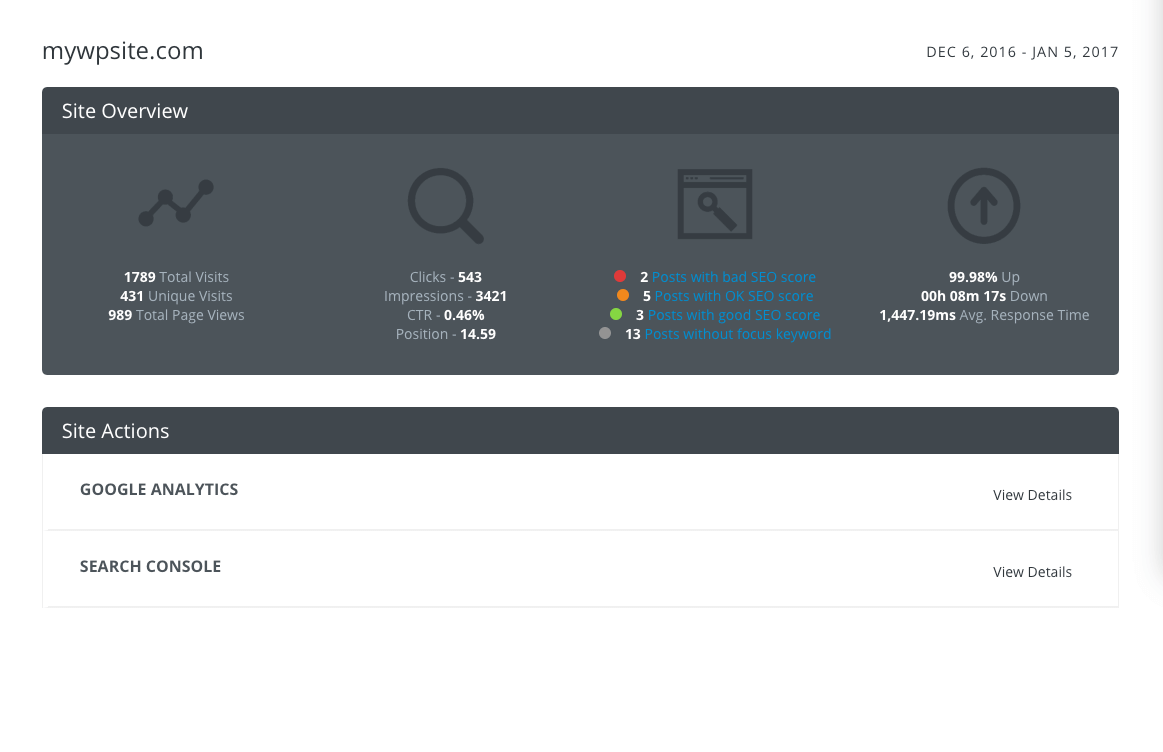
See an SEO Report Demo
Combined with our existing Google Analytics and Yoast SEO Checker integration, you can now offer a complete picture to your clients for how well their sites are doing. Our new Google Search Console integration now summarizes stats for clicks, impressions, CTR, queries, position and more for your WordPress sites, in an easy-to-digest format — showing how your client’s sites are doing in Google and where they can improve. For this version, we worked extensively with SEO consultant Rebecca Gill to hone in on the most practical and actionable reports she’d want to see in iThemes Sync. Here are some of the ways you can use these SEO features today:- Pitch an existing client on utilizing more of your services
- Make recommendations for what they could tweak or do more
- Include a value-add to your existing WordPress Maintenance Packages
- Monitor and improve your existing SEO and content efforts
Why Google Search Console Analytics Are Important
Google Analytics is not enough and doesn’t give the whole picture of how a site is doing. Google Analytics shows you information on visits, pageviews, referrals and more, but it WON’T give you search keywords. For that, you’ll need Google Search Console. We’ve made setting up Google Search Console incredibly easy in iThemes Sync–like with the push of a button–as well as the ability to add stats to Sync’s WordPress Maintenance Reporting so you can send this information to your clients. Check out how easy it is to setup and use Google Search Console integration in iThemes Sync Pro.Google Search Console Analytics Available in Sync pro
Google Search Console provides search analytics information to help you improve how search engines crawl and index your WordPress site’s content. Search analytics are something you’d want to give your clients; crawl errors and sitemaps are things you will want to watch out for and fix. Here’s a quick recap of the Google Search Console stats you can now view in Sync.| Statistic | Definition |
|---|---|
| Total Clicks | Clicks are the count of clicks from a Google search results page that landed the user on your property. For most result types, total clicks shows any click that sends the user to a page outside of Google Search is counted as a click, and clicking a link that stays inside search results is not counted as a click. |
| Total Impressions | Total Impressions show how many links to your site a user saw on Google search results, even if the link was not scrolled into view. An impression is recorded when a link URL appears in a search result for a user. |
| Average CTR | Average CTR (Click-through rate) is the click count divided by the impression count. |
| Position | The average position of the topmost result from your site. Position shows a number for the topmost link to your site or page in Google search results, averaged across all queries in which your site appeared. |
| Queries | Search Queries lists the top search queries for which your site appeared in search results, as well as queries for which users actually clicked through to your site. |
| Crawl Errors | Crawl Errors lists any pages on your site that Google was unable to access, and why we couldn’t crawl them. Addressing these issues can help ensure that all the content on your site can be successfully crawled by search engines. |
| Sitemaps | Sitemaps list details about any Sitemaps submitted for your site, including Sitemaps submitted by others. |
- How to improve your site’s search performance
- Tracking how your search traffic changes over time, where it’s coming from, and what search queries are most likely to show your site
- Seeing which pages have the highest (and lowest) click-through rate from Google search results.
Getting Started
To take advantage of the new Google Search Console features, you’ll need the following:- An active iThemes Sync Pro account
- The iThemes Sync plugin updated to version 1.173.0
- A Google Account tied to Google Search Console
How to View Google Search Console Data in Sync pro
- Login to the Sync dashboard and update the iThemes Sync plugin to version 1.173.0. You should see the Sync plugin update as an available update.
- Visit any individual site view. You’ll see a new “Search Console” tab on this screen. Click it to open the view.
- On this screen, you’ll be asked to add your Google Account info (once you’ve authenticated Google Search Console on any site in Sync, you’ll see your Google user on this page.
- On the next page, click “Allow” to grant iThemes Sync offline access.
Note: If a site is newly added to Google Search Console, it may take a bit to populate with data. Otherwise, data will populate immediately.
- Success! You should now see your Google Search Console Data (if you site wasn’t newly added).
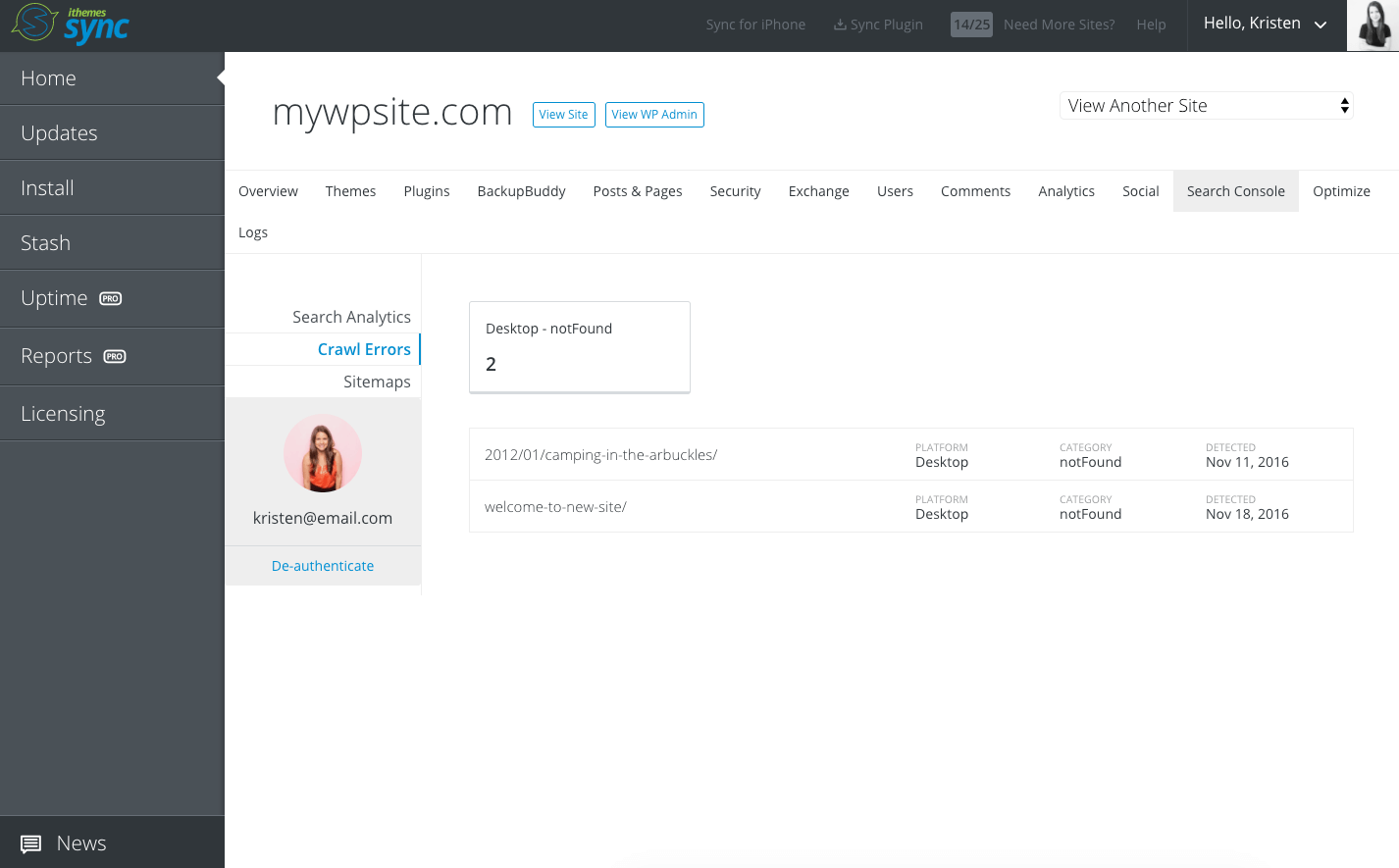
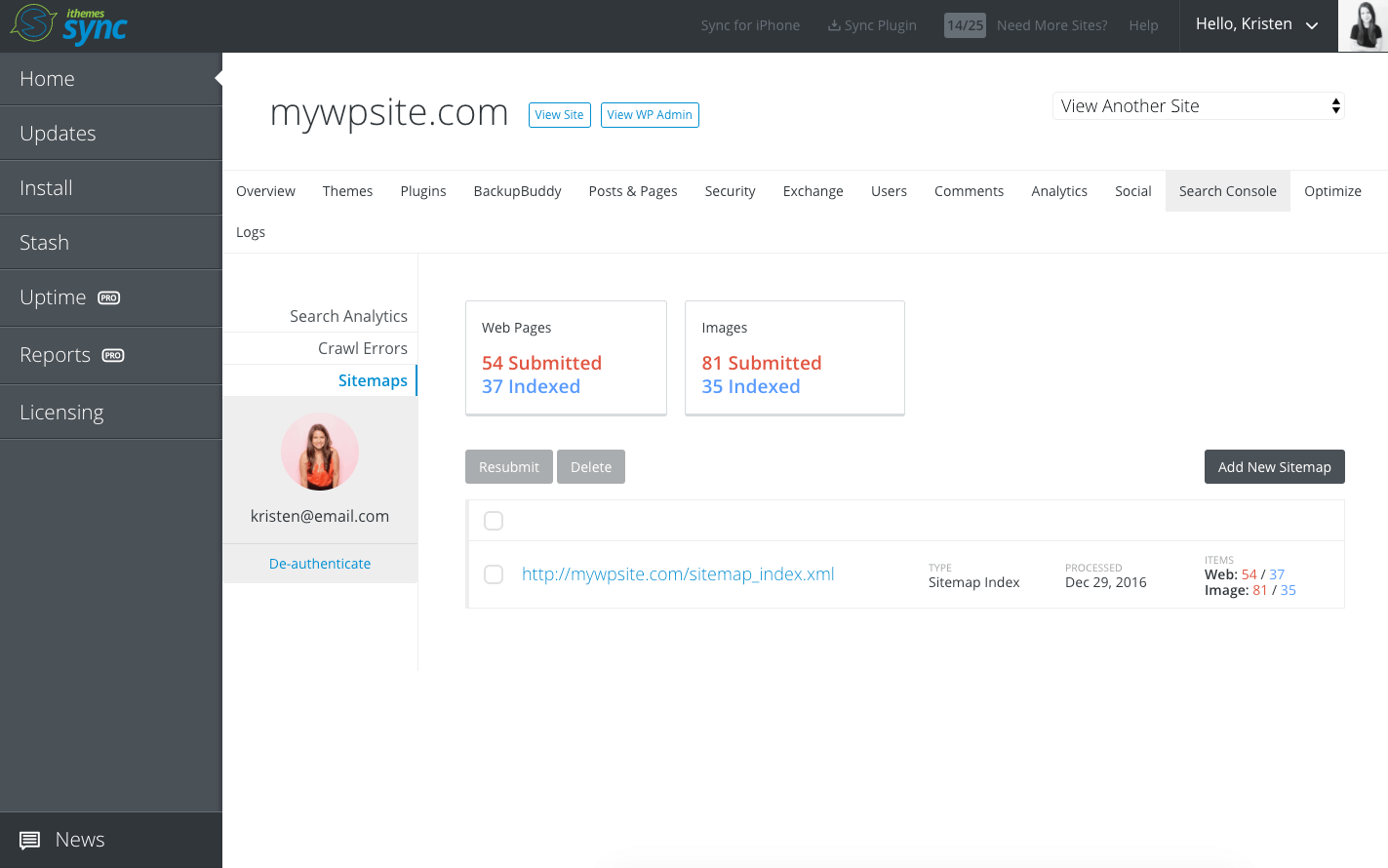
Create Google Search Console Reports for Clients pro
Once your sites have been added or verified in Search Console from the Sync dashboard, you can add search analytics data from both Google Analytics and Google Search Console to the WordPress maintenance reports you sent to clients or create custom search analytics reports.- Visit the Reports page in the Sync dashboard. Click either the Create Report or Create Report Schedule button.
- Select the domain, timeframe, and then the Report Contents. For this example, we’ll select the Standard + Stats template to populate data, then deselect everything except for Google Analytics & Site Stats to create a custom search analytics report.
- Click Create Report. You’ll now see your custom Search Analytics Report in your list of available Reports. You can either send this via email to your client or view the HTML Report by clicking the link.
Get Google Search Console Reporting, SEO Checker + WordPress Maintenance Reports with iThemes Sync Pro
Sync Pro is designed for anyone managing WordPress sites professionally. The goal with Sync Pro is to save you time in your WordPress maintenance tasks, giving you one central dashboard to manage all your WordPress sites. Upgrade to Sync Pro today to get access to the new SEO Checker, WordPress uptime monitoring, Client Dashboard, WordPress maintenance reports and more.Give iThemes Sync a try! Get your 10 free Sync Sites here.
Get Release Notes for SolidWP products delivered right to your inbox.
Sign up
Placeholder text
Placeholder text
Sign up now — Get SolidWP updates and valuable content straight to your inbox
Sign up
Placeholder text
Placeholder text
Get started with confidence — risk free, guaranteed