WordPress Pages vs Posts: What’s the Difference?
As you progress through your quest to learn WordPress, it's inevitable that at some point, you'll wonder about WordPress posts vs. pages. There are plenty of tutorials online on performing various tasks in WordPress, but they often hop over fundamental questions like this one. Understanding the key differences between a page and a post, and knowing the implications of choosing one of these options over the other, is foundational knowledge for using WordPress.

As you progress through your quest to learn WordPress, it’s inevitable that at some point, you’ll wonder about WordPress posts vs. pages. There are plenty of tutorials online on performing various tasks in WordPress, but they often hop over fundamental questions like this one.
Understanding the key differences between a page and a post, and knowing the implications of choosing one of these options over the other, is foundational knowledge for using WordPress.
In this post, we’ll take a look at the overarching, general differences between posts vs pages in WordPress. Next, we’ll dive into each category a bit more to help you further understand why the WordPress team created both pages and posts.
We’ll dive into some of the most commonly asked questions surrounding pages and posts. (For example, when should you use one or the other? What are the SEO implications of WordPress posts and pages? How do they relate to each other within the CMS?) And finally, we’ll take a brief look at how each differs from categories in WordPress.
WordPress Pages vs Posts: What’s the Difference?
Before we can examine the differences between posts and pages within WordPress, let’s look at a brief definition of each term:
WordPress Post
A WordPress post is what makes up the blog aspect of your site. A WordPress post contains content written in order of publication, and it can be arranged and categorized. Posts may also be “pinned” in a blog, meaning that regardless of the publication date, they will be shown first. Here are a few key things to know:
- These are generally news or informational updates about a certain topic or talking point.
- Posts are listed in reverse chronological order and can be tagged, categorized, and even archived on your site.
- WordPress posts are what make up the RSS content of your WordPress blog. So, when someone subscribes to your RSS feed, your posts will be the content that’s delivered to them.
- Think of the posts as the news portion of your site. They’re dynamic and constantly changing the content, your end users see.
WordPress Page
WordPress Pages are similar to posts in that they have a title and body text, but they are different. A WordPress page contains content that is typically more generic than posts. Unlike posts, pages don’t come with dates attached to them. And they’re usually in a static part of your WordPress site. For example, a part of your WordPress site that contains your FAQs is most likely going to be a page. Pages may also be used like templates to store posts within them. Here are a few key things to know:
- They are generally reserved for static content or information.
- Examples of this would be an About Me, Team page, or Contact page.
- Pages are not listed by date and can’t be categorized or tagged like WordPress posts,
- Pages can have a hierarchy, which means you can nest pages under other pages by making one the “Parent” of the other, thus creating a group of pages.
- Due to their static nature, pages aren’t included in RSS feeds and won’t have a date or time they were published.
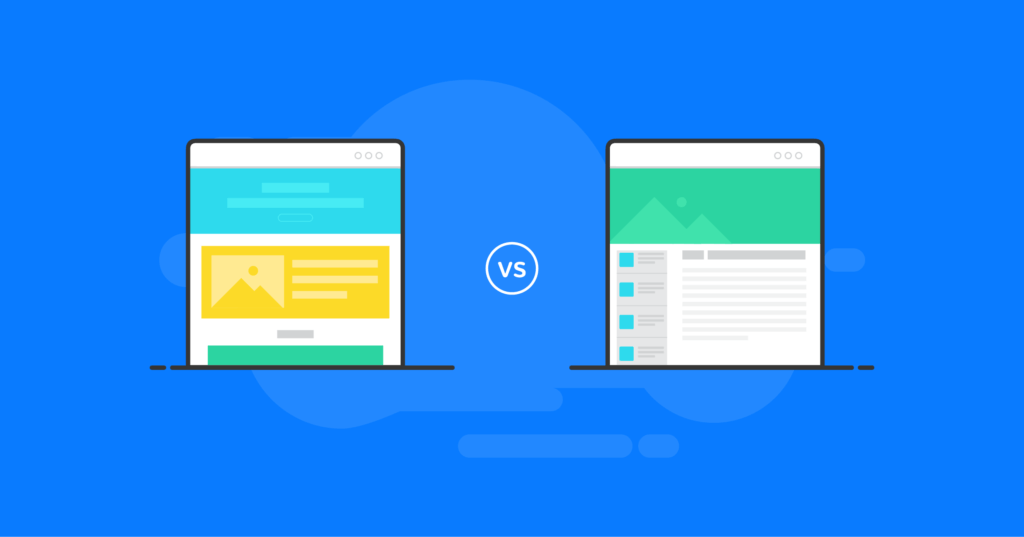
WordPress Pages Explained: 5 Things to Know
1. Pages Contain “Static” or “Evergreen” Content
The most significant difference between pages and posts in WordPress is that pages contain static content in most cases (but not all). Common examples are FAQs, “Contact Us” pages, and pages containing Terms and Conditions and Privacy Policies. Technically speaking, WordPress stores the date a page is created and modified, but this is not displayed on pages. This is unlike how it’s prominently shown on posts.
A page is essentially a part of your site that will always remain the same. They should be “evergreen” or able to stay relevant throughout the life of your site.
2. Pages Can Be Organized in a Hierarchy
Unlike blog posts, pages are in a hierarchy. In other words, a page may have a “parent” page above it or a “child” page below it. To make a page a parent or a child, you’ll simply need to set the page’s attribute accordingly.
3. Pages Have Their Own Settings
Predictably, all of your WordPress site’s pages can be found on the “Pages” menu on your dashboard. When you click on “Create a New Page,” there are a few other key items to note.
First, some settings aren’t included by default. For example, you’ll need to manually enable comments if you want to add this functionality to your page.
4. Pages Can Have Different Templates
Unlike blog posts, pages offer the ability to apply different page templates. Templates are generated by the WordPress theme you are using. Templates allow you to change the format and layout of the page to fit your design needs.
Check out the starter templates from Kadence WP. These templates are ready to use, no code necessary. Customize your text and launch! And build new pages with drop-in-ready sections from the design library.
5. Pages Do Not Appear in RSS Feeds By Default
For those who utilize RSS feeds, even if you publish a page at some point after your site is put online, pages do not appear in RSS feeds by default in WordPress.
WordPress Posts Explained: 5 Things to Know
The vast majority of content on WordPress sites is in the form of posts. That’s why you’ll notice that “Posts” is the first main menu option on your dashboard.
1. Posts are “Dynamic” or Time-Based
Blog posts are generally designed to be news or informational updates about a certain topic, unlike the “evergreen” content of a page.
2. Posts are Listed By the Date They Are Published
When you create a post and add it to your WordPress site, it’ll appear first. This is because posts are listed in reverse chronological order. WordPress posts are more date-oriented, providing a “news” outlet for your website or blog. By default, a timestamp is automatically inserted along with the author’s name when you publish a post.
3. Comments are Enabled By Default
By default, WordPress allows comments on your blog posts. Comments can be turned off, however, from your WordPress admin dashboard in Settings > Discussion.
4. Posts Are Organized in an Archive
When you first start a WordPress site, your latest blog posts will make up the home page of your site. If you want them displayed on a different page instead, you’ll need to create a new static page for them to display.
Most often, blog posts are organized into a “Blog” page that will need to be created. This is also known as the archive page. To change up where all your posts display, visit Settings > Reading and select the pages you want for your homepage and posts page (or archive).
5. Posts Can Be Organized with Categories and Tags
One of the most common issues when dealing with WordPress posts is that posts tend to get lost easily over time. Since they’re sorted in reverse chronological order by default, WordPress sites that frequently add posts may accidentally lose track of posts as they age.
That’s where categories and tags come into play.
What are WordPress Post Categories and Tags?
WordPress provides two main mechanisms for organizing posts. First, you can use WordPress tags in a post with keywords that are related to its content. Webmasters often take advantage of “tag clouds,” or widgets that contain an array of tags in the shape of a cloud. The more frequently a tag is used on posts on a site, the larger the tag’s text is within the cloud.
You may choose to utilize categories either instead of tags for posts or in conjunction with tags. With tags, you type in text and hit enter for each one. Categories are predefined and are typically just one word in WordPress. Typically, tags are more specific, while categories are more general; however, they operate similarly.
Should I Use a WordPress Post or a Page?
Whether you should make your newest creation for your WordPress site in the form of a post or a page is at your discretion. However, the categorization does matter, both for SEO purposes and organizational purposes.
Before making anything, ensure you have a quality WordPress backup plugin like BackupBuddy. This will ensure that if any mistakes are made, you can restore your site back to its full glory in just a few clicks!
Here are a few guidelines for when you should make a post and when you should make a page.
When Should I Use a WordPress Post?
If the content you are posting matches half of these or more, a WordPress post would likely be a better fit than a WordPress page:
- The content contains time-sensitive information.
- The post’s timestamp is significant (since the timestamp will appear on most search engines’ results).
- You regularly write content for readers who are expecting new stuff. (It’s much easier to alert regular readers to posts than pages).
- It isn’t content that’s generic in nature, like a Privacy Policy or Terms of Service document (these should be pages).
When Should I Use a WordPress Page?
Now that we’ve examined some of the factors to consider when crafting your new WordPress content as a post let’s take a look at some signs that it’s better destined to be a page. Again, if your content meets half of these bullets or more, that’s a sign that there’s a decent probability it should be a page.
- The content is promotional in nature. Usually, posts are more educational, and pages may serve more as advertisements.
- A timestamp wouldn’t be appropriate for the content that’s being published.
- The page is one that you want a memorable link to (post links are usually far longer).
- You’d like this page to appear under the search result on your main site when users search for it.
WordPress SEO: WordPress Pages vs Posts
Aesthetics and organization aren’t the only factors to consider when you’re prepping your content for publication on your WordPress site. Many webmasters are surprised to learn that the choice between a page and a post makes a good amount of difference regarding SEO (search engine optimization).
First, following our bulleted tips above for WordPress posts and pages, respectively, is a good start toward hitting your SEO goals. Strictly from an SEO perspective, pages are most useful if you’re trying to build a repertoire of links to your site when users search for your brand. This ensures that the correct URL will be highlighted and noticed, and your site will have a more professional presence.
Generally speaking, WordPress posts are better suited for SEO than WordPress pages. Why? The metadata stored within a post can be more robust, allowing search engines to reference it as it tailors results. With a precise timestamp, author, meta description, potential tags, and potential categories, posts are shelved more neatly than pages.
Another factor to consider is how often the content has been linked. Posts will automatically link to one another on your blog, and, as you likely already knew, internal link counts matter for SEO purposes. On the other hand, pages aren’t automatically linked to anything. If you take the time to interlink pages manually, this won’t be an issue.
In short, though posts are generally more SEO-friendly, everything depends on the context of your WordPress site. There’s no single correct answer, but by following our bulleted rules and suggestions, you’ll be far more likely to get great SEO results.
Get SolidWP tips direct in your inbox
Sign up
Get started with confidence — risk free, guaranteed
Do WordPress Pages or Posts Rank Better?
Remember, while posts and pages have different features that may appeal to ranking algorithms, search engines make no particular distinction between a post and a page. A page may rank better than a post or vice versa, depending on context.
However, as you craft your WordPress site, it’ll matter which content you make into posts and which you make into pages. Here are five cardinal rules to follow to help you rank successfully:
- WordPress pages are there to hold the evergreen content of your site. WordPress posts exist to serve more date-oriented or “news” content.
- Posts are meant for a general audience and are seen as more “disposable.” Pages are for static content, web apps, and specific parts of your site that are commonly accessed.
- Be wise when using “share” buttons. All too often, WordPress administrators toss them onto every page and post them on their sites. Unfortunately, this dilutes their effect. Focusing these buttons only on posts meant to be shared increases the likelihood that they’ll be shared and their ranking will increase.
- For WordPress pages, it’s vital to include a keyword around 20-30 times as naturally as possible. If you’re making a WordPress post, you should use keyword research tools to find a list of various keywords to string together for the best chance at ranking.
- Remember that the developers of WordPress never intended for WordPress page vs post differences to dictate how well pages ranked on search engines. These different types of content exist to help create logical, complex site structures.
Can You Add Posts to Pages in WordPress?
Yes, posts can absolutely be added to pages in WordPress. This is ideal if you have a grouping of short posts that all add up to something substantial in the form of a page. One common example of this in the “real world” are music artists who have a post for each album as they’re released; they then create a discography page that automatically populates with each tagged album.
There are a variety of ways that this task can be accomplished. Some webmasters prefer to do this manually, which often leads to undesirable layouts and unintended consequences. Many plugins will do this neatly and for free for your WordPress site.
WordPress Pages vs Posts vs Categories
Hopefully, the difference between a page vs a post in WordPress is quite apparent at this point. Pages are more static, to-the-point, “evergreen,” and are designed to be permanently there to stay. Posts are meant to be more transient and informal. And can be seen as a form of outreach to potential new visitors or sharers.
The differences between a WordPress page and a post are clear, but how do WordPress categories factor into the equation? This is a technical question that WordPress site administrators often overlook.
Pages and posts in WordPress may look ostensibly similar. But the way that each type of content is logically organized differs. Pages are organized in the form of hierarchies, just like file folders containing other file folders. A page can have a parent, a child, or both.
Unlike how pages are organized, categories and tags are used to organize posts. Because posts are more decentralized by nature, they can be dropped into general buckets or categories. To more specifically describe the contents of a post and to allow visitors to search more accurately, you may wish to add tags. This will easily allow text to be manually entered into fields to be found later.
How Much Stock Should I Put in Differentiating Between Posts and Pages?
Now that you’re now familiar with the differences between posts and pages, you may be wondering if it’s important to remember these details. In general, you should be aware of how these are logically used. Search engines utilize machine learning, which will cause an inherent ranking preference for sites that follow established organizational traditions.
Also, note that pages, posts, and categories aren’t the only items to keep track of in your WordPress endeavors! Without a core WordPress security plugin, you may have no site at all. It’s key to keep all of this information in perspective and prioritize appropriately.
Get SolidWP tips direct in your inbox
Sign up
Get started with confidence — risk free, guaranteed
Download Kadence Theme & Kadence Blocks To Build An Effective Websites
If you love to create compelling content with beautiful design, Kadence Blocks provides tools to be creative right in the native WordPress editor. Plus, enjoy tons of prebuilt content you can easily include in your site, including a wireframe library of blocks to get your started on your next web design. Great for inspiration and fast development!
Sign up now — Get SolidWP updates and valuable content straight to your inbox
Sign up
Get started with confidence — risk free, guaranteed
