WordPress PHP Update Required: How to Update the PHP Version of Your WordPress Website
Have you recently gotten the "WordPress PHP Update Required" message on your WordPress website or blog? If so, there's no need to worry! In this guide, we'll cover why you saw the PHP Update Required warning message, and show you how to update the PHP version of your WordPress website so you can resume normal operations.

Have you recently gotten the “WordPress PHP Update Required” message on your WordPress website or blog? If so, there’s no need to worry!
In this guide, we’ll cover why you saw the PHP Update Required warning message, and show you how to update the PHP version of your WordPress website so you can resume normal operations. Let’s dive in!
Why Am I Seeing a PHP Update Required Error in My WordPress Admin Dashboard?
Many WordPress site administrators and owners are seeing a new error message “WordPress PHP Update Required” when they log in to their WordPress admin dashboard.
The error can be quite frightening, especially if you’re not sure what it means or how to resolve it. Unfortunately, the error message doesn’t explain how to update your PHP version, leaving some users out of the loop.
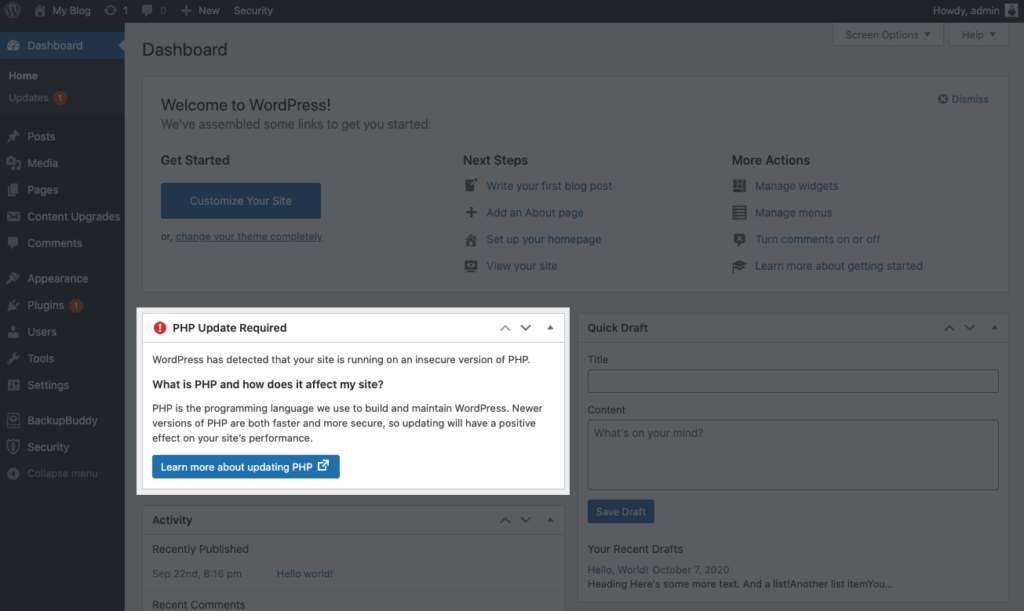
In short, you’re seeing the PHP Update Required error message because the PHP version installed on the server you’re using to host your website is below version 7.0. This means you need to install a version higher than that, preferably the latest version.
Official WordPress requirements recommend your host supports PHP version 7.3+, so this error message helps you (and your host) know your website may not be running as efficiently as possible. In fact, updating to the latest supported version of PHP (currently 7.4) can deliver a huge performance increase; up to 3 or 4x faster for older versions.
Sure, this error message is stressful and annoying, especially for those who need to manage multiple WordPress sites. After all, there’s only so much time in the day! However, we urge you to read through this information completely and to not rush the critical process of updating your WordPress PHP version. You should know that the WordPress PHP requirement doesn’t come without reason.
Want to see the technical reasons for this? Look no further than the next section!
What is PHP?
PHP, an abbreviation for Hypertext Preprocessor, is a scripting language used by approximately 79% of the web. PHP is the server-side language in which WordPress operates, and the version number is set at the server-level by your hosting company.
PHP is what powers WordPress, as most of the WordPress core files are written in this language. PHP allows you to do many powerful things, such as interacting with the WordPress database to make your website function.
If you look at the file listing of a WordPress website, you’ll see that most files end in .php, meaning the file is PHP file. Most of the WordPress PHP files listed in the screenshot below are necessary for a WordPress website to operate.
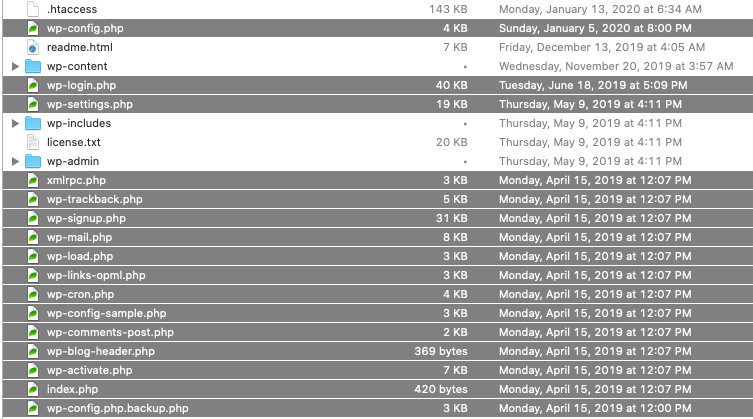
PHP 7.0 is the latest version of the language and was released a few years ago.
WordPress Minimum Requirements for PHP Version
At bare minimum, you must have PHP version 7.0 to use the latest version of WordPress on your server. However, we strongly recommend that you do not just grab the 7.0 version. Why? Quite a few serious vulnerabilities are present in this PHP version.
As we mentioned earlier, the offficial WordPress requirements recommend your host supports PHP version 7.3+. The latest supported version of PHP is currently 7.4.
In order to make sure that your website operates optimally, we recommend that you grab the latest version of PHP. Because the latest version changes all the time, you’ll need to head over to the official PHP website and check on what the latest version is.
Is PHP Actually Required for WordPress?
Given the amount of work that webmasters put in day-to-day, the last thing most want to face are unnecessary upgrades. You may be wondering if instead of dealing with WordPress’s PHP “Update Required” message, you can just throw away PHP.
Unfortunately, PHP deletion is one of the few ways you can actually ruin your WordPress sites completely. Many hosts actually implement safeguards against users accidentally or purposely deleting their PHP installations to dodge user complaints. However, not every host does this.
PHP deletion is actually a common tactic of cybercriminals who exploit sites. If they can simply uninstall PHP on your site, which is far more likely without a WordPress security plugin, they can put everything you have out of commission.
The short answer is that PHP is the backbone of WordPress, and WordPress is almost completely reliant on PHP. Deleting PHP is the last thing you should do.
Why Do I Have To Upgrade My PHP Version?
The reason you’re told that you need to upgrade your server to PHP 7.0+ is that WordPress is trying to help you save your website from security risks and to help it perform at its best.
1. Security
Unfortunately, while PHP is quite popular and is used on many servers worldwide, thousands of PHP security vulnerabilities have emerged over the years. Hackers have taken advantage of these PHP exploits to gain illegal administrative access to WordPress websites.
While the WordPress core team has done everything in their power to issue patches when appropriate, the prior edition of PHP is going into its “end of life” cycle.
This means that prior versions of PHP will not receive further security upgrades. This means that anything “network-facing” such as WordPress will become more vulnerable to hackers by the hour.
2. Website Speed and Efficiency
The official WordPress support documentation for why you should update PHP states that your website will be faster as the latest version of PHP is more efficient. In fact, updating to the latest supported version of PHP (currently 7.4) can deliver a huge performance increase; up to 3 or 4x faster for websites running older versions of PHP.
Will Updating PHP Break My WordPress Website?
If you’re looking to update WordPress PHP version but are worried that it’ll break your site, you’re not alone. Many hardworking website owners and administrators fear that their sites will not work after this update.
Remember that using a backup plugin guarantees that you’ll be able to restore your site with a few clicks even if something does go wrong. The only issue you are likely to encounter would be that certain plugins don’t support this upgrade.
How Do I Know My Current PHP Version Number?
You may be wondering how to see your current PHP version number. This may be difficult to find as the WordPress PHP Update Required error message doesn’t tell you which version of PHP your WordPress website is running.
A quick and easy way to see your current PHP version number is with the WordPress backup plugin BackupBuddy. From the plugin menu, simply head over to the “Diagnostics” page of the plugin.
The Diagnostics page in the BackupBuddy plugin lists lots of helpful information about your website’s server all in one place. A few rows down, you’ll see your version of PHP, along with the suggested version of PHP.
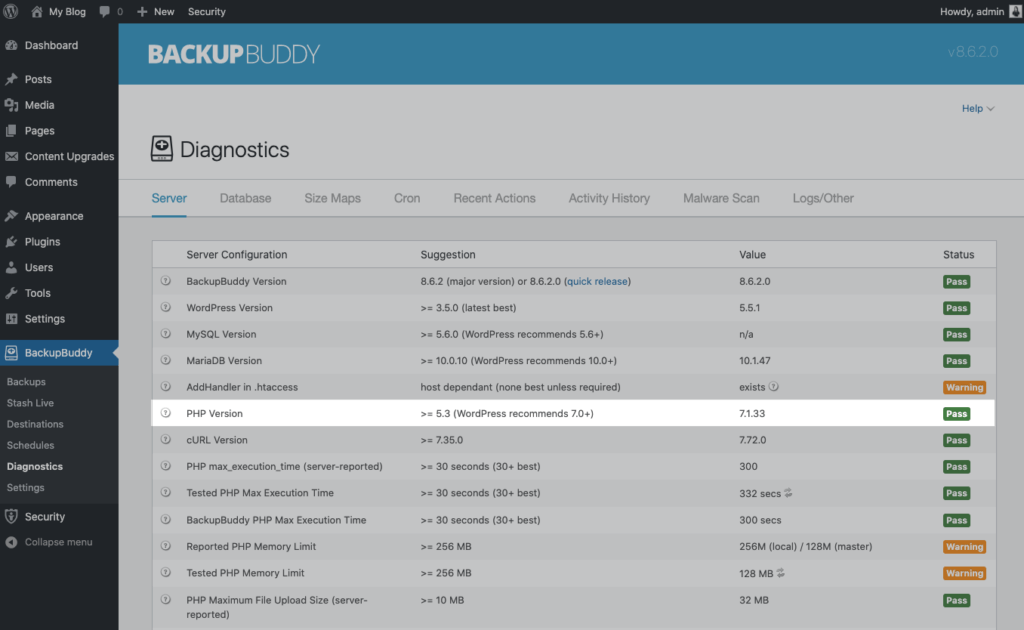
Before You Upgrade PHP: Preparation Steps
Before you take any action towards upgrading your WordPress sites to PHP 7.0, there are a few steps you need to take.
1. Run a backup of your WordPress site.
Unfortunately, data loss is a frequent occurrence during any major software upgrade. This means that you’ll need to find a way to back up your entire website before proceeding to update your WordPress PHP version.
The easiest way to backup your WordPress website is with a WordPress backup plugin like BackupBuddy. Rather than having to do it the manual way, you can run a backup yourself with one click, using this handy plugin.
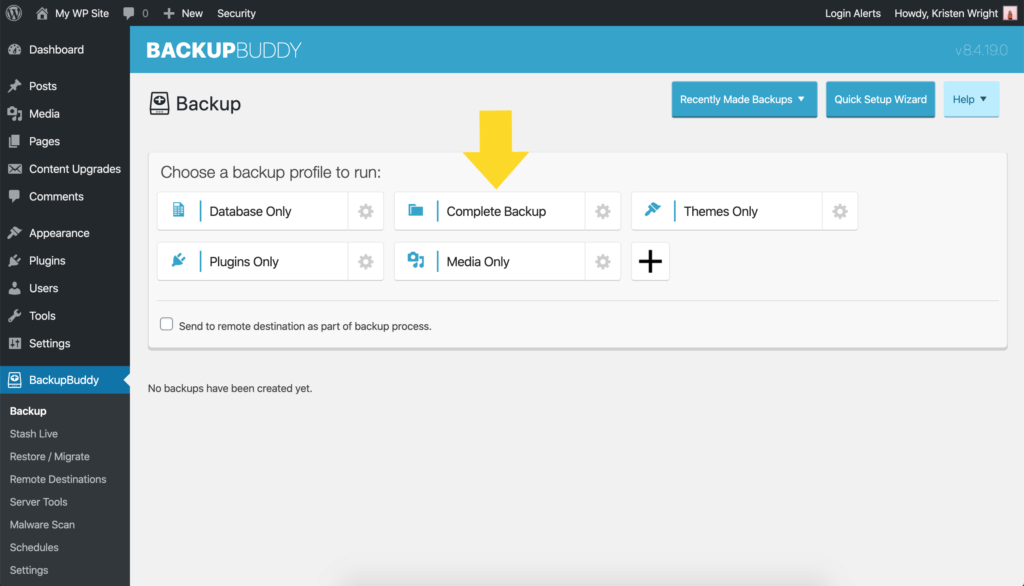
BackupBuddy functions as an all-in-one solution for website admins just like you who need to quickly back everything up without the hassle. The plugin ensures that you won’t suffer from the data loss that plagues many website owners and likely be able to minimize your downtime during the upgrade.
Note that you’ll need to grab BackupBuddy before doing anything else. You’ll get walked through the process of utilizing the plugin by a wizard, so there’s no need to do extensive research beforehand. You can grab a license for BackupBuddy here.
2. Update all your themes and plugins
From your WordPress admin dashboard, head to the Updates page, and then update any pending versions of plugins and themes. Running updates of your plugins and themes is a WordPress security best practice, so you may want to use this opportunity to turn on auto-updates of themes and plugins. After updating, confirm your site is working as expected.
How to Download the Latest Version of PHP
In some situations, in order to get rolling on your PHP version upgrde, you’ll need to download the latest version of PHP. Just be sure to check out the official PHP website to get the very latest info on the current version number.
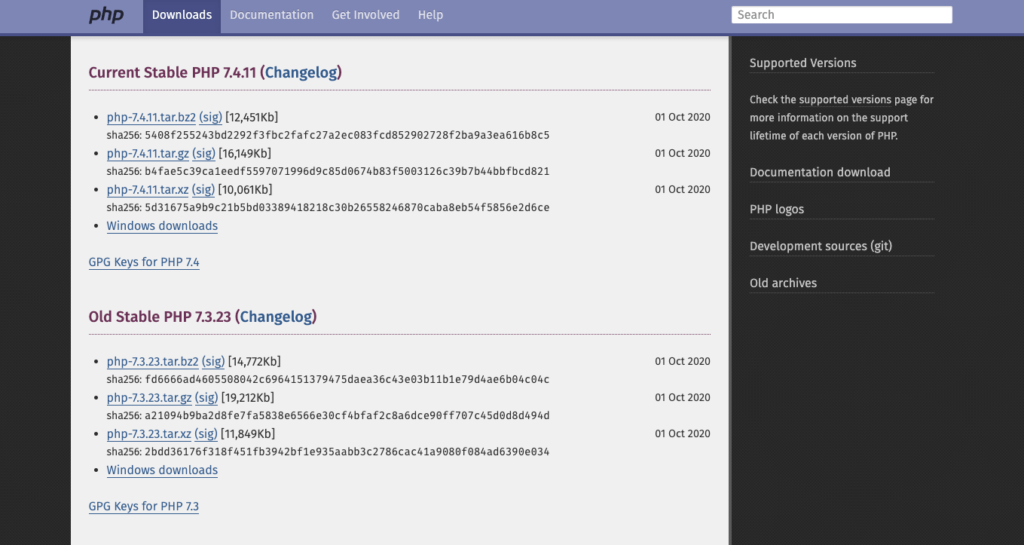
Here’s how to download the latest version of PHP:
- Head over to PHP.net’s downloads page. Note that there are two major sources: “Current Stable PHP Version” and “Old Stable PHP Version” on the site.
- Click on the top download link in the Current Stable PHP version section to download the file.
Note: Downloading PHP may actually be unnecessary if your server or hosting provider provides alternative methods for updating your version of PHP. See the next section for more info.
How to Perform a WordPress PHP Upgrade
Now that you’ve completed the necessary backups and have downloaded the latest version of PHP to use, you’re set to upgrade your PHP version. We understand that this process can be stressful, so that’s why we compiled this list of steps to follow.
cPanel PHP Version Update Steps (Shared Hosting Users)
For this list, we are assuming you minimally have access to your web hosting cPanel. cPanel software is used extensively among companies that provide shared hosting.
1. Log into the cPanel (or similar portal) that your hosting provider has issued you.
2. Once inside your cPanel, head over to the “Software” area by hitting the hyperlink to it.
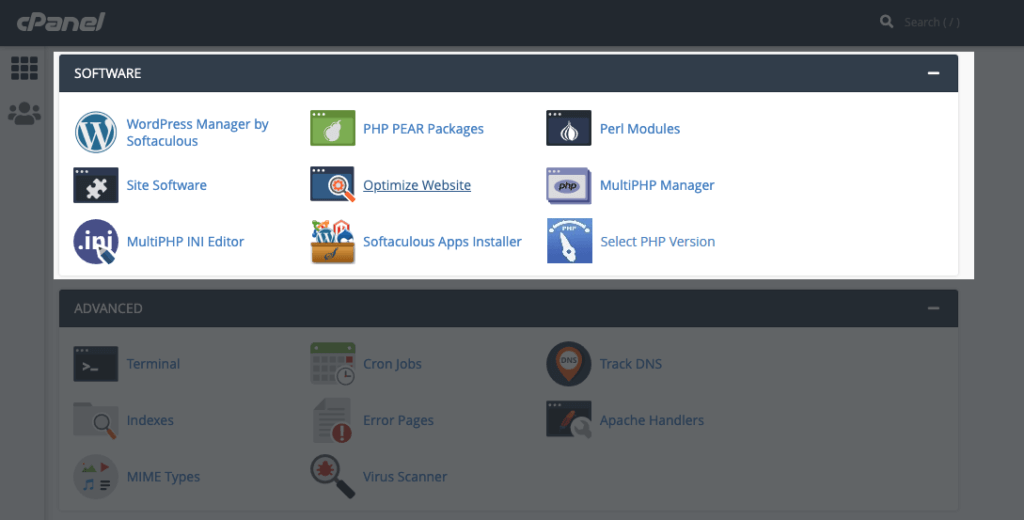
3. If you already have the free “Select PHP Version” tool installed, click on the link to that.
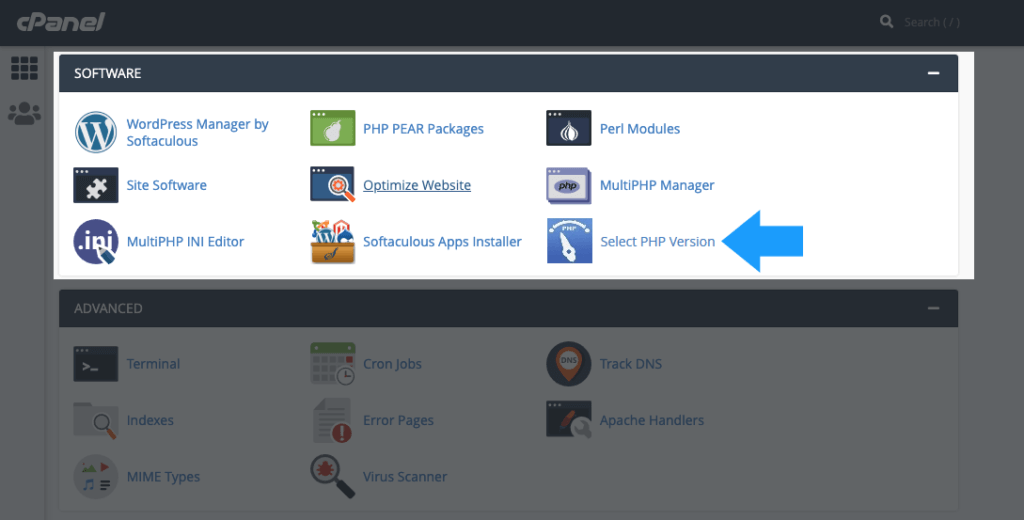
If not, search for it in your cPanel portal and install it, then click on it. Note that software similar to cPanel will likely have a similar tool you can install; however, it’ll be called something else.
4. Once inside PHP Selector, look for the text that says your files with the .php extension will be processed by your current version of PHP. Click on the dropdown menu right next to that text. This will show you what versions of PHP your host has made available. Click on the highest version number available.
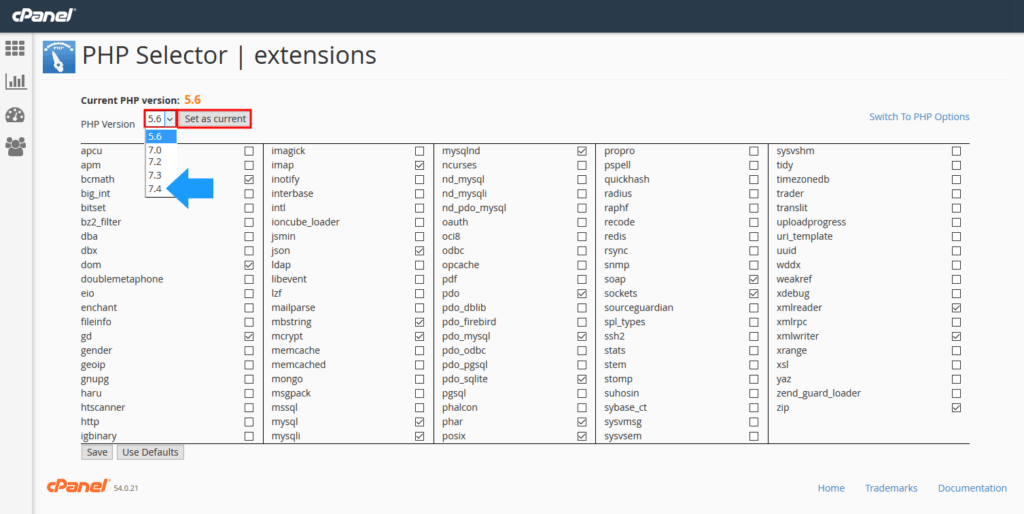
5. Once you’ve selected the right version of PHP for your WordPress server, just click the “Update” button.
6. Wait for a few minutes as your WordPress server is updated to the version of PHP you selected. Once the update is completed, you’re free to close the page and check back in on your WordPress site.
WHM PHP Version Update Steps
Another way to update your WordPress PHP version is with WHM (Web Host Manager). WHM goes a level deeper than cPanel, but may not be provided by your web host. Here are instructions for how to upgrade your PHP version using WHM.
1. Log into WHM with the login credentials sent to you by your web host (this often comes in your welcome email).
2. Next, Search for MultiPHP Manager in WHM (using the upper left search box)
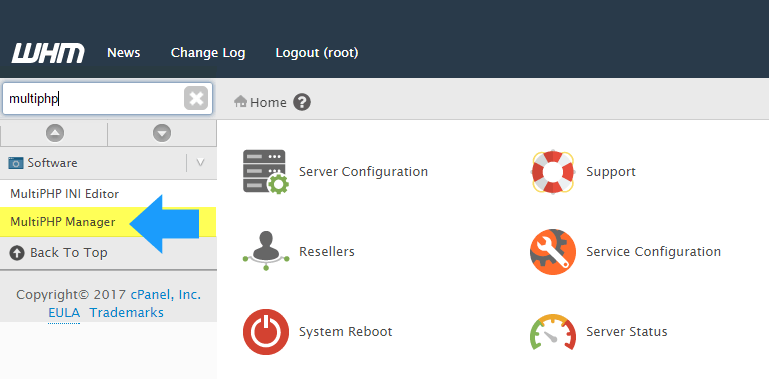
3. Select the domain you wish to change the PHP version for. From the PHP Version drop-down, select the version of PHP.
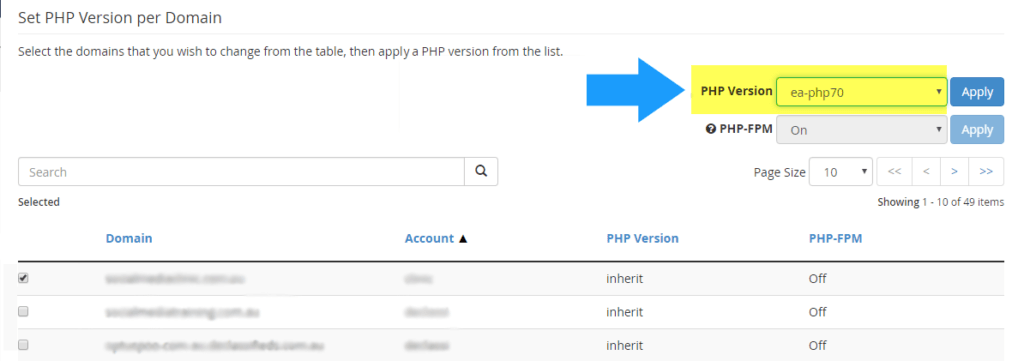
4. Click the blue Apply button.
Ubuntu Linux Terminal PHP Version Update Steps (VPS or Dedicated Server Users)
The next set of steps provides a list of instructions if you only have access to a Linux terminal. This would most likely be the case if you are using a VPS or a dedicated server.
1. Open the remote Linux terminal per instructions your host likely sent you when you signed up.
2. Enter the text:
sudo su
Then enter the root password that your host also should have sent you. This ensures that you’re logged in as the highest level of user and have all permissions.
3. Next, enter:
apt-get update
followed by:
apt-get upgrade
This will grab the latest package lists and upgrade software that needs to be upgraded.
4. Add the PHP repository, which will have the latest version of PHP using
apt-add-repository ppa:ondrej/php
5. You will now once again need to refresh your package list using
apt-get update
6. In order to get the newest version of PHP, all you need to do now is enter:
do-release-upgrade
Contacting Your Web Host to Update Your PHP Version
If you find you can’t use any of the methods mentioned in this tutorial to update your WordPress PHP version to remove the WordPress PHP Update Required message, the final (and perhaps easiest) method is to simply contact your web hosting company directly to update your PHP version for you.
Here’s a sample email to use to contact your web host support:
Dear Hosting Provider, I want my WordPress website to be as secure as possible with the latest version of PHP. If I am not already on the latest version of PHP, please update my version of PHP or let me know what steps I need to take to update. Thanks!
Is There Really No Other Way to Get Around WordPress Messages About Upgrading PHP?
We know, it would be quite nice to not need to deal with the treachery of PHP. Many webmasters just want to get on with their day, and rightfully so.
However, it would be a grave mistake to try to bypass the PHP Update Required error message asking you to upgrade PHP. Your site is actually far more vulnerable if it hasn’t been upgraded to PHP 7.0, and it will soon likely not even function without it. Even though you may find little “hacks” online to dodge this message, you will not be doing yourself or your WordPress sites any favors.
Wrapping Up: Resolving the PHP Update Required Error
There are just a few reminders we have for you before you leave!
- First, if you follow the proper backup procedures and update procedures for WordPress, the update process should be relatively quick and painless.
- Second, under no circumstances should you try to get around upgrading PHP for WordPress. If anything, you should attempt to do so as soon as possible.
- Third, and finally, the update process should go smoothly. However, there are always some cases where it doesn’t. Please remember that you should follow any instructions your own host has provided before you follow our blanket list, as that will have specifics to avoid creating further headaches. However, if your host isn’t too responsive and doesn’t have any assistance, our blanket list should come in handy.
We wish you the best of luck as you go through the update process!
Get SolidWP tips direct in your inbox
Sign up
Get started with confidence — risk free, guaranteed
Sign up now — Get SolidWP updates and valuable content straight to your inbox
Sign up
Get started with confidence — risk free, guaranteed