WordPress Reusable Blocks: The Ultimate Guide
WordPress reusable blocks are a powerful feature found in the new WordPress block editor. Reusable blocks allow you to quickly save any WordPress block you frequently use. Then, you can immediately reuse saved blocks in other pages and posts throughout your WordPress site. In this post, we'll look at how easy it is to create WordPress reusable blocks within the WordPress block editor.

WordPress reusable blocks are a powerful feature found in the new WordPress block editor. Reusable blocks allow you to quickly save any WordPress block you frequently use. Then, you can immediately reuse saved blocks in other pages and posts throughout your WordPress site.
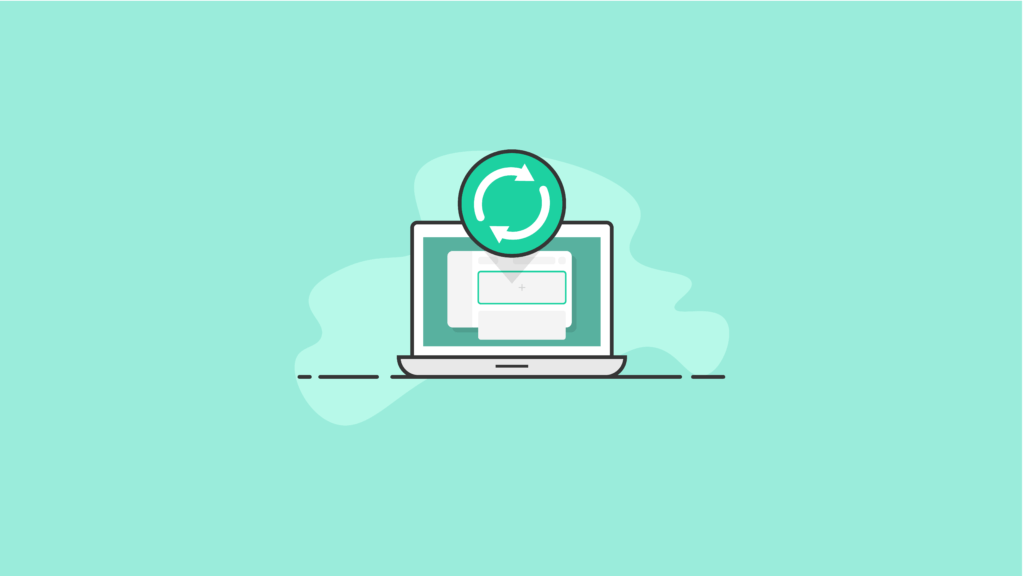
In this post, we’ll look at how easy it is to create WordPress reusable blocks within the WordPress block editor. We’ll also teach you how you can export them and use them on any other WordPress site you manage. Let’s dive in.
What Are WordPress Reusable Blocks?
Within the WordPress block editor, reusable blocks are WordPress blocks that can be saved for repeated use in posts or pages.
Reusable blocks can save you a ton of time in the way you compose your content, as your most frequently-used blocks and their block settings can be saved in a special “library” of reusable blocks.
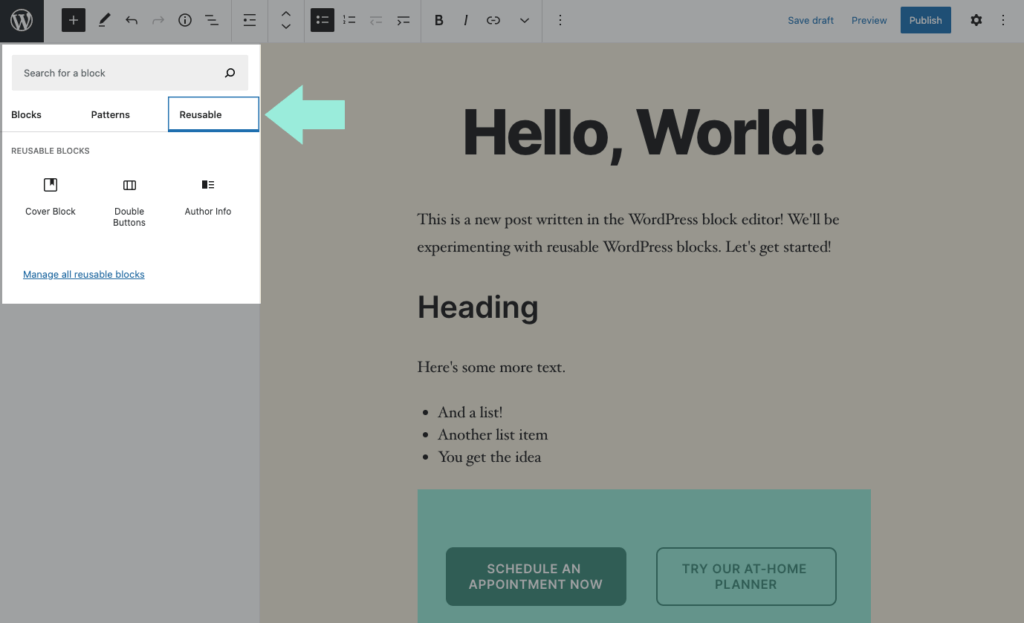
If you’re the type of WordPress user that often uses identical snippets of content in your WordPress posts and pages, WordPress reusable blocks are going to become one of your best friends.
What’s more, if you’re a developer that works on multiple WordPress sites, reusable blocks can be exported from one site and used on the others.
Reusable Blocks in WordPress Explained
Ask yourself: How much design time have you wasted by constantly “recreating the wheel” in your designs? The WordPress reusable blocks function can give you back all of those precious hours while also giving a feel of consistency throughout your website and the sites you design.
It’s common for WordPress designers and bloggers to add identical snippets of content to different articles or page posts. A good example of this would be a specific call-to-action block design that you want to use at the conclusion of every article you write. This call-to-action might be an invitation to join your email list, a link to a product or service page, or links to follow you on your social media pages.
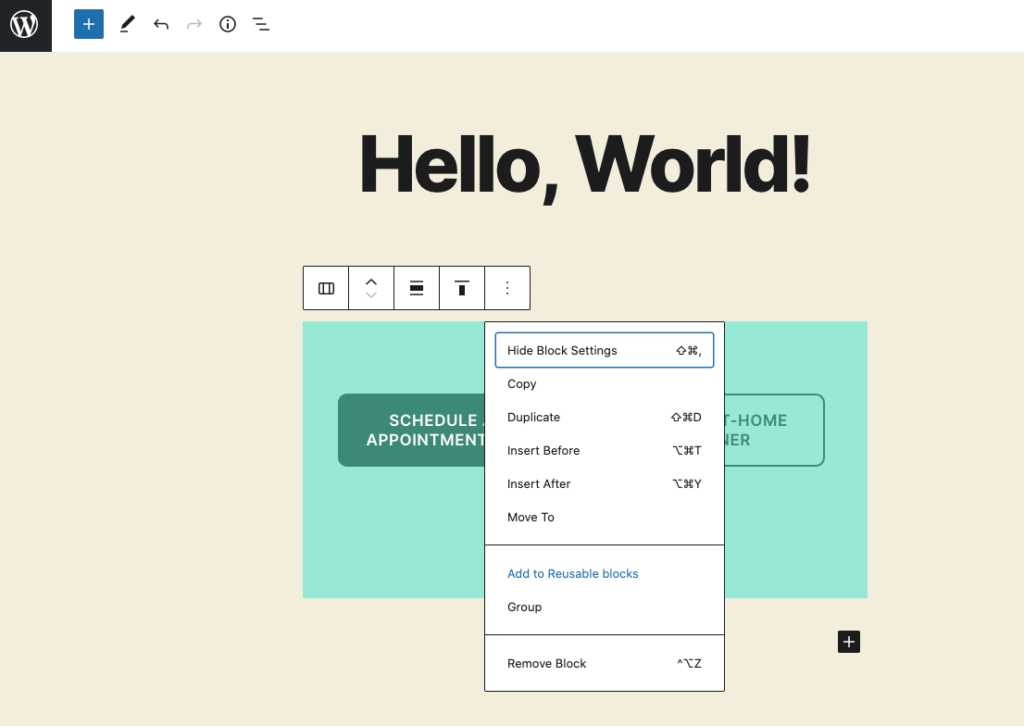
In the past, you’ve probably saved those individual snippets of content as text files somewhere on your computer, then copied and pasted them when you wanted to use them again. However, with reusable blocks in the Gutenberg WordPress editor, you’ll never need to partake in this archaic process again. Now, all you need to do is save your snippets in the editor and you can use them elsewhere immediately.
Get SolidWP tips direct in your inbox
Sign up
Get started with confidence — risk free, guaranteed
In the hectic, time-restricted world we live in, it’s more important than ever to be as efficient as possible with our work.
Examples of Reusable Blocks
Here are a couple of different scenarios that illustrate how using WordPress reusable blocks can improve your efficiency:
- Automatically adding your inline affiliate banners on selected posts and pages
- Saving and quickly reusing identical tables
- Adding a feedback form to multiple pages with a single click
- Adding powerful call-to-action buttons on all of your relevant pages and posts
- Asking your readers to leave a comment at the conclusion of every blog post
- An “About the Author” section at the bottom of each post.
And that’s only the tip of the iceberg. Once you start using WordPress reusable blocks, you’ll see how unlimited their use really is.
Benefits of WordPress Reusable Blocks
By now, no doubt you see several ways that you can use WordPress reusable blocks to make your life easier and keep your website branding consistent.
Here are some of the biggest benefits of the reusable blocks feature and why you should start using it the next time you log into your WordPress admin area.
- Reusable blocks allow you to save the design elements of things such as forms, quizzes, surveys and then update them for each occasion as needed.
- Complex tables are not easy to create. You can duplicate them anywhere you want by turning them into reusable blocks.
- You’ll never again need to copy content into your text editor and paste it into new pages or posts. This often causes formatting issues and is a clumsy, inefficient process.
- Reusable blocks allow you to design a complete webpage and duplicate that page on the current site or any other WordPress site you administer.
- Blocks are the quickest way to add relevant content at the conclusion (or beginning) of your articles. You can use them for things such as email sign-ups, author bios, social media buttons or anything else that makes sense for your site.
- Impactful webpages have direct calls-to-action buttons and text. Reusable blocks allow you to include these with ease. Sites that have a lot of landing pages get a ton of use out of this feature.
- If you have affiliate banners or advertisements on most of your posts and pages, you’ll cut down on a lot of time by adding them with reusable blocks.
- Reusable blocks can be exported and imported from one site to another. More on that later.
This is by no means a comprehensive list of the benefits of WordPress reusable blocks. In reality, the uses are nearly infinite. But at the end of the day, any WordPress developer that’s made use of reusable blocks knows that it saves time and gets rid of repetitive work.
How Do I Add a Reusable Block in WordPress?
Reusable blocks are also very easy to create within the block editor. Let’s take a look at how it’s done.
First, it’s important to understand that every WordPress block is an individual content element within the WordPress editor. Each one can be individually saved as a block that you can later reuse.
Start out by creating a brand new post or find a current one that you can edit.
While looking at your post edit screen, you first want to click on the “Add New Block” button. After this, simply choose the block type that fits the type of content that you’d like to save.

For this example, we’ll pretend that we’re saving a few lines of plain text within a paragraph block. After you add the block, start adding the content that you intend on reusing on your other posts and pages.
Let’s say you want the text to read something like,”Did you enjoy this article? If so, drop us a comment below or follow us for more content on Facebook and Twitter.” After typing this text into the paragraph block, use the formatting and styling options within the block settings and block toolbar.
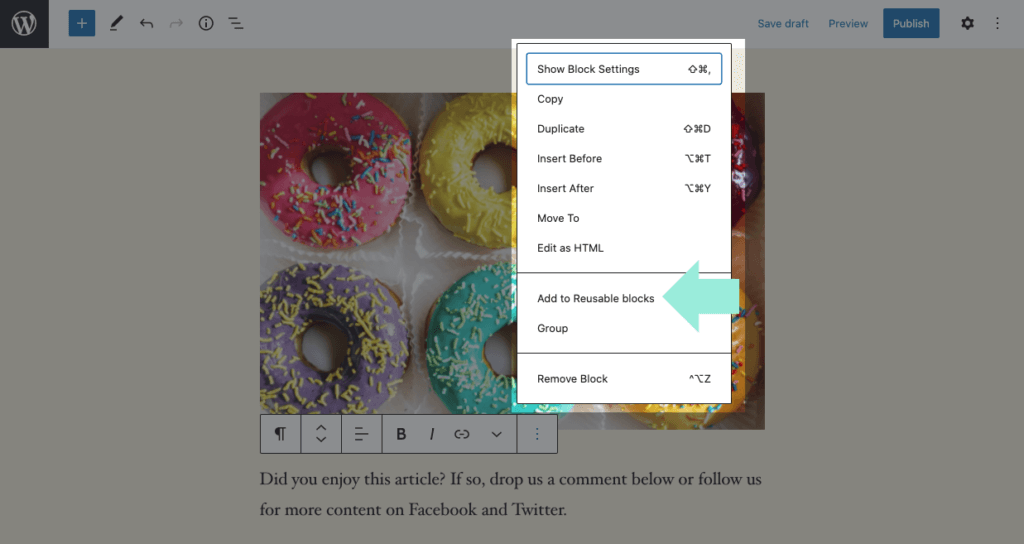
After your editing is complete, all you need to do is click on the menu button with the three dots (in the toolbar) and select the option that states “Add to Reusable Blocks.“
WordPress will then prompt you to enter a new name for the reusable block you’ve just created. Of course, it’s best to choose a name that will allow you to identify the block quickly when you want to use it again.
A good name for this block would be something like, “Article Call to Action Social Media.”
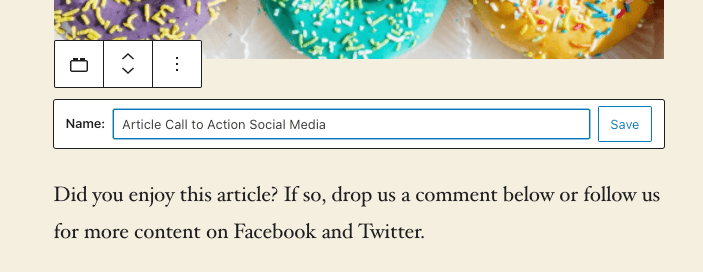
Lastly, just click “Save” and your reusable block is stored, along with all of its settings, in the WordPress database for your future use.
How Do I Use Reusable Blocks?
You’ve now seen how easy it is to create WordPress reusable blocks. Hopefully you’ve tried doing a few on your own while reading this. If you haven’t, why not give it a try now? When you’re done, the next thing you’re going to learn is how to use the reusable blocks within your pages and posts on WordPress.
To do this, you’ll again want to edit an existing post (one where you want to add a new reusable block) or create a new post. When you’re on the edit screen, click the button that says “Add New Block.”
If you know the name of the block you’re looking for, you can find it by typing that specific name into the search box. Just note that the search function now pulls in third-party blocks from the WordPress block directory, which can also be useful.
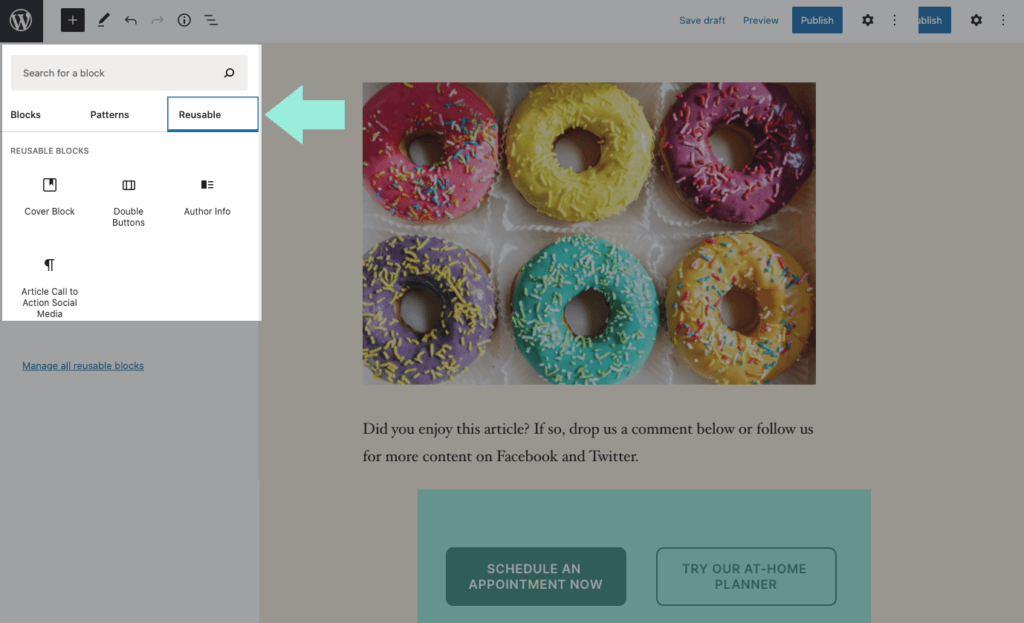
If you don’t recall what name you gave the block, or simply want to browse all of your blocks, you can click on the “Reusable” tab. Here, you’ll see all of your current WordPress reusable blocks.
You’ll notice that when you hover your mouse over a block in the listing, WordPress will show you a block preview. This allows you to confirm that you’re selecting the block you intended on using.
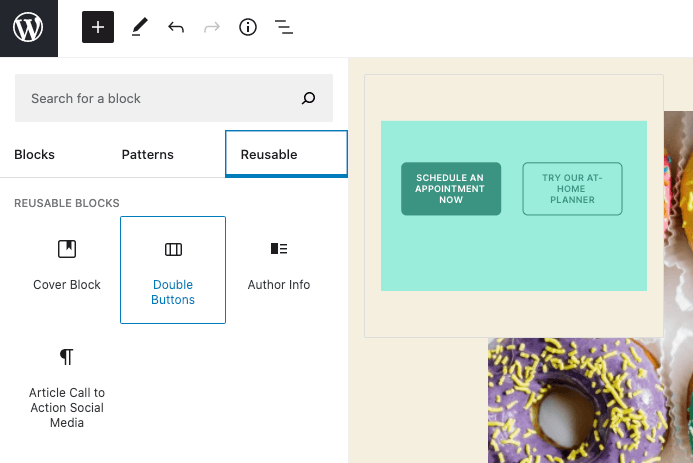
Go ahead and insert the block into your post by clicking on it. The reusable block then appears in the editor.
How Do I Edit Reusable Blocks?
The beauty of WordPress reusable blocks is that you can edit them individually on a post or page, or you can edit them so that they immediately get updated site-wide.
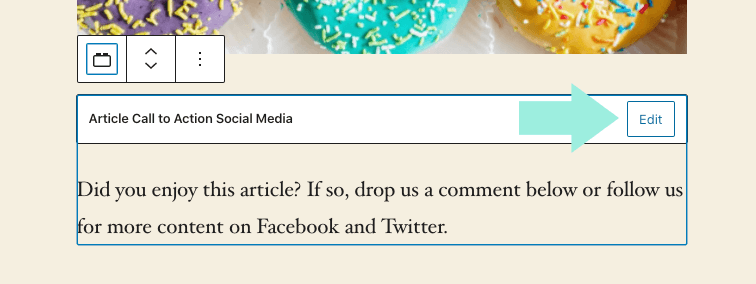
All you have to do to edit a reusable block is click on the edit button that’s on the block. But this is where you need to be careful.
Edit Reusable Block vs. Convert to Regular Block
If you’re only looking to make the change on one particular page or post, you’ll first need to convert it to a regular block at that location.
To do this, all you need to do is click on the menu with the three dots in your block toolbar, then select the “Convert to Regular Block” option from the menu.
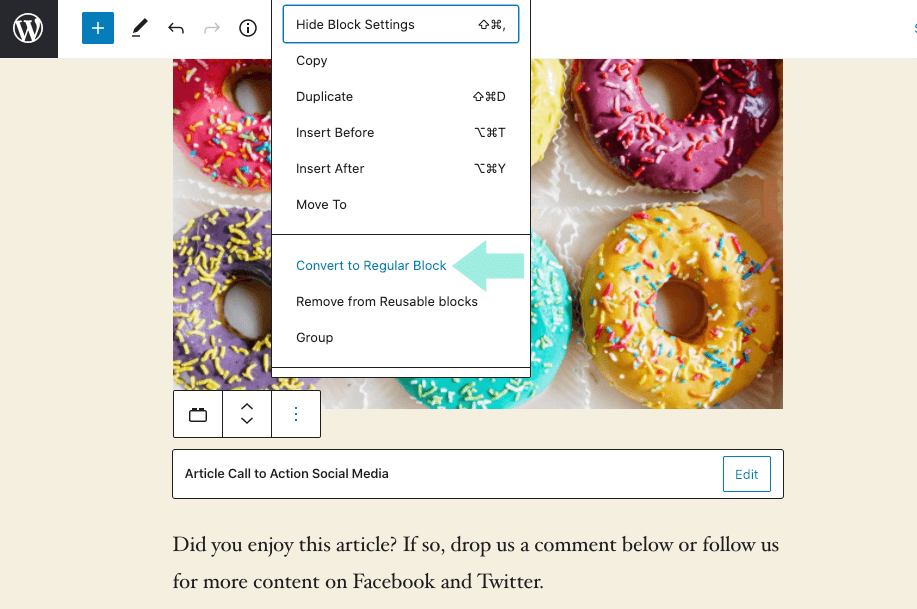
This process converts the post’s reusable block into a regular block. You can now make changes to that individual block without impacting the reusable block or changing how it looks on other posts and pages throughout your site.
Managing Your Reusable Blocks Within the WordPress Editor
After you’ve been using the WordPress reusable blocks function for some time, you’ll probably have several blocks that you aren’t using anymore.
For other blocks, you might be looking to rename them to something that’s more descriptive or easier to find in your search function.
The block editor lets you manage all of your WordPress reusable blocks from a single screen. And the process is quite easy.
In order to manage blocks, click the “Add Block” button. You’ll then want to find the tab that says “Reusables.”
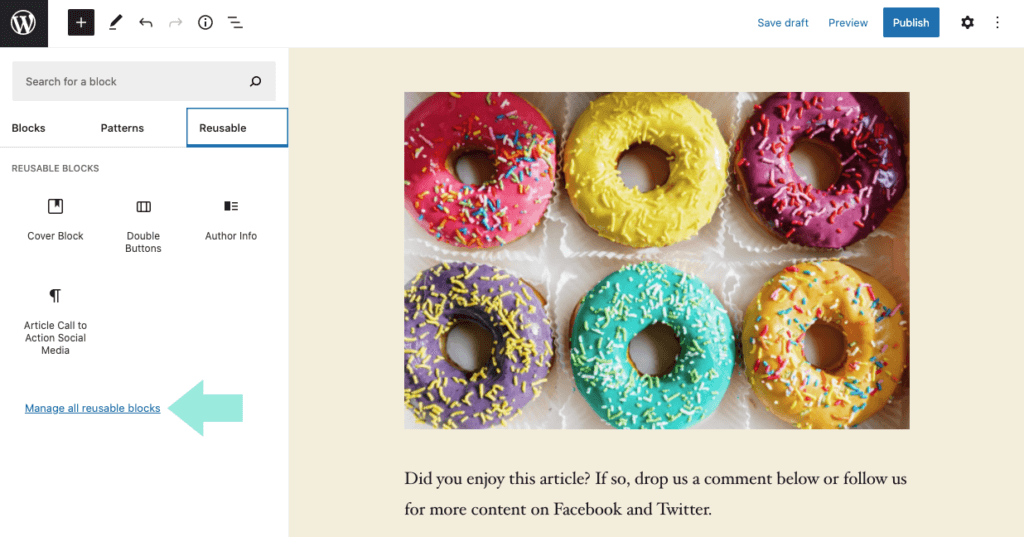
Here, you’ll see a “Manage all reusable blocks” link that takes you to a page where you can manage your reusable blocks.
The Blocks Screen
When you click on the link, you’ll land on a page that allows you to easily:
- Export blocks
- Import blocks
- Delete blocks
- Edit blocks
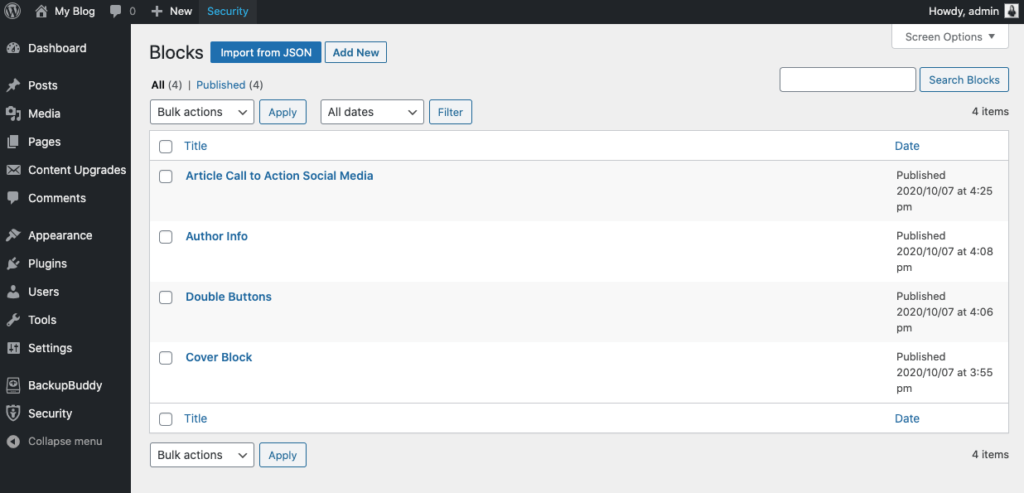
Using WordPress Reusable Blocks on Multiple WordPress Sites
As mentioned earlier in the article, WordPress reusable blocks aren’t only reusable on the site they were created on. You can use the same reusable blocks on any other website that’s powered by WordPress.
This is done through the export and import functions. The export and import functions for your reusable blocks are quite useful and somewhat overlooked by WordPress developers.
Export and Import Reusable Blocks
WordPress now imports and installs the reusable block and saves it within the database of the new website. At this point, it’s ready to use anywhere on the new site.
Export as JSON
Reusable blocks can be exported from the block management screen. All you need to do is click on the “Export” button that’s below a block. WordPress then sends it to you in the form of a JSON file.
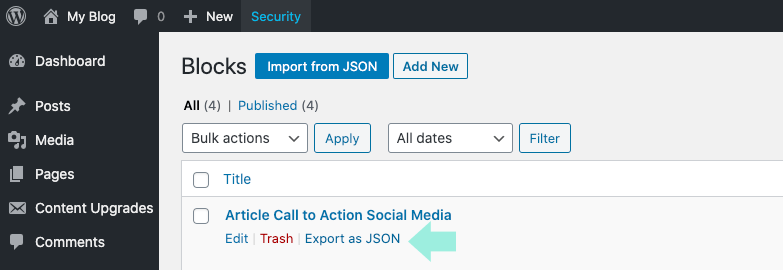
Import from JSON
Once you have the JSON file, you can switch to another WordPress site that you manage. Log into the admin area and head to the block management screen. Once you’re there, you’ll want to click on the button that says “Import from JSON.”
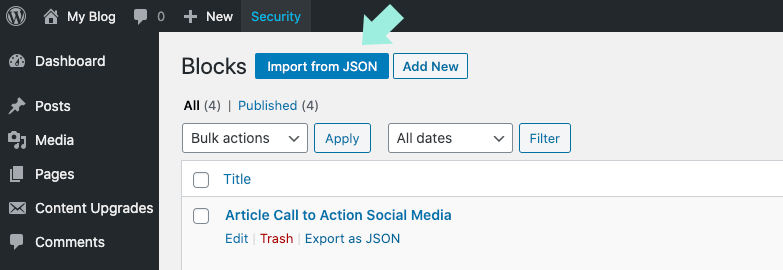
A file upload box will appear. Click the button that says “Choose File” and select the JSON file of the block you downloaded from the other site you manage. Click the “Import” button.
How Do I Add Custom Styling To Reusable Blocks?
What if you’d like to add some custom styling to your reusable blocks? For example, maybe you want to wrap them all with a specific border that fits the style and flow of the rest of your WordPress site.
Is there a way that this can be done? Or are reusable blocks just like ordinary blocks, where you have to style them all individually? Thankfully, there is a way to add custom styling universally to your reusable blocks.
On the right hand sidebar of a block, go under the Advanced area. Here, you can give it a custom class. The class you assign will apply to the overall block so that it can be targeted by your CSS.
Additional CSS Class
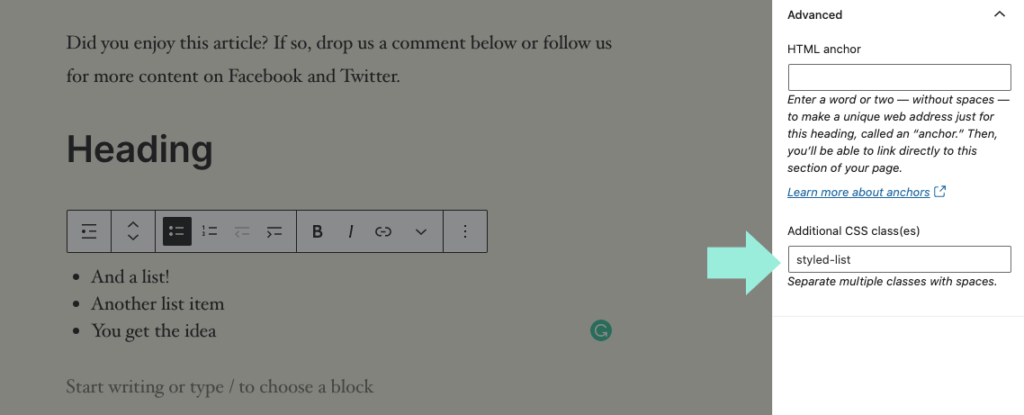
The additional CSS class(es) lets you style your reusable blocks in your own custom ways. The styling you apply will populate in all future uses of the blocks.
For more comprehensive instruction on how to add custom styling to reusable blocks, consider partaking in a comprehensive WordPress training course where you’ll learn this and a lot more.
WordPress Reusable Blocks: Save Time, Extend Usefulness of Blocks
Now that you have a thorough knowledge of WordPress reusable blocks and what they can do, it’s time to start brainstorming ways that you can fully employ this powerful function into your websites.
Think outside the box with this one. You might find out that the most useful way you use reusable blocks is very different from the examples given in this article. After all, versatility and customization are what make WordPress such a powerful tool for developers.
Remember also that it’s important for you to take your site’s safety and security seriously. A WordPress security plugin, coupled with a WordPress backup plugin, will go a long way toward keeping your site safe and secure from potential danger.
Get SolidWP tips direct in your inbox
Sign up
Get started with confidence — risk free, guaranteed
Enjoy using WordPress reusable blocks! Let us know the unique ways you’ve found to use this handy function.
Sign up now — Get SolidWP updates and valuable content straight to your inbox
Sign up
Get started with confidence — risk free, guaranteed