WordPress Tags: The Essential Guide
The subject of WordPress tags tends to attract a good amount of interest (and at times conflict) among uses. And while the interest in WordPress tags is good, the conflict isn't necessary once we fully understand the actual purpose of tags in WordPress. In this guide, we'll cover a definition of WordPress tags, how they relate to SEO, WordPress tags vs.

The subject of WordPress tags tends to attract a good amount of interest (and at times conflict) among uses. And while the interest in WordPress tags is good, the conflict isn’t necessary once we fully understand the actual purpose of tags in WordPress.
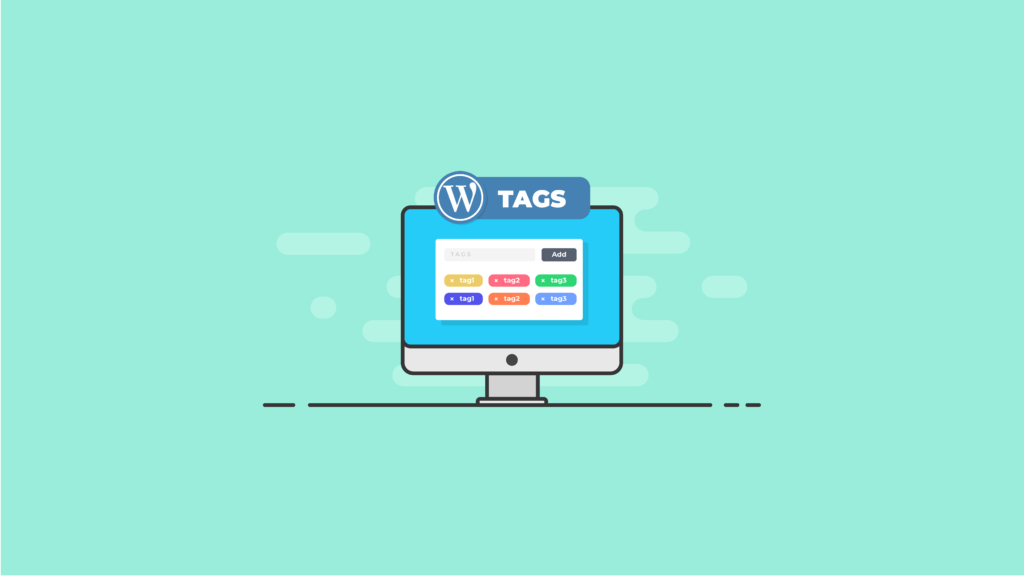
In this guide, we’ll cover a definition of WordPress tags, how they relate to SEO, WordPress tags vs. categories and much more. Let’s dive in!
What is a Tag in WordPress?
In a nutshell, a tag in WordPress is a way of organizing your website’s content to group similar content together in a tag archive. WordPress tags further expand upon your website’s authority and ease of navigation.
Two more important things to note about WordPress tags:
- By default, tags are a feature of your posts in WordPress.
- Tags don’t apply to your pages (but we’ll cover more on that in a bit).
In many cases, tags in WordPress are either overused or completely ignored by WordPress users. Users that abuse and overuse tags are normally under the impression that tags are some sort of a magic bullet for SEO (search engine optimization) success, like a meta tag. As such, they stuff their posts full of as many search engine-friendly tags as they can think of.
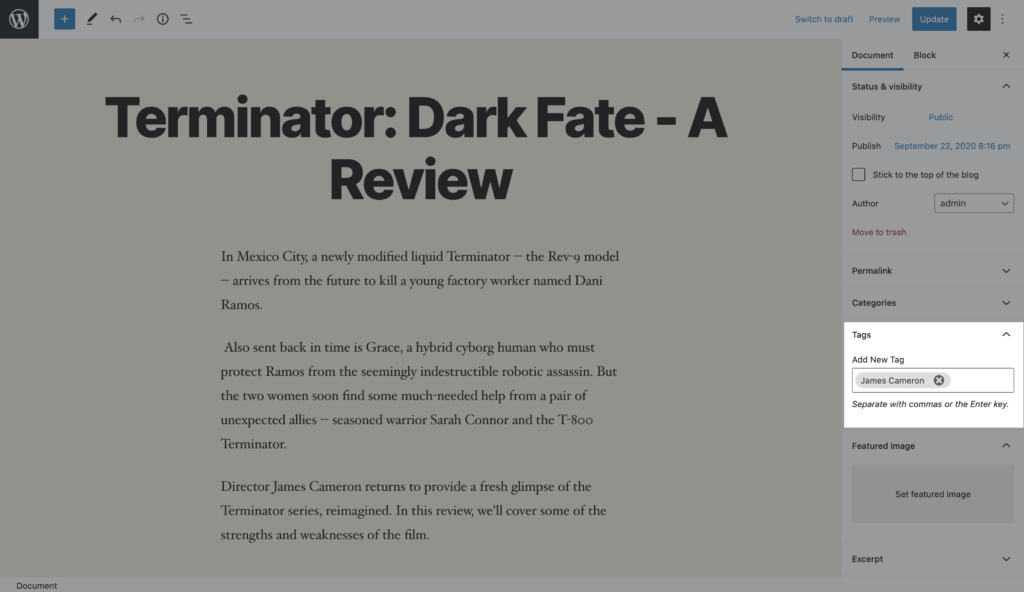
Then there are the users that completely ignore post tags. They don’t see any practical use for them whatsoever. Because of this, they pay no attention to the feature and miss out a couple of key benefits to properly using post tags.
- For those who over-tag for SEO purposes: Unfortunately, this article is probably going to disappoint you if you spend a lot of time strategically tagging all of your posts for search engine optimization purposes. The fact of the matter is that WordPress tags and SEO are not inextricably linked. However, take heart that tags can help clarify your site’s subject relevance to Google, while also boosting your site authority. Of course, this is only if you’re using them the way that they were intended to be used.
- For those who ignore tags: If you’re one of the many WordPress users that don’t use any tags in your posts because you don’t see the benefit, we hope we can convince you that you’re missing out on some of the benefits of WordPress tags. While using tags certainly isn’t going to change your life, the fact is that they are an added piece of the puzzle for those developers who are serious about creating a popular, easy-to-navigate WordPress website.
- And for the rest of us: If you’ve had some interest in tags and have used them on your posts to some extent, but aren’t sure if you’re doing things correctly, this guide will direct you down the correct path.
WordPress Tags vs WordPress Categories
To understand the difference between WordPress tags vs categories, think of categories like a book’s table of contents. Tags are similar to the index of the book. The book analogy helps explain how WordPress categories vs. tags are used to organize information for your website.
For the purposes of this guide and further defining tags vs categories, let’s look at example of a fictional website that reviews popular films.
For this particular website, categories would probably be for various film genres, such as:
- Romance
- Horror
- Sci-fi
- Action
- Drama
- Children’s
- Indie
Tags, however, would drill down deeper in a way that links posts together across different categories.
For example, this site owner may tag all films that feature James Cameron as the director, with the tag “James Cameron.” Adding this tag is highly useful for website visitors.
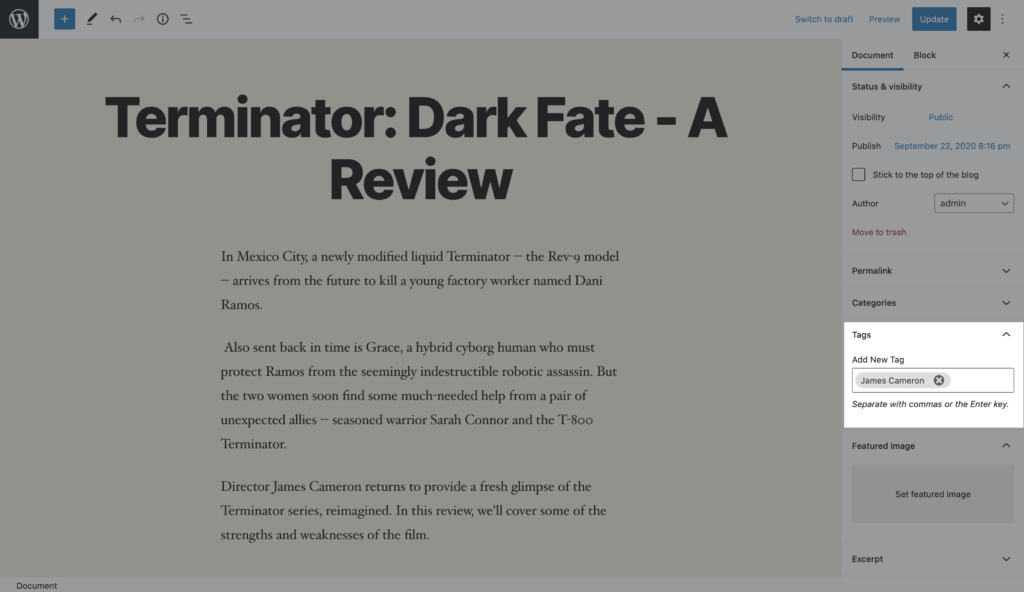
Why? A user may be reading a review written about the movie “Terminator: Dark Fate” and want to read more of the website’s reviews of James Cameron movies. These additional reviews would be difficult to find by searching within only the site’s categories.
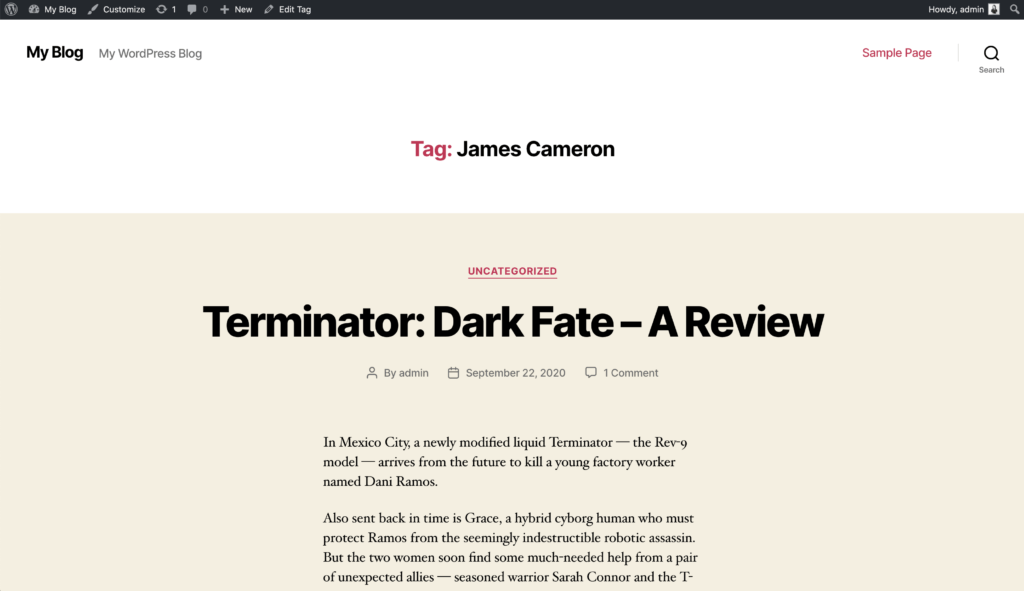
But by simply clicking on the tag “James Cameron,” the user will immediately be presented with all other film reviews that were tagged as such, regardless of what category each particular post is under.
Do Tags in WordPress Help SEO?
When it comes to WordPress tags and SEO, the news isn’t what you might expect: Google doesn’t seem to give any special consideration to post tags, and they don’t do anything directly to raise your site’s SERP (Search Engine Results Page) rankings.
Of course, there’s absolutely no shame in wanting to do everything in your power to improve your website’s SEO. It’s a goal that all successful WordPress site owners share and exactly how you should be thinking.
In other words, when you complete a post and start strategically creating tags that you think Google is going to like, you’re not using tags in a way that brings any real benefit.
The reason that tags don’t drive up your SERP rankings is because post tags are referred to with the inclusion of a ‘rel=”tag”’ attribution that’s within the tag’s link. Google and other search engines don’t give this particular attribute any amount of special considerations within individual searches.
As far as Google search engine results are concerned, a page or post with tags is just like any other page. The tags are not taken into consideration by the algorithm.
But does all this mean that tags have absolutely zero impact on your site’s SEO? The answer is no. They do have some impact but it’s not direct. SEO is not necessarily the main purpose of tags.
Should I Use Tags in WordPress?
[pullquote]Yes! For SEO, consider the fact that a fully indexed (tagged) collection of subject-relevant tags does give Google a good amount of the contextual help it needs when it’s working on ranking your website.[/pullquote]
Let’s look again at the hypothetical film-reviewing website we were discussing earlier. For this scenario, let’s say that a Google bot is crawling the site featuring movie reviews, trying to determine how the site should be ranked.
The bot lands on the “James Cameron” post tag page which links to six other reviews of movies directed by James Cameron. At this point, the Google crawler bot is seeing seven total pages that all mention James Cameron movies. It also sees that all of these pages are linked together.
As you may have suspected, this particular movie review site is now making quite a strong case for inclusion in the top sites that feature the keyword “James Cameron.”
But the boost in site authority is really just an added benefit of properly using post tags. If you use them in a way that enriches your UX (user experience) as discussed earlier, the boost in authority is an automatic byproduct.
How Many Tags Should I Use in WordPress?
The number of tags you use isn’t as important as having an effective strategy for how you use tags in WordPress.
As you’re now seeing, tagging your posts brings major benefits to your site visitors and helps establish your site authority. But tagging can only work for you if you implement a solid strategy and stick with it. Thankfully, putting together an effective tagging strategy isn’t that difficult.
Four Tips for a Solid WordPress Tags Strategy
All you need to do is follow a few simple steps for how to use WordPress tags:
1. The tags you use must always be relevant to the content you’re tagging.
In other words, don’t tag “James Cameron” on an article about snowshoeing just to try to get users to click on the article. It’s a deceptive practice and breaks unwritten online etiquette rules. If Cameron isn’t actually snowshoeing in your article, don’t tag him on the post.
2. Your tags should be only two or three words in length.
One-word tags tend to be overly general and not as useful to readers. For example, the tag “films” on the film review site could literally apply to every article on the site. Tags longer than three words simply aren’t necessary.
3. Tags need to be referenced and used throughout your site multiple times.
If you’re using tags that are only referenced by one or two of your site posts, that tag isn’t a high enough priority for your site and should be removed.
4. When you’re naming your tags, make sure you consistently lowercase or capitalize all of your tags.
“James Cameron” and “james cameron” are actually two different tags and will be grouped as such. This will end up causing a tagging mess on your site, with posts improperly grouped or not grouped together at all.
Stay consistent with the way you capitalize your tags. It’s a good idea to click on the suggested tags that pop up (the exact ones you’ve used on other posts) when you start to type in the name of a tag you plan on using. That way, you know you’re using the same capitalization format that you’ve used on the identical tag in the past.
What About Website Indexing and Duplicate Content as it Relates to WordPress Tags & Categories?
Website indexing is an important consideration of your WordPress tag strategy that should not be skipped.
If you didn’t know, Google is not a fan of duplicate content. In fact, duplicating content on your site can do irreparable damage to your site authority and ranking.
But what does duplicate content have to do with tags?
When it comes to your tags, first understand that Google should only index one archival format of your website. Author archives, categories, date archives, etc. shouldn’t be indexed.
When a bot from Google crawls your website, it should only be seeing your unique content and your tags pages.
What you may not know is that you actually want Google to index the minimum number of your site pages as possible.
To see what Google is indexing, type “site:yourURL” into your Google browser.
After logging into the Google Webmasters console, what you want to see indexed for your site are only:
- Posts
- Pages
- Tags
Nothing else should be indexed.
Depending on how high or low your site’s authority is, Google puts a ceiling in place for the number of your site pages that it will index. The last thing you want is to have your more popular posts de-indexed in favor of one of your random archive pages.
Fortunately, there’s a simple trick you can employ to avoid this. The trick is a WordPress plugin that will make sure the superfluous pages on your site aren’t randomly indexed instead of your popular blog posts.
Google XML Sitemap Generator WordPress Plugin
Download the plugin called Google XML Sitemap Generator.
After you install and activate the plugin, go to its settings page and make sure the following boxes are checked:
- Include homepage
- Include posts
- Include static pages
- Include tag pages
Beyond those settings, take some time to explore some of the other things that Google XML Sitemap Generator can do. It really is a valuable tool for WordPress site owners.
Some themes also give you an option to choose specific pages that are to be indexed. If your theme has this functionality, make sure you check the boxes that are relevant.
Should You Index Tag and Category Archive Pages?
The short and quick answer to the question of indexing archive pages is no. You shouldn’t. But there is a longer explanation.
While it may sound like a good idea to have as many pages indexed as possible that include a specific keyword, using archive pages will actually do more harm to your SEO than it will do any good.
First of all, all of the content that’s on one of the archive pages can also be found on other pages throughout your site, such as your category pages or on the homepage.
If one of your archive pages is indexed by Google, there’s a good chance that your site will be flagged for publishing duplicate content. If that happens, your SEO reputation could be severely harmed.
Additionally, people running searches don’t want to be taken to a page result with multiple, yet identical, options. This could cause your site to basically cannibalize its own content and drive users away, thus increasing your site’s bounce rate.
How Do I Add Tags To WordPress Pages?
Adding tags to your WordPress posts is pretty straightforward. While creating or editing a post, you can simply type your desired tags into the WordPress editor in the “Tags” field.
Adding tags to pages is a bit of a different story. By default in WordPress core, tags and categories are limited only to posts. When you create or edit a page, you’ll notice that there’s no option to add tags or categories to a WordPress page.
The Post Tags and Categories for Pages Plugin
If you want to add tags and categories to your pages, you’ll need to use a plugin.
The first thing you’ll want to do is download, install and activate the plugin called Post Tags and Categories for Pages.
Once you’ve successfully activated the plugin, go to Pages > Add New and you’ll find tags and categories now available for use on your pages (as well as your posts).
How this plugin operates is by modifying the default tag and category taxonomies. It associates them with the Page type, along with default posts.
Let’s imagine that you have a category titled “books” that you use to organize a portion of your posts. By using this plugin, you’ll be able to easily add a page and have it grouped in the same “books” category as your posts.
That’s all there is to it. There’s no additional setup or configuration required. The plugin does what you want it to do right out of the box.
How to Add Tags and Categories To Pages using Code
To add categories and tags to pages without using a plugin, you’ll have to edit some code.
To add tags and categories to your site pages by directly updating the code, follow these steps:
1. Access your website’s files via an FTP/sFTP program. Navigate to the directory of your current theme (or child theme, if using).
3. Locate the functions.php file.
4. Add the following snippet of code into the functions.php file of your theme, then save the changes:
function add_categories_to_pages() {
register_taxonomy_for_object_type( 'category', 'page' );
}
add_action( 'init', 'add_categories_to_pages' );
You can also add tags taxonomy by adding the following code into the functions.php file.
function add_tags_to_pages() {
register_taxonomy_for_object_type( 'post_tag', 'page' );
}
add_action( 'init', 'add_tags_to_pages');
After you’ve added the above code snippets successfully, you’ll immediately notice that categories and tags are now available to use on your page posts.
Wrapping Up: Tags in WordPress
As you can now see, establishing and maintaining a strict and relevant set of tags for your site comes with some solid benefits. Using WordPress tags is definitely worth doing, and worth doing the right way.
Another thing that you’ll want to do right is your WordPress website’s security. A powerful WordPress security plugin can take away the mystery of site security. No matter if you manage multiple WordPress sites or run a small blog for a few thousand subscribers, as a smart site owner you want to take your security seriously.
Get SolidWP tips direct in your inbox
Sign up
Get started with confidence — risk free, guaranteed
We hope you enjoyed this guide to WordPress tags and learned a few new things. Do you a question not answered here? Let us know in the comments below!
Sign up now — Get SolidWP updates and valuable content straight to your inbox
Sign up
Get started with confidence — risk free, guaranteed