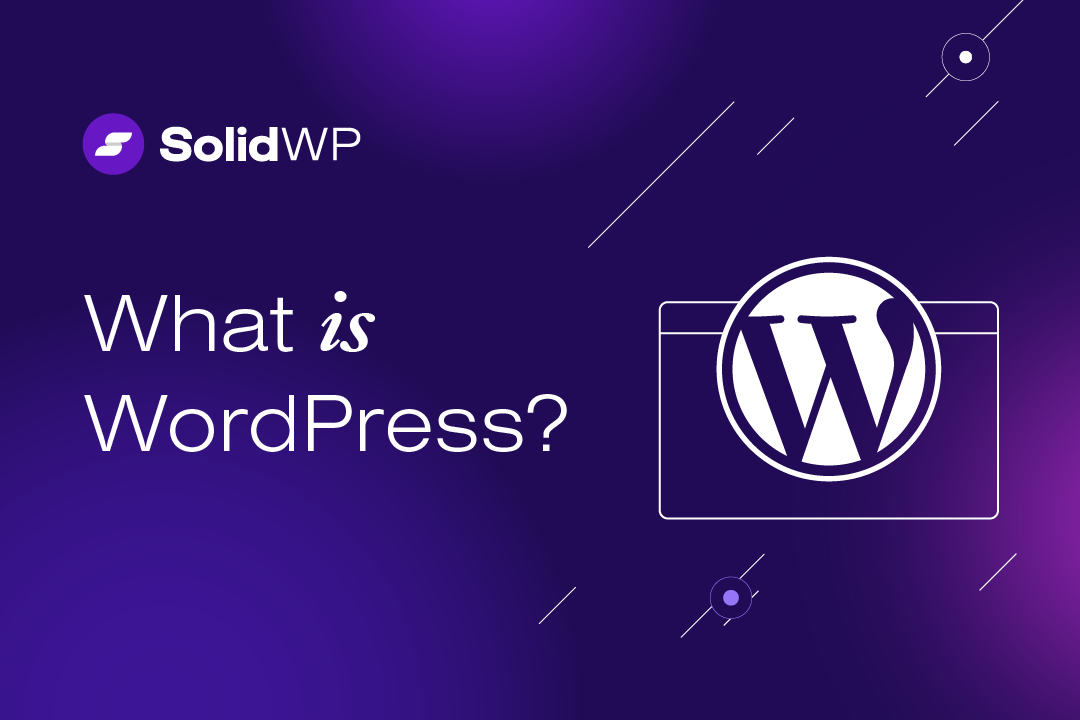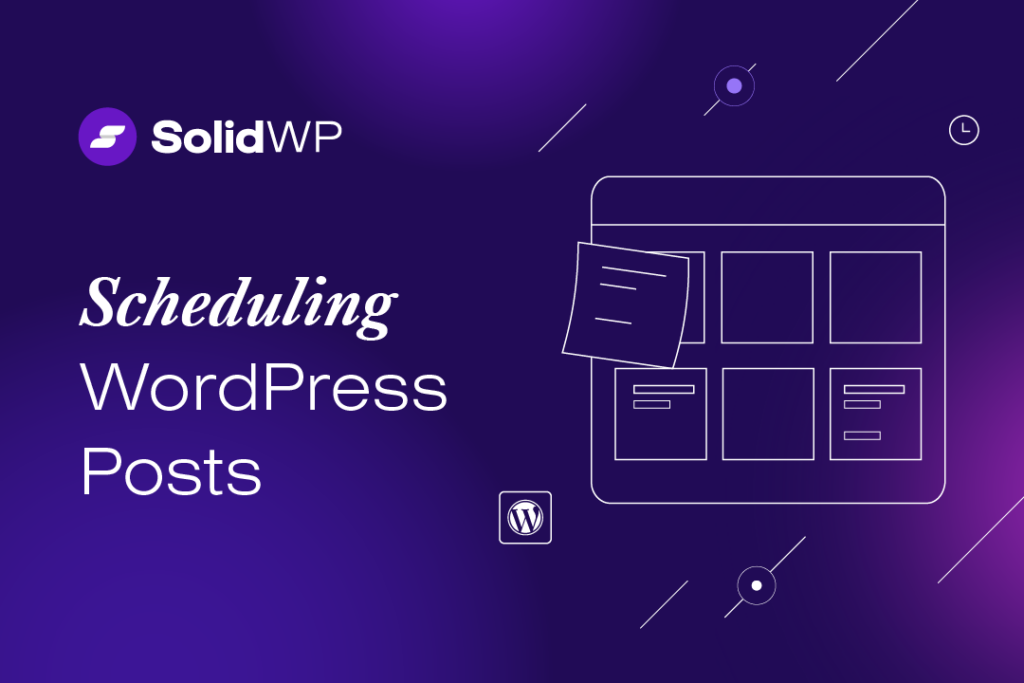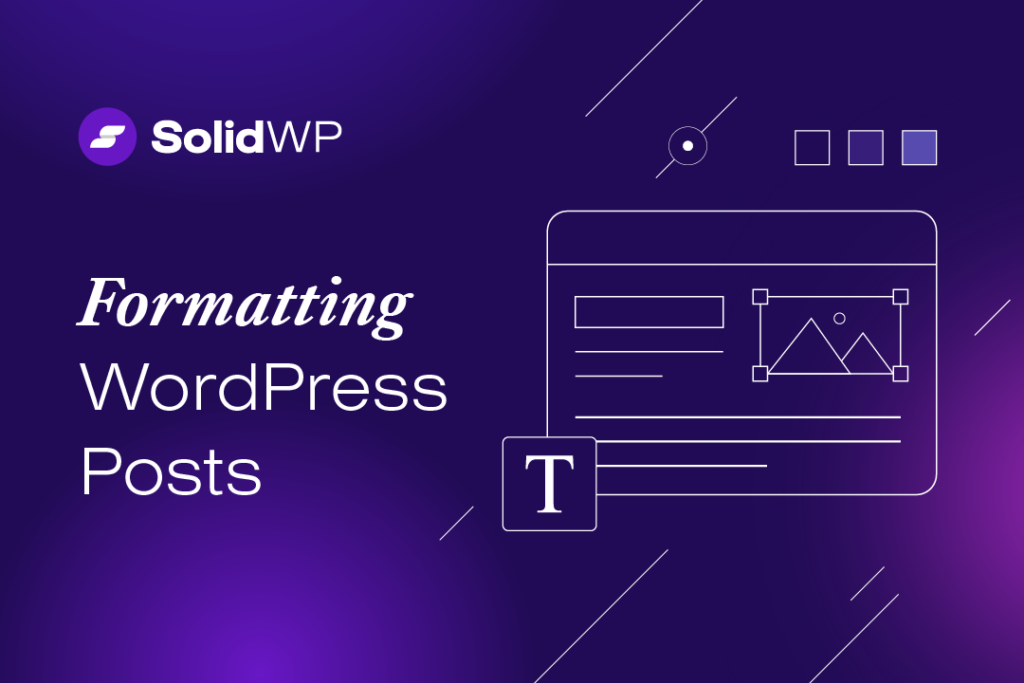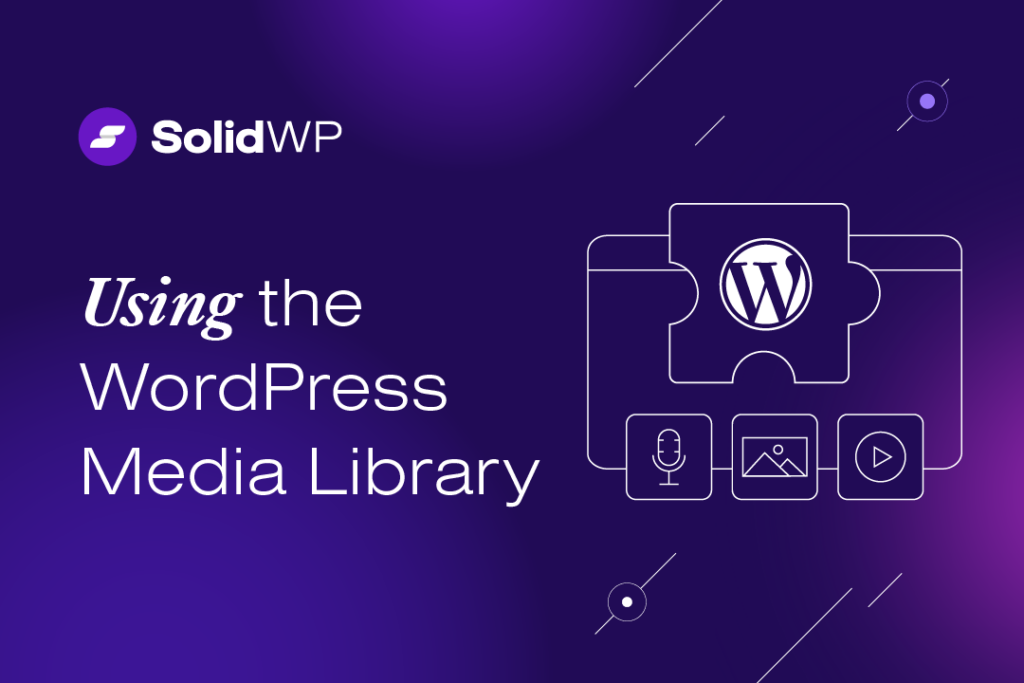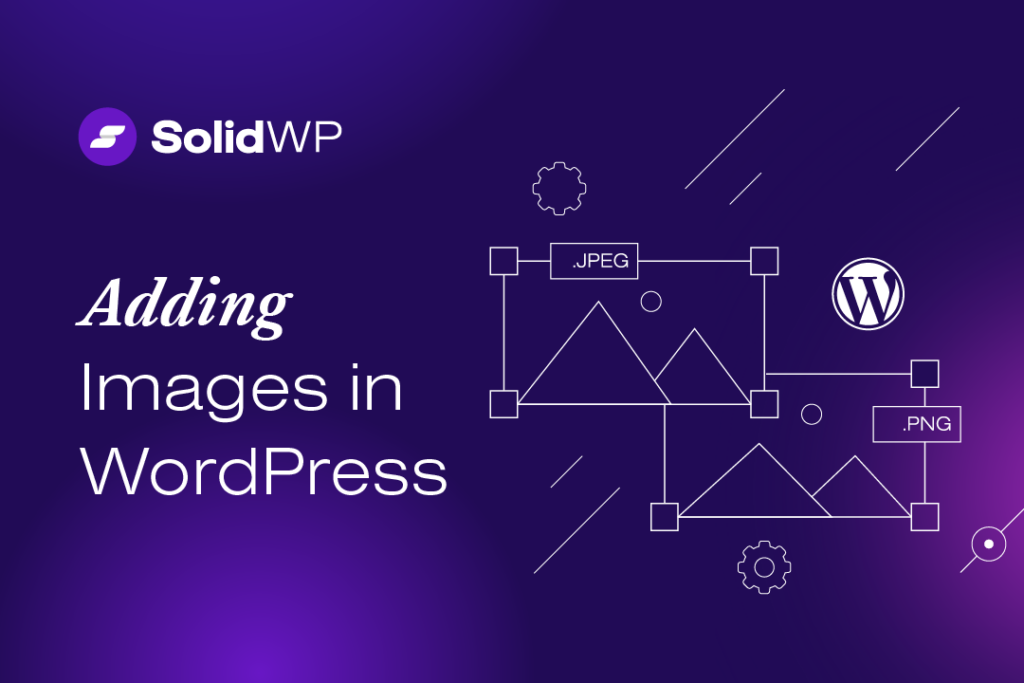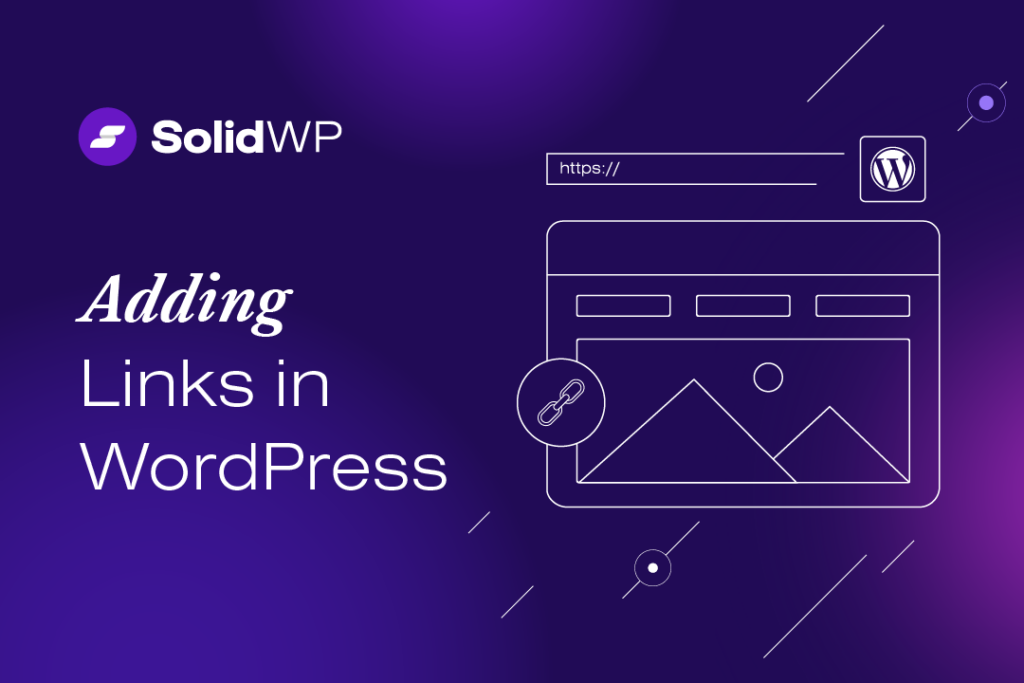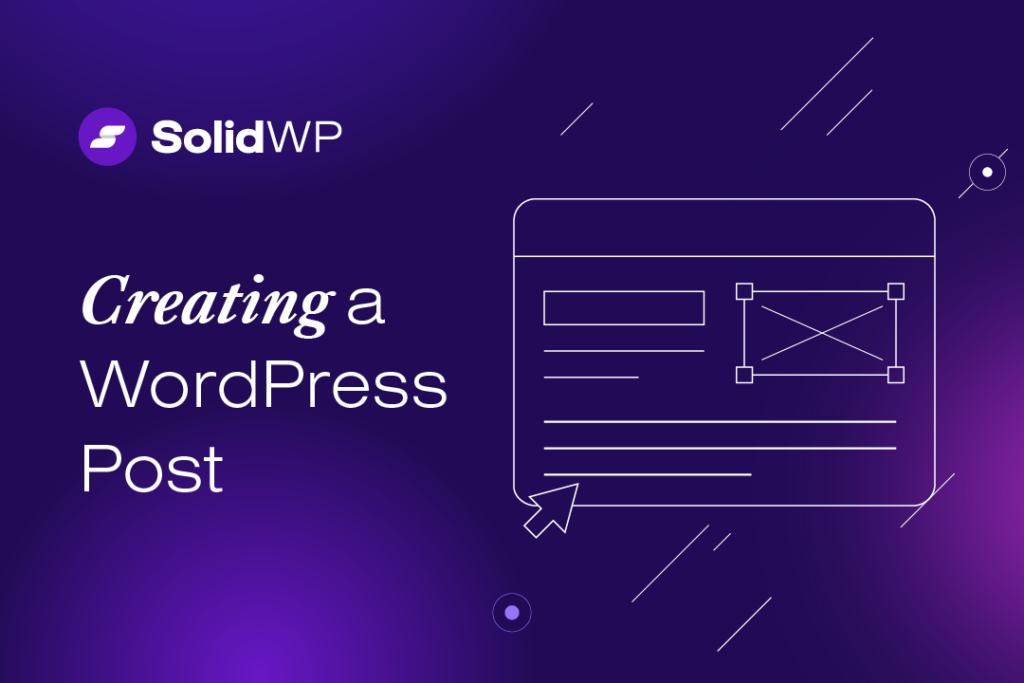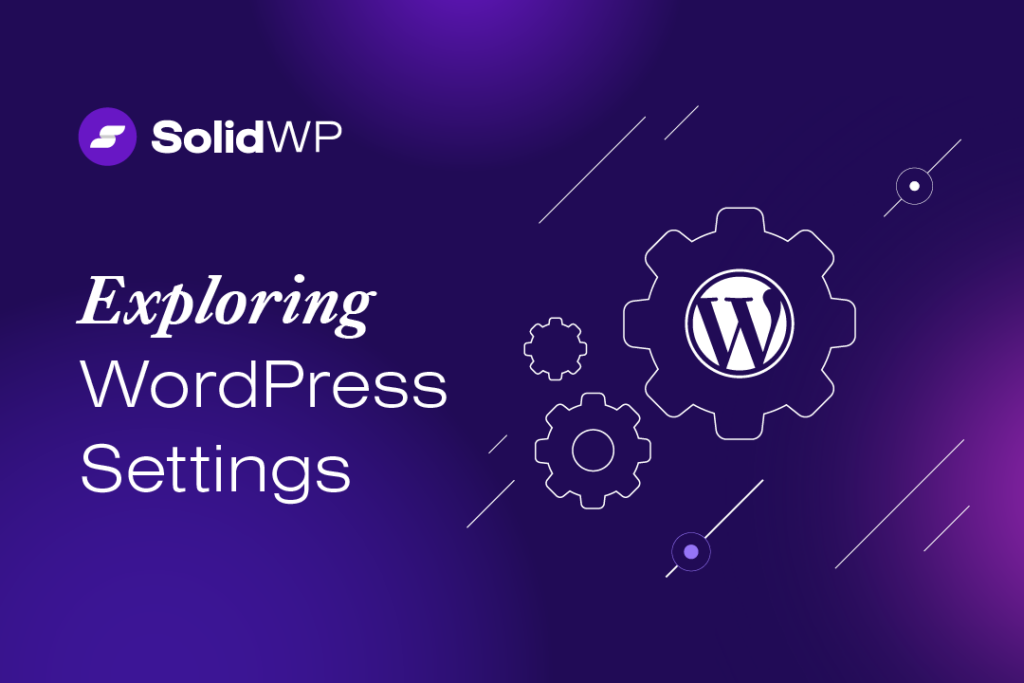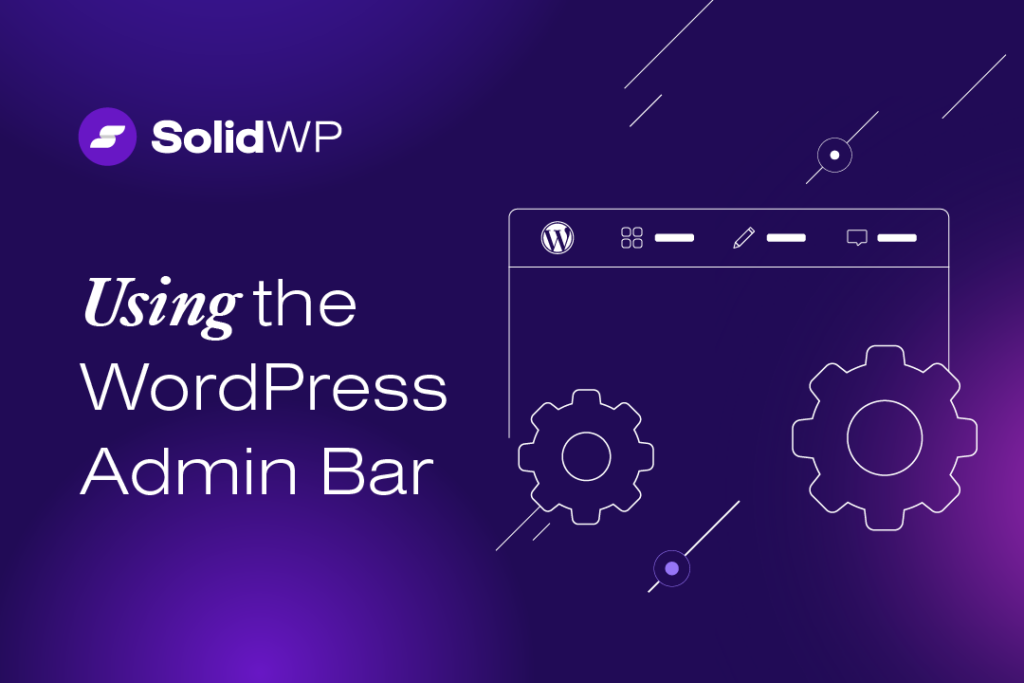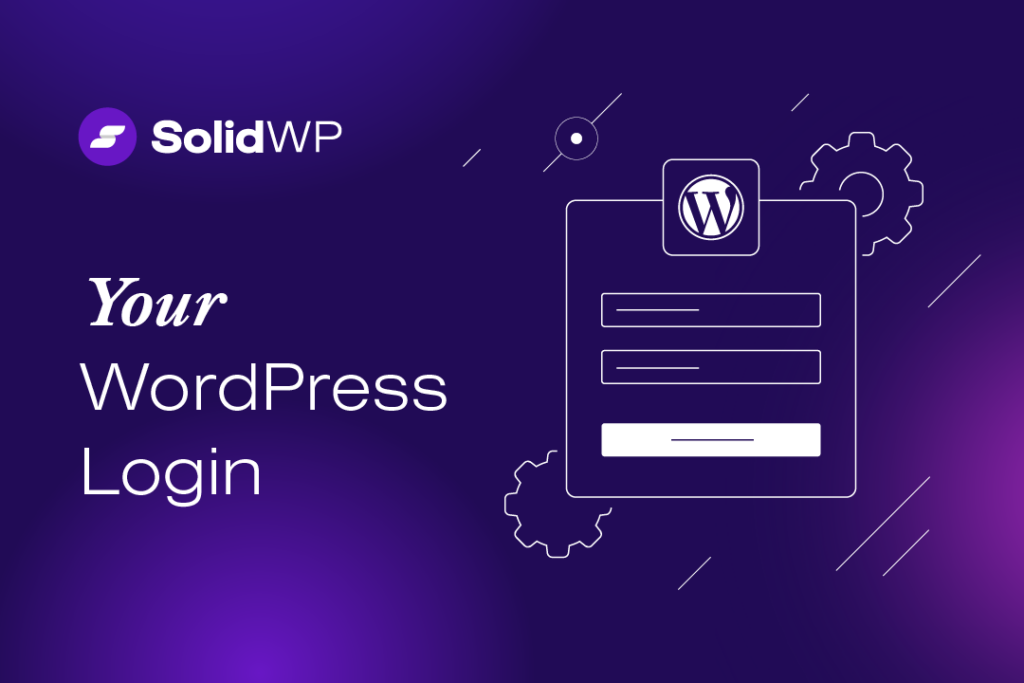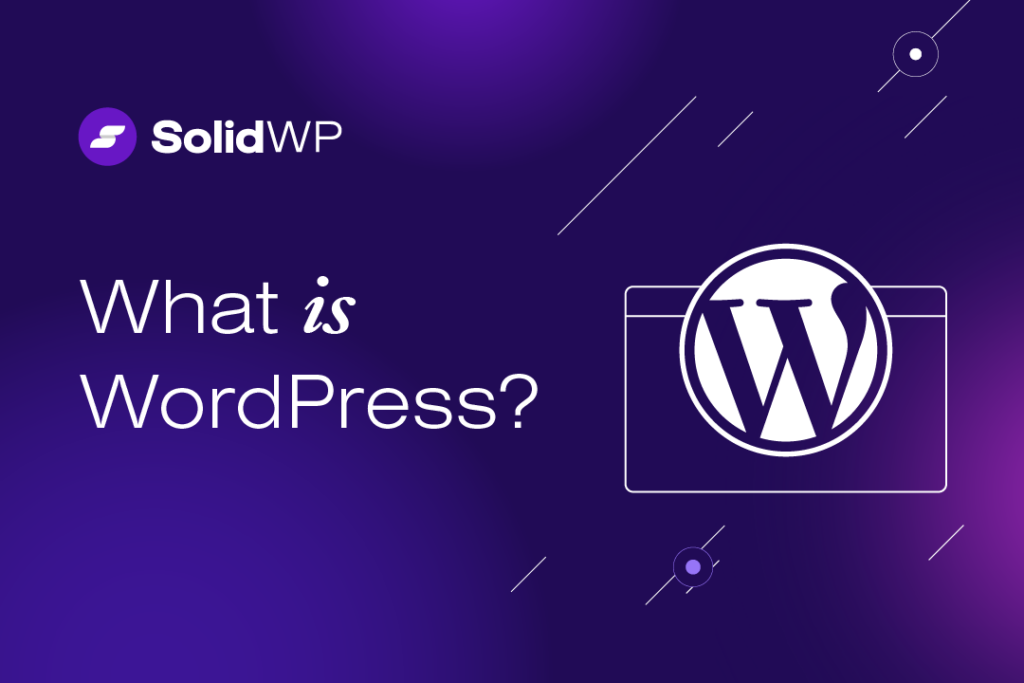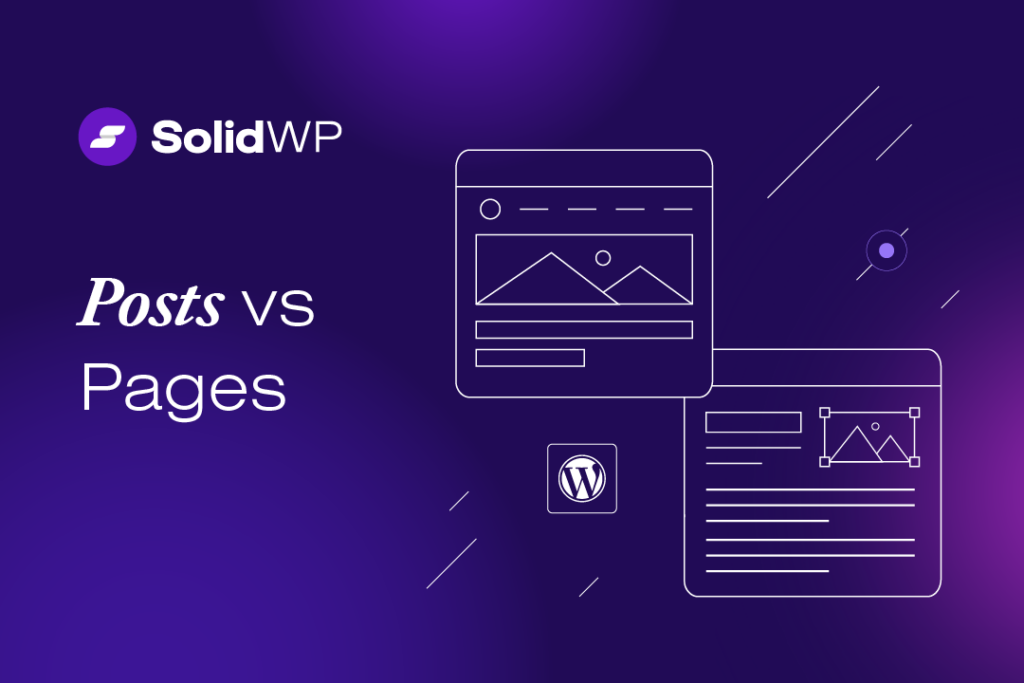Scheduling WordPress Posts
Scheduling WordPress posts is an easy way to control when your content is published. Use the built-in WordPress post scheduler to add a time to publish. Scheduling WordPress Posts This WordPress posts scheduling feature is found in the Publish box on the upper right side of the post editor page. To schedule a post for…