Do All Your Theme, Plugin, WP Site Updates with One Click in iThemes Sync
One of our most requested features from the Sync Public Roadmap is the ability to "Update All" or globally update all available updates. Today the Sync dashboard just got an update that adds the ability to view a summary of all available updates and then update them all with one click. New Update Summary Bar in the Sync Dashboard If you log in to the Sync dashboard today, you'll see the new Update Summary Bar at the top of your screen.

One of our most requested features from the Sync Public Roadmap is the ability to “Update All” or globally update all available updates. Today the Sync dashboard just got an update that adds the ability to view a summary of all available updates and then update them all with one click.
 Click the “View Updates” button under any of the sections to view more details.
Click the “View Updates” button under any of the sections to view more details.

 You’ll be taken to a new view that will give you a summary of all available updates (WordPress core, plugins and themes). By default, all of the updates will be selected. Then click the “Update Selected” button to update them all. Sync will go to work running all available updates for your synced sites.
You’ll be taken to a new view that will give you a summary of all available updates (WordPress core, plugins and themes). By default, all of the updates will be selected. Then click the “Update Selected” button to update them all. Sync will go to work running all available updates for your synced sites.

 The Update Summary Bar will automatically update to reflect the number of updates available for the sites with that specific tag.
The Update Summary Bar will automatically update to reflect the number of updates available for the sites with that specific tag.

 Log In To the Sync Dashboard
To see how easy it is to update all your WordPress sites from one place, log in to the Sync dashboard now. If you aren’t already using Sync to manage your WordPress sites, you can get 10 free Sync sites now.
Log In To the Sync Dashboard
To see how easy it is to update all your WordPress sites from one place, log in to the Sync dashboard now. If you aren’t already using Sync to manage your WordPress sites, you can get 10 free Sync sites now.
New Update Summary Bar in the Sync Dashboard
If you log in to the Sync dashboard today, you’ll see the new Update Summary Bar at the top of your screen. This section provides a quick overview of the number of updates available across all your synced sites for WordPress core, plugins and themes.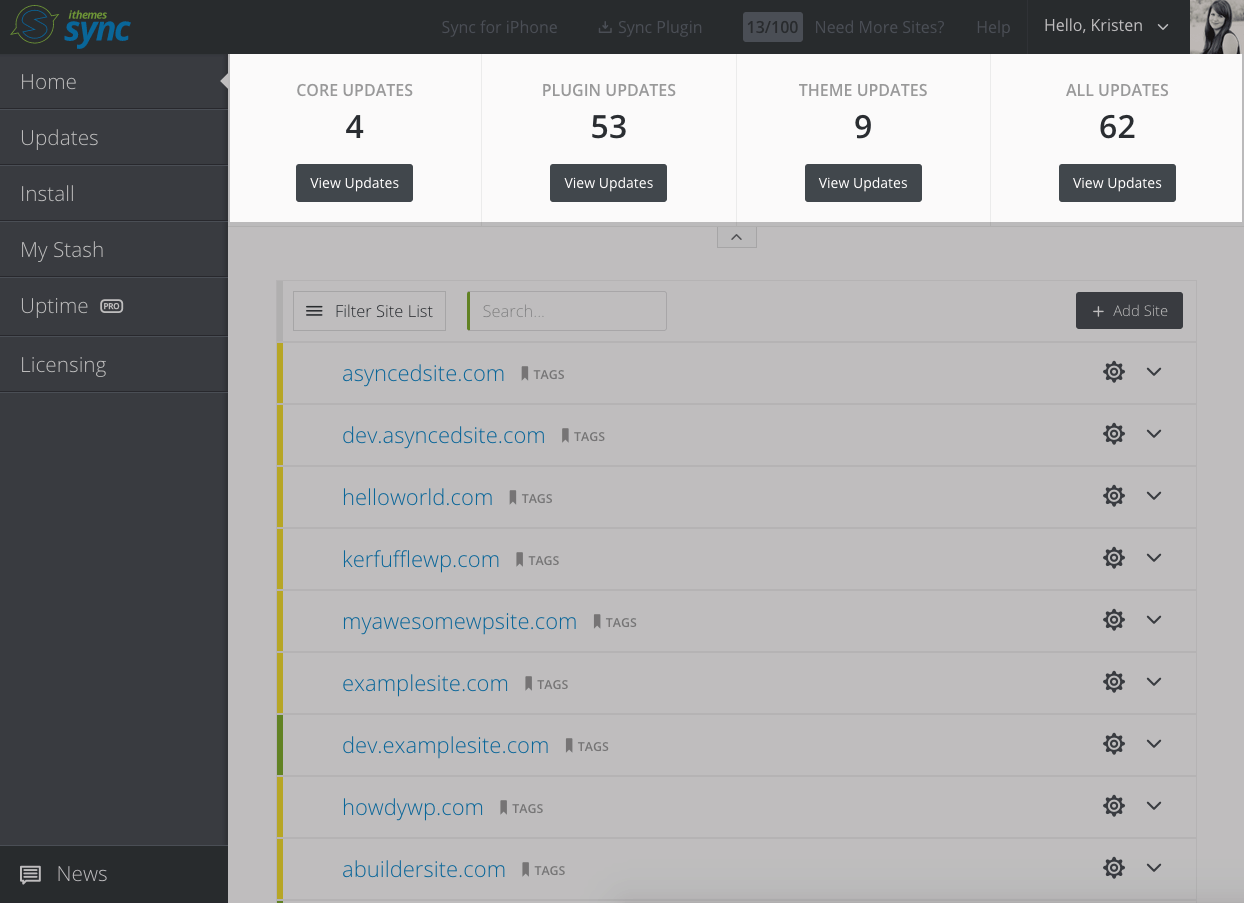 Click the “View Updates” button under any of the sections to view more details.
Click the “View Updates” button under any of the sections to view more details.
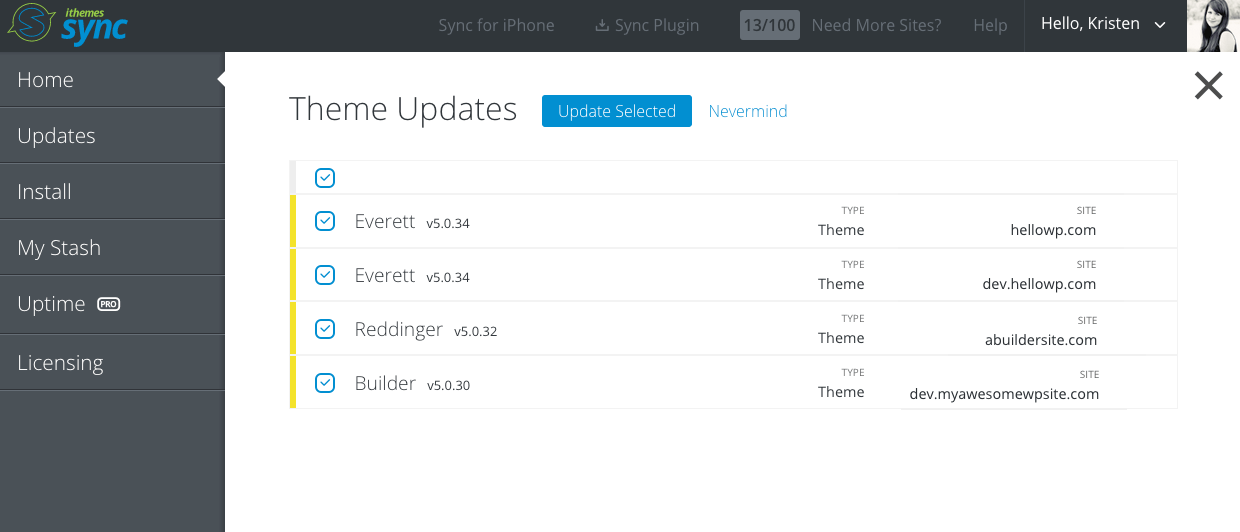
Click One Button to Do All Your WordPress Updates at Once
To globally update all your available updates from Sync, click the “View Updates” button under the “All Updates” section in the Update Summary Bar.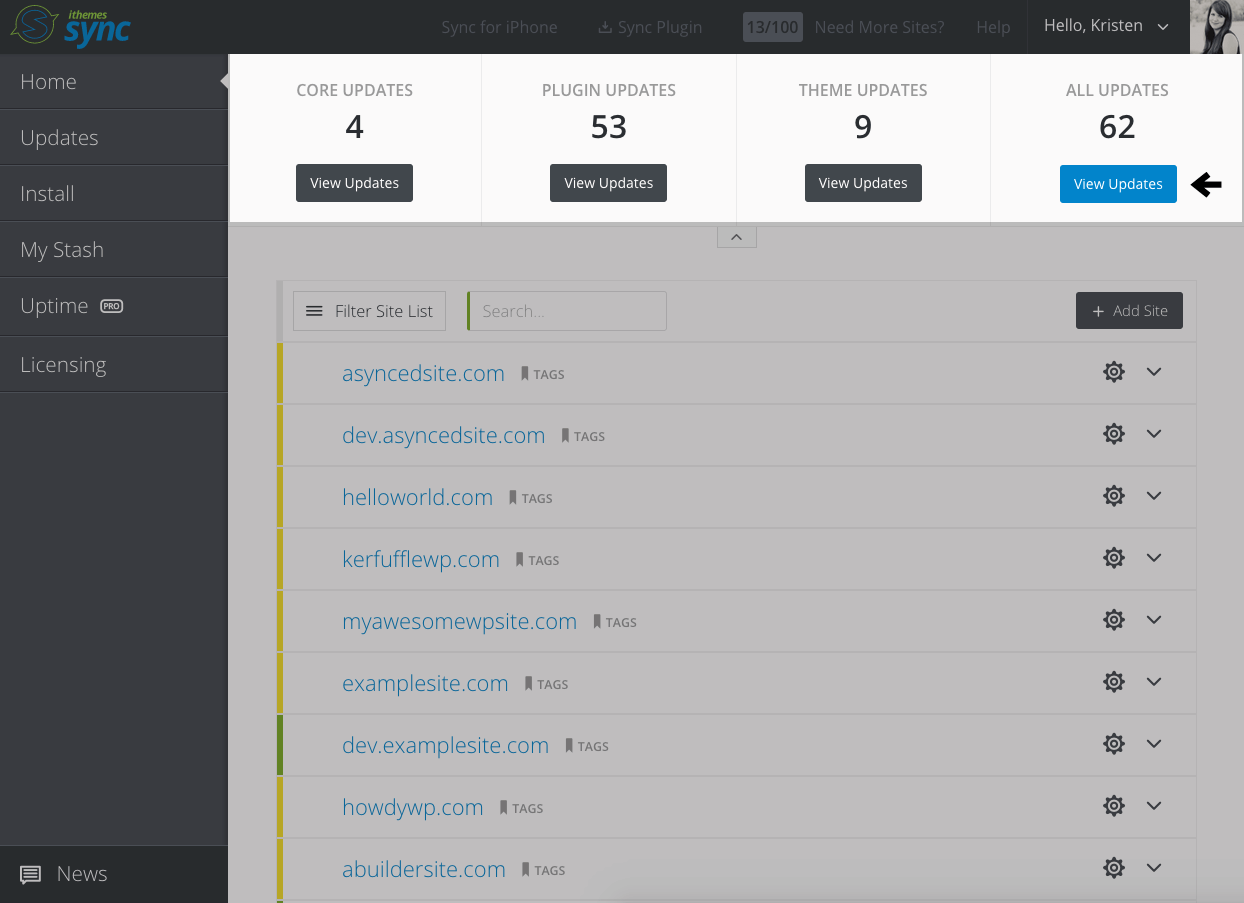 You’ll be taken to a new view that will give you a summary of all available updates (WordPress core, plugins and themes). By default, all of the updates will be selected. Then click the “Update Selected” button to update them all. Sync will go to work running all available updates for your synced sites.
You’ll be taken to a new view that will give you a summary of all available updates (WordPress core, plugins and themes). By default, all of the updates will be selected. Then click the “Update Selected” button to update them all. Sync will go to work running all available updates for your synced sites.
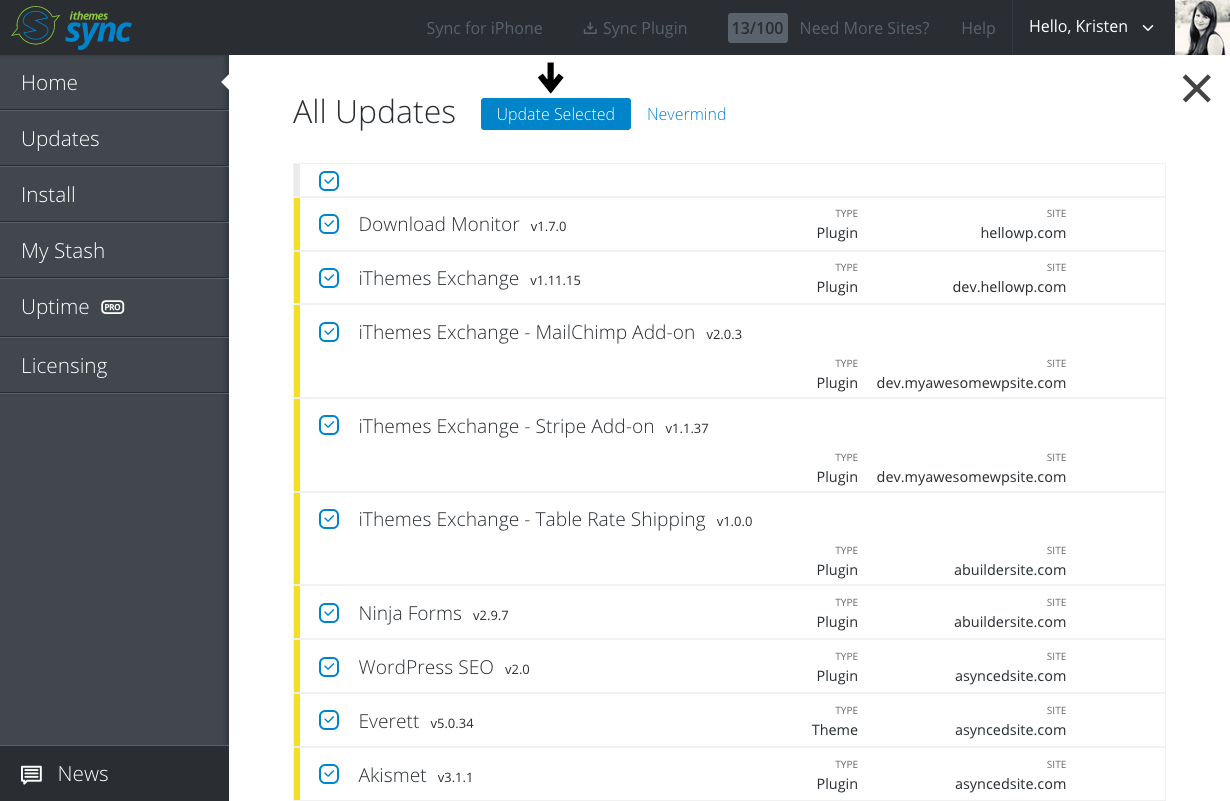
Our Recommendation: Use the Tag Feature to Sort Updates First
Another handy feature of the new Update Summary Bar is the ability to sort updates by site tags. If you haven’t started using Sync’s tag feature, here’s more info on how to use tags to easily organize your sites in Sync. Ty Carlson, lead Front-End Developer for iThemes Sync, explained why using the Sync tag feature to filter updates is a safer way to run batches of updates:“Updating all available updates at once on multiple WordPress sites is probably bad practice (if an update breaks a site, you may not know it immediately), but being able to filter those sites down to just a few updates isn’t as dangerous. This gives users the one-click they wanted, but helps them do it in a safer way.”Expand the “Filter Site List” menu at the top of the site list. From this menu, you can select to filter the sites by your tags.
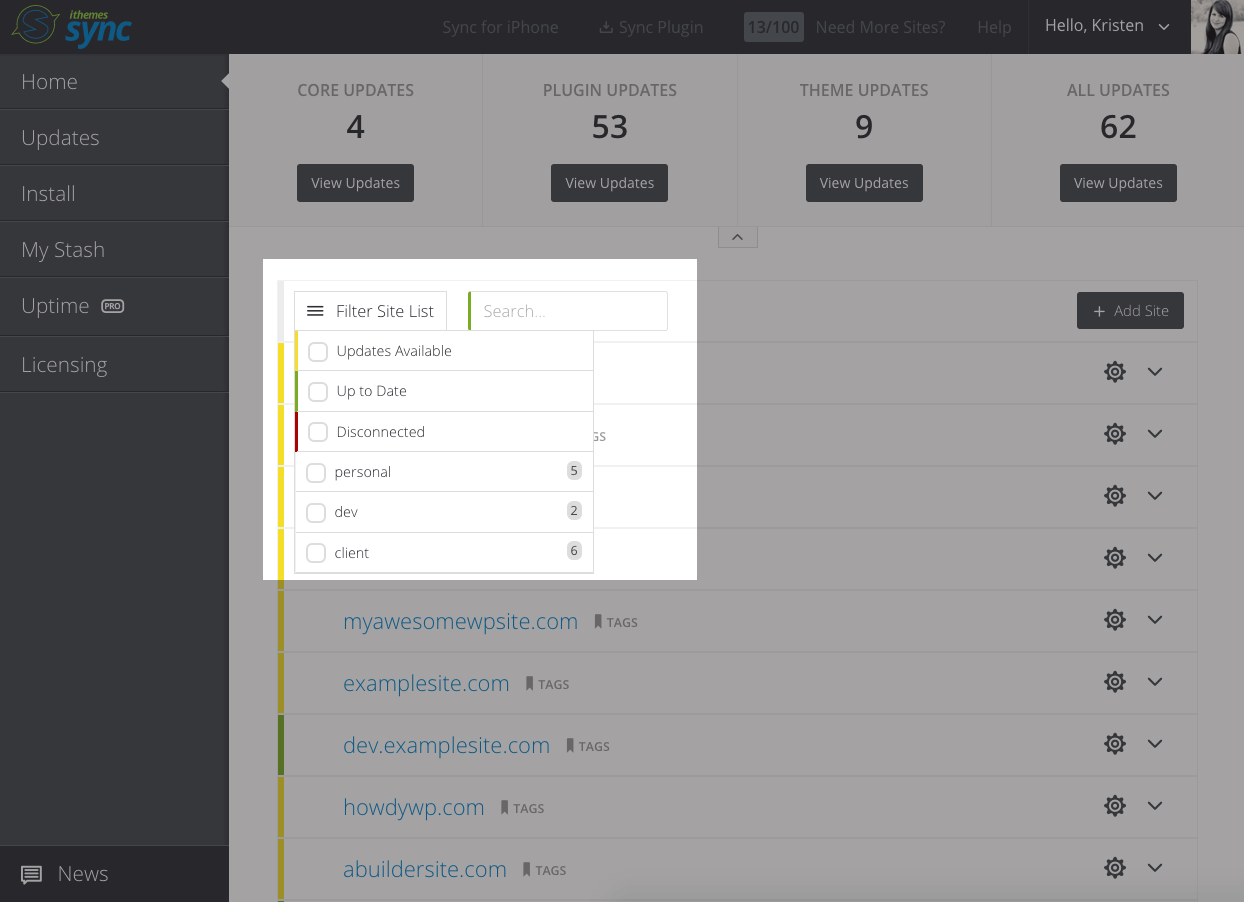 The Update Summary Bar will automatically update to reflect the number of updates available for the sites with that specific tag.
The Update Summary Bar will automatically update to reflect the number of updates available for the sites with that specific tag.
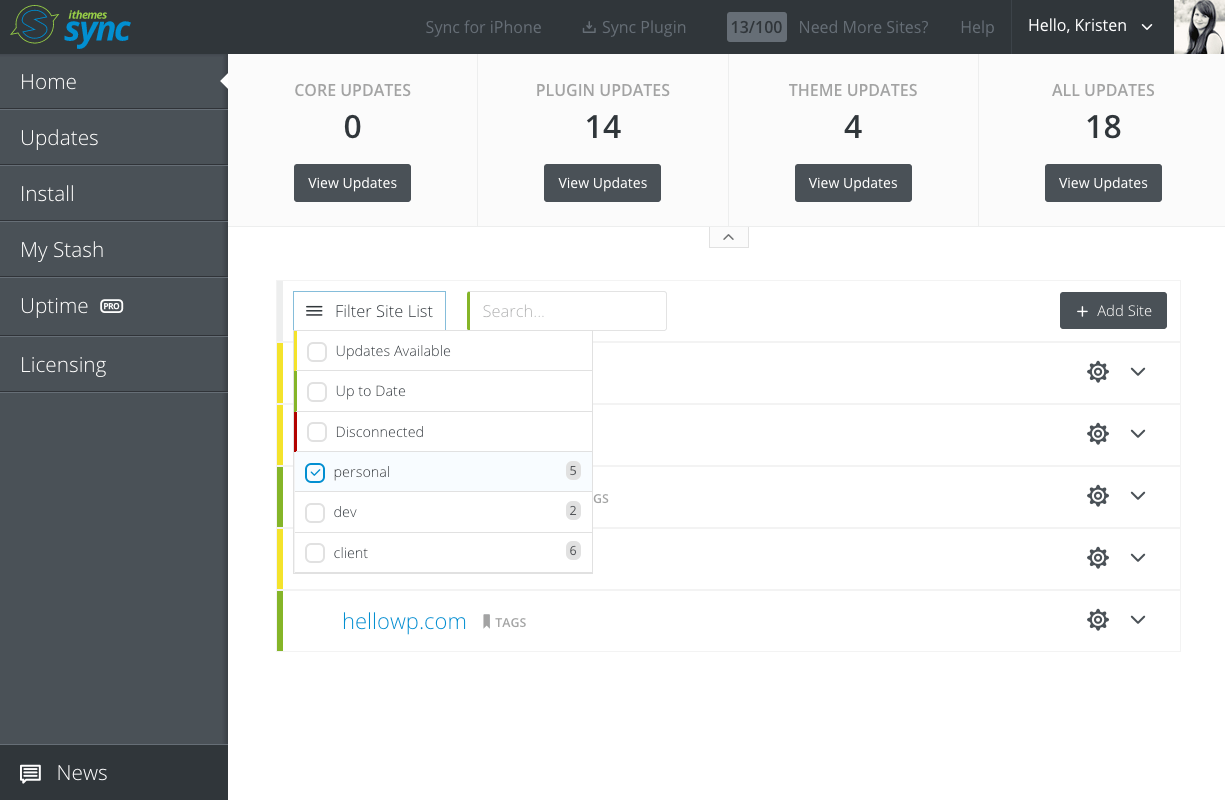
Hiding the Update Summary Bar
If you prefer to close the Update Summary Bar, just use the arrow at the bottom to hide it. Sync will remember your preference the next time you login, but you can reopen the bar using the arrow again.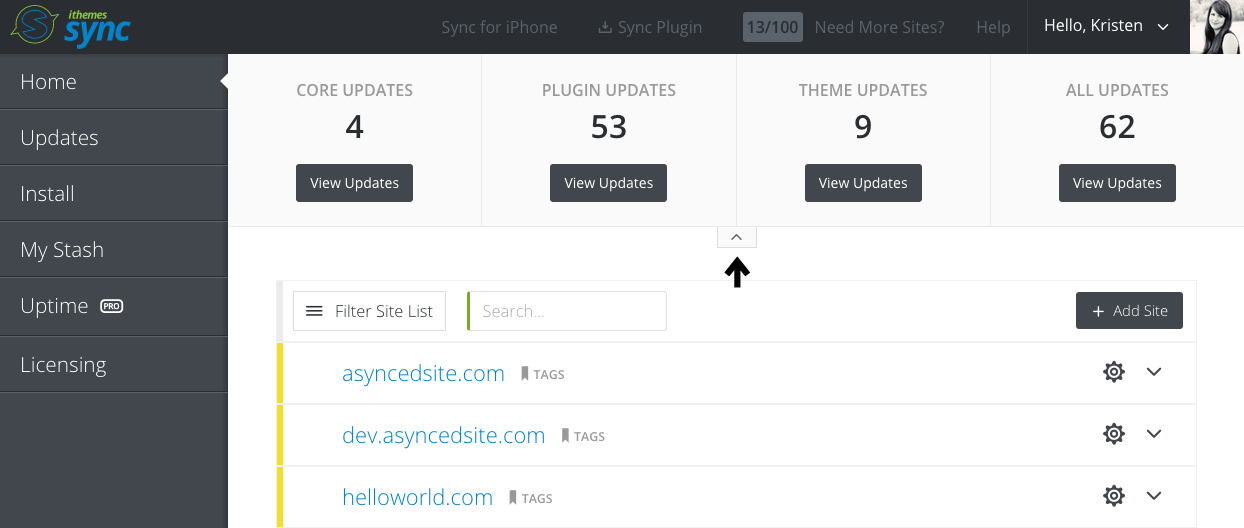 Log In To the Sync Dashboard
To see how easy it is to update all your WordPress sites from one place, log in to the Sync dashboard now. If you aren’t already using Sync to manage your WordPress sites, you can get 10 free Sync sites now.
Log In To the Sync Dashboard
To see how easy it is to update all your WordPress sites from one place, log in to the Sync dashboard now. If you aren’t already using Sync to manage your WordPress sites, you can get 10 free Sync sites now.
Log in to the Sync Dashboard Now
Get Release Notes for SolidWP products delivered right to your inbox.
Sign up
Placeholder text
Placeholder text
Sign up now — Get SolidWP updates and valuable content straight to your inbox
Sign up
Placeholder text
Placeholder text
Get started with confidence — risk free, guaranteed