BackupBuddy University: iThemes Sync Integration
BackupBuddy and iThemes Sync are a perfect pair for managing your WordPress backups. If you already use BackupBuddy, hopefully, you're already taking advantage of all the ways iThemes Sync can help you manage multiple WordPress sites, along with your website backups. If you haven't gotten a chance to check out iThemes Sync's BackupBuddy integrations, we'll walk you through some of the handy time-saving features in this guide, including 12 BackupBuddy tasks you can perform from iThemes Sync.

BackupBuddy and iThemes Sync are a perfect pair for managing your WordPress backups. If you already use BackupBuddy, hopefully, you’re already taking advantage of all the ways iThemes Sync can help you manage multiple WordPress sites, along with your website backups.
If you haven’t gotten a chance to check out iThemes Sync’s BackupBuddy integrations, we’ll walk you through some of the handy time-saving features in this guide, including 12 BackupBuddy tasks you can perform from iThemes Sync. You can also check out all 20 ways iThemes Sync can save you time in your WordPress workflow.
Why Use iThemes Sync?
iThemes Sync was designed for folks who manage more than one WordPress website, whether for yourself, an agency, or for clients. If you manage multiple WordPress sites, and you find yourself logging into more than one WordPress website each week, chances are, iThemes Sync could really help save you time with your website admin tasks.
Manage Multiple WordPress Websites From One Dashboard
iThemes Sync brings all your WordPress admin tasks into one dashboard, so you have one central place to manage all your websites. Instead of logging into multiple sites with multiple accounts, you have one “control panel.” Sync brings lots of usual features together into a centralized dashboard so you can perform these website admin tasks:
- Run updates for themes, plugins and WordPress core for multiple sites
- See available updates, sorted by website or by the theme, plugin or WordPress core
- Bulk install plugins & themes across multiple sites
- Run backups remotely with BackupBuddy
- Manage comments
- Reset user passwords
- View key Google Analytics metrics for each website
- Manage your iThemes product licenses
- Run remote iThemes Security Pro actions
- View uptime monitoring stats
- Run WordPress maintenance reports
- One-click WP admin access for each site
- … and more!
Client Website Management Made Easy
If you build or manage website clients, iThemes Sync was built for you. Specifically, Sync was created to help you make monthly recurring revenue with WordPress maintenance plans. Clients pay you monthly to maintain, update and keep their websites fresh, so you can have dependable income.
With iThemes Sync’s WordPress maintenance reports, you can show clients the value of what you do … from updating plugins and themes to performing security actions and running backups. These reports can be white-labeled, scheduled and emailed to your clients to show all the actions you took each month to keep their websites up-to-date.
12 BackupBuddy Tasks You Can Perform From iThemes Sync
iThemes Sync gets even better for BackupBuddy users. For any website you add to Sync that also has BackupBuddy installed, a ton of helpful integrations are available.
1. Run a Backup
iThemes Sync allows you to run a backup of any of your synced sites, remotely. Instead of logging into the website running BackupBuddy, you can run the backup from the iThemes Sync dashboard instead.
On the individual site view, click the BackupBuddy tab. You’ll see buttons for each of the 5 types of WordPress backups that BackupBuddy can perform. Just click the button to run the backup.
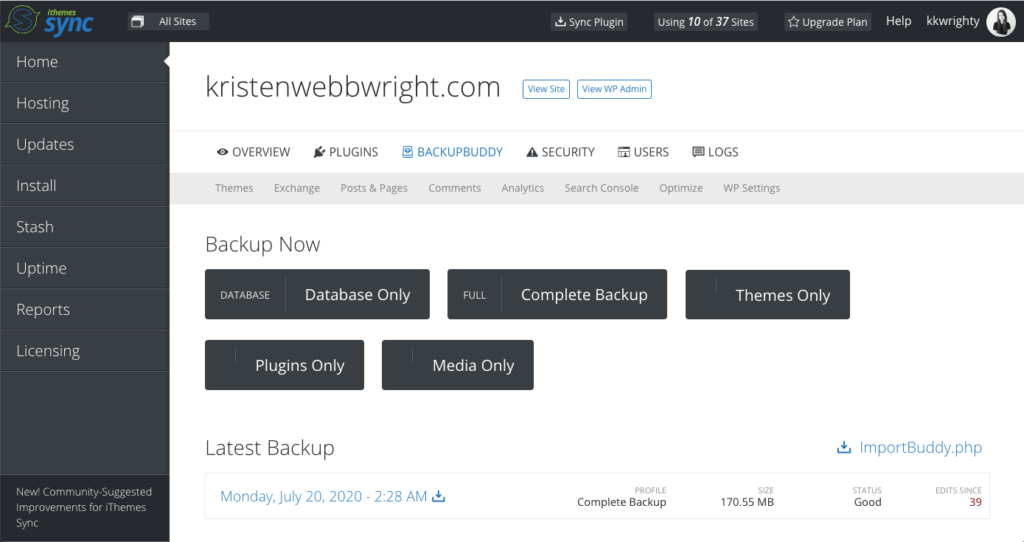
2. Download Your Latest Backup File
Need to download a copy of the latest backup file you ran for a website? You can do that from iThemes Sync, too. From the BackupBuddy tab for any individual site, you’ll see a section for your Latest backup, with a download icon. Your backup will download as a zip file.
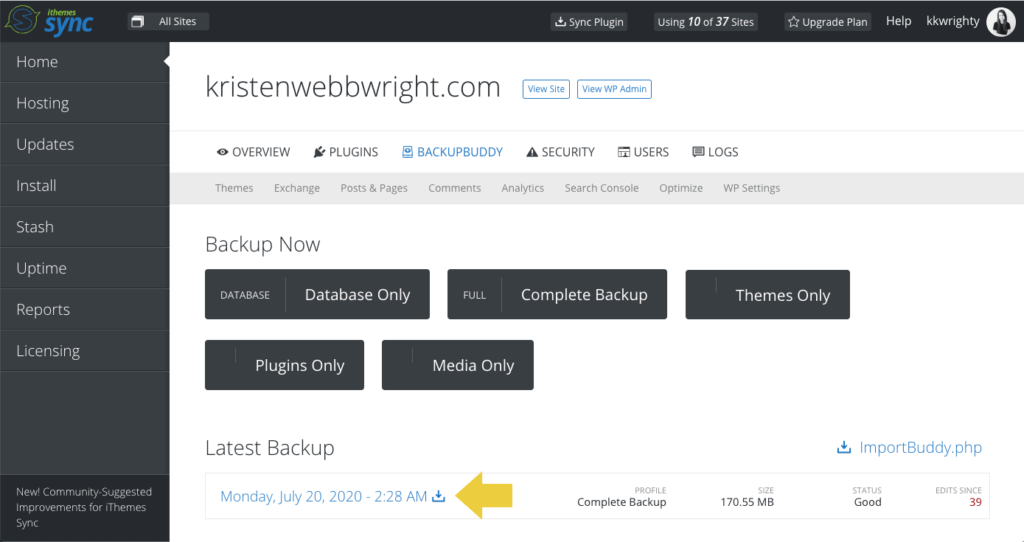
3. Download ImportBuddy
Another useful thing you can do from iThemes Sync is download the ImportBuddy file. ImportBuddy is used by BackupBuddy to help you manually restore or migrate (move) your website. If your site ever goes down, it’s really helpful you can download the ImportBuddy file associated with your site remotely to help you get it back up and running again.
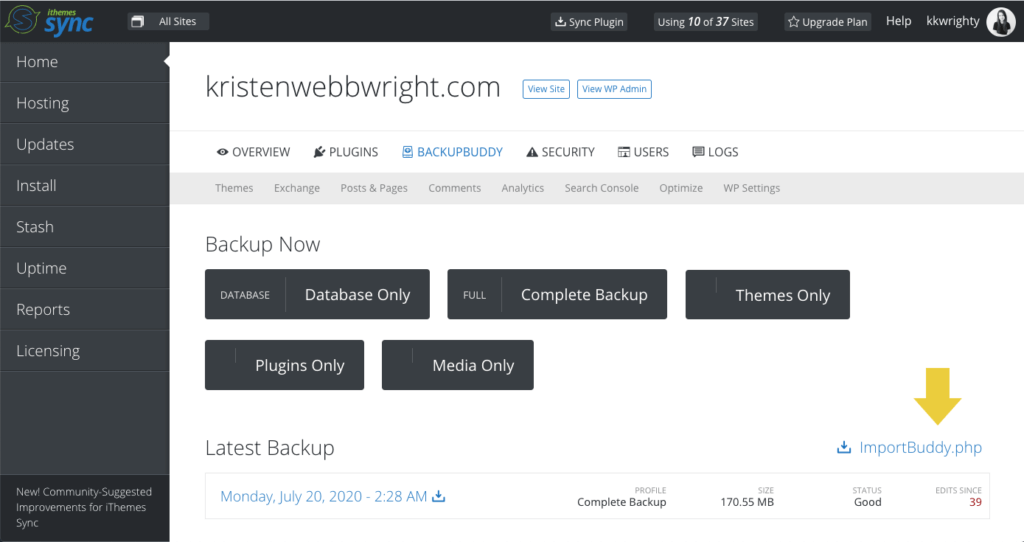
4. Add New Backup Schedules
Do you need to add a backup schedule? Delete an existing one? You can do that from iThemes Sync, too! Not sure which schedule you need? Here are 10 tips for WordPress backup schedules.
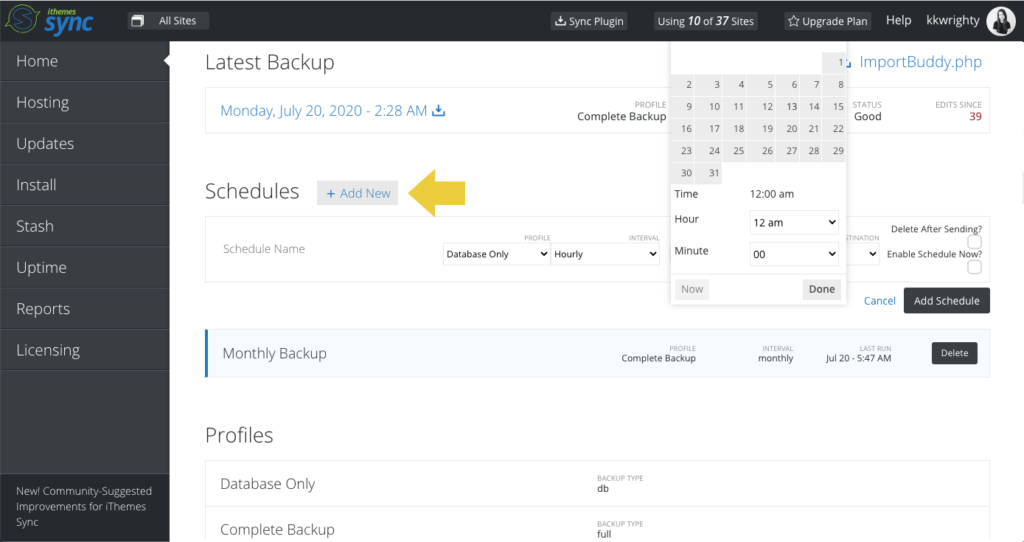
5. See Number of Edits Since Last Backup
To get an idea of how many changes to your website haven’t been captured by a backup, BackupBuddy gives you a handy “Edits Since Last Backup” widget. You can view this widget in your WordPress admin dashboard or remotely for each site in iThemes Sync. Then you can use the backup buttons to bring that number back down to zero. 🙂
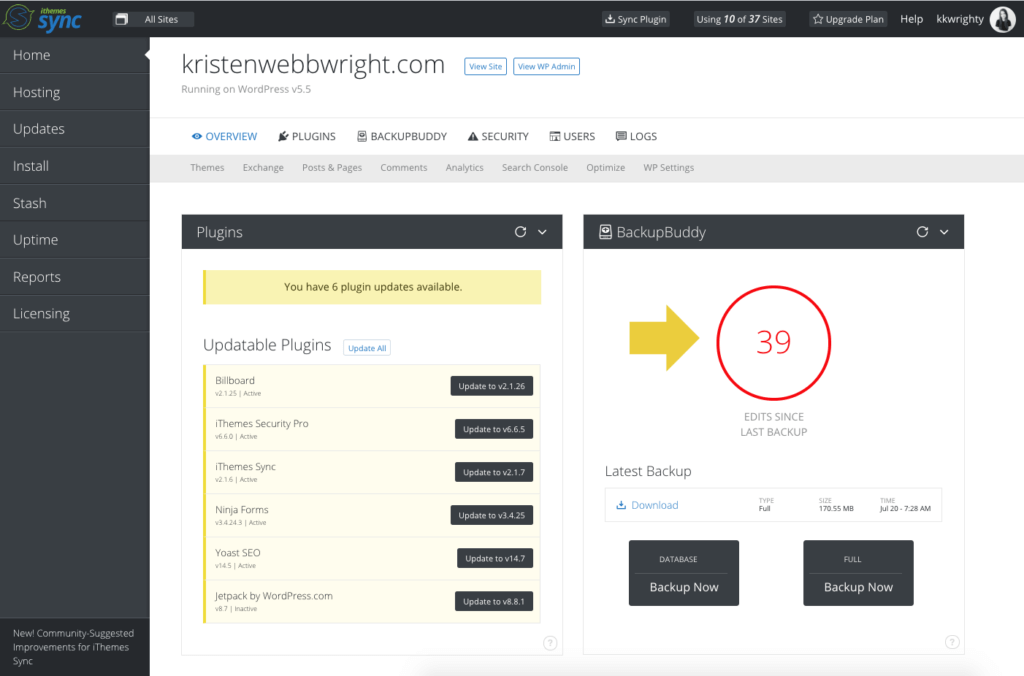
6. Update BackupBuddy On All Your Sites At Once
If you’re using BackupBuddy on multiple websites, you’ll need to update it from time to time as new versions are released. Instead of logging in to each individual website to run plugin updates, you can do them all at once from iThemes Sync.
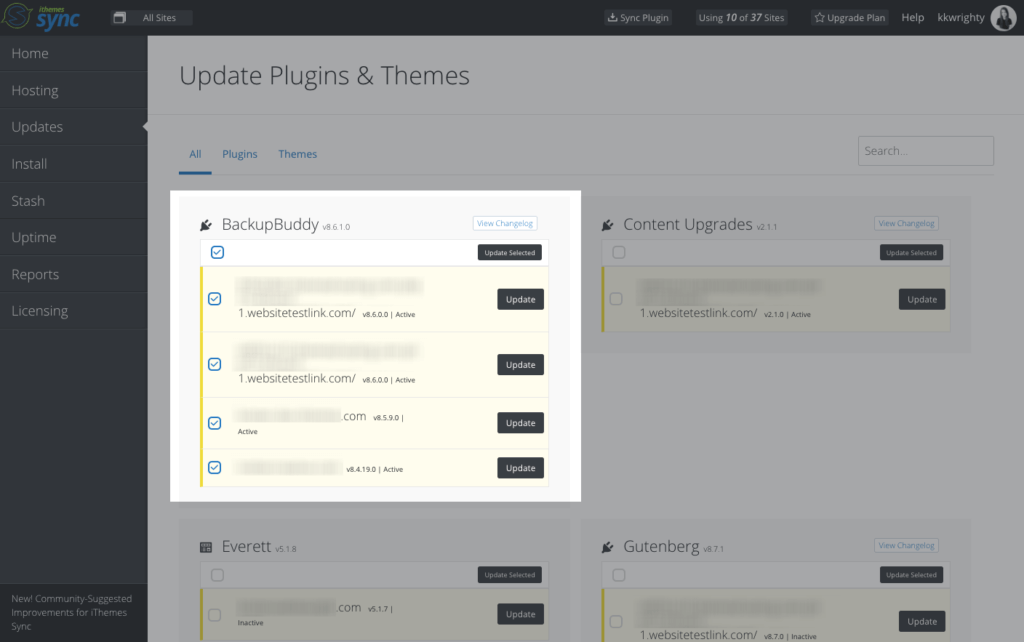
7. Manage Your BackupBuddy Stash For Multiple Sites
Your BackupBuddy Stash files are managed from iThemes Sync (no Sync membership necessary!) From the iThemes Sync dashboard, you can view your backup files, download them, or delete backups stored in your Stash, for any website using BackupBuddy + BackupBuddy Stash.
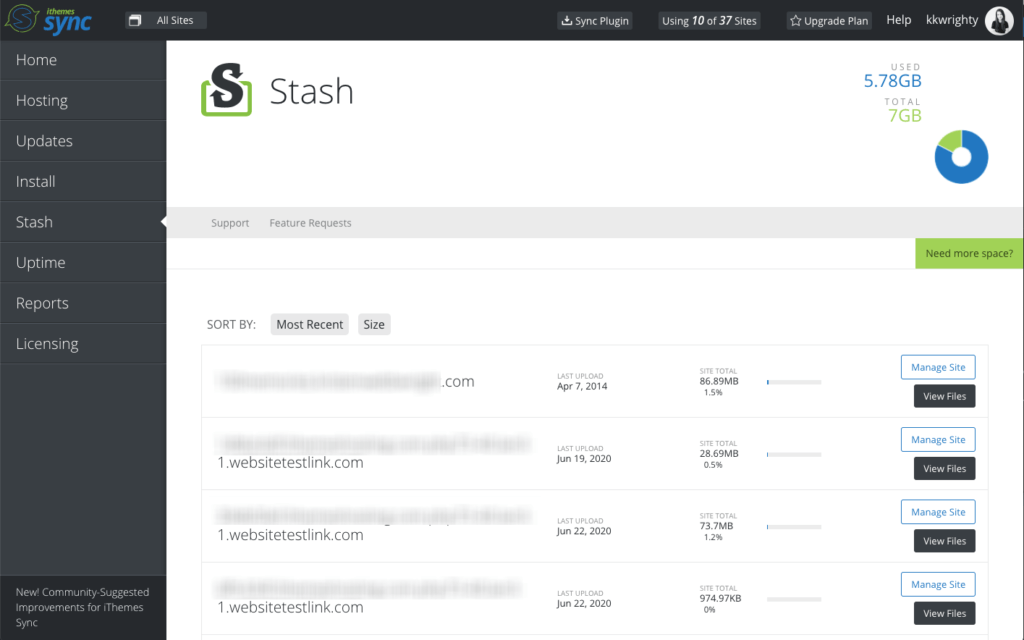
8. See Your BackupBuddy Stash Storage Used
Need to keep tabs on the BackupBuddy Stash storage space you’ve used so far? You can view these stats from the Stash page in the iThemes Sync dashboard.
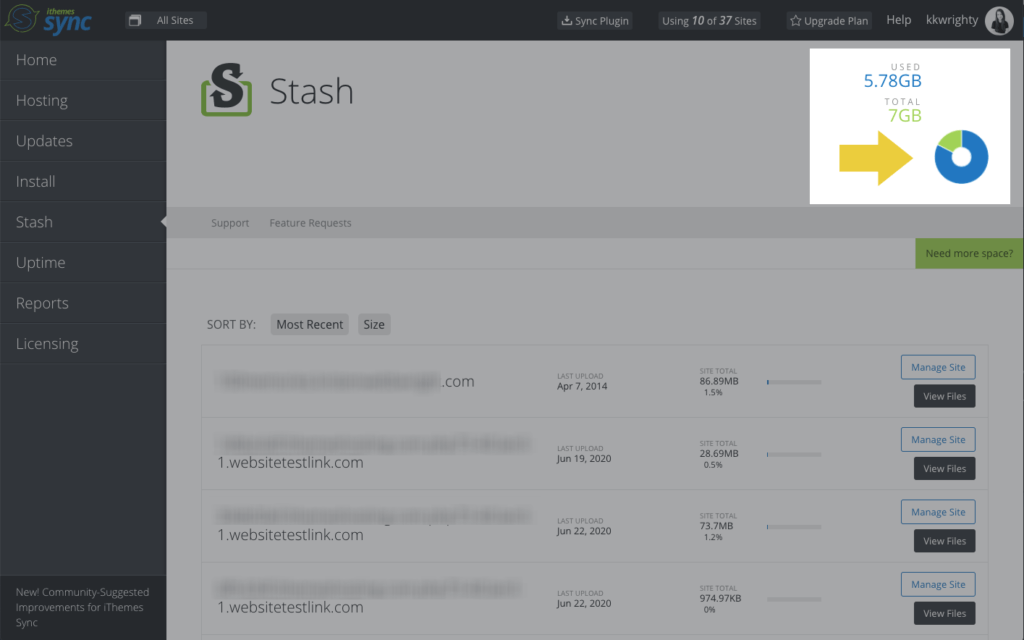
9. Install BackupBuddy On Multiple Sites At Once
Need to install BackupBuddy on a few sites? Don’t do it the old way … you can save time installing BackupBuddy from iThemes Sync! Just select the sites you want to install, then click Install & Activate.
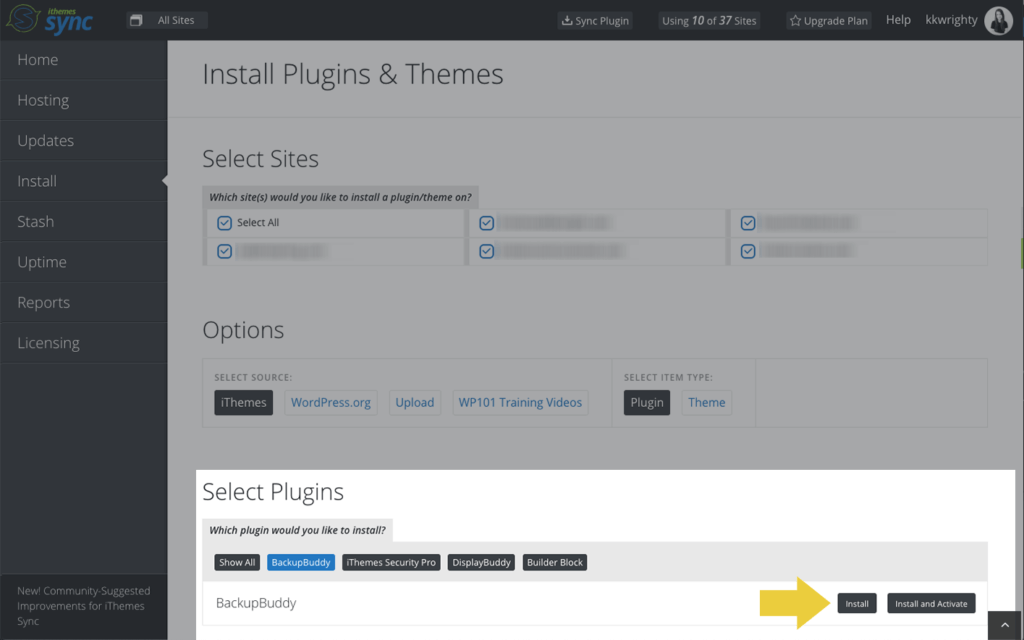
10. Manage BackupBuddy Licenses for All Your Sites
You can license and remove licenses for BackupBuddy for all your sites from iThemes Sync, too, without having to log into each sites’ WP admin. This can save you a lot of time when it comes to managing client licenses for their plugins and themes.
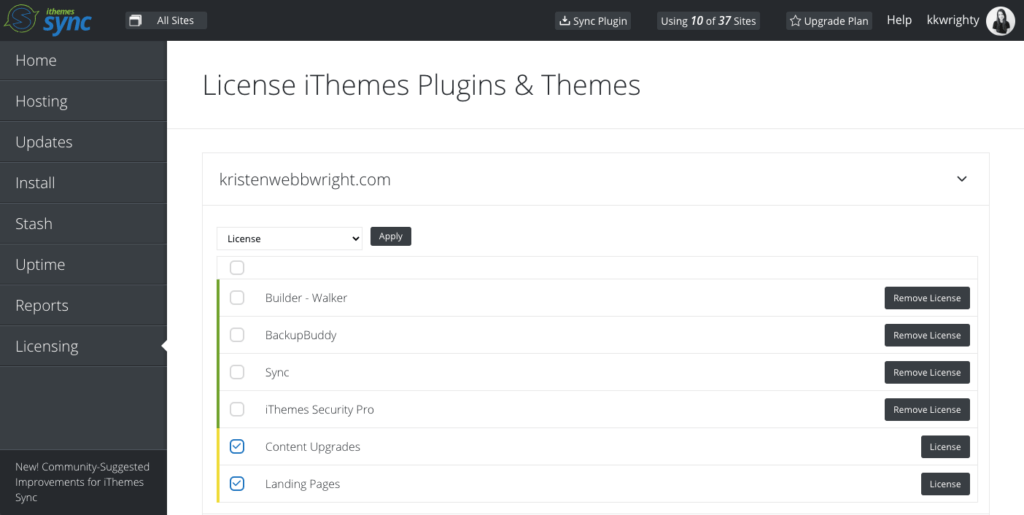
11. Create Backup Reports
One of the best ways to show clients the value of their monthly WordPress website maintenance plan is with summary reports of all of the actions you are taking to keep their WordPress website updated. Sync’s Website Reports handle the hard work of compiling all the actions you took in Sync so you can easily email clients their maintenance reports—all from the Sync dashboard.
iThemes Sync can compile a “Standard + Backups” report that includes BackupBuddy-related actions such as backups made from Sync and Stash Live Snapshot completion.
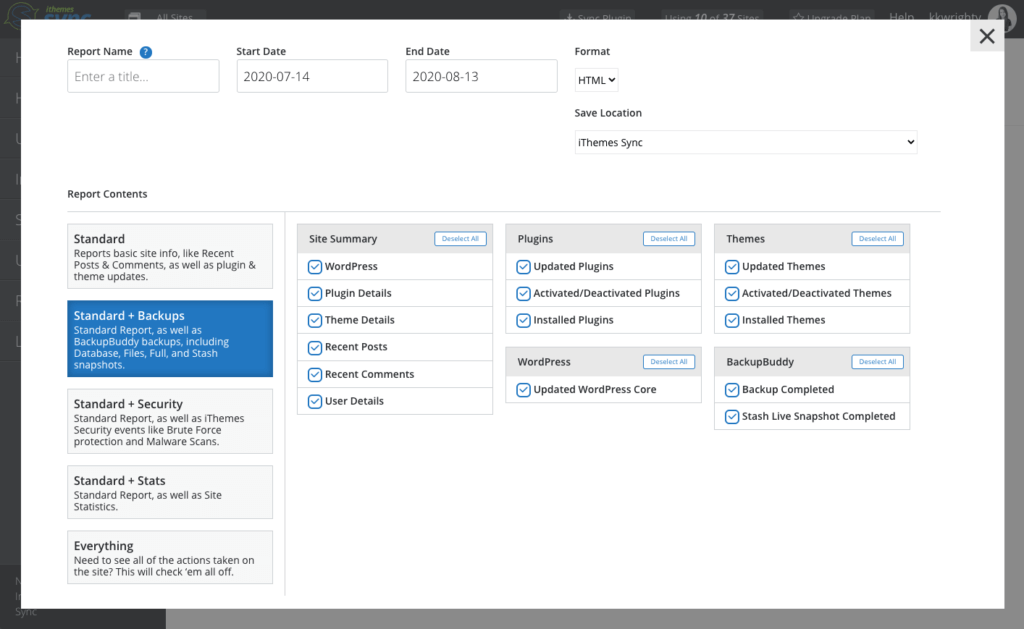
12. View, Download & Delete Backup Files in BackupBuddy Stash
On a more granular level, you can view, delete and download any backup file stored in Stash from iThemes Sync. This way, you always have access to your backup files stored in your BackupBuddy Stash.
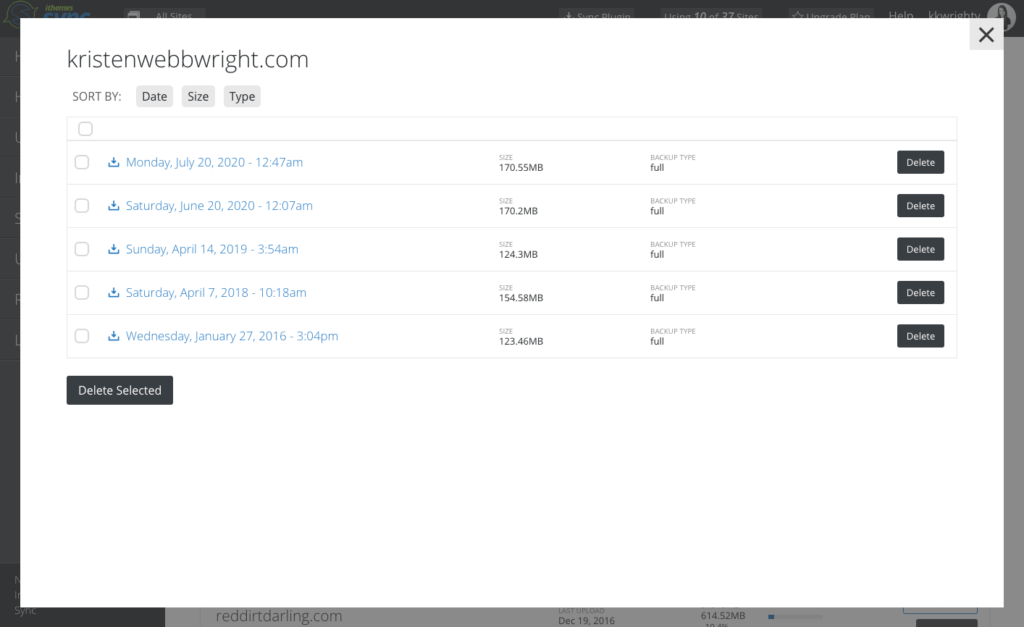
Try iThemes Sync Today
BackupBuddy and iThemes Sync work together to save you time when it comes to managing multiple WordPress sites. Give iThemes Sync a try … and let us know what you think!
Sign up now — Get SolidWP updates and valuable content straight to your inbox
Sign up
Get started with confidence — risk free, guaranteed