How to Manage WordPress Sites: 75 Tasks To Keep Your Site Running Smoothly
Managing a WordPress site means performing daily, weekly and monthly tasks to help your site run smoothly. Use this checklist to help you manage WordPress sites either for yourself or your web design clients. 75 WordPress Site Management Tasks & Tips The list below includes both one-time tasks for newer WordPress sites and repetitive tasks that will need to be performed on a regular basis.

Managing a WordPress site means performing daily, weekly and monthly tasks to help your site run smoothly. Use this checklist to help you manage WordPress sites either for yourself or your web design clients.
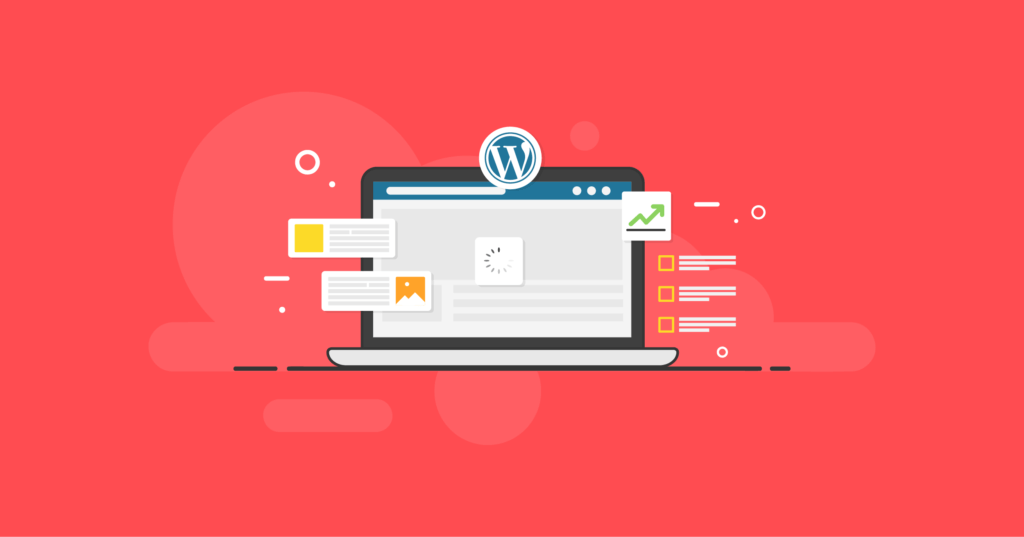
75 WordPress Site Management Tasks & Tips
The list below includes both one-time tasks for newer WordPress sites and repetitive tasks that will need to be performed on a regular basis.
[content_upgrade cu_id=”52328″]Download the checklist PDF: The Essential WordPress Maintenance Checklist[content_upgrade_button]Download now[/content_upgrade_button][/content_upgrade]
WordPress Backup Tasks
- 1. Install a WordPress backup plugin like BackupBuddy to start running automatic WordPress backups
- 2. Confirm your automatic WordPress backups are running at scheduled intervals
- 3. Confirm backups are delivering to a safe, off-site storage destination & set up redundant backups (two or more backup file storage locations)
- 4. Confirm backup files include WordPress database and all files (media library, themes, plugins, etc.)
- 5. Consider using Stash Live (automated WordPress backups) if you manage a more active site
- 6. Delete any old locally-stored backups (these are backups stored on your own server)
- 7. Delete old backup files stored off-site in BackupBuddy Stash to reduce storage usage
- 8. Keep a current version of the ImportBuddy script file on hand
WordPress Security Tasks
- 9. Update WordPress core to latest version
- 10. Install a WordPress security plugin like iThemes Security to help perform important WordPress security tasks
- 11. Activate and set up WordPress two-factor authentication
- 12. Enable WordPress brute force protection to protect your site against attackers that try to randomly guess login details to your site
- 13. Turn on Passwordless Logins for privileged users.
- 14. Enable Trusted Devices to identify the devices that you and other users use to log in to your WordPress site
- 15. Turn on File Change Detection to watch for changes to your files.
- 16. Enable Network Brute Force Protection to join the iThemes Security brute force protection network.
- 17. Turn on iThemes Security’s Site Scan feature to check for vulnerable plugins, themes, and WordPress core versions twice a day.
- 18. Turn on Version Management to automatically update vulnerable plugins or themes if a vulnerability is discovered by Site Scan.
- 19. Enable User Logging to log user actions such as login, editing or saving content and other actions
- 20. Disable the File Editor in WordPress Tweaks
- 21. Enable Magic Links to make sure legitimate users don’t get locked out.
- 22. Whitelist your own IP Address
- 23. Review your WordPress file permissions
- 24. Turn on reCAPTCHA for your WordPress user registration, comments, password reset, and login forms.
- 25. Review your WordPress security logs to see a summary of security-related activity on your site, including brute force attacks.
WordPress Theme & Plugin Tasks
- 26. Confirm premium theme and plugins have current licenses (this is usually how version updates are communicated to your WordPress site)
- 27. Update current theme to latest version
- 28. Update active plugins to latest version
- 29. Delete and completely remove unused themes and plugins
- 30. Review notices for new plugin and theme features for implementation.
Comments Tasks
- 31. Approve & reply to pending comments
- 32. Empty spam comments
- 33. Make sure an anti-spam service like Akismet is activated to help reduce comment spam
Uptime Monitoring Tasks
- 34. Monitor WordPress uptime to track hosting performance
- 35. Review uptime/downtime stats for uptime percentage, total downtime and number of downtimes
- 36. Enable email notifications for downtime
Blog Tasks
- 37. Add new posts weekly to keep blog fresh
- 38. Review top-performing posts for improvements
- 39. Add & confirm email newsletter signup is working
- 40. Confirm social sharing buttons are working
- 41. Add featured images to posts
- 42. Review Post drafts & delete unneeded posts
- 43. Empty Posts stored in Trash
Image Tasks
- 44. Optimize images for the web (reduce file sizes for images above 600KB)
- 45. Delete unused images from the Media Library
- 46. Review and add alt tags to images in posts and pages
Page Tasks
- 47. Audit older pages for content updates.
- 48. Empty unnecessary page drafts stored in the trash.
- 49. Review parent/child page relationships to better organize content.
- 50. Add featured images for pages.
Portfolio Tasks
- 51. Update portfolio with images of latest projects
- 52. Add new client or customer testimonials
User Tasks
- 53. Delete unused or unneeded user accounts
- 54. Encourage Admin users to enable WordPress two-factor authentication & better WordPress password security
- 55. As a WordPress role manager, review user access levels and adjust roles as necessary
- 56. Encourage Admins / Editors / Contributor Users to set up their Gravatar profile images (anyone that writes content or replies to comments)
Contact Page Tasks
- 57. Confirm current contact information (Email, Social, Phone, etc.)
- 58. Review Contact form confirmation email
- 59. Review Contact form submission delivery
- 60. Reply to contact form submissions
- 61. Consider using conditional logic to deliver canned contact form responses
- 62. Update FAQs to reflect common customer or client questions
SEO & Analytics Tasks
- 63. Install a WordPress SEO plugin to help with basic SEO
- 64. Connect Google Analytics and activate Google Search Console for your WordPress site
- 65. Submit a sitemap for your WordPress site
- 66. Audit Pages and Posts for keyword-focus
- 67. Add missing meta descriptions to Posts and Pages
- 68. Review analytics data for total page views and unique visitors
- 69. Review referral traffic and inbound links
- 70. Review Google Console data (Search Traffic, Google Index, Crawl)
- 71. Set up and review Goals in Google Analytics
- 72. Review Behavior Flow
- 73. Review Page load times
- 74. Consider Page Speed suggestions
- 75. Audit Site for Mobile-responsiveness and usage
Save Time & Manage WordPress Sites with iThemes Sync
Managing WordPress sites can get pretty time-consuming (and maybe overwhelming), especially if you have more than one site.
With a tool like iThemes Sync, instead of having to log in to each WordPress site you manage, you can have one central dashboard to perform WordPress maintenance tasks.
With Sync, you can perform a lot of the tasks included in the list to manage WordPress sites, like:
- Update themes, plugins and WordPress core to the latest versions
- Install themes and plugins or deactivate/delete
- Run WordPress backups
- Add/Edit backup schedules
- Manage remote backup files stored in BackupBuddy Stash
- Edit Users
- Approve and reply to comments
- Add new posts and pages
- View Uptime stats
- View a summary of Google Analytics data
How to Manage WordPress Sites Easily with iThemes Sync
1. To get started with iThemes Sync, grab your 30-day FREE trial here.
2. Login to the Sync dashboard. You can start adding your WordPress sites right from the welcome screen or upload the Sync plugin directly to your WordPress site.
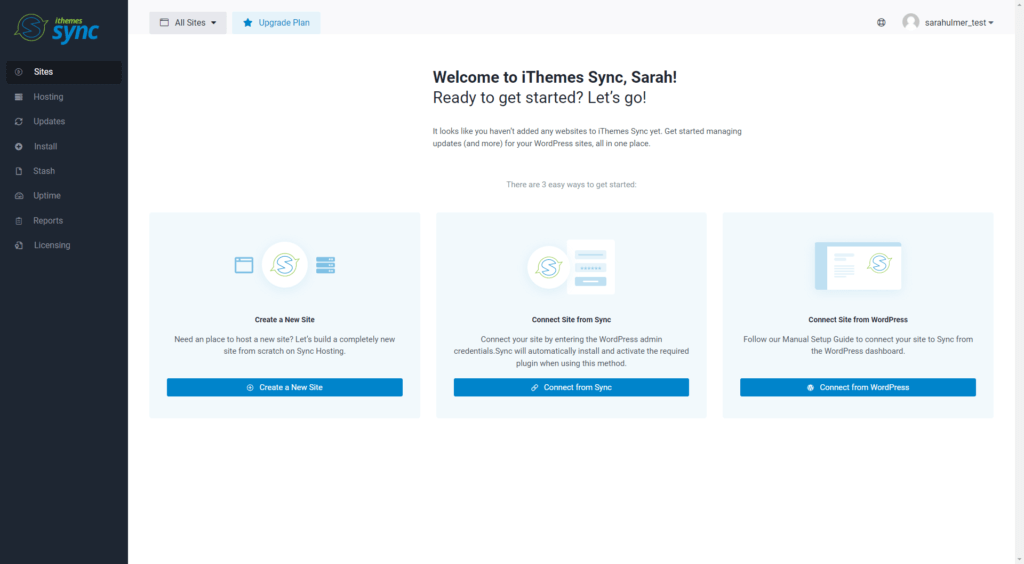
3. Once your WordPress sites have been securely authenticated by Sync, you’ll see a summary of available updates for all your sites and you can start performing other maintenance tasks.
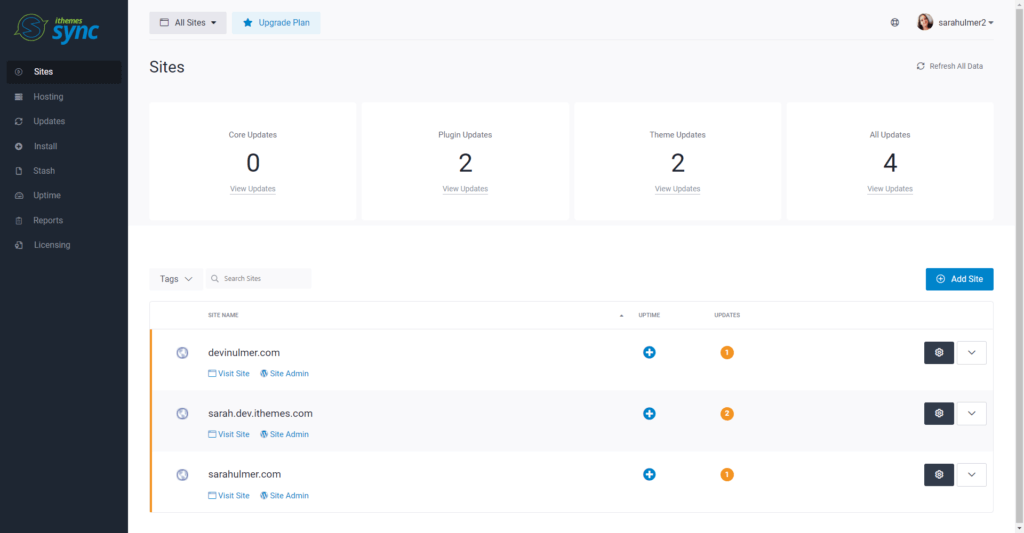
Send WordPress Maintenance Reports with iThemes Sync Pro
If you offer WordPress maintenance services for your web design clients, Sync Pro allows you to send WordPress maintenance reports to summarize all the actions you took to keep their WordPress site running smoothly. Reports are delivered via email as interactive HTML and can be scheduled to automatically run each month (or day or week).
Here’s an example report (you can check out a live report demo here).
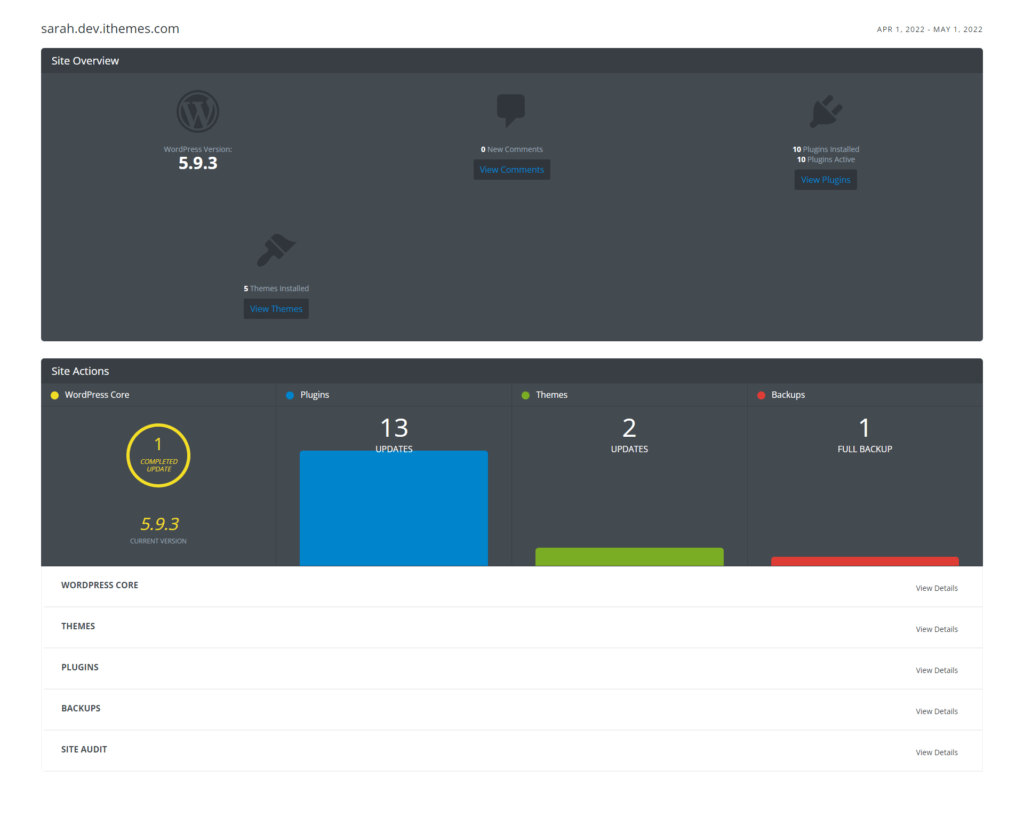
Here’s a quick walk-through video of how to set up and send clients WordPress maintenance reports for clients.
Wrapping Up: Keeping WordPress Sites Running Smoothly
This guide covers a comprehensive checklist of all the things you need to do to keep a WordPress site running smoothly. Just like owning a car or home, a website needs ongoing maintenance, so it’s smart to take a look at these tasks on a daily, weekly, or monthly basis.
Using a tool like iThemes Sync can help make the process of maintaining a WordPress website even easier, especially if you manage WordPress sites for clients. To get started with iThemes Sync, grab your 30-day FREE trial here!
Manage Multiple WordPress Sites From One Dashboard: WordPress Maintenance Made Easy
End the feast and famine cycle of working with clients with WordPress maintenance services. iThemes Sync can help you make steady, reliable income by helping you provide monthly WordPress maintenance services for your clients.
Have something to add? Leave a comment or tweet us @iThemes.
Sign up now — Get SolidWP updates and valuable content straight to your inbox
Sign up
Get started with confidence — risk free, guaranteed
