What is a WordPress SideBar? 3 Ways to Use a Sidebar Effectively
What is a WordPress sidebar and why are they so valuable to you as a WordPress website designer? We all know how important it is to create compelling content that draws in new readers and users to our WordPress sites. But did you know that you may not be optimizing your WordPress sidebars in a way that will build more traffic and lead toward more conversions?

What is a WordPress sidebar and why are they so valuable to you as a WordPress website designer?
We all know how important it is to create compelling content that draws in new readers and users to our WordPress sites. But did you know that you may not be optimizing your WordPress sidebars in a way that will build more traffic and lead toward more conversions?
In this article, we’ll dive into the question of, “What is a WordPress sidebar?” and how you can use them more effectively in your site designs. We’ll also look at some tangible ways you can optimize your sidebars to increase engagement and bring in more qualified traffic.
Most importantly, you’ll discover how to use sidebars to drive up your conversions.
Let’s take a look.
Sometimes, web designers or users can neglect website sidebars because they don’t fully understand how powerful they can be. Sidebars are regarded as mere accessories to posts and web pages. Because of this, we often don’t view sidebars as the useful tools they are for added user engagement. With the contact upgrade in features and improvements in the abilities of the elements, sidebars or more powerful than ever.
What Is a WordPress Sidebar and What Is Its True Function?
Simply stated, a WordPress sidebar is an area of a page that shows information that goes beyond a page’s main content. Sidebar spaces are often limited and can be found on either (or both) sides of a web page.
Most often, sidebars are used to display things such as:
- A navigation menu
- A list of recent posts
- Advertisements or sponsorships
- Calendars
- Special events
- Additional media, such as videos or podcasts
However, in spite of the limited space, there is to work within sidebars, many WordPress designers slam as many widgets into a sidebar as humanly possible. The main reason for this is that they want to accommodate the preferences and needs of as many site users as possible.
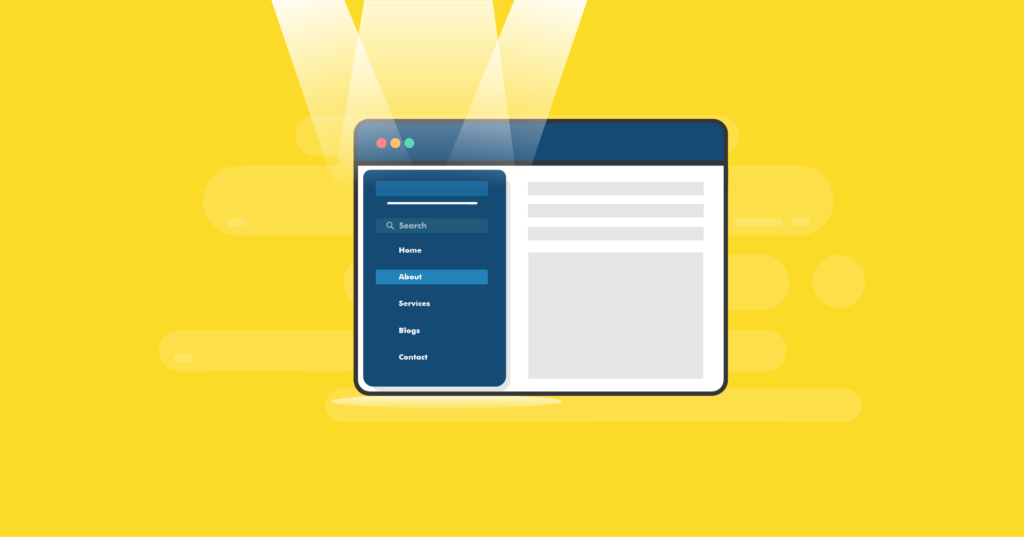
3 Ways to Optimize Website Sidebars
But is that the correct way to use a WordPress sidebar?
Site designers often make the mistake of trying to “cover all of their bases” on every web page. In other words, they want to post as much relevant information as possible, just in case someone lands on their site looking for a particular piece of information that the current page doesn’t cover.
Unfortunately, this practice often leaves users feeling overwhelmed with information. Even worse, some users may even think the website is full of spam.
Obviously, this is a negative first impression. Most users will probably never return to this type of site.
And this helps perfectly illustrate how WordPress sidebars are one of the most neglected areas of WordPress site design. The true function of a sidebar is to display only the widgets that are most relevant to a page’s main content.
This, in return, increases user engagement and leads people to come back to your site at a later time. And when that happens, your chances of converting a user into a customer are greatly increased.
If you want to make 100% sure that your sidebars aren’t driving away your audience, but rather add more value to your site design, here are three simple (and effective) ways to optimize your WordPress sidebars.
1. Limit How Many Widgets a Sidebar Displays
First off, it’s important to be running a WordPress theme that has a lot of different options where you can add sidebars. One of the best themes for this is Kadence Theme. Unlike other themes, Kadence Theme doesn’t use page templates that automatically determine how your page layouts will show.
Rather, page layouts (including sidebar locations) are performed through page/post settings. In other words, you can define the settings that will apply universally to your posts or pages through the Kadence Theme customizer. Just one of the many reasons to use Kadence.
This advanced site-wide option makes replacing sidebar content simple and effective. And it gives you the freedom to employ sidebars wherever you think they’ll work best within your design.
Then it’s time to decide which widgets you want in your sidebars. And that can be a difficult decision for many WordPress designers.
After all, with so many different widgets available for use, you’ll probably be tempted to add a bunch of them. But this type of overcrowding will be overwhelming to your site visitors.
Most people prefer web pages that are uncomplicated and perfectly highly the main content of the page. This means that sidebar content needs to be neat, in place, and easy to access without being intrusive.
To help choose what you want to place in your sidebars, start looking at some of the most popular websites in your niche. Observe which sidebar widgets each of these sites have in common.
Most often, you’ll find that the sites with the most traffic will use similar widgets, such as:
- Newsletter opt-ins
- Navigation menus with internal links
- Ads and sponsorships
- Ways to connect on social media
- Trending and popular posts
- Site categories
- Latest or most recent posts
- Search form
- Related posts
- About section
Of course, feel free to deviate from the most common widgets if it makes sense for your site and content. What’s most important here is that your widget decisions are based on full and careful considerations of what will add value to your pages and site.
Here are a few factors you should consider before deciding on the widgets you’ll use in your sidebars:
Widgets Should Not Be Redundant
Study carefully what the function is for each widget you employ. Make sure the features of each widget are completely unique from another.
In other words, you don’t need four different social widgets simply because each one presents your social media pages in a different way.
Only use one.
Use Other Areas that are Widget-Ready (Like Your Footer or Header Sections)
By doing this, you’ll avoid saturating sidebars with too many widgets. And you may want a couple of your most important widgets to appear simultaneously in your footer, header, and sidebar.
This allows users to easily access them no matter where they are currently browsing a page.
Another option is to make your most important widgets sticky, floating, or fixed. We’ll dive more into that in a bit.
Consider Which Devices Your Audience Browses Your Site With
In today’s market, the majority of your site users are looking at your design through a mobile device. Because of this, you want to ensure that your pages aren’t overcrowded by widgets on the small screens of these devices.
While quality WordPress themes, such as Kadence Theme, are fully mobile-responsive, you should always use your browser’s developer tools (or premium tools like CrossBrowserTesting) to view and test your designs.
By doing this, you’ll make sure to optimize your WordPress sidebars on the most commonly used screens.
2. Customize Your WordPress Sidebars Per Post or Page
When it comes to optimizing WordPress sidebars, as well as every other element of your website, relevance is key. Which of the widgets you’ve chosen to use are relevant to specific posts or pages?
Those should be the only ones that users are able to see.
As an example, not all of your site pages need to show a “recent posts” widget. And not every post needs to display an “about” or the author’s full bio.
However, all of your posts and pages should probably display an opt-in to your email list or newsletter.
3. Employ Floating Widgets
A floating widget should feature your most important widget (or an entire sidebar) that will follow users as they scroll around your pages.
These sticky, fixed, floating widgets make it simple for site users to take immediate action whenever they want. And they can do so no matter where they are currently sitting on a post or page. They won’t need to scroll up or down to the sidebar or footer areas to access the widgets they want to interact with.
Today, many popular blog posts feature fixed widgets which often lead to navigation bars or social media links. You can easily turn floating widgets into effective call-to-action buttons by positioning them at the corner of a page or post. All you need to do is add some pop-up animation or a slide-in feature when a user clicks on it, rather than making the widget cover up the main content of a page.
Using the WordPress Sidebar More Effectively
Now that you have a better understanding of how to better optimize WordPress sidebars, let’s take a quick look at what you’ll need to make it happen.
Step 1: Understand Your Customer’s Needs
Take time to understand what your users are looking for. Then, use your sidebars as a way of guiding them toward the products and information they’re looking for.
Avoid the temptation of slamming too much distracting information into your sidebars, or run the risk of scaring them away.
Step 2: Use Tools that Help You Create an Engaging Site
Choose a WordPress theme and plugins that’ll help you save design and programming time in all parts of your website, including the sidebars you employ. Kadence Theme is the best place to start.
While it’s certainly possible to hire an expensive WordPress developer to build something custom for you, there are so many easy-to-use tools in the WordPress ecosystem that will help you get the job done yourself with no coding work required.
The plugin called Widget Options, which you can download and install for free in the WordPress plugin repository, gives you the ability to perform complex tasks for widget management. Widget Options lets you control widget visibility, animation, styling, and a lot more.
One of the best features Widget Options brings to the table is the widget visibility control on posts and pages. By using this handy feature, you’ll be able to limit how many widgets get displayed on only the most relevant pages.
This allows you to customize your WordPress sidebars for each individual post or page on your site.
Additionally, the plugin controls widget visibility on different types of devices, such as desktop, tablet, or mobile.
You can also opt for the upgrade to Widget Options Premium. The paid version will include added options for:
- Caching
- Custom widget links
- Permission options
- Widget styling
- Sticky widgets
- And more
There are thousands of different WordPress plugins that you can download for free, or pay a fee for their premium version. Almost all of these plugins were designed to allow you to manage the details of your site without coding knowledge.
Step 3: Choose a Sidebar Layout that Promotes Style and Functionality
In today’s fast-paced world where people have attention spans of only a few seconds, users want the fastest and simplest way to locate the information they’re looking for.
As it relates to WordPress sidebars, whether you decide to use a single-sidebar, 2-sidebar, or no-sidebar layout, think about how your choice will impact the functionality of your posts and pages.
Keep in mind that sidebars are there to help your site users become more engaged in your content. If you opt for a no-sidebar site layout, make sure that you place your chosen widgets thoughtfully, and in a way that assists your users in easily exploring your content.
Wrapping Up
Now that you’ve taken a few minutes to understand what a WordPress sidebar is, you can see that they are a lot more than simple accessories to your posts and pages.
In fact, they play a key role in helping you achieve more site traffic and increase overall conversions. Put your understanding of what is a sidebar and how to make it work in WordPress to work in your business design.
For more tools to help you grow your business:
Get SolidWP tips direct in your inbox
Sign up
Get started with confidence — risk free, guaranteed
Sign up now — Get SolidWP updates and valuable content straight to your inbox
Sign up
Get started with confidence — risk free, guaranteed