WordPress 5.5 Breaking Websites: How to Fix
If you have a broken website after updating to WordPress 5.5, don't panic. In this post, we'll cover why WordPress 5.5 is breaking websites and how to fix it. In this guide: What Changed in WordPress 5.5 to Break Websites? WordPress 5.5 turned off jQuery Migrate, a tool that WordPress has included for many years to help plugins and themes with outdated code still run properly.

If you have a broken website after updating to WordPress 5.5, don’t panic. In this post, we’ll cover why WordPress 5.5 is breaking websites and how to fix it.
What Changed in WordPress 5.5 to Break Websites?
WordPress 5.5 turned off jQuery Migrate, a tool that WordPress has included for many years to help plugins and themes with outdated code still run properly. By turning jQuery Migrate off, many outdated plugins and themes no longer work properly, which can result in broken websites.
What is jQuery Migrate?
jQuery Migrate is a javascript library that has helped theme and plugin developers preserve the compatibility of deprecated jQuery code. Basically, jQuery Migrate helped old code run properly on the current jQuery version and later. Query Migrate was intended to help developers during the transitional period as they replace their code with more modern code (or remove it entirely).
Why Did WordPress 5.5 Remove jQuery Migrate?
Older versions of jQuery are no longer supported, so it is necessary for WordPress to update coding standards. As WordPress prepares to make the transition to updating to the latest supported version of jQuery, removing jQuery Migrate was a required first step to make sure plugins and themes are up to date and no longer using deprecated code.
Why is My Site Broken After Updating to WordPress 5.5?
Quite simply: you are running a plugin or theme that has outdated code. After updating to WordPress 5.5, outdated plugins or themes will no longer function properly.
Since the outdated code in a plugin or theme is no longer supported by WordPress core, it may break your website.
How to Fix WordPress 5.5 Breaking Sites
If your site broke after updating to WordPress 5.5, there are a few steps you can take to fix your site.
1. Download & install the jQuery Migrate Helper plugin
- If you have a broken site after updating to WordPress 5.5, install the jQuery Migrate Helper plugin on your site. This plugin will re-enable the jQuery Migrate tool that was removed in WordPress 5.5, and provide you with information about what plugin or theme might be misbehaving.
After installing and activating the jQuery Migrate Helper plugin, you’ll see this message to explain that you will see warnings while using your WordPress admin, but they will not be shown on the front-end of your site.
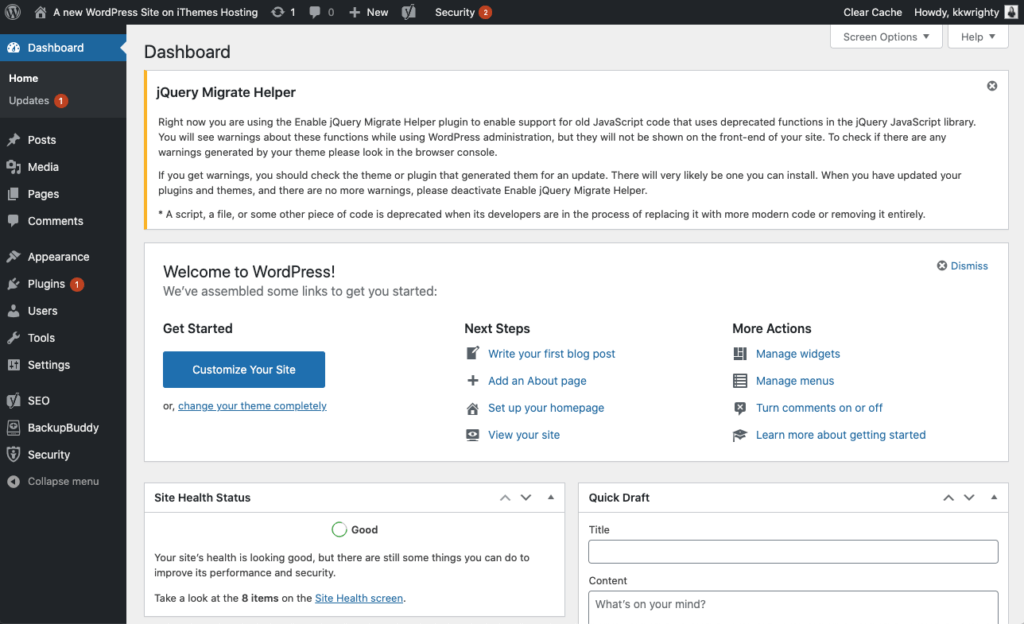
2. Look for warnings generated by the jQuery Migrate Helper plugin in your WP admin area
Pages in your WP admin generated by plugins that have issues in WordPress 5.5 should output this type of error message. This error will give you an indication of which plugin(s) may be causing issues.
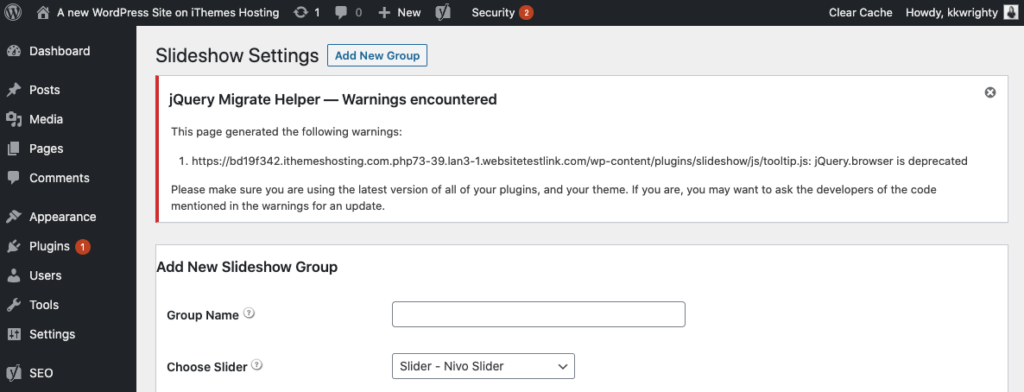
3. Use your browser console to find additional errors
The jQuery Migrate Helper plugin will also output error messages in your browser console to help you identify which plugin or theme has broken your site. Here’s more on how to use your browser to diagnose JavaScript errors. Just note that troubleshooting this way is a bit more technical.
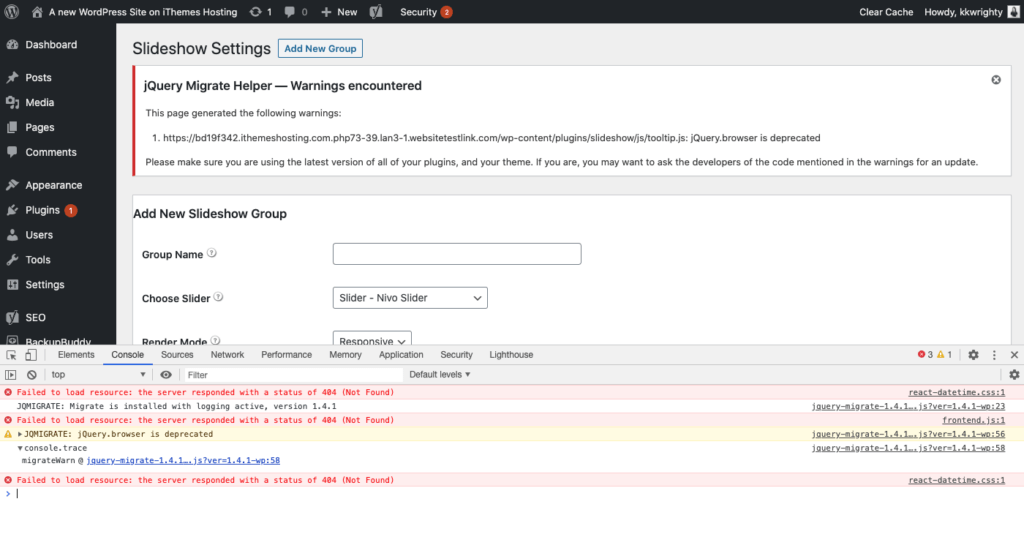
4. Update all your themes and plugins to the latest versions
If you do see warning messages, you should check the theme or plugin that generated them for a version update. Hopefully, there will be an update you can install.
- If you discover you are not running the latest version of a theme or plugin, update it to the latest version. Available updates will be shown in your WordPress admin dashboard on the Updates page.
- If you are running an outdated version of a premium plugin or theme, you will need to add your license key or purchase a new license to update to the latest version. Most premium plugins and themes use license keys to provide updates via your WordPress admin dashboard, so you should see any available updates after adding a license key.
If updating your plugins or themes fixes your broken site, and there are no more warnings, please deactivate Enable jQuery Migrate Helper.
5. If no update is available, contact the theme or plugin developer to update their code
Unfortunately, in order for you to continue using one of the themes or plugins with outdated code, the theme or plugin developer will need to update their code. If you get no response, you’ll need to remove the plugin or theme, as the code will no longer be functional in versions of WordPress moving forward.
The Security Issues of Using Outdated Plugins & Themes
We mentioned this briefly already, but it’s important enough to reiterate: as a WordPress security best practice, you shouldn’t run outdated versions of your plugins or themes.
Running outdated plugins and themes is the #1 reason WordPress sites get hacked.
Just check out how many plugin and theme vulnerabilities have been disclosed in our twice-monthly WordPress vulnerability roundup reports. Version releases often include important patches for security vulnerabilities, so you need to keep everything updated.
The security risk of running outdated plugins and themes has become such a critical issue that WordPress 5.5 now includes auto-updates for plugins and themes. So it’s a good idea to turn auto-updates on moving forward and get a WordPress backup plan in place.
Get SolidWP tips direct in your inbox
Sign up
Get started with confidence — risk free, guaranteed
Why WordPress Backups Are So Important
Before updating to any major version of WordPress, it’s always a good idea to run a complete backup of your site. Along with the removal of jQuery Migrate, WordPress 5.5 introduced additional changes like auto-updates of plugins and themes. That’s why having a solid WordPress backup plan is more important than ever.
With the BackupBuddy WordPress backup plugin, you can always restore your website to a previous version if something breaks. Plus, you can set up scheduled, automatic backups to run on your schedule.
Get BackupBuddy now
Sign up now — Get SolidWP updates and valuable content straight to your inbox
Sign up
Get started with confidence — risk free, guaranteed