Adding Links in WordPress
The WordPress post and page editor makes it easy to add hyperlinks to other web pages from your content.
Adding Links in WordPress
1. From the WordPress post or page editor, select the text that you want to be hyperlinked.
2. Once you have that text selected, click the hyperlink button in the toolbar.
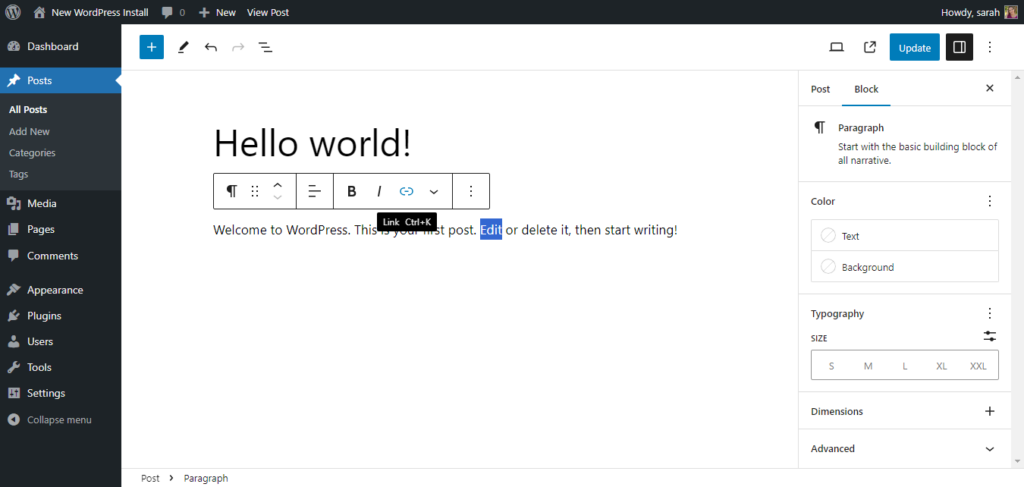
3. This will bring up a box where you can enter the URL of your hyperlink. You can also choose the Advanced setting to open the link in a new tab.
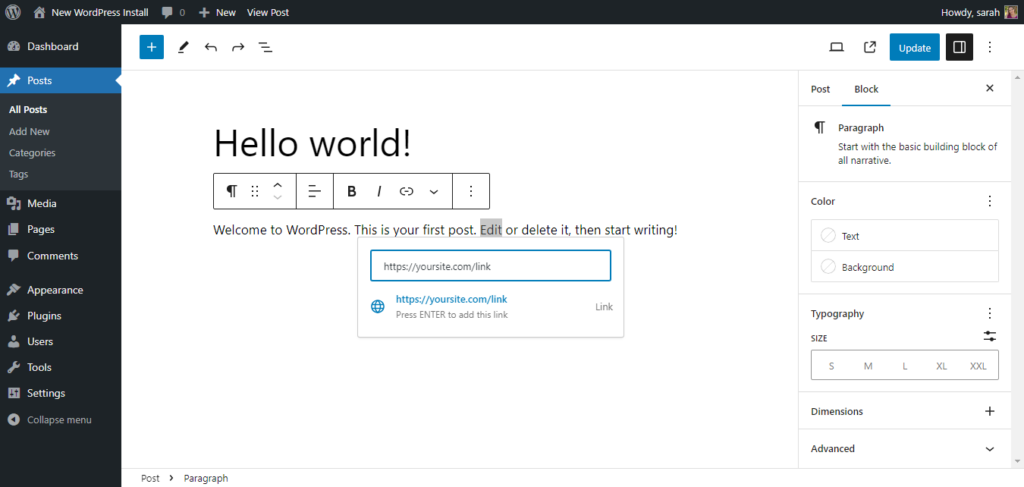
4. If you’d rather link to existing content on your website, start typing in the search bar. You’ll see a list of existing posts or pages appear. Clicking on one of the items in the list will change the hyperlink URL above.
5. To remove the link, select your text again and click the Remove Link button. Now, you’ll see that your link has been removed.