Scheduling WordPress Posts
Scheduling WordPress posts is an easy way to control when your content is published. Use the built-in WordPress post scheduler to add a time to publish.
Scheduling WordPress Posts
This WordPress posts scheduling feature is found in the Publish box on the upper right side of the post editor page.
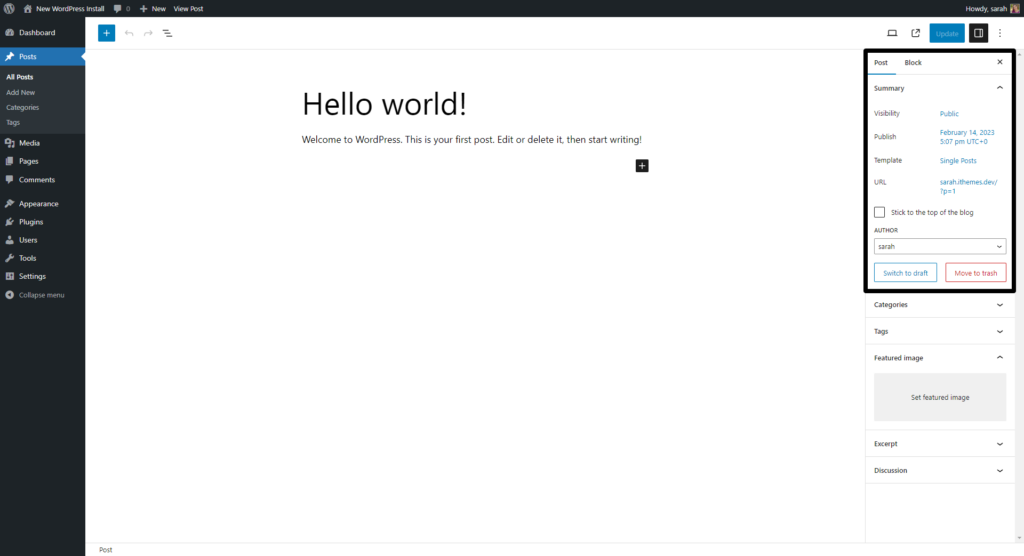
To schedule a post for publication, click the date and time next to Publish. You’ll now see a drop-down option to select the month, date, and year to publish the post, even the exact hour and minute.
For example, if you’d like to publish this post at 8 a.m. tomorrow, select tomorrow’s date, set the time for 8 a.m., and click the x to close this box.
Click the Update button, and you’ll see this status changed to Schedule.
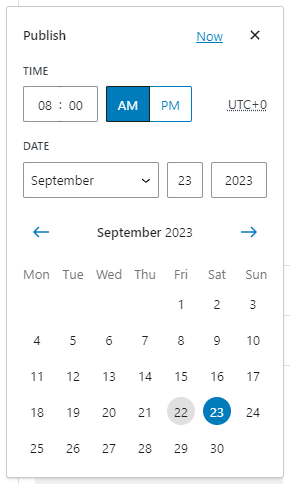
If you change your mind and want to publish this post immediately, click the Date next to the scheduled publish time. Just click Now, and then click the Publish button above to immediately publish the post.